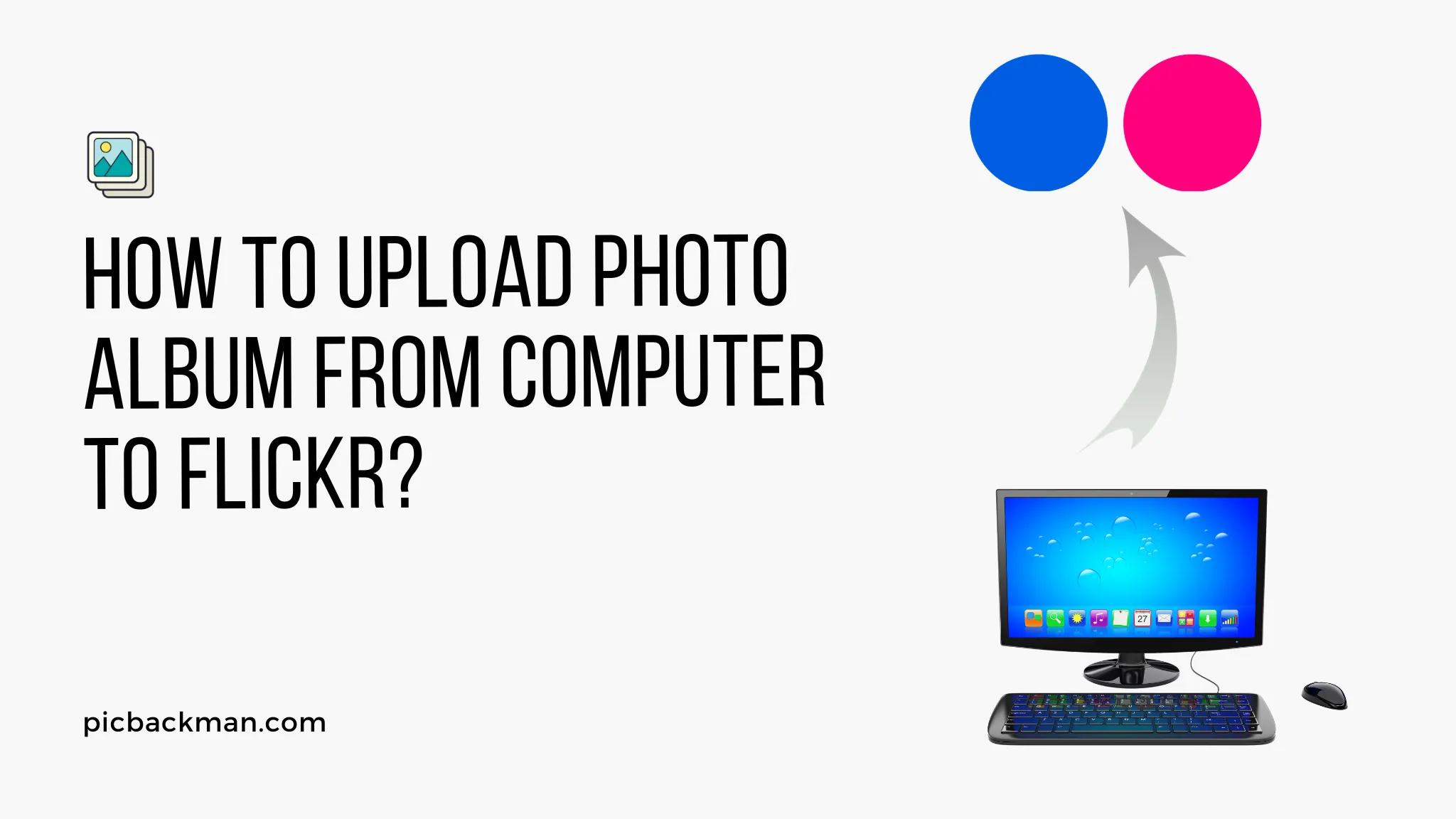
How to upload Photo Album From Computer to Flickr?

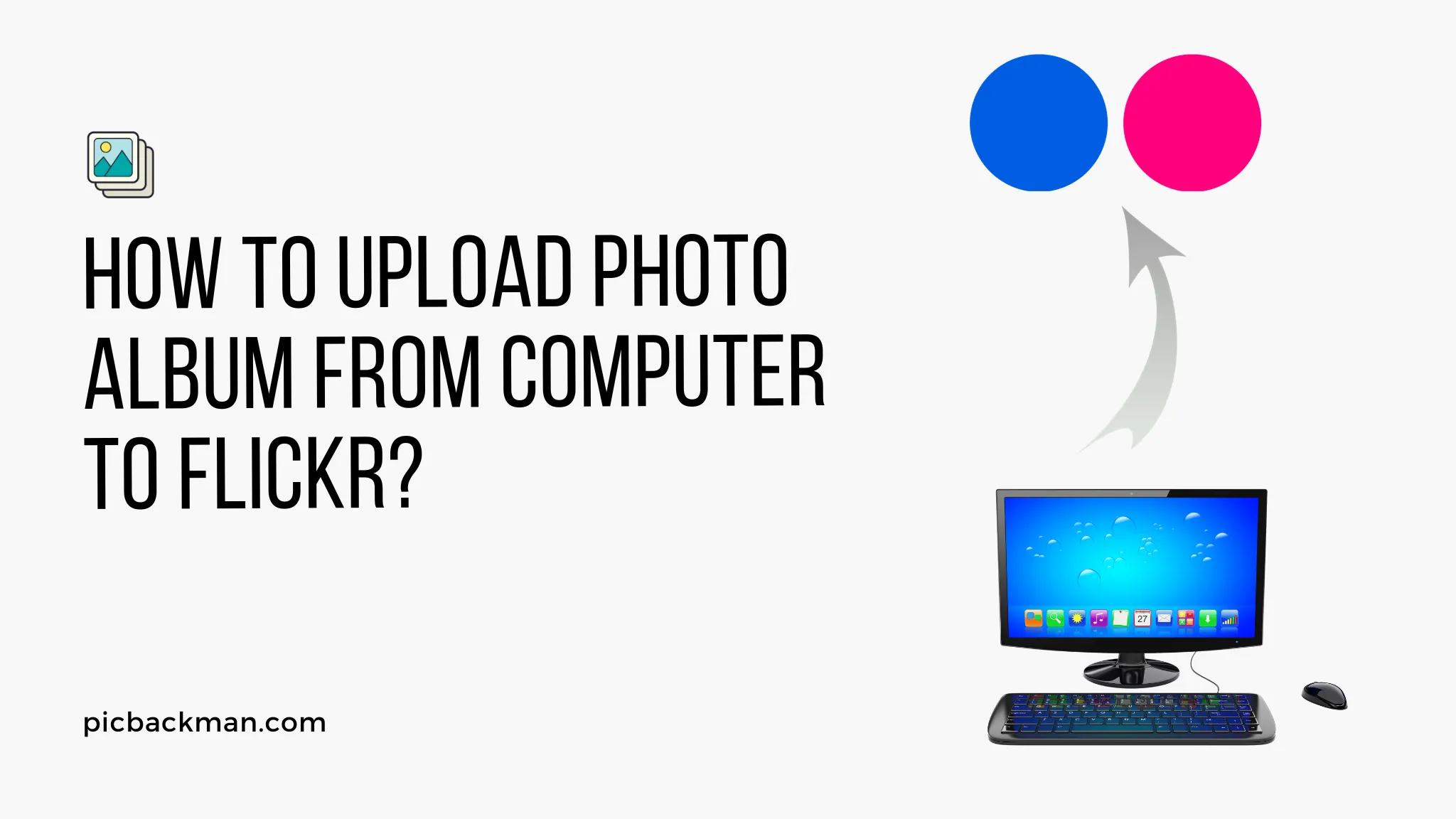
Flickr is one of the most popular photo sharing and hosting sites that allows users to upload, organize, edit, and share photos online. If you want to upload multiple photos from your computer to Flickr all at once in an album format, it can be done quickly and easily. This guide will walk you through the steps to upload entire photo albums from your computer to Flickr.
Prerequisites for Uploading Photo Album to Flickr
Before you can upload a photo album from your computer to Flickr, there are a few requirements and recommended steps:
- Have a Flickr account - You need to first sign up and create a free Flickr account if you don't already have one.
- Download Flickr app - It is recommended to download the Flickr app for your desktop or mobile device for easier uploading and managing of photos.
- Organize your photos - Organize the photos you want to upload into a folder on your computer so they are ready to go.
- Check photo formats - Flickr supports common image formats like JPG, PNG, TIFF and many others. Confirm the photos are in an acceptable format.
- Check photo quality - Photos should be high quality without too much compression for best results. Review the photos to upload the best versions.
- Connect computer to internet - You need an active internet connection to be able to upload photos from your device to Flickr.
- Create a Flickr album - You can first create an empty album on Flickr that you will upload your photos into. This helps organize the photos.
Once you meet these requirements, you are ready to upload your photo albums from a computer to Flickr.
Steps to Upload Photo Album from Computer to Flickr
Uploading entire albums of photos is easy with just a few steps:
1. Access Flickr Website and Sign In
Go to Flickr.com and sign in to your Flickr account. Make sure you are logged in before proceeding.
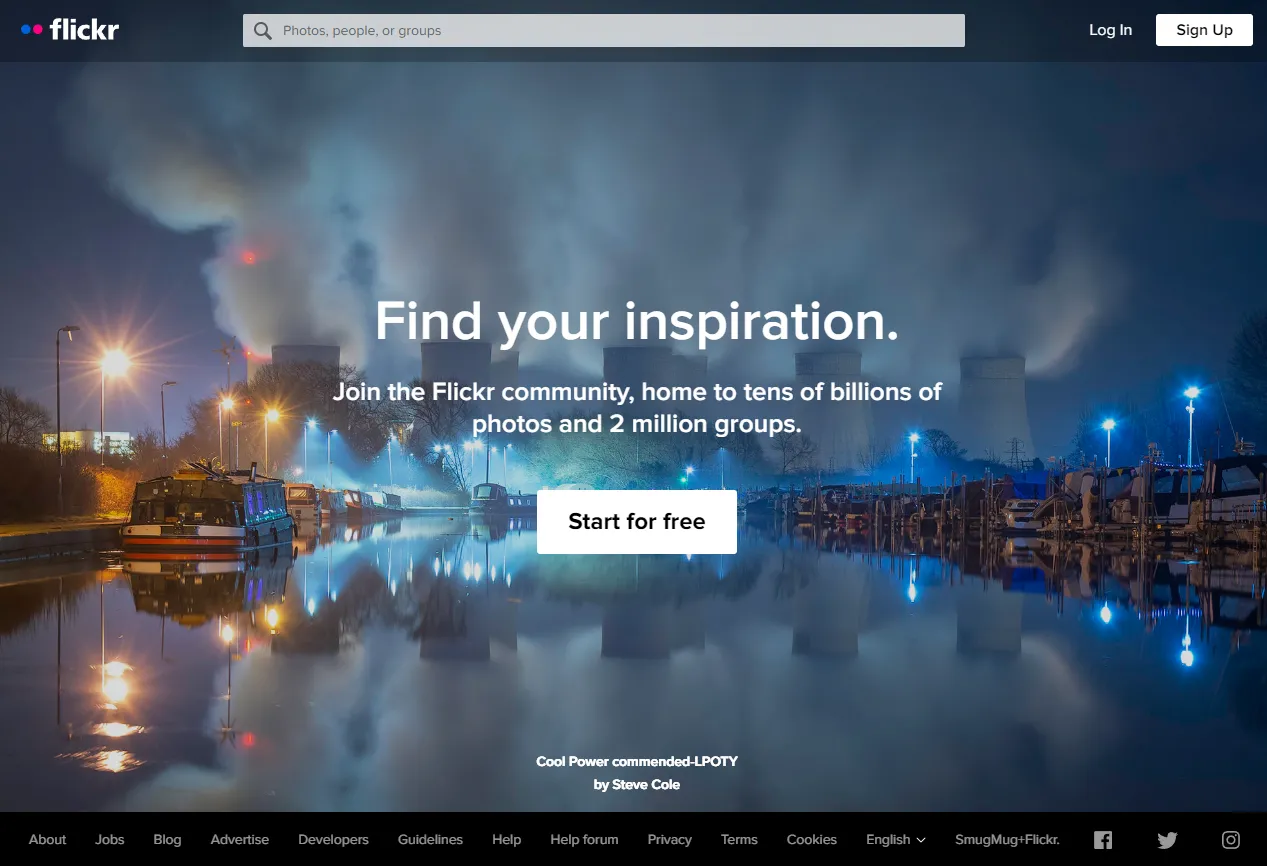
2. Click "You" Icon and Select "Upload Photos and Videos"
Go to your account icon in the top right corner and click on it. In the dropdown menu, select the "Upload Photos and Videos" option.
3. Choose "Upload Photos and Videos" Tab
This will open up the upload page. Make sure the "Upload Photos and Videos" tab is selected at the top.
4. Click "Choose Photos and Videos" Button
This will open your computer's file explorer. Navigate to the folder with the photo album you want to upload.
5. Select All Photos in Album to Upload
Click on the first photo in the folder, then hold Shift and click the last photo to select the entire album. Or Ctrl + Click to select multiple photos.
6. Click "Open" to Add Photos to Queue
This adds the selected photos from your album to the upload queue on Flickr.
7. Select Destination Album
On the right side of the upload page, click "Select where to put these". Choose the Flickr album you want to upload the photos to.
8. Click "Upload" Button
This starts the upload process. The photos will now upload from your computer to your designated Flickr album.
9. Monitor Upload Progress
The upload progress for each photo album appears on the page. Wait for the status to show "Complete" for all photos.
10. Verify Photos in Flickr Album
Once finished, go to your Flickr album to confirm all the photos uploaded correctly from your computer. The entire photo album is now on Flickr!
Quick Tip to ensure your videos never go missing
Videos are precious memories and all of us never want to ever lose them to hard disk crashes or missing drives. PicBackMan is the easiest and simplest way to keep your videos safely backed up in one or more online accounts.
Simply Download PicBackMan (it's free!), register your account, connect to your online store and tell PicBackMan where your videos are - PicBackMan does the rest, automatically. It bulk uploads all videos and keeps looking for new ones and uploads those too. You don't have to ever touch it.
Tips for Uploading Photo Albums to Flickr
Here are some additional tips for smoothly uploading albums of photos to Flickr:
- Compress photos to reduce upload time if you have a slow connection.
- Upload one album at a time instead of multiple to avoid errors.
- Use folders and albums to organize photos rather than uploading all photos to your main photostream.
- Add descriptions, tags, geolocation to photos for easier searching and organization later.
- Flickr only allows 1TB of free photo storage for a basic account. Upgrade if needed.
- Use Flickr apps instead of the website for quicker album uploads.
- For very large albums, use an uploader tool to automate batch uploads.
- Upload original high-quality photos when possible and let Flickr compress if needed.
With this easy process, you can rapidly upload all the photo albums you want from your computer to Flickr to safely store and share them online with friends and family across the world.
Conclusion
Uploading entire albums of photos from your computer to Flickr is simple with just a few steps. By selecting all the photos in a folder and adding them to the upload queue, you can rapidly upload organized photo sets instead of individual images. Use folders, albums, tags, descriptions, and other organizational features to keep your Flickr photo collection tidy. For prolific photographers with tons of albums to upload, Flickr is an invaluable tool to backup, showcase, and share your work with the world.
Common Questions about Uploading Photo Albums to Flickr (FAQ)
Here are answers to some frequently asked questions about uploading albums of photos to Flickr:
How do I create an album on Flickr?
In your Flickr account, click "You" then "Albums". Click the "+" button to create a new empty album. Give it a name and description, then click "Create".
What is the size limit for photos on Flickr?
Flickr allows photo files up to 200MB. For albums with very large high-res photos, you may need to compress them before uploading.
How do I add multiple photos to an album quickly?
On the upload page, use Shift + Click or Ctrl + Click to select multiple photos to add to an album at once. Then select the destination album and upload.
Can I rearrange the order of photos in a Flickr album?
Yes, once photos are uploaded to an album, you can drag and drop to rearrange the order they appear in the album.
What image formats does Flickr support?
Flickr supports JPG, PNG, TIFF, BMP, GIF and many other common image formats. Limited support for RAW files like CR2, NEF, ARW, and RAF.
How long does it take to upload an album to Flickr?
Upload time depends on the number and size of photos, your internet speed, and Flickr server conditions. It could take a few minutes to hours for large albums.
What is the best way to organize my photos on Flickr?
Use sets to organize by broader themes, create detailed albums of individual events or subjects, add tags to photos, and use collections to group albums/sets.
Can I upload photos from my phone or tablet to Flickr?
Yes, Flickr mobile apps allow you to directly take or select photos on your mobile device and upload them to Flickr on the go.
What privacy options do I have for albums on Flickr?
You can make albums public, private for only people you specify, or completely hidden from public view but visible to you when signed in.
Backup & Transfer your Photos in Minutes
Automate backup & migration of your photos & videos with support for all top services.
Trusted by users in 125+ countries.










