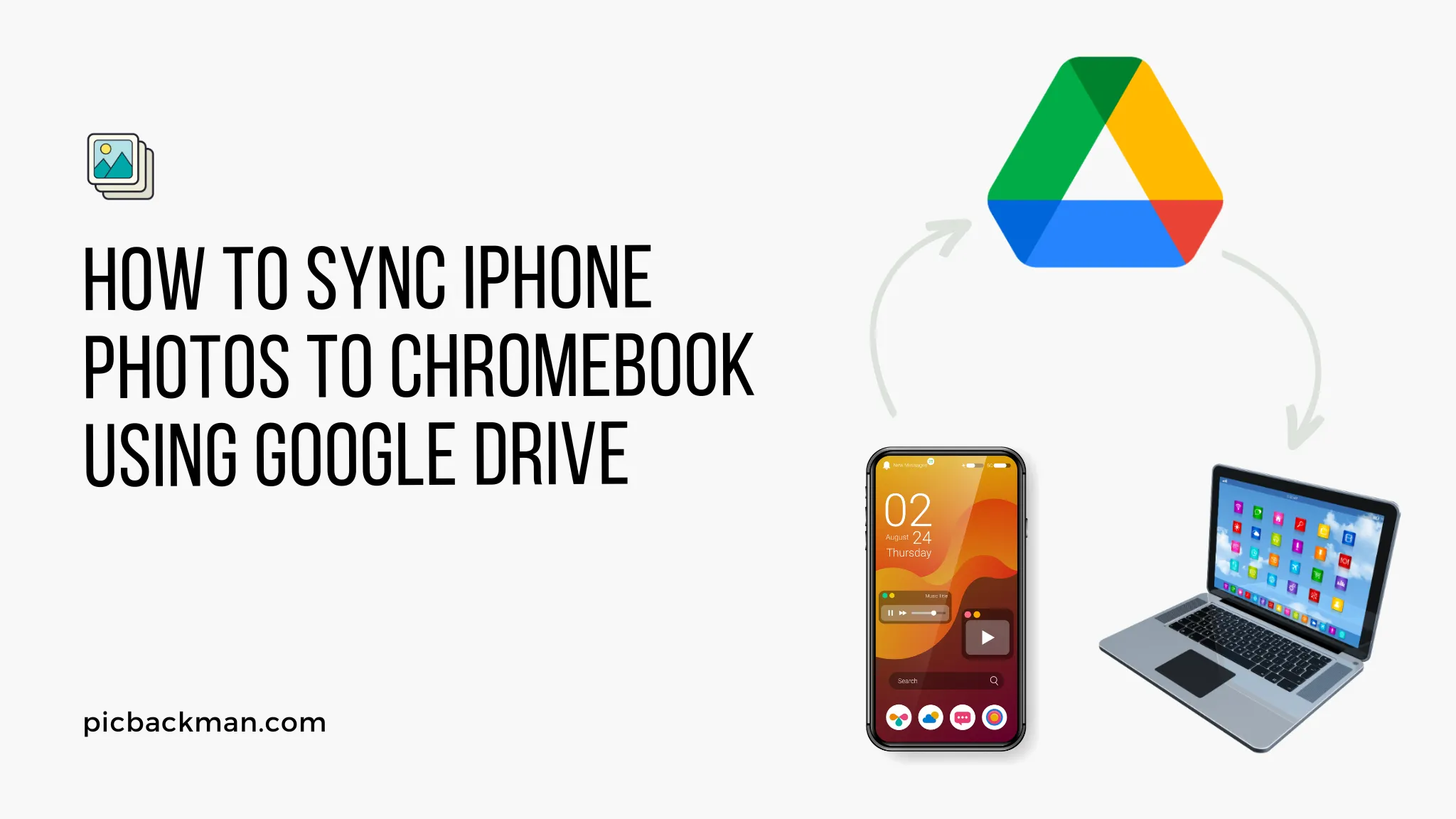
How to Sync iPhone Photos to Chromebook using Google Drive?

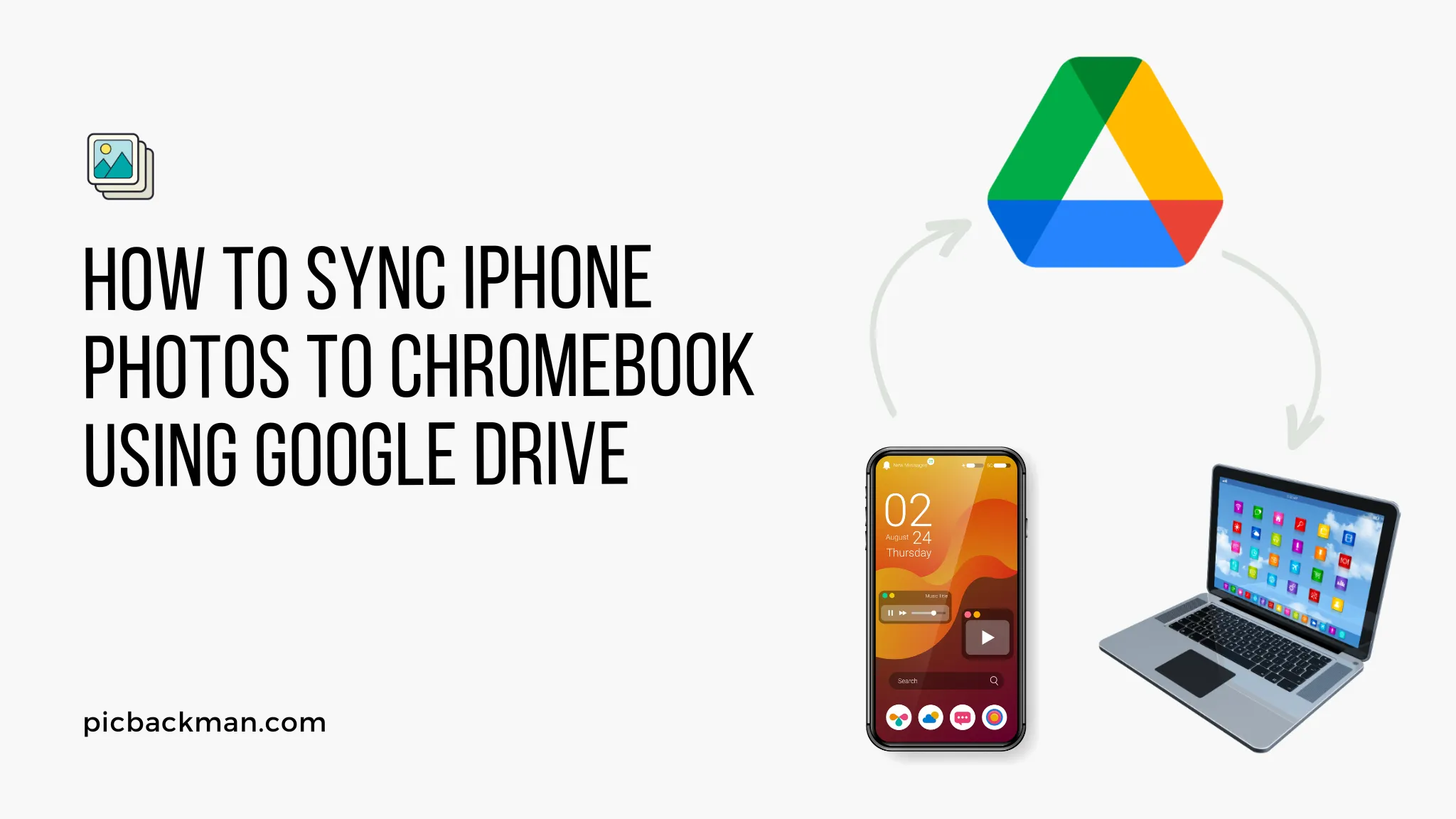
In this AI age, we capture precious moments and memories with our phones all the time. However, our phone storage can quickly fill up with all those photos and videos. That's where syncing your iPhone photos to your Chromebook comes in handy.
By syncing your photos to your Chromebook using Google Drive, you get ample cloud storage for all your media, plus you can access them from any device. Whether you want to free up space on your iPhone or simply create backups, syncing to Chromebook is a breeze.
In this comprehensive guide, we'll walk through step-by-step how to seamlessly sync iPhone photos to Chromebook using Google Drive. Let's get started!
Prerequisites
Before we dive into the syncing process, let's go over a couple of prerequisites:
- An iPhone (with photos you want to transfer)
- A Chromebook
- The Google Drive app installed on your iPhone
- The Google Drive website/app installed on your Chromebook
- A Google account
- An internet connection on both devices
As long as you have the above covered, you're all set to sync those iPhone photos across. The good news is that Google Drive comes pre-installed on most Chromebooks, and is easy to set up on your iPhone.
Step 1: Turn on Google Photos Sync on Your iPhone
The first thing you need to do is make sure Google Photos sync is enabled on your iPhone. This automatically syncs your device's photos and videos to your associated Google account.
Here's how to turn it on:
- Open the Google Drive app on your iPhone
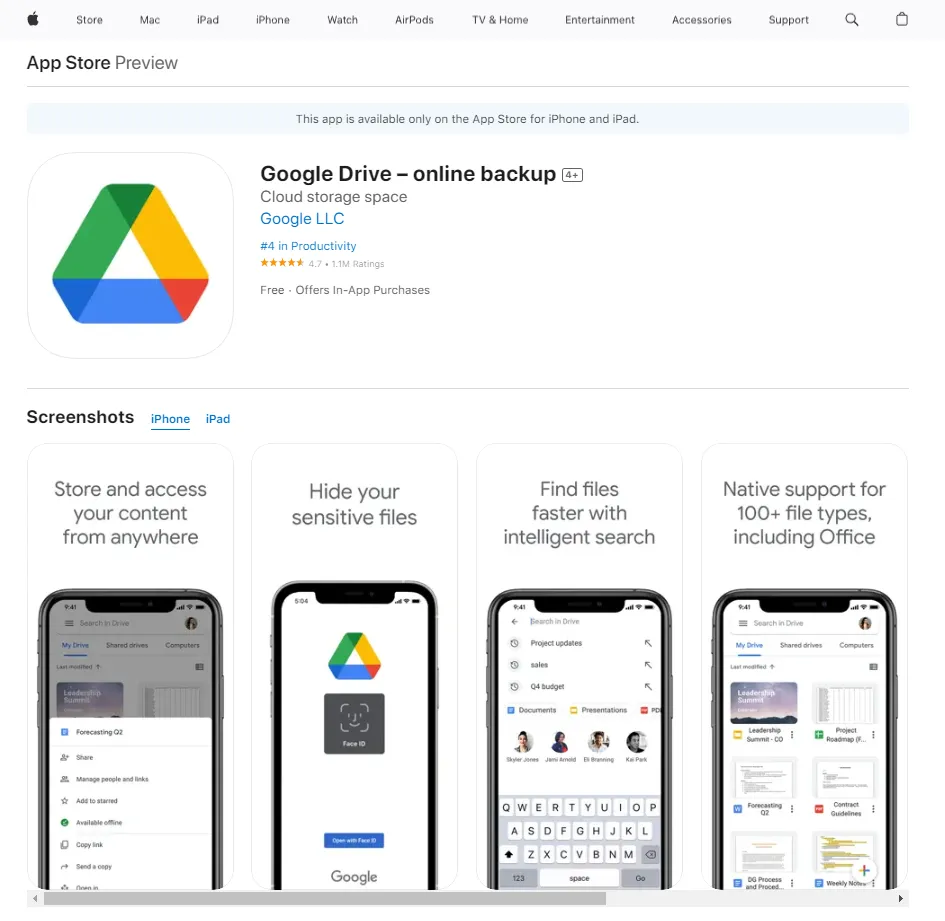
- Tap on the profile icon in the top-right corner
- Select Turn on Google Photos
- Tap Allow to enable syncing
Once enabled, the app will start uploading your camera roll media to your Google account's cloud storage. This may take some time depending on how many photos/videos are in your camera roll.
Step 2: Open Google Drive on Your Chromebook
Now that your iPhone is backing up photos to Google Drive, let's access them on your Chromebook:
- On your Chromebook, open the Google Drive website or mobile app
- Alternatively, open the Google Photos website or mobile app - this also shows your Drive photos
- If prompted, select your Google account
You should now be able to view all the Google Drive files and photos for the account.
Step 3: Check for Synced iPhone Photos
With Google Drive open on your Chromebook, check for a new folder called "Google Photos". This is where your synced iPhone photos reside.
If you don't see the folder, give your iPhone some time to finish syncing to the cloud. Once finished, the Google Photos folder should appear with all your synced media.
You can also head to Google Photos instead - all your synced content will be present there.
Step 4: View, Download, and Manage Synced Photos
Once you find your synced iPhone photos, click into the Google Photos folder to view its contents. You'll see:
- Individual photo and video files
- Albums for different time periods like months or years
- Folders for content like screenshots, selfies, etc.
View Photos
To view a photo or video:
- Simply click on its thumbnail to open a preview
- Double click it to enlarge the photo
- Click the play icon for videos to view them
Download Photos
To save synced files permanently on your Chromebook:
- Right click on the photo/video
- Select Download
- Choose which folder to save the downloaded file to
The photo or video file will be saved to your Chromebook storage.
Edit Photos
You can edit photos directly within Google Photos on your Chromebook:
- Open a photo preview
- Click the Edit icon
- Apply tweaks like filters, cropping, brightness adjustments, etc.
- Click Save when done
The edits will be saved to the file on your Google account.
Manage Storage
As your collection of synced iPhone photos and videos grows, so will your Google account's cloud storage usage.
Here are some storage management tips:
- Check usage details under Google Drive settings
- Upgrade your Google One cloud storage plan if needed
- Download files to your Chromebook to free up cloud space
- Delete files you no longer need from Google Drive
Additional Ways to Access Synced Photos
A key benefit of syncing your iPhone's photos to Google Drive is being able to access them from any device or platform with an internet connection and Google account login.
In addition to your Chromebook, here are some other ways you can view your synced photos:
- On another computer - via the Google Drive or Google Photos website
- On an Android device - via the Google Photos app
- On another iPhone - via the Google Drive iOS app
- On a tablet - via the respective Google Drive apps for your device
- Online - logged into Google Drive or Google Photos on a browser
So whether you want to share a synced photo or simply view it on another device, Google Drive makes accessing those files a breeze across all your gadgets.
Quick Tip to ensure your videos never go missing
Videos are precious memories and all of us never want to ever lose them to hard disk crashes or missing drives. PicBackMan is the easiest and simplest way to keep your videos safely backed up in one or more online accounts.
Simply Download PicBackMan (it's free!), register your account, connect to your online store and tell PicBackMan where your videos are - PicBackMan does the rest, automatically. It bulk uploads all videos and keeps looking for new ones and uploads those too. You don't have to ever touch it.
Conclusion
Syncing your iPhone's photos and videos to your Chromebook using Google Drive is an excellent way to create backups, free up device storage, and enable easy media access across gadgets.
With just a few app installs and taps, you can automatically save your iPhone camera roll files to the cloud. Once synced, you'll find your photos neatly organized on your Chromebook for browsing, sharing, editing, and more.
The anytime, anywhere availability also makes Google Drive the ideal backup solution, housing your precious memories securely online.
So whether you want to reminisce on life's highlights or simply need more space on your iPhone, syncing those photos to your Chromebook via Google Drive is the way to go for convenience and flexibility.
Backup & Transfer your Photos in Minutes
Automate backup & migration of your photos & videos with support for all top services.
Trusted by users in 125+ countries.










