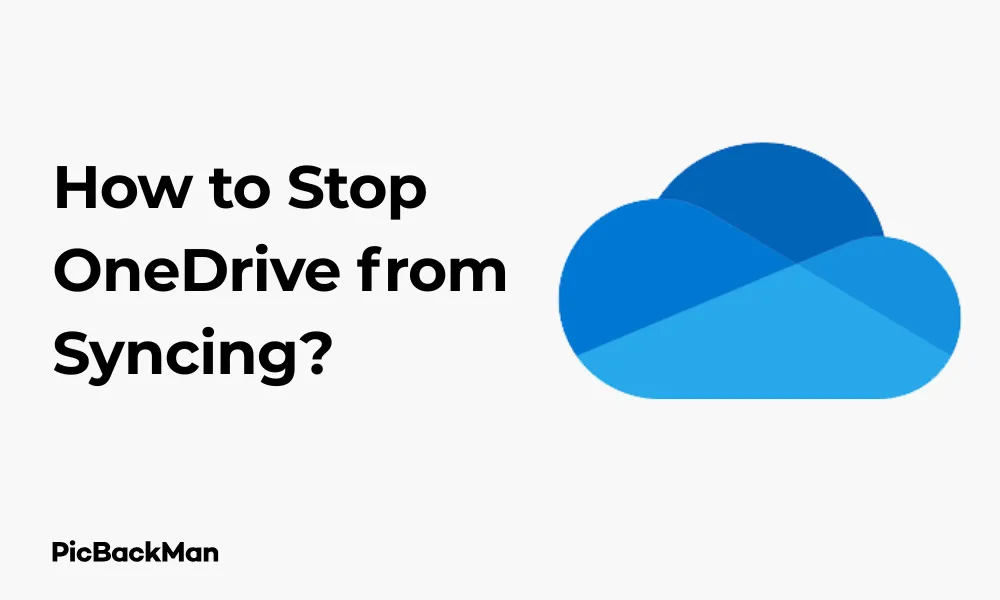
Why is it the #1 bulk uploader?
- Insanely fast!
- Maintains folder structure.
- 100% automated upload.
- Supports RAW files.
- Privacy default.
How can you get started?
Download PicBackMan and start free, then upgrade to annual or lifetime plan as per your needs. Join 100,000+ users who trust PicBackMan for keeping their precious memories safe in multiple online accounts.
“Your pictures are scattered. PicBackMan helps you bring order to your digital memories.”
[9 Ways] How to Stop OneDrive from Syncing?

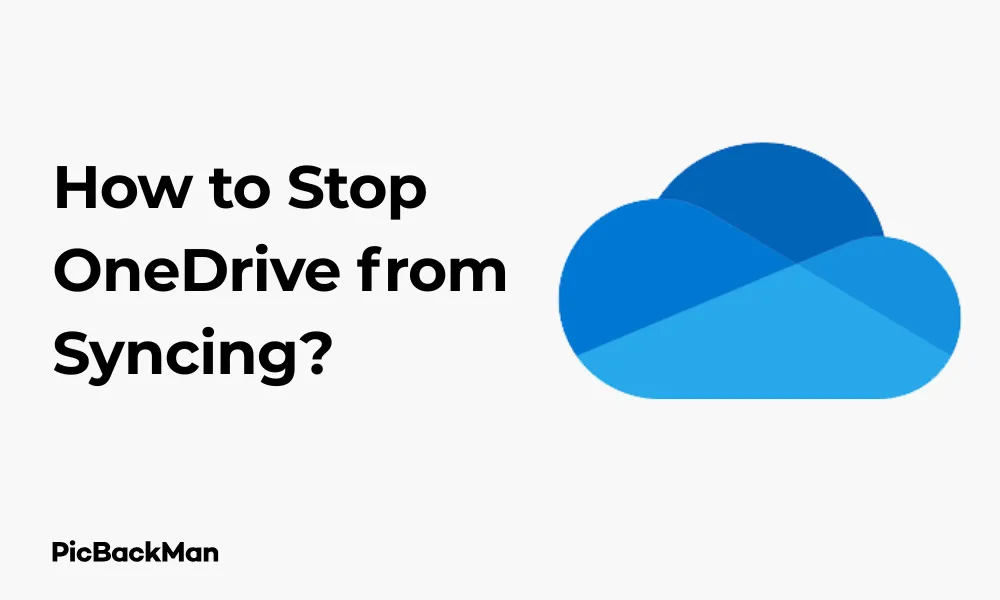
Microsoft OneDrive is a handy cloud storage service that automatically syncs your files across devices. But sometimes, you might want to pause or completely stop this syncing process. Maybe your internet connection is slow, you're trying to save battery life, or you simply don't want certain files uploaded to the cloud.
I've compiled 9 practical methods to help you stop OneDrive from syncing, whether you need a temporary pause or a permanent solution. Let's dive into these easy-to-follow approaches that work on Windows 10, Windows 11, and Mac systems.
Why You Might Want to Stop OneDrive Syncing
Before jumping into the methods, let's quickly look at some common reasons why you might want to stop OneDrive from syncing:
- Conserving internet bandwidth during limited connectivity
- Saving battery life on your laptop
- Preventing certain files from being uploaded to the cloud
- Resolving sync conflicts or errors
- Reducing CPU usage when your computer is running slowly
- Maintaining privacy for sensitive documents
Method 1: Pause Syncing Temporarily from the OneDrive Icon
The quickest way to temporarily stop OneDrive syncing is directly through the OneDrive icon in your system tray or menu bar.
For Windows Users:
- Look for the OneDrive cloud icon in the system tray (bottom-right corner of your screen)
- Right-click on the OneDrive icon
- Select "Pause syncing"
- Choose your preferred duration: 2 hours, 8 hours, or 24 hours
For Mac Users:
- Click the OneDrive cloud icon in the menu bar (top of your screen)
- Click on the three dots (⋯) to open the menu
- Select "Pause syncing"
- Choose how long you want to pause: 2 hours, 8 hours, or 24 hours
This method is perfect when you need a quick temporary pause without changing any settings. OneDrive will automatically resume syncing after your selected time period expires.
Method 2: Close OneDrive completely
If you want to stop OneDrive for longer than 24 hours but don't want to change any settings, you can simply close the application.
For Windows:
- Right-click on the OneDrive icon in the system tray
- Select "Close OneDrive"
- Confirm by clicking "Close OneDrive" in the dialog box that appears
For Mac:
- Click the OneDrive icon in the menu bar
- Click on the three dots (⋯)
- Select "Quit OneDrive"
OneDrive will remain closed until you manually open it again or restart your computer (if OneDrive is set to start automatically).
Method 3: Disable OneDrive Startup
If you want a more long-term solution, you can prevent OneDrive from starting when your computer boots up.
For Windows 10/11:
- Press Ctrl + Shift + Esc to open Task Manager
- Click on the "Startup" tab
- Find "Microsoft OneDrive" in the list
- Select it and click "Disable" at the bottom-right
- Restart your computer
For Mac:
- Click the Apple menu and select "System Preferences"
- Click on "Users & Groups"
- Select your user account
- Click on "Login Items"
- Find OneDrive in the list
- Select it and click the minus (-) button to remove it
- Restart your Mac
This method ensures OneDrive won't automatically start and begin syncing when you turn on your computer. You'll need to manually start OneDrive whenever you want to use it.
Method 4: Use Settings to Stop Syncing Specific Folders
If you want to keep using OneDrive but don't want certain folders to sync, you can be selective about what gets synced.
For Windows:
- Right-click the OneDrive icon in the system tray
- Select "Settings"
- Go to the "Account" tab
- Click "Choose folders"
- Uncheck the boxes next to folders you don't want to sync
- Click "OK" to save your changes
For Mac:
- Click the OneDrive icon in the menu bar
- Click on the three dots (⋯) and select “Preferences”
- Go to the "Account" tab
- Click "Choose Folders"
- Uncheck folders you don't want to sync
- Click "OK" to confirm
This method gives you granular control over what syncs to OneDrive while keeping the service active for your important files.
Method 5: Unlink OneDrive from Your Computer
If you want to completely stop OneDrive syncing on a specific device while keeping your files in the cloud, you can unlink your account.
For Windows:
- Right-click the OneDrive icon in the system tray
- Select "Settings"
- Go to the "Account" tab
- Click "Unlink this PC"
- Click "Unlink account" in the confirmation dialog
For Mac:
- Click the OneDrive icon in the menu bar
- Click the three dots (⋯) and select “Preferences”
- Go to the "Account" tab
- Click "Unlink this Mac"
- Confirm by clicking "Unlink account"
Unlinking your account stops all syncing on that device but keeps your files safe in OneDrive's cloud storage. You can access them through the OneDrive website anytime.
Method 6: Use Group Policy Editor (Windows Pro/Enterprise Only)
If you're using Windows 10 or 11 Pro, Enterprise, or Education editions, you can use the Group Policy Editor to disable OneDrive.
- Press Win + R to open the Run dialog
- Type "gpedit.msc" and press Enter
- Navigate to Computer Configuration > Administrative Templates > Windows Components > OneDrive
- Double-click on "Prevent the usage of OneDrive for file storage"
- Select "Enabled"
- Click "Apply" and then "OK"
- Restart your computer
This method completely prevents OneDrive from functioning on your computer until you reverse this policy change.
Method 7: Use Registry Editor (Advanced Users)
For advanced users comfortable with editing the registry, this method can disable OneDrive at a system level.
Warning: Incorrect registry changes can cause system problems. Consider backing up your registry before proceeding.
- Press Win + R to open the Run dialog
- Type "regedit" and press Enter
- Navigate to: HKEY_LOCAL_MACHINESOFTWAREPoliciesMicrosoftWindows
- Right-click on the Windows folder and select New > Key
- Name the new key "OneDrive"
- Right-click in the right pane and select New > DWORD (32-bit) Value
- Name it "DisableFileSyncNGSC"
- Double-click on it and set the value to 1
- Click "OK" and restart your computer
This registry change prevents OneDrive from running on your system. To reverse it, change the value to 0 or delete the DisableFileSyncNGSC entry.
Method 8: Set OneDrive to Metered Connection (Windows Only)
Windows allows you to limit OneDrive syncing when you're on a metered connection. You can use this feature even on regular connections to reduce syncing.
- Right-click on the OneDrive icon in the system tray
- Select "Settings"
- Go to the "Network" tab
- Check the box next to "Don't sync on metered connections"
- Click "OK" to save
Then, set your current network connection as metered:
- Go to Settings > Network & Internet > Wi-Fi (or Ethernet)
- Click on your connected network
- Toggle "Set as metered connection" to On
This method tricks OneDrive into thinking you're on a limited data plan, causing it to stop automatic syncing.
Method 9: Uninstall OneDrive
As a last resort, if you never use OneDrive and want it completely removed from your system, you can uninstall it.
For Windows 10/11:
- Press Win + I to open Settings
- Go to Apps > Apps & features
- Search for "OneDrive"
- Select it and click "Uninstall"
- Follow the prompts to complete the uninstallation
For Mac:
- Quit OneDrive if it's running
- Open Finder and go to Applications
- Find OneDrive and drag it to the Trash
- Empty the Trash to complete the uninstallation
Uninstalling OneDrive removes it completely from your device. You can always reinstall it later if needed.
Comparison of OneDrive Syncing Control Methods
| Method | Temporary/Permanent | Difficulty Level | Keeps Files | Works on All Windows Versions |
|---|---|---|---|---|
| Pause Syncing | Temporary (up to 24 hours) | Easy | Yes | Yes |
| Close OneDrive | Until next startup | Easy | Yes | Yes |
| Disable Startup | Permanent (until reversed) | Easy | Yes | Yes |
| Stop Specific Folders | Permanent (until changed) | Easy | Yes | Yes |
| Unlink Account | Permanent (until reconnected) | Medium | Yes (in cloud only) | Yes |
| Group Policy Editor | Permanent (until reversed) | Medium | Yes | No (Pro/Enterprise only) |
| Registry Editor | Permanent (until reversed) | Advanced | Yes | Yes |
| Metered Connection | Permanent (until reversed) | Medium | Yes | Yes |
| Uninstall | Permanent (until reinstalled) | Easy | Yes (in cloud only) | Yes |
What Happens to Your Files When You Stop OneDrive Syncing?
When you stop OneDrive from syncing, it's important to understand what happens to your files:
- Files already in OneDrive cloud storage remain there and can be accessed through the OneDrive website
- Local copies of OneDrive files remain on your computer in the OneDrive folder
- Changes made to local files won't upload to the cloud until syncing resumes
- Changes made to cloud files (from other devices or the web) won't download to your computer until syncing resumes
If you unlink your account or uninstall OneDrive, your files remain safe in the cloud but may be removed from your local device depending on your OneDrive settings.
Resuming OneDrive Sync When You Need It
If you've stopped OneDrive syncing using any of the methods above and want to resume it later, here's how:
If you paused syncing:
- Wait for the pause period to end, or
- Right-click the OneDrive icon and select “Resume syncing”
If you closed OneDrive:
- Search for "OneDrive" in the Start menu and open it
- On Mac, search for OneDrive in Spotlight (Cmd + Space) and open it
If you are disabled startup:
- Start OneDrive manually when needed
- Re-enable it in Task Manager > Startup tab if you want it to start automatically again
If you unlinked your account:
- Open OneDrive and sign in with your Microsoft account
- Follow the setup process to reconnect your account
If you used Group Policy or Registry Editor:
- Reverse the changes you made (disable the policy or set the registry value to 0)
- Restart your computer
If you set a metered connection:
- Turn off the metered connection setting in your network properties
- Or uncheck "Don't sync on metered connections" in OneDrive settings
If you uninstalled OneDrive:
- Download and reinstall OneDrive from Microsoft's website
- Sign in with your Microsoft account
Tips for Managing OneDrive Sync Effectively
Rather than completely stopping OneDrive sync, you might want to manage it more effectively:
- Use selective sync to only sync the folders you actually need
- Set up Files On-Demand to save local storage space while keeping access to all your files
- Create a separate folder outside of OneDrive for files you never want to sync
- Schedule syncing during off-hours by pausing during the day and allowing it to run overnight
- Regularly clean up your OneDrive to remove unnecessary files that waste bandwidth during syncing
Quick Tip to ensure your videos never go missing
Videos are precious memories and all of us never want to lose them to hard disk crashes or missing drives. PicBackMan is the easiest and simplest way to keep your videos safely backed up in one or more online accounts.
Simply download PicBackMan (it's free!) , register your account, connect to your online store and tell PicBackMan where your videos are - PicBackMan does the rest, automatically. It bulk uploads all videos and keeps looking for new ones and uploads those too. You don't have to ever touch it.
Frequently Asked Questions
Will stopping OneDrive sync delete my files?
No, stopping OneDrive sync will not delete your files. Files already uploaded to OneDrive will remain in the cloud, and local copies will stay on your computer. However, changes made to files won't sync between devices until you resume syncing.
Can I access my OneDrive files if syncing is disabled?
Yes, you can always access your OneDrive files through the OneDrive website (onedrive.com) by signing in with your Microsoft account. Local copies of files that were already synced will also remain accessible on your computer.
How do I know if OneDrive is currently syncing?
Look at the OneDrive icon in your system tray (Windows) or menu bar (Mac). If it shows a circular arrow animation, it's actively syncing. You can also hover over the icon to see a status message. A cloud with a checkmark means all files are up to date.
Does OneDrive sync automatically start when I turn on my computer?
By default, yes. OneDrive is set to start automatically when your computer boots up. You can change this behavior using Method 3 (Disable OneDrive Startup) described in this article.
Can I stop OneDrive from syncing only on mobile data but allow it on Wi-Fi?
Yes, on mobile devices, OneDrive has settings to control syncing based on your connection type. Go to OneDrive app settings and look for options like “Use cellular data” or “Photos upload using” to configure OneDrive to only sync when connected to Wi-Fi.
Conclusion
Controlling when and how OneDrive syncs your files gives you more power over your data, bandwidth usage, and system performance. Whether you need a quick pause, want to stop syncing specific folders, or wish to completely disable OneDrive, the 9 methods I've outlined provide options for every situation and technical skill level.
Remember that stopping OneDrive sync doesn't delete your cloud files – they remain safely stored in Microsoft's servers and accessible through the web interface. When you're ready to resume syncing, it's usually just a matter of reversing the steps you took to stop it.
By understanding these different methods, you can make OneDrive work on your terms, syncing only what you want, when you want it to.






