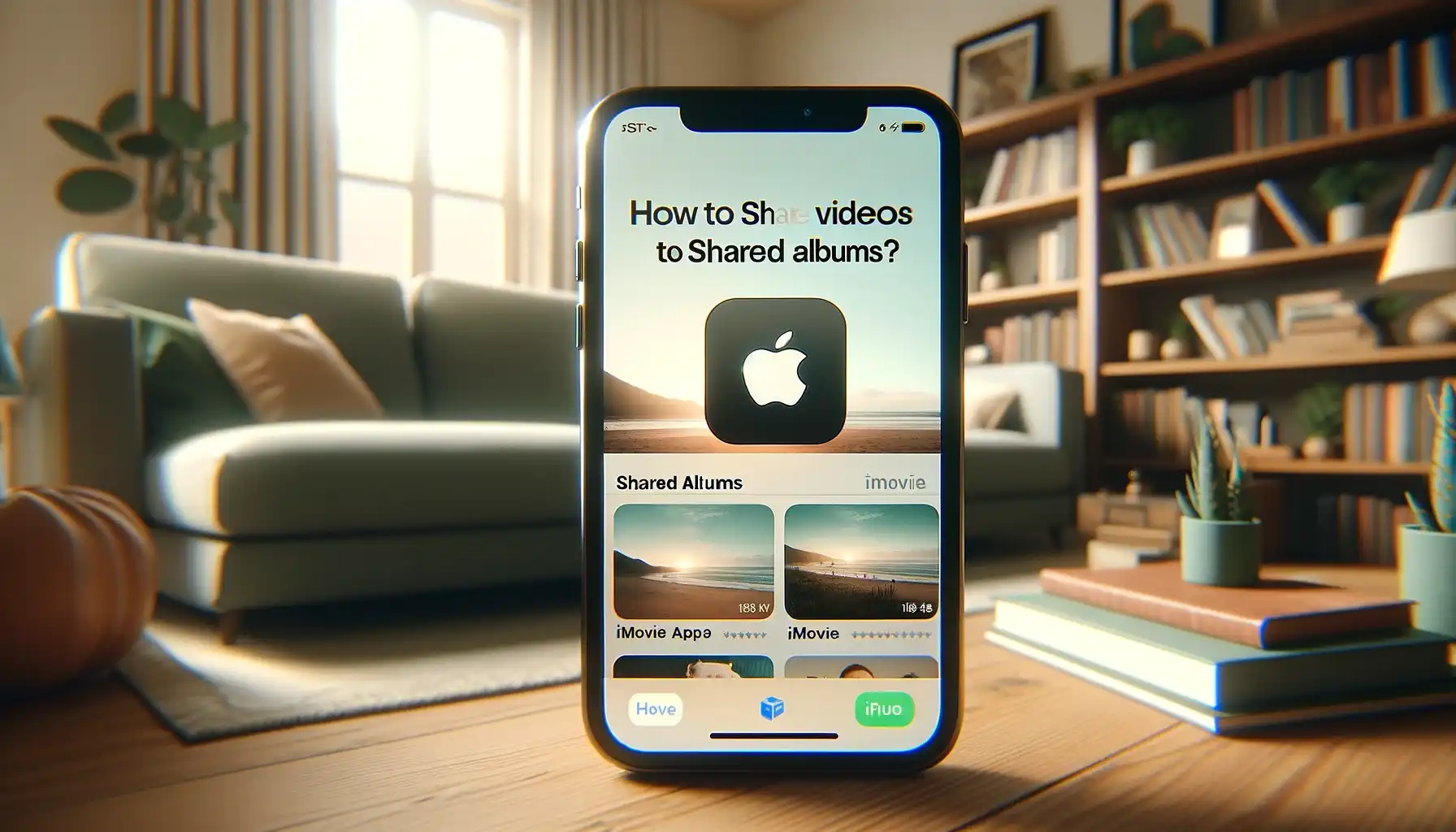
How to Share Videos from iMovie to Shared Albums on iPhone?

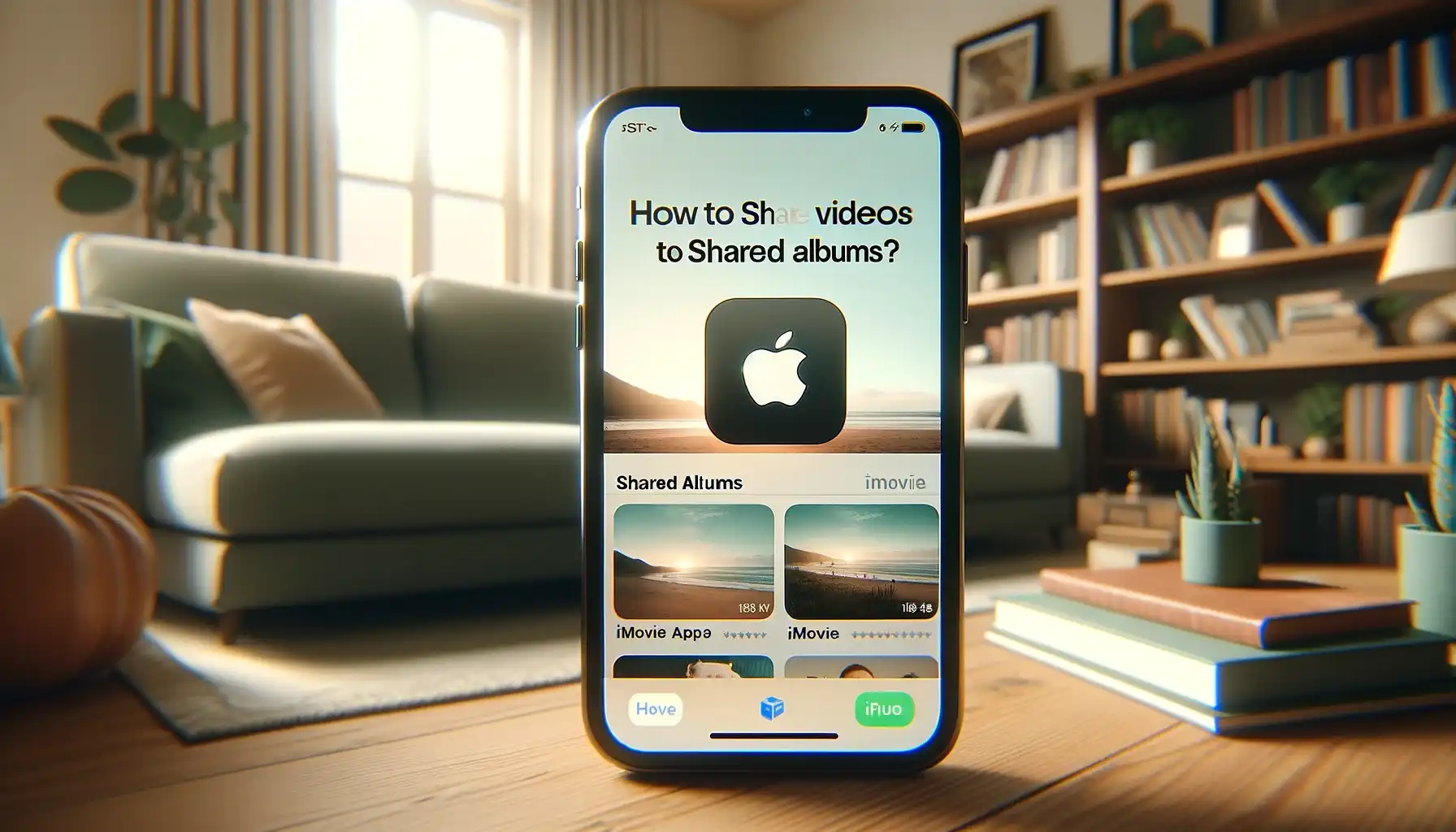
Introduction
Sharing videos from iMovie to Shared Albums on your iPhone allows you to easily distribute videos you've edited to friends and family. With just a few taps, your professionally edited masterpieces can be viewed by anyone you invite to your Shared Album.
Prerequisites for Sharing iMovie Videos to Shared Albums
Have an Apple Device Running iOS 16 or Later
Shared Albums require iOS 16 or later on your iPhone, iPad, or iPod touch. Make sure your device is up-to-date before beginning.
Create or Join a Shared iCloud Album
You'll need an existing Shared Album set up in the Photos app to add videos to from iMovie. If you don't have one, create a new Shared Album or join one started by a friend or family member.
Have Videos Edited in iMovie
You'll select finished videos from your iMovie library to add to the Shared Album. So first, launch iMovie and edit some videos you want to share.
Step-by-Step Guide for Sharing to a Shared Album
Open Your Project in iMovie
From the Projects browser, tap the video project you want to export and share. This will open the timeline view.
Tap the Share Icon
In the top-right corner of the screen is the share icon. Tap this to open the share menu.
Select Shared Album
This will open a share sheet with various export options. Tap "Shared Album" to continue.
Choose the Desired Shared Album
A list of your shared albums will appear. Tap the album you want to add the video to.
Configure Shared Album Settings
On the next screen you can tweak settings like which video resolution to share and whether to share the video immediately or manually later. Configure as desired.
Tap Share
When ready, tap the "Share" button at the bottom to add the video to the album. Share multiple videos by repeating this process.
Additional Tips for Sharing iMovie Videos
Edit Meta Data Before Sharing
You can add titles, descriptions, tags, locations and more in iMovie. Including descriptive meta data makes your videos easier to find in Shared Albums.
Share Unlisted if Desired
When first adding people to a Shared Album, you may want to share "unlisted" so only those with the link can see the content before making it fully public.
Remotely Manage Shared Video Access
Use the Photos app to remove videos from Shared Albums, change visibility levels, or edit who has access. You retain full control over shared videos.
Quick Tip to ensure your videos never go missing
Videos are precious memories and all of us never want to ever lose them to hard disk crashes or missing drives. PicBackMan is the easiest and simplest way to keep your videos safely backed up in one or more online accounts. Simply Download PicBackMan (it's free!), register your account, connect to your online store and tell PicBackMan where your videos are - PicBackMan does the rest, automatically. It bulk uploads all videos and keeps looking for new ones and uploads those too. You don't have to ever touch it.
Frequently Asked Questions
How do I add multiple videos to a Shared Album at once?
Unfortunately, there is no batch sharing option in iMovie currently. You'll have to select and share videos one at a time. But you can repeat the process quickly for each video you want to share.
Can I share an iMovie project instead of a final exported video?
No, Shared Albums only supports standard video formats like .mov and .mp4. To share an iMovie project, you'll first need to export the final edited video.
What video resolutions are supported for Shared Albums?
You can share video up to 4K resolution to Shared Albums. But keep in mind not all devices support 4K playback if sharing widely. HD or 720p resolution is usually sufficient.
Conclusion
Sharing edited iMovie videos to Shared Albums is a breeze with just a few taps. Make sure to have the needed prerequisites in place, follow the step-by-step walkthrough above, and customize share settings to your needs. In minutes, your friends and family can enjoy your masterfully edited creations.
Backup & Transfer your Photos in Minutes
Automate backup & migration of your photos & videos with support for all top services.
Trusted by users in 125+ countries.










