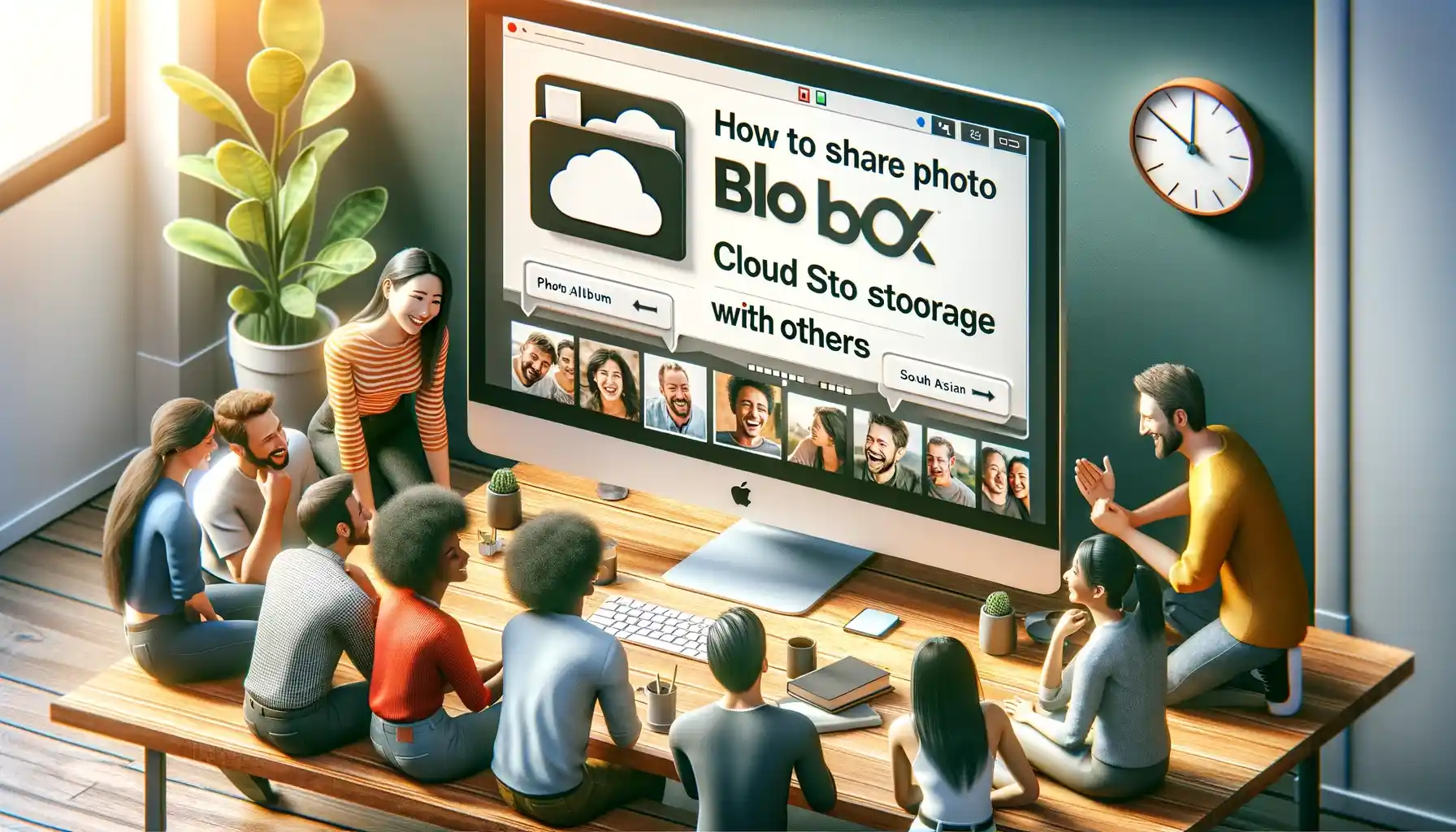
How to share photo album from Box cloud storage with others?

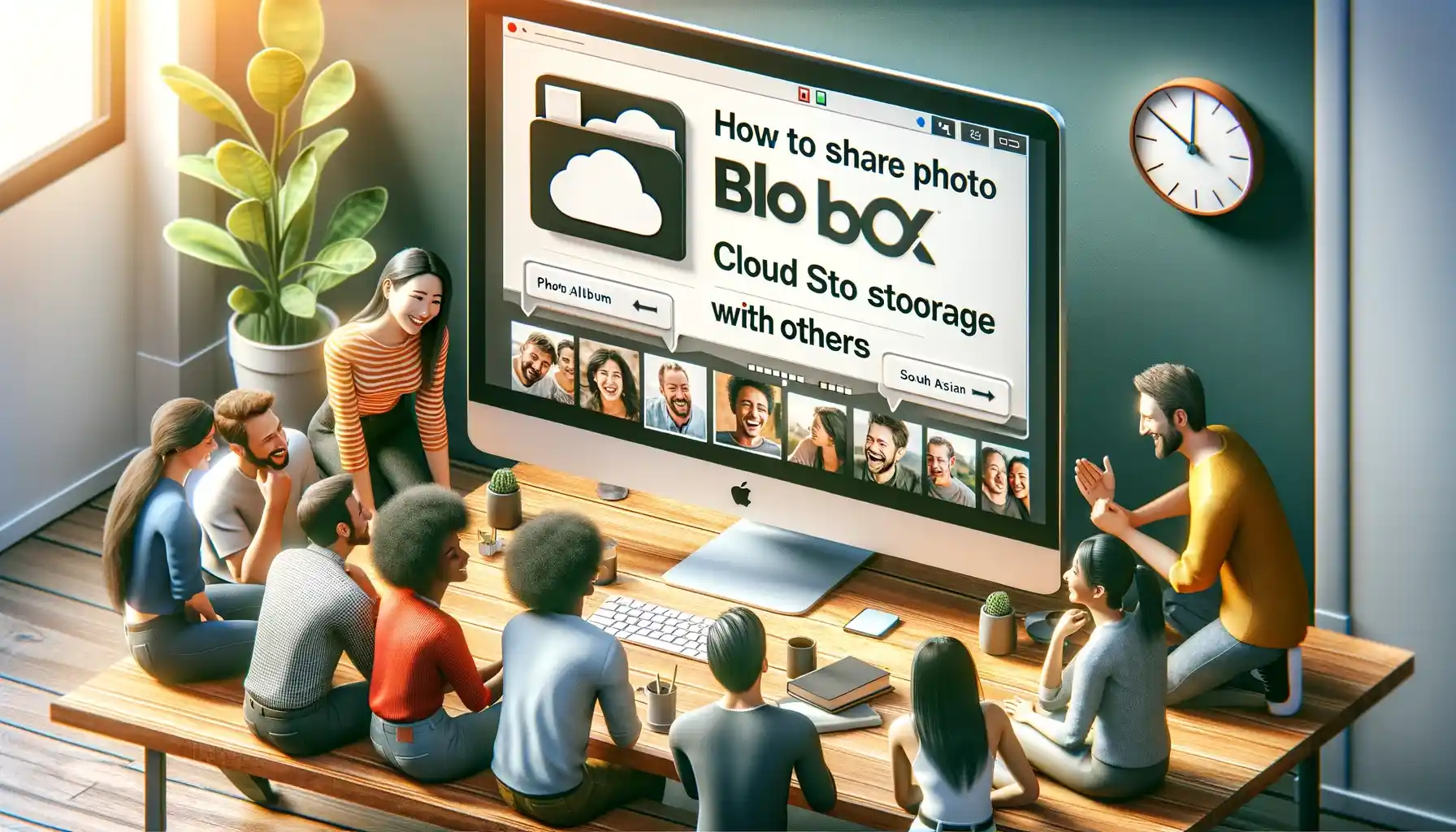
In the digital age, cloud storage has become an integral part of our lives, offering a secure and convenient way to store and share our digital memories. Among the many cloud storage providers available, Box stands out as a reliable and user-friendly option. If you've been wondering how to share a photo album from Box cloud storage with others, you're in the right place. In this comprehensive guide, we will walk you through the process step by step, ensuring that you can effortlessly share your cherished moments with friends and family.
Sharing photo albums from your Box cloud storage is a breeze once you understand the ropes. This guide is designed to assist both beginners and seasoned Box users in sharing their photo albums seamlessly. Whether you're sharing vacation photos, family gatherings, or professional portfolios, Box has got you covered. Let's dive in!
How to Share Photo Album from Box Cloud Storage with Others?
Sharing a photo album from Box cloud storage can be accomplished using various methods. We'll explore each of these methods to cater to your specific needs and preferences.
Method 1: Using Box Shared Links
One of the simplest ways to share a photo album from Box is by using shared links. This method allows you to provide access to your album without granting direct access to your Box account. Follow these steps:
-
Log in to your Box account: Visit the Box website (www.box.com) and log in to your account using your credentials.
-
Navigate to the photo album: Locate the photo album you wish to share in your Box storage.
-
Select the album: Click on the album to select it.
-
Generate a shared link: Click the "Share" button and then select "Get Shared Link." You can set the access level (view-only or edit) and expiration date for the link.
-
Copy the link: Click the "Copy" button to copy the shared link to your clipboard.
-
Share the link: Send the copied link to the individuals you want to share the photo album with via email, messaging apps, or any preferred communication method.
Method 2: Inviting Collaborators
If you want to collaborate with others on your photo album, Box provides an option to invite collaborators. This method allows selected individuals to access, view, and even edit the album.
-
Log in to your Box account: Access your Box account using your login details.
-
Locate the photo album: Find and select the photo album you wish to share.
-
Click the "Share" button: Once you've selected the album, click the "Share" button.
-
Enter email addresses: In the "Invite people" field, enter the email addresses of the individuals you want to collaborate with.
-
Set permissions: Specify the level of access each collaborator will have (view, edit, or co-owner).
-
Send invitations: Click the "Send Invitations" button to send email invitations to the selected collaborators.
Backup & Transfer your Photos in Minutes
Trusted by users in 125+ countries.
Method 3: Embedding Albums on Websites
Box also offers the option to embed photo albums on websites or blogs, allowing you to share your photos with a wider online audience.
-
Log in to your Box account: Access your Box account using your login details.
-
Select the album: Choose the photo album you want to embed.
-
Click the "Share" button: Click the "Share" button for the selected album.
-
Customize sharing options: Adjust the sharing settings according to your preferences, such as specifying who can view the embedded album.
-
Copy the embed code: After customizing your settings, copy the provided embed code.
-
Embed on your website: Paste the embed code into the HTML of your website or blog to display the album to your site's visitors.
Quick Tip to ensure your videos never go missing
Videos are precious memories and all of us never want to ever lose them to hard disk crashes or missing drives. PicBackMan is the easiest and simplest way to keep your videos safely backed up in one or more online accounts. Simply Download PicBackMan (it's free!), register your account, connect to your online store and tell PicBackMan where your videos are - PicBackMan does the rest, automatically. It bulk uploads all videos and keeps looking for new ones and uploads those too. You don't have to ever touch it.
FAQs
Let's address some frequently asked questions about sharing photo albums from Box cloud storage.
How do I set permissions when sharing a photo album?
When sharing a photo album, you can set permissions to control who can access and edit the content. Box offers options for view-only access, editing rights, and co-ownership. You can specify these permissions while sharing the album or when inviting collaborators.
Can I share a photo album privately?
Yes, Box allows you to share photo albums privately by sending shared links or inviting specific individuals as collaborators. This ensures that only the intended recipients can access the album, keeping your photos secure.
Is there a limit to the number of collaborators I can invite to a photo album?
Box provides flexibility when it comes to inviting collaborators. While there isn't a strict limit on the number of collaborators, it's essential to consider the plan you're using and the storage capacity available. Ensure your plan accommodates the desired number of collaborators.
Can I customize the appearance of the embedded photo album on my website?
Yes, you can customize the appearance of the embedded photo album on your website. Box allows you to adjust settings like the album's size, background color, and whether to display a download button. These customization options ensure the embedded album seamlessly blends with your website's design.
How do I revoke access to a shared photo album?
If you wish to revoke access to a shared photo album, you can do so by modifying the sharing settings. Simply change the access level, set an expiration date, or remove collaborators from the shared list to restrict or revoke their access.
What happens when I delete a shared link or revoke access to a collaborator?
When you delete a shared link or revoke access to a collaborator, their access to the photo album is immediately terminated. They will no longer be able to view or edit the album. Be cautious when using this feature, as it cannot be undone.
Conclusion
Sharing your cherished photo albums from Box cloud storage with others is a straightforward process that offers various methods to suit your needs. Whether you prefer sharing through shared links, collaborating with others, or embedding albums on your website, Box provides the flexibility and security required to protect your precious memories while sharing them with friends, family, or a broader online audience. So go ahead, share your moments, and let your memories shine! Remember, sharing is caring, especially when it comes to the digital world.
Now that you have a comprehensive understanding of how to share photo albums from Box cloud storage with others, you can confidently navigate the process and ensure your precious memories are accessible to the right people. Whether it's a family vacation album or a professional portfolio, Box makes sharing hassle-free and secure. Share away and keep those memories alive!
Backup & Transfer your Photos in Minutes
Automate backup & migration of your photos & videos with support for all top services.
Trusted by users in 125+ countries.










