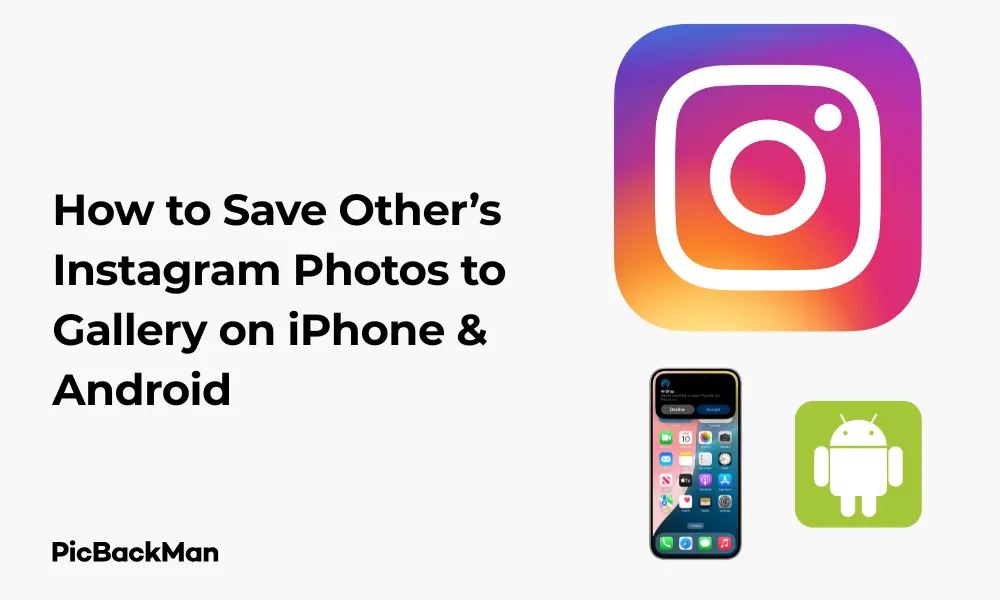
Why is it the #1 bulk uploader?
- Insanely fast!
- Maintains folder structure.
- 100% automated upload.
- Supports RAW files.
- Privacy default.
How can you get started?
Download PicBackMan and start free, then upgrade to annual or lifetime plan as per your needs. Join 100,000+ users who trust PicBackMan for keeping their precious memories safe in multiple online accounts.
“Your pictures are scattered. PicBackMan helps you bring order to your digital memories.”
How to Save Other’s Instagram Photos to Gallery on iPhone & Android

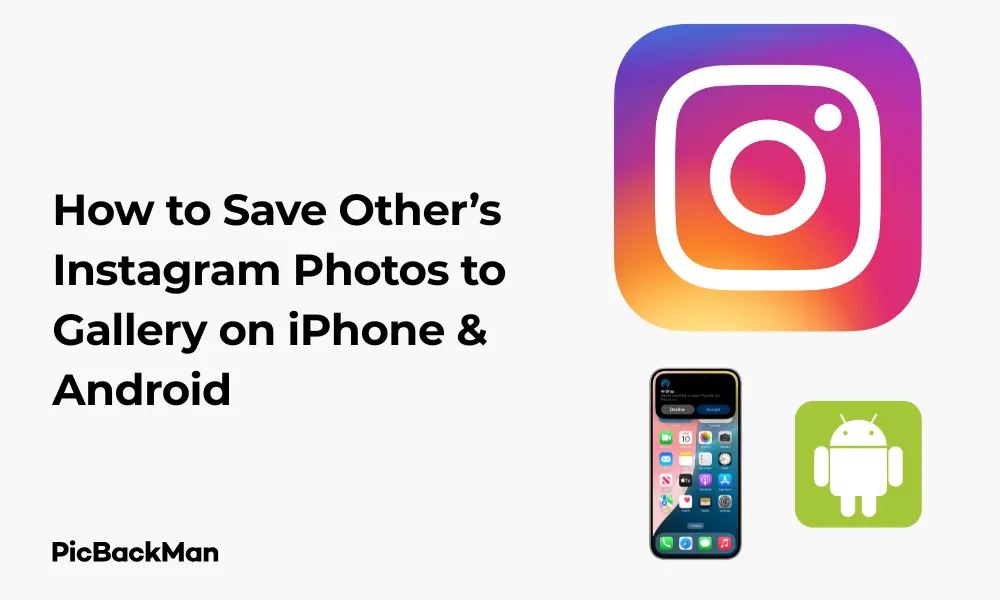
Ever found a stunning photo on Instagram that you wanted to keep? Maybe it's a travel spot you want to visit, a recipe to try later, or just an image that caught your eye. While Instagram doesn't have a direct "save to gallery" button, there are several ways to download photos from other accounts to your device. In this guide, I'll walk you through the different methods for both iPhone and Android users.
Why Would You Want to Save Instagram Photos?
Before diving into the how-to, let's quickly consider some legitimate reasons you might want to save Instagram photos:
- Saving travel inspiration for future trips
- Collecting recipes or DIY project ideas
- Keeping fashion inspiration or product photos
- Saving educational content for later reference
- Creating mood boards for personal projects
Remember that photos on Instagram belong to their creators. Always respect copyright and ask for permission when appropriate, especially if you plan to reuse the content beyond personal viewing.
Using Instagram's Built-in Save Feature
The easiest (and most ethical) way to keep track of photos you like is using Instagram's built-in save feature. This doesn't download the image to your phone but keeps it in a private collection within the app.
How to Save Posts Within Instagram
- Open Instagram and find the post you want to save
- Tap the bookmark icon in the bottom right corner of the post
- The post is now saved to your "All Posts" collection
How to Create Collections for Organized Saving
- When tapping the bookmark icon, hold it for a second
- Select "Save to Collection"
- Choose an existing collection or tap "+" to create a new one
- Give your collection a name and tap "Done"
How to View Your Saved Posts
- Go to your profile by tapping your profile picture in the bottom right
- Tap the three lines (hamburger menu) in the top right
- Select "Saved"
- Browse your "All Posts" or specific collections
How to Download Instagram Photos on iPhone
If you need to actually save the photos to your iPhone gallery, here are several methods you can use:
Method 1: Screenshot (Quick but Lower Quality)
The simplest method is taking a screenshot:
- Navigate to the Instagram photo you want to save
- For iPhones with Face ID: Press the side button and volume up button simultaneously
- For iPhones with Home button: Press the Home button and side button simultaneously
- The screenshot will be saved to your Photos app
- You can crop the screenshot later to remove the Instagram interface
Pros: Quick and doesn't require any apps
Cons: Lower image quality, includes Instagram UI elements that need cropping
Method 2: Using Third-Party Apps
Several apps are designed specifically for saving Instagram photos:
Using Instasave for iPhone
- Download Instasave from the App Store
- Open the Instagram app and navigate to the photo you want to save
- Tap the three dots (⋯) above the post
- Select "Copy Link"
- Open the Instasave app
- The app should automatically detect the copied link
- Tap "Download" to save the photo to your gallery
Using Repost for Instagram
- Download Repost for Instagram from the App Store
- In Instagram, find the photo you want to save
- Tap the three dots and select "Copy Link"
- Open the Repost app
- The app will automatically load the copied post
- Tap the download button to save to your Photos app
Method 3: Using Shortcuts App
Apple's Shortcuts app offers a powerful way to download Instagram photos:
- Make sure the Shortcuts app is installed on your iPhone
- Search for "Instagram downloader" in the Shortcuts Gallery or download a pre-made shortcut from a trusted source
- Add the shortcut to your library
- In Instagram, find the photo you want to save
- Tap the three dots and select "Copy Link"
- Run the shortcut from the Shortcuts app or widget
- The shortcut will process the link and save the photo to your gallery
Method 4: Using Safari or Web Browsers
You can also use Instagram's web version:
- Open Instagram in Safari or your preferred browser
- Navigate to the photo you want to save
- Tap and hold on the image
- Select "Save Image" from the popup menu
- The photo will be saved to your Photos app
Note: This method works best when you're already using Instagram in a browser rather than the app.
How to Download Instagram Photos on Android
Android users have several options for saving Instagram photos to their gallery:
Method 1: Screenshot (Basic Method)
- Open Instagram and navigate to the photo you want to save
- Press and hold the Power and Volume Down buttons simultaneously
- The screenshot will be saved to your gallery
- You can crop the image later to remove the Instagram interface
Pros: Works on any Android device without extra apps
Cons: Lower quality and requires cropping
Method 2: Using Third-Party Apps
Android has many apps specifically for downloading Instagram content:
Using Video Downloader for Instagram
- Download "Video Downloader for Instagram" from Google Play Store
- Open Instagram and find the photo you want to save
- Tap the three dots and select "Copy Link"
- Open the downloader app
- The app will automatically detect the copied link
- Tap "Download" to save the photo to your gallery
Using InstaSave
- Download InstaSave from the Google Play Store
- Open the app and log in with your Instagram credentials
- Browse through your feed or search for specific users
- When you find the photo you want, tap the download icon
- The photo will be saved to your gallery in a folder created by the app
Method 3: Using Google Chrome
Android users can leverage Chrome's capabilities:
- Open Instagram in Chrome
- Navigate to the photo you want to download
- Tap the three dots in the top right of Chrome
- Select "Desktop site" to switch to desktop view
- Refresh the page if needed
- Find the photo and tap and hold on it
- Select "Download image" from the menu
- The image will be saved to your Downloads folder
Method 4: Using File Downloader Apps
General file downloader apps can also help:
- Install a file downloader app like "Download Manager" from the Play Store
- Open Instagram and copy the link of the photo
- Open the downloader app
- Paste the link and follow the app's instructions
- The photo will be saved to your specified folder
Advanced Methods for Both iPhone and Android
Using Instagram's Web Version
This method works for both platforms:
- Open your browser and go to Instagram.com
- Log in to your account
- Find the photo you want to save
- Right-click on the image (or tap and hold on mobile)
- Select "View page source" or "Inspect"
- Press Ctrl+F (or use the search function) and type ".jpg"
- Look for a URL that ends with .jpg
- Copy this URL and paste it into a new browser tab
- The image will open at full resolution
- Right-click (or tap and hold) and select "Save image as"
Using Online Instagram Downloaders
Several websites allow you to download Instagram photos:
- In Instagram, copy the link to the photo you want to save
- Visit a website like DownloadGram, SaveFrom.net, or InstaDownloader
- Paste the link into the provided field
- Click "Download"
- Save the image when prompted
Comparison of Different Methods
| Method | Ease of Use | Image Quality | Works Offline | Extra Apps Required |
|---|---|---|---|---|
| Screenshot | Very Easy | Low | Yes | No |
| Third-Party Apps | Easy | High | No | Yes |
| Browser Method | Medium | High | No | No |
| Instagram Save Feature | Very Easy | Original | No (but viewable offline once loaded) | No |
| Online Downloaders | Medium | High | No | No |
Legal and Ethical Considerations
Before downloading someone else's Instagram photos, keep these important points in mind:
Copyright and Ownership
When someone posts a photo on Instagram, they still own the copyright to that image. Downloading and using someone else's photos without permission could potentially violate copyright law, especially if you:
- Republish the image on your own social media or website
- Use it for commercial purposes
- Claim it as your own work
- Modify it without permission
Instagram's Terms of Service
Instagram's Terms of Service state that users should not "access or collect data from our Service using automated means (without our prior permission) or attempt to access data you don't have permission to access."
While saving a photo for personal use might seem harmless, using automated tools to scrape or download content in bulk could violate these terms.
Best Practices
If you want to use someone's Instagram photos ethically:
- Ask for permission before downloading and using others' content
- Give proper credit when sharing
- Consider using Instagram's built-in save feature instead of downloading
- Respect private accounts and don't try to download content from them
- Use the content only for personal reference, not commercial gain
Troubleshooting Common Issues
Can't Copy Link on Instagram
If you can't find or use the "Copy Link" option:
- Make sure your Instagram app is updated to the latest version
- Check if the account is private (you can't copy links from private accounts unless you follow them)
- Try using the share button (paper airplane) and then select "Copy Link" from there
Downloaded Photos Not Appearing in Gallery
If your downloaded photos aren't showing up:
- Check your device's Downloads folder or the specific folder created by the downloader app
- Make sure the app has permission to access your storage
- Restart your gallery app or device
- Check if your storage is full
Low-Quality Downloads
If downloaded photos look pixelated or low quality:
- Avoid screenshot methods when possible
- Try a different downloading method or app
- Remember that Instagram compresses images, so even the original might not be high resolution
App Crashing During Download
If your downloader app crashes:
- Update the app to the latest version
- Clear the app's cache in your device settings
- Try a different app
- Check if your device has enough storage and RAM
Alternatives to Downloading
If you're concerned about the ethics of downloading others' photos, consider these alternatives:
Using Instagram's Collections Feature
As mentioned earlier, Instagram's built-in save feature lets you organize posts into collections without actually downloading them. This respects the creator's rights while still giving you access to the content you love.
Taking Screenshots for Personal Reference
While not ideal for quality, screenshots are generally considered acceptable for personal reference and don't involve third-party tools.
Asking for Permission
Simply commenting on a post or sending a direct message asking if you can save and use the photo is the most respectful approach. Many creators are happy to share when asked properly and given credit.
Using Repost Apps with Attribution
Apps like Repost for Instagram allow you to reshare content while automatically giving credit to the original creator.
Keeping Your Downloaded Photos Organized
Once you've saved Instagram photos to your gallery, keeping them organized can be helpful:
- Create albums in your gallery app specifically for saved Instagram content
- Use your phone's built-in tagging or favoriting features
- Consider photo organization apps that allow you to add notes or tags
- Regularly clean up your saved photos to avoid cluttering your gallery
Quick Tip to ensure your videos never go missing
Videos are precious memories and all of us never want to lose them to hard disk crashes or missing drives. PicBackMan is the easiest and simplest way to keep your videos safely backed up in one or more online accounts.
Simply download PicBackMan (it's free!), register your account, connect to your online store and tell PicBackMan where your videos are - PicBackMan does the rest, automatically. It bulk uploads all videos and keeps looking for new ones and uploads those too. You don't have to ever touch it.
Conclusion
Saving Instagram photos to your gallery can be useful for personal inspiration, reference, or keeping track of content you enjoy. While there are multiple methods available for both iPhone and Android users, it's important to balance convenience with respect for content creators.
The built-in Instagram save feature remains the most ethical option, but if you need to download photos to your device, consider asking for permission when possible. Remember that the photos people share represent their creative work, and treating it with respect is not just about following rules—it's about supporting the community that makes Instagram worth browsing in the first place.
Whether you're creating a personal mood board, saving travel inspiration, or collecting recipes, I hope this guide has helped you find the right method for your needs while understanding the responsibilities that come with saving others' content.
Frequently Asked Questions
1. Is it legal to download photos from Instagram?
Technically, downloading someone else's Instagram photos without permission could violate copyright law, especially if you plan to reuse or distribute them. For personal use only, it falls into a gray area. The most ethical approach is to use Instagram's built-in save feature or ask the creator for permission.
2. Why can't I save photos from some Instagram accounts?
If you're having trouble saving photos from certain accounts, they might be private accounts, or the user may have restricted sharing options. Some accounts also use content protection features that make downloading more difficult. Always respect these boundaries set by content creators.
3. Do Instagram photos save in full quality when downloaded?
Instagram compresses photos when they're uploaded to the platform, so even if you download the image file directly, it won't be the original full-resolution version. However, using proper downloading methods will give you better quality than screenshots, which further reduce the resolution.
4. Can Instagram detect if I'm downloading photos?
Instagram can't directly detect if you're taking screenshots or using most third-party downloading methods. However, using automated tools or scripts that access Instagram's data in bulk could potentially trigger security measures. Additionally, Instagram periodically updates its platform to limit unauthorized downloading.
5. What's the difference between saving a post on Instagram and downloading it?
When you save a post using Instagram's bookmark feature, the content stays within the Instagram app in your saved collection, and the creator isn't notified. You need an internet connection to view it later. Downloading saves the actual image file to your device's storage, allowing you to view it offline, edit it, or use it elsewhere, but this happens without the creator's knowledge or consent.






