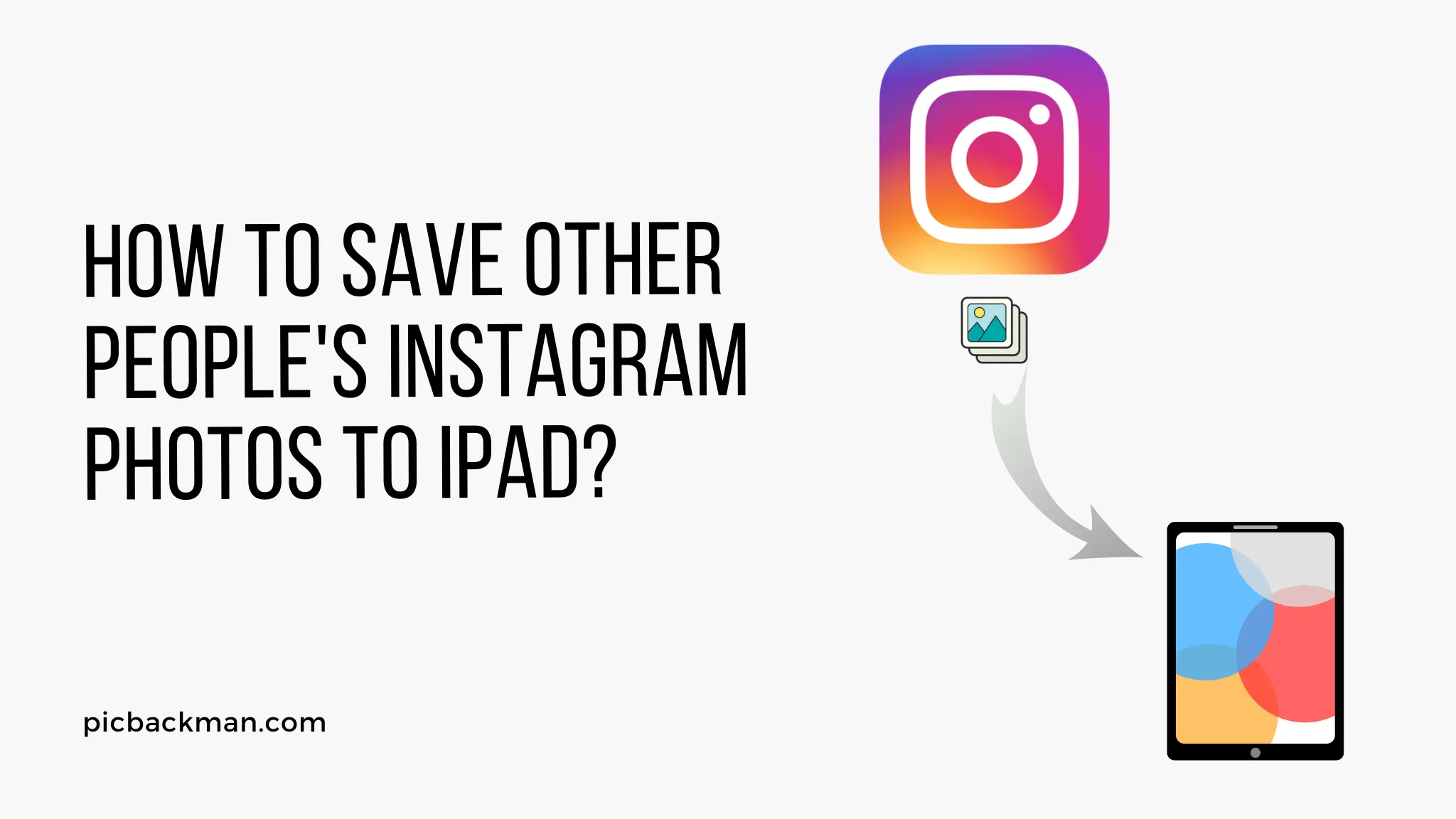
Why is it the #1 bulk uploader?
- Insanely fast!
- Maintains folder structure.
- 100% automated upload.
- Supports RAW files.
- Privacy default.
How can you get started?
Download PicBackMan and start free, then upgrade to annual or lifetime plan as per your needs. Join 100,000+ users who trust PicBackMan for keeping their precious memories safe in multiple online accounts.
“Your pictures are scattered. PicBackMan helps you bring order to your digital memories.”
How to Save Other People's Instagram Photos to iPad?

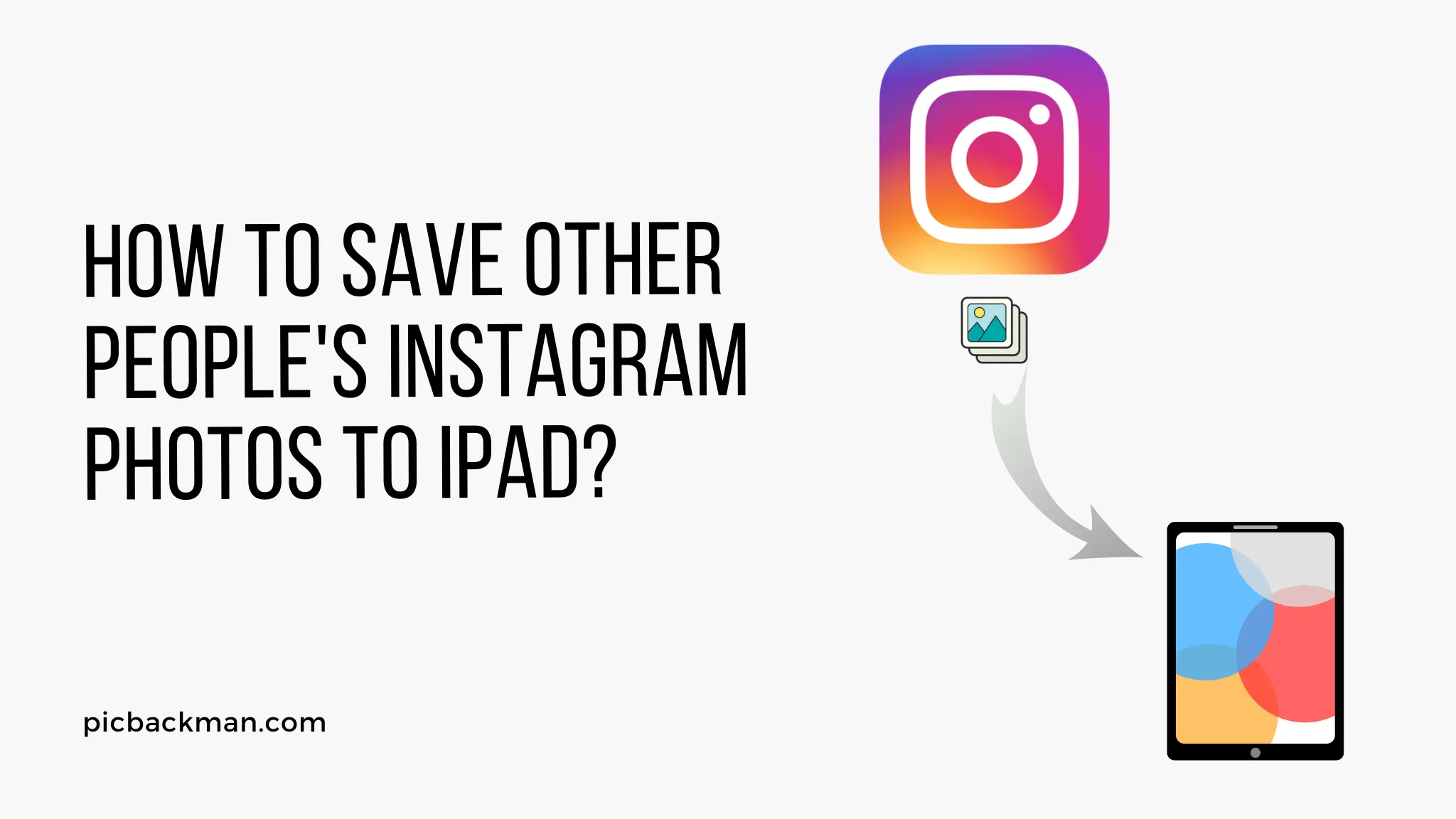
With Instagram being one of the most popular photo sharing platforms today, you may often come across photos posted by others that you wish you could save to your own device. While Instagram doesn't allow users to directly download other people's photos, there are some workarounds that will allow you to save Instagram photos on an iPad. This guide will walk you through the different methods you can use to save other people's Instagram photos to your iPad.
Method 1: Take a Screenshot
The easiest way to save someone else's Instagram photo on your iPad is to simply take a screenshot of it. Here's how to do it:
- Open the Instagram app and navigate to the photo you want to save.
- Press the Home button and the Power button on your iPad simultaneously. This will capture a screenshot of whatever is currently displayed on your screen.
- The screenshot will automatically get saved to your Photos app. You can access it there and save it wherever you like.
While simple, this method has its limitations. The resulting image won't be the highest resolution since it is a screenshot. But for quick temporary saving, it gets the job done.
Method 2: Use Third-Party Apps or Websites
There are many third-party apps and websites designed specifically for saving Instagram photos. These tools work by pulling the photo from Instagram's servers and saving it directly on your device. Here are some good options:
1. InsSave
InsSave is a website where you can paste the link of any Instagram photo and download it.
- On your iPad, open the Instagram post containing the photo you want to save
- Copy the URL of the post from the address bar
- Go to insave.com on your iPad's browser
- Paste the Instagram photo URL into the input field and click "Download"
- The photo will start downloading onto your device
2. ImageSave.co
ImageSave.co offers a similar way to download Instagram photos with their link.
- Get the link to the Instagram photo and open imagesave.co
- Paste the link and click "Download"
- The image will be saved to your iPad
3. Regrammer App
The Regrammer app lets you download Instagram photos and repost them if needed.
- Install the Regrammer app on your iPad
- Give it access to your Instagram account
- Find the photo you want to save and tap the download icon
- The photo will be saved to the app's gallery
- You can then save it to your iPad's native Photos app
Regrammer also lets you repost the photos to your own Instagram feed after making edits within the app.
Method 3: Use a Converter App
There are a few converter apps such as RocketDownloader, InstaSave, INSTA DP that let you save Instagram photos.
To use them:
- Install the converter app on your iPad
- Give access to your Instagram account so it can retrieve photos
- Go to the profile of the person whose photo you want to save
- Tap the download option in the app while viewing the photo
- The image will be downloaded and saved within the app
- You can then access it from your device's local storage
The benefit of these apps is that they directly retrieve the high-quality original image file rather than just taking a screenshot.
Method 4: Save from the Desktop Website
Instagram's desktop website has a feature that allows downloading photos. Here's how to use it:
- On your iPad, open the Instagram website and log in to your account
- Navigate to the photo's post that you want to save
- Click on the three-dot menu on the upper right corner of the post
- Select "Download" from the dropdown menu
- The photo will start downloading onto your iPad
- Open your device's Files app to move it to another folder or app
This method provides the original image file just like the converter apps. The only caveat is that you must use the desktop version of the site rather than the mobile website.
Method 5: Use a Private Instagram Viewer
Private Instagram viewers allow you to view and save photos from private Instagram accounts anonymously. They work by allowing you to enter any username and browsing through a private profile without following. Here are some reliable viewers you can use:
To save photos from a private account:
- Go to one of the sites above on your iPad's browser
- Enter the private username and click Search
- Find the photo you want and click on it
- Select "Download Image" to save it to your iPad
This gives you a way to save photos even from accounts you don't follow. However, use them sparingly as mass downloading private photos may be unethical.
Quick Tip to ensure your videos never go missing
Videos are precious memories and all of us never want to ever lose them to hard disk crashes or missing drives. PicBackMan is the easiest and simplest way to keep your videos safely backed up in one or more online accounts.
Simply Download PicBackMan (it's free!), register your account, connect to your online store and tell PicBackMan where your videos are - PicBackMan does the rest, automatically. It bulk uploads all videos and keeps looking for new ones and uploads those too. You don't have to ever touch it.
Conclusion
While Instagram doesn't make it very easy, there are thankfully some workable ways to save other people's photos from the platform to your iPad. The next time you come across an Instagram post with a photo you really want to keep, you'll know exactly what steps to take. Just be sure not to violate any copyrights or download photos from private accounts you don't have permission to access. With the methods highlighted here, you'll be able to save interesting Instagram photos for your own private collections.
FAQs
How do I find the link to an Instagram photo?
- Open the Instagram post with the photo
- Tap on the username of the poster at the top
- This will open their profile - tap on the photo again
- Copy the URL of this page - this is the direct link to that Instagram photo
Why do I need third-party apps to save Instagram photos?
Instagram intentionally restricts users from natively downloading other people's photos to retain control and prevent content theft. Third-party apps circumvent these restrictions by pulling images from Instagram's server.
Can I save photos posted on Instagram Stories?
No, the methods outlined above do not work for Instagram Stories. Photos and videos on Stories disappear after 24 hours and cannot be downloaded.
Is it legal to use third-party apps to save Instagram photos?
It is a gray area. While Instagram discourages it, there is no law expressly banning the use of photo-saving apps or tools. As long as you are doing it for personal use, it should be fine legally.
What resolution do the saved photos have?
Photos saved through most of these methods will be close to the resolution of the original uploaded image. Instagram compresses images during upload, so the downloaded version won't be higher resolution than the original.






