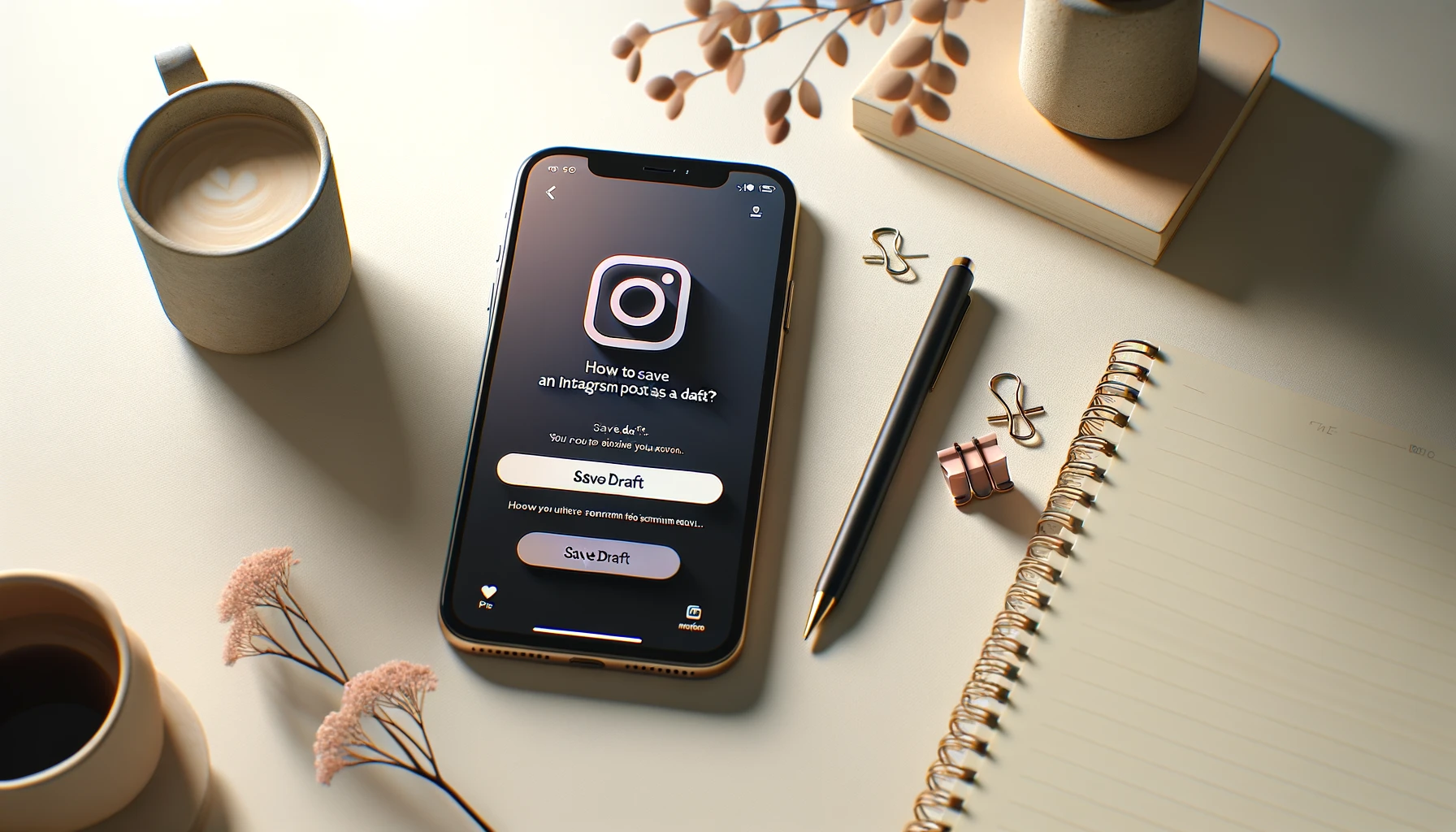
Why is it the #1 bulk uploader?
- Insanely fast!
- Maintains folder structure.
- 100% automated upload.
- Supports RAW files.
- Privacy default.
How can you get started?
Download PicBackMan and start free, then upgrade to annual or lifetime plan as per your needs. Join 100,000+ users who trust PicBackMan for keeping their precious memories safe in multiple online accounts.
“Your pictures are scattered. PicBackMan helps you bring order to your digital memories.”
How to save an Instagram post as a draft?

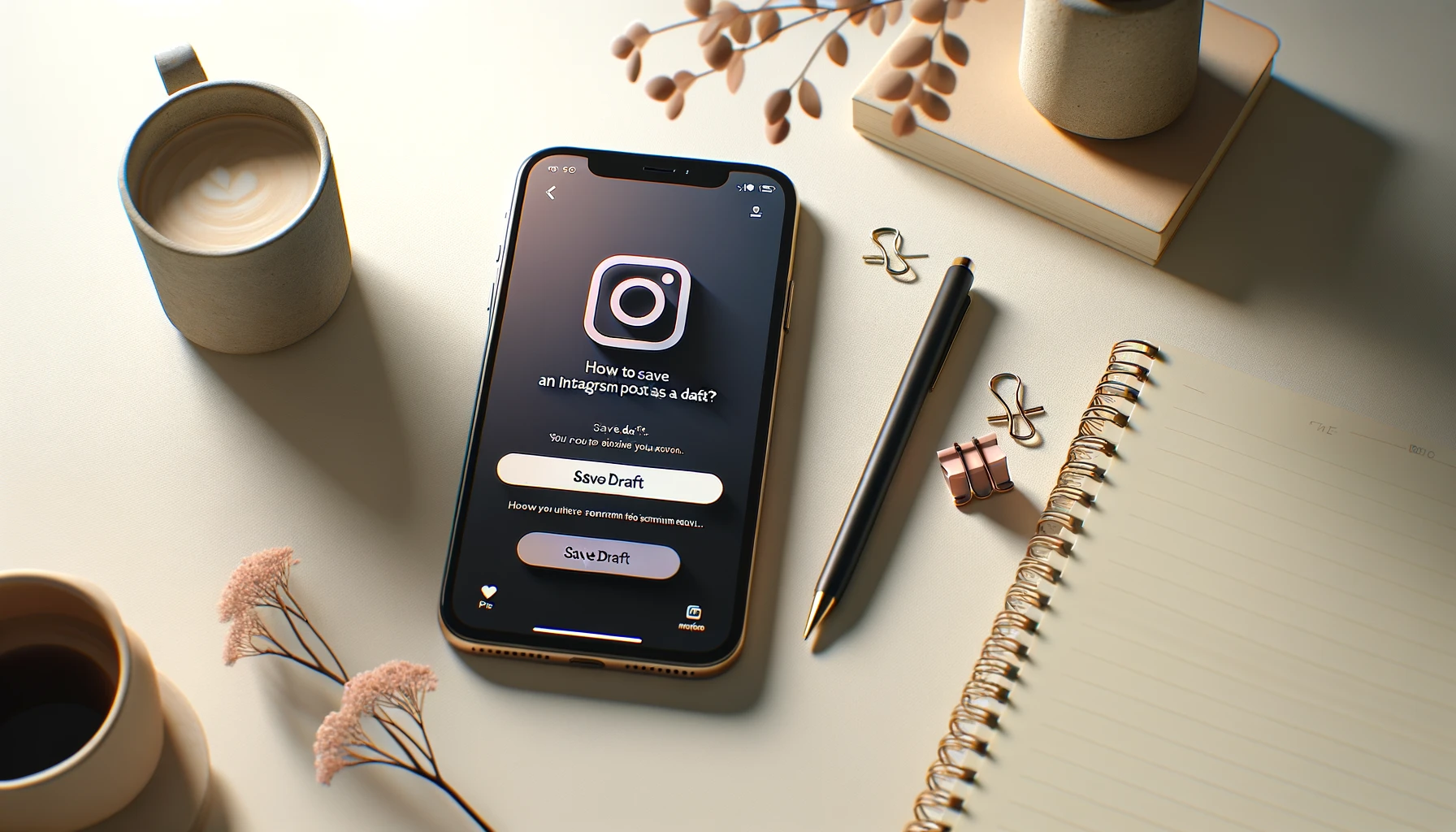
In the fast-paced world of social media, efficiency is key. Whether you're a seasoned influencer, a budding content creator, or a business looking to maximize your online presence, mastering the art of Instagram drafting can significantly streamline your content creation process. Saving Instagram posts as drafts allows you to plan, curate, and perfect your content before sharing it with your audience. In this comprehensive guide, we'll explore the ins and outs of how to save an Instagram post as a draft, providing you with valuable tips and insights to enhance your Instagram strategy.
How to Save an Instagram Post as a Draft?
Saving an Instagram post as a draft is a simple yet powerful feature that Instagram offers to its users. Follow these step-by-step instructions to effectively save your posts for later editing and publishing:
-
Open the Instagram App: Launch the Instagram app on your mobile device and log in to your account.
-
Create Your Post: Begin composing your post by selecting the image or video you wish to share, applying filters, adding captions, and including any relevant hashtags or tags.
-
Access Draft Options: Once you've crafted your post, instead of tapping on the "Share" button, navigate to the top-left corner of the screen, where you'll find an arrow pointing left. Tap on this arrow to access additional options.
-
Save as Draft: Among the available options, you'll see "Save Draft." Tap on this option to save your post as a draft.
-
Access Drafts: To access your saved drafts later, simply tap on the "+" icon to create a new post. Instagram will automatically prompt you with the option to continue editing your draft.
-
Edit and Publish: Retrieve your draft from the drafts section, make any necessary edits or adjustments, and when you're satisfied with the content, proceed to publish it as usual.
By following these straightforward steps, you can effectively save your Instagram posts as drafts, providing you with greater flexibility and control over your content creation process.
Optimizing Your Drafting Workflow
While saving Instagram posts as drafts is relatively straightforward, optimizing your drafting workflow can help you maximize efficiency and productivity. Here are some valuable tips to enhance your Instagram drafting experience:
-
Batch Content Creation: Rather than creating and publishing posts in real-time, consider batching your content creation process. Set aside dedicated time slots to curate and schedule multiple posts, saving them as drafts for future publishing.
-
Utilize Drafts for Collaboration: If you're working with a team or collaborating with other content creators, leveraging the draft feature can facilitate seamless collaboration. Share drafts with team members for feedback and revisions before finalizing and publishing posts.
-
Experiment with Different Formats: Instagram offers various post formats, including images, videos, carousels, and stories. Use the draft feature to experiment with different formats and layouts, allowing you to diversify your content and engage your audience effectively.
-
Plan Your Content Calendar: Use drafts strategically to plan your content calendar in advance. Map out your upcoming posts, promotions, and campaigns, saving them as drafts to ensure a consistent and cohesive brand presence on Instagram.
By incorporating these tips into your Instagram drafting workflow, you can streamline your content creation process and elevate your social media strategy to new heights.
Leveraging Instagram Drafts for Business Success
For businesses, Instagram drafts can be a valuable tool for enhancing brand visibility, driving engagement, and ultimately, achieving business success. Here's how businesses can leverage Instagram drafts effectively:
-
Brand Consistency: Maintain a consistent brand aesthetic and messaging across your Instagram posts by utilizing drafts to preview and refine your content before publishing.
-
Strategic Planning: Plan and schedule your Instagram posts in advance to align with key marketing initiatives, product launches, or seasonal promotions. By saving posts as drafts, you can ensure timely and strategic content delivery to your target audience.
-
Audience Engagement: Engage your audience proactively by soliciting feedback and input on draft posts before they go live. Use Instagram's polling and question features to gather valuable insights and foster meaningful interactions with your followers.
-
Analytics and Optimization: Analyze the performance of your draft posts using Instagram Insights to track engagement metrics such as likes, comments, and shares. Use this data to optimize your content strategy and refine future drafts for maximum impact.
By harnessing the power of Instagram drafts, businesses can strengthen their online presence, cultivate brand loyalty, and drive measurable results in the competitive landscape of social media marketing.
Quick Tip to ensure your videos never go missing
Videos are precious memories and all of us never want to ever lose them to hard disk crashes or missing drives. PicBackMan is the easiest and simplest way to keep your videos safely backed up in one or more online accounts. Simply Download PicBackMan (it's free!), register your account, connect to your online store and tell PicBackMan where your videos are - PicBackMan does the rest, automatically. It bulk uploads all videos and keeps looking for new ones and uploads those too. You don't have to ever touch it.
FAQs
How do I save an Instagram post as a draft?
To save an Instagram post as a draft, start by creating a new post as you normally would. Add your photo or video, apply filters or edit it as desired, then proceed to the caption and other details. Instead of tapping "Share," tap the back arrow on the top-left corner of the screen. Instagram will prompt you to save the post as a draft. Tap "Save Draft," and your post will be saved for later editing or sharing.
Can I edit a saved draft on Instagram?
Yes, you can edit a saved draft on Instagram. To do this, go to your profile and tap on the menu icon (three horizontal lines) at the top-right corner of the screen. From the menu, select "Drafts." Here, you'll find all your saved drafts. Tap on the draft you wish to edit, make the necessary changes, then tap "Save" to update the draft.
How long does Instagram save drafts?
Instagram saves drafts indefinitely until you delete them manually. There's no time limit for how long a draft can be saved, so you can revisit and edit your drafts at any time.
Can I save a draft with multiple photos on Instagram?
Yes, you can save a draft with multiple photos on Instagram. When creating a post with multiple photos, follow the same process as saving a single-photo post as a draft. Instagram will save all the selected photos along with their captions and other details as a single draft.
Are Instagram drafts private?
Yes, Instagram drafts are private. Drafts are saved only on your device and are not visible to anyone else unless you choose to share them. They are stored securely within the Instagram app, and only you can access and edit them.
Can I schedule Instagram posts as drafts?
No, Instagram does not have a built-in feature to schedule posts as drafts for automatic posting at a later time. However, you can use third-party social media management tools that offer scheduling capabilities to plan and schedule your Instagram posts in advance.
Conclusion: Empower Your Instagram Strategy with Drafts
In conclusion, mastering the art of saving Instagram posts as drafts is a valuable skill for content creators, influencers, and businesses alike. By following the step-by-step instructions outlined in this guide and implementing the tips and strategies provided, you can streamline your content creation process, enhance brand visibility, and drive meaningful engagement on Instagram. Embrace the power of drafts to unleash your creativity, optimize your workflow, and achieve your social media goals with confidence and efficiency.






