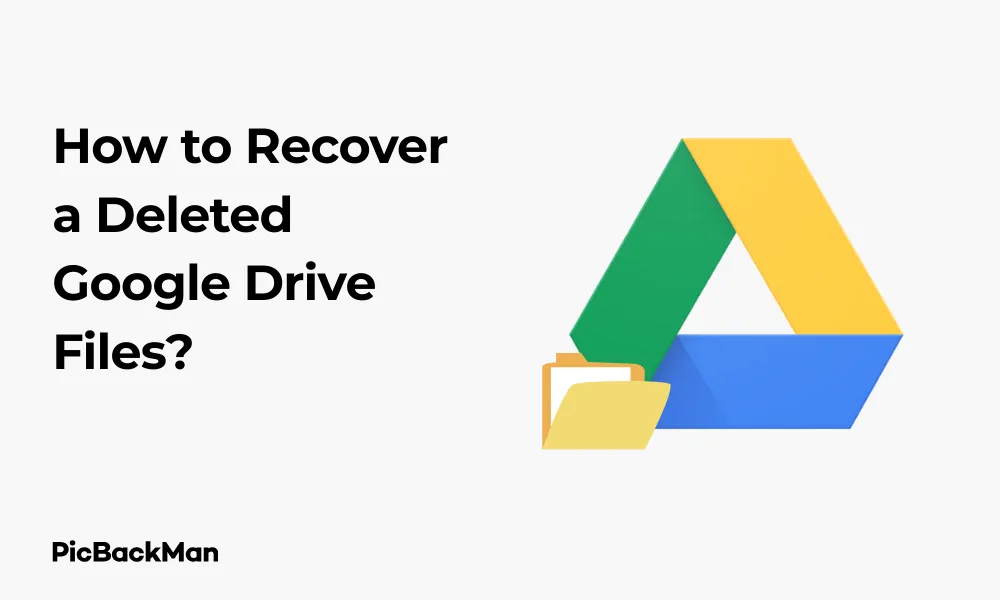
Why is it the #1 bulk uploader?
- Insanely fast!
- Maintains folder structure.
- 100% automated upload.
- Supports RAW files.
- Privacy default.
How can you get started?
Download PicBackMan and start free, then upgrade to annual or lifetime plan as per your needs. Join 100,000+ users who trust PicBackMan for keeping their precious memories safe in multiple online accounts.
“Your pictures are scattered. PicBackMan helps you bring order to your digital memories.”
How to Recover a Deleted Google Drive Files?

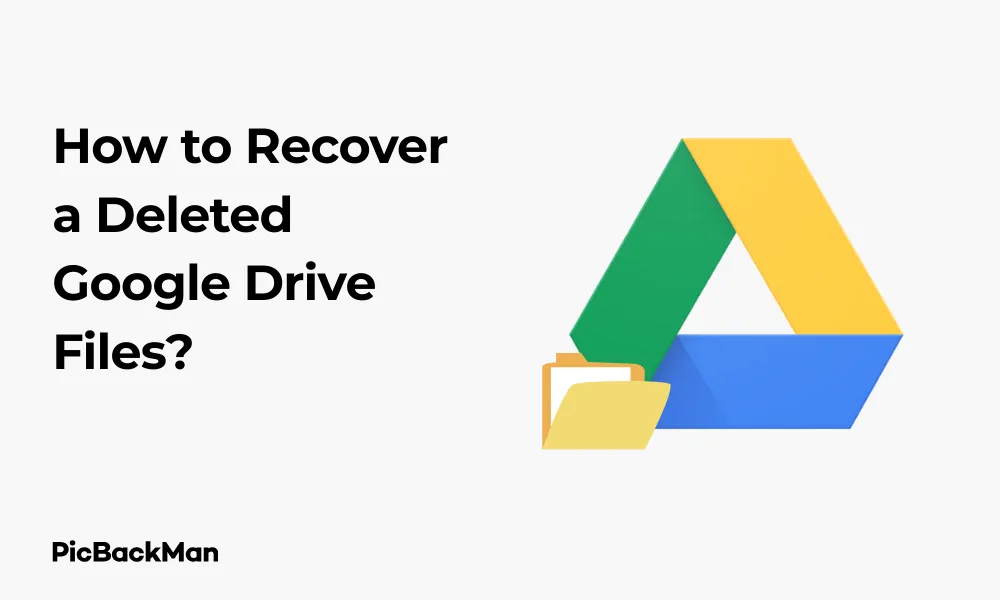
Accidentally deleted an important file from your Google Drive? Don't panic! Google Drive offers several ways to recover your deleted files, and I'll walk you through each method step by step. Whether you deleted a crucial work document, cherished photos, or any other important file, this guide will help you get them back with minimal stress.
Quick Methods to Recover Deleted Google Drive Files
Google Drive keeps deleted files in the Trash (or Bin) for 30 days before permanently removing them. This gives you a good window to recover accidentally deleted items. Let's look at how you can recover these files through different devices and situations.
Method 1: Recovering Files from Google Drive Trash
The simplest way to recover deleted Google Drive files is directly from the Trash folder. Here's how:
- Open Google Drive on your web browser
- Click on "Trash" in the left sidebar
- Find the file you want to recover
- Right-click on the file
- Select "Restore" from the dropdown menu
Your file will be restored to its original location. If you had the file in multiple folders due to the shortcut feature, it will return to all those locations.
Method 2: Recovering Files on Mobile Devices
If you're using a smartphone or tablet, you can still recover deleted Google Drive files. The process is slightly different:
For Android:
- Open the Google Drive app
- Tap on the three horizontal lines (menu) in the top-left corner
- Scroll down and tap on "Trash"
- Find your deleted file
- Tap and hold the file until it's selected
- Tap the three dots in the top-right corner
- Select "Restore"
For iPhone/iPad:
- Launch the Google Drive app
- Tap on the menu icon (three horizontal lines) in the top-left
- Tap on "Trash"
- Locate your deleted file
- Tap the three dots next to the file
- Select "Restore"
Method 3: Bulk Recovery of Multiple Files
Need to recover multiple files at once? No problem:
- Go to Google Drive on your web browser
- Click on "Trash" in the left sidebar
- Select multiple files by holding Ctrl (or Command on Mac) while clicking each file
- Right-click on any selected file
- Choose "Restore" from the menu
All selected files will be restored to their original locations at once, saving you time when recovering multiple items.
What to Do When Files Aren't in Trash
Sometimes, you might not find your files in the Trash folder. This could happen for several reasons:
- The 30-day retention period has expired
- Someone with access permanently deleted the file from Trash
- You permanently deleted the file yourself
- The file was in a shared folder that you no longer have access to
In these cases, you have a few options to try:
Option 1: Contact Google Drive Support
If you've lost important files that aren't in your Trash, Google Support might be able to help:
- Go to Google Drive Help
- Click on "Contact Us" or "Help & Feedback"
- Explain your situation in detail
- Include information about when the file was deleted and its name
While Google doesn't guarantee recovery of permanently deleted files, their support team might be able to help in some cases, especially if the deletion was recent.
Option 2: Check Version History for Edited Documents
If you didn't delete the file but lost content within it due to edits, you can use version history:
- Open the Google document, spreadsheet, or presentation
- Click on "File" in the top menu
- Select "Version history"
- Click on "See version history"
- Browse through previous versions on the right sidebar
- Click on a version to preview it
- Click "Restore this version" when you find the right one
This method is particularly useful for recovering content that was changed or deleted within a file rather than recovering the entire file itself.
Option 3: Check Other Locations
Before giving up, check these other possible locations:
- Shared with me: The file might still be shared by someone else
- Recent: Check the "Recent" section to see if your file appears there
- Search: Use the search bar at the top of Google Drive to search for keywords from the filename
- Check other accounts: You might have created or accessed the file using a different Google account
Recovering Shared Files and Folders
Recovering shared files requires some special considerations:
If You Own the Shared File
If you were the owner of the shared file that was deleted:
- Follow the normal recovery process through Trash
- Once restored, the sharing permissions will remain intact
- All users who had access before deletion will regain access
If Someone Else Owned the File
If someone else owned the file that was deleted:
- You cannot restore it yourself from your Trash
- Contact the owner and ask them to restore it from their Trash
- If they've already emptied their Trash, they'll need to contact Google Support
Recovering Files After the 30-Day Period
Google automatically removes files from Trash after 30 days. If this period has passed, recovery becomes more challenging but might still be possible in some cases:
For G Suite/Google Workspace Users
If you're using Google Drive through a work or school account (Google Workspace), your administrator might be able to help:
- Contact your IT department or Google Workspace administrator
- Provide details about the deleted file (name, date deleted, importance)
- Administrators have 25 days after the Trash deletion to recover files
Google Workspace administrators have special tools to restore user data, even after the standard 30-day period has ended.
For Regular Google Drive Users
For personal Google accounts, options are more limited after 30 days:
- Contact Google Support to explain your situation
- Check if you have any backups of the file elsewhere
- Check if you shared the file with anyone who might still have access
Preventing Future File Loss in Google Drive
To avoid going through the recovery process again, here are some preventive measures:
Create Regular Backups
Even though Google Drive is cloud storage, having additional backups is always wise:
- Download important files to your local computer regularly
- Use Google Takeout to export and download all your Google Drive content
- Consider using a third-party backup service for your Google Drive
Use File Versioning
Google Drive keeps track of changes to your files, especially Google Docs, Sheets, and Slides:
- Make use of "Version history" for documents
- Name important versions of your documents for easy reference
- Restore previous versions when needed instead of creating duplicate files
Organize Your Drive
A well-organized Google Drive reduces accidental deletions:
- Create a logical folder structure
- Use descriptive file names
- Color-code important folders
- Star critical files for easy access
Advanced Recovery Options
For those who need more control over their recovery options, here are some advanced techniques:
Using Google Drive API for Developers
If you're technically inclined, the Google Drive API offers more control:
- Use the Drive API to list files in the trash
- Implement custom recovery scripts for specific file types
- Create automated backup solutions
This approach requires programming knowledge but provides more flexibility for specialized recovery needs.
Third-Party Recovery Tools
Several third-party tools claim to help with Google Drive recovery:
| Tool Name | Features | Limitations |
|---|---|---|
| Disk Drill | Can recover locally synced Google Drive files | Only works for files that were synced to your computer |
| SpinBackup | Automatic backups of Google Drive | Paid service, preventive rather than reactive |
| SysTools Hard Drive Recovery | Recovers Google Drive files from local storage | Limited to files that were downloaded locally |
Be cautious with third-party tools and always research their reputation and security practices before granting access to your Google account.
Comparison of Recovery Methods
Here's a quick comparison of the different recovery methods to help you choose the best option for your situation:
| Recovery Method | Time Window | Ease of Use | Success Rate |
|---|---|---|---|
| Trash Recovery | 30 days | Very Easy | Nearly 100% |
| Version History | Unlimited for docs | Easy | High for content changes |
| Google Support | Varies | Moderate | Low to Moderate |
| Workspace Admin | 25 days after Trash | Requires admin | Moderate to High |
| Third-party Tools | Varies | Complex | Low |
Troubleshooting Common Recovery Issues
Even when following the correct steps, you might encounter some challenges. Here's how to address common issues:
File Doesn't Appear in the Original Location
If your file doesn't show up where expected after restoration:
- Check the root directory of your Google Drive
- Use the search function to find the file by name
- Look in the "Recent" section to see newly restored files
- Check if the original folder structure has changed
Restored File Is an Older Version
Sometimes a restored file might be an older version than expected:
- Check if there are multiple versions of the file in Trash
- Look at the "Last modified" date to identify the correct version
- Use Version History after restoration to find more recent changes
File Shows "Access Denied" After Recovery
If you can't access a file after recovering it:
- Check if you're signed in with the correct Google account
- Verify that you still have permission to access the file
- Contact the file owner if it was a shared file
- Try accessing from a different browser or device
Recovery for Different File Types
Different types of files might have specific recovery considerations:
Google Docs, Sheets, and Slides
For native Google documents:
- Version history provides extensive recovery options
- You can see who made changes and when
- You can restore to any previous version point
- Comments and suggestions are preserved in history
Uploaded Files (PDFs, Images, etc.)
For non-Google file formats:
- No version history is available unless you enabled it
- Recovery is limited to the most recent version
- File properties and sharing settings are preserved
Google Forms and Sites
For Google Forms and Sites:
- Forms recovery also restores associated responses
- Sites recovery brings back the entire site structure
- Published status might need to be reactivated
Google Drive Recovery on Different Platforms
The recovery process varies slightly depending on which platform you're using:
Desktop Web Browser
The web interface offers the most comprehensive recovery options:
- Full access to Trash with sorting and filtering
- Bulk selection and restoration
- Access to all advanced features
Mobile Apps
Mobile apps have some limitations:
- Fewer sorting options in Trash
- Limited bulk selection capabilities
- Simplified interface with fewer advanced options
Desktop Sync Client
If you use Google Drive File Stream or Backup and Sync:
- Local deletions sync to the cloud
- Recovery must typically be done via the web interface
- Recovered files will re-download to your computer
Quick Tip to ensure your videos never go missing
Videos are precious memories and all of us never want to lose them to hard disk crashes or missing drives. PicBackMan is the easiest and simplest way to keep your videos safely backed up in one or more online accounts.
Simply download PicBackMan (it's free!), register your account, connect to your online store and tell PicBackMan where your videos are - PicBackMan does the rest, automatically. It bulk uploads all videos and keeps looking for new ones and uploads those too. You don't have to ever touch it.
Frequently Asked Questions
1. Can I recover Google Drive files after the 30-day Trash period?
For personal Google accounts, recovery after 30 days is extremely difficult. Google Workspace administrators have a 25-day window after Trash deletion for recovery. Your best option is to contact Google Support, though success rates are low after the retention period expires.
2. Why can't I see my deleted file in the Trash?
Your file might not appear in Trash if it was permanently deleted (emptied from Trash), if the 30-day retention period expired, if someone else deleted a shared file, or if you're signed into the wrong Google account. Try searching your Drive, checking other accounts, or asking the file owner if it was shared.
3. Do restored Google Drive files keep their sharing permissions?
Yes, when you restore a file from Trash, it maintains all the sharing permissions it had before deletion. Anyone who previously had access will regain access automatically when you restore the file. The same applies to file comments and version history.
4. Can I recover a file someone else shared with me that they deleted?
You cannot directly recover a file that someone else shared with you if they deleted it. Only the original owner can restore it from their Trash. Your best option is to contact the file owner and ask them to restore it. If they've emptied their Trash, they'll need to contact Google Support.
5. Will recovering files use up my Google Drive storage space again?
Yes, when you restore files from Trash, they will once again count against your Google Drive storage quota. Files in Trash still count toward your storage limit, so restoring them doesn't actually increase your used storage - it just moves the files from Trash back to your active Drive storage.
Conclusion
Losing files in Google Drive can be stressful, but as we've seen, there are multiple ways to recover them in most situations. The 30-day Trash retention period gives you a good window to notice and fix accidental deletions, while version history provides protection against content changes within documents.
Remember that prevention is always better than recovery - organizing your Drive, making regular backups, and being careful when deleting files will save you time and stress. If you do need to recover files, act quickly, especially as you approach that 30-day limit.
By following the steps outlined in this guide, you should be able to recover most deleted Google Drive files. And even in cases where standard recovery isn't possible, the advanced options and support channels might still help you get your important data back.






