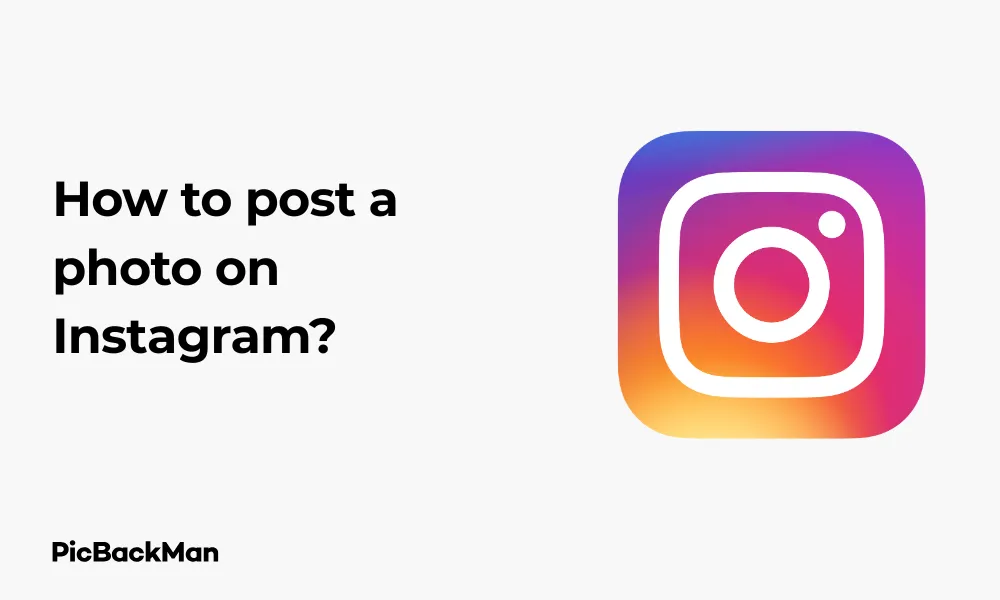
Why is it the #1 bulk uploader?
- Insanely fast!
- Maintains folder structure.
- 100% automated upload.
- Supports RAW files.
- Privacy default.
How can you get started?
Download PicBackMan and start free, then upgrade to annual or lifetime plan as per your needs. Join 100,000+ users who trust PicBackMan for keeping their precious memories safe in multiple online accounts.
“Your pictures are scattered. PicBackMan helps you bring order to your digital memories.”
How to post a photo on Instagram?

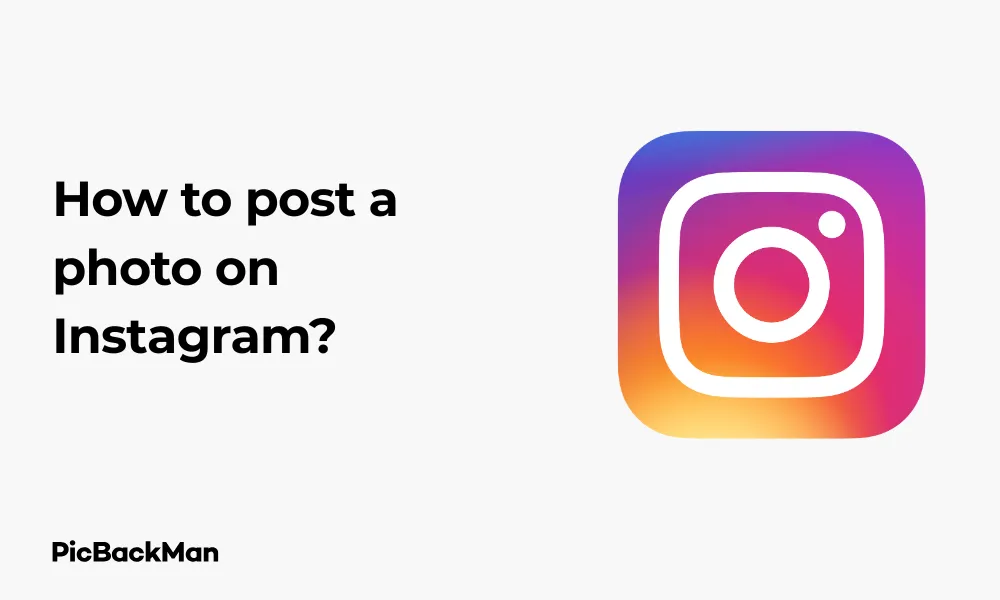
Sharing photos on Instagram is a fantastic way to connect with friends, family, and followers. Whether you're a beginner just setting up your account or someone looking to refresh your knowledge, this guide will walk you through every step of posting a photo on Instagram. I'll cover everything from basic posting to adding creative touches that make your photos stand out.
Getting Started with Instagram Photo Posting
Before diving into the specifics, make sure you have the Instagram app installed on your device and that you're logged into your account. If you haven't created an account yet, you'll need to download the app from your device's app store and sign up first.
Basic Requirements for Posting Photos on Instagram
- A smartphone or tablet with the Instagram app installed
- An active Instagram account
- Photos saved in your device's gallery
- Internet connection (Wi-Fi or mobile data)
Step-by-Step Guide to Posting a Photo on Instagram
Step 1: Open the Instagram App
Locate the Instagram app on your device and tap to open it. Make sure you're logged into your account. You'll know you're logged in if you can see your feed, which displays posts from accounts you follow.
Step 2: Access the Post Creation Screen
Look for the “+” icon on your Instagram interface. On newer versions, you'll find it at the top right corner of your screen. On some devices, it might be at the bottom center of the screen. Tap this icon to begin creating a new post.
Step 3: Select the Photo Option
After tapping the "+" icon, you'll see several options including "Post," "Story," "Reel," and "Live." Tap on “Post” to continue uploading a photo to your main feed.
Step 4: Choose Your Photo
Your device's photo gallery will appear, showing your recent photos. Browse through your gallery and tap on the photo you want to post. You can select multiple photos if you want to create a carousel post (up to 10 images).
If you want to take a new photo instead of using one from your gallery, you can swipe right on the gallery screen to access your camera. Take your photo, and if you're happy with it, tap the checkmark or "Next" button.
Step 5: Edit Your Photo
After selecting your photo, you'll be taken to the editing screen. Here you can:
- Crop your image by pinching or expanding with your fingers
- Adjust the aspect ratio by tapping the frame icon at the bottom
- Apply filters by swiping left or right through the options at the bottom
- Make manual adjustments by tapping "Edit" (brightness, contrast, saturation, etc.)
Once you're satisfied with your edits, tap "Next" in the top right corner.
Step 6: Add Details to Your Post
Now you'll reach the post details screen where you can:
- Write a caption for your photo
- Tag people by tapping "Tag People"
- Add a location by tapping "Add Location"
- Choose whether to share to your connected social accounts
- Add accessibility features like alt text by tapping "Advanced Settings"
Step 7: Share Your Post
Once you've added all the details you want, tap "Share" in the top right corner. Instagram will upload your photo and add it to your profile and your followers' feeds.
Advanced Photo Posting Techniques
Creating a Carousel Post
A carousel post allows you to share multiple photos or videos in a single post that users can swipe through.
- Follow steps 1-3 above to reach the photo selection screen
- Tap the "Multiple" or "Select multiple" icon (it looks like stacked squares)
- Select up to 10 photos or videos in the order you want them to appear
- Tap "Next" and continue with editing and adding details as normal
Using Instagram's Built-in Camera
Instead of uploading an existing photo, you can take one directly in the app:
- After tapping the “+” icon, swipe right on the gallery screen to access the camera
- Choose between regular photo mode or other options like Boomerang
- Tap the circular button at the bottom to take a photo
- Proceed with editing and posting as normal
Adding Hashtags Effectively
Hashtags help your content reach more people who are interested in similar topics:
- Add relevant hashtags in your caption or as a comment on your post
- Mix popular and niche hashtags for better reach
- Instagram allows up to 30 hashtags per post
- Use hashtags that accurately describe your content
Popular Hashtag Categories
| Category | Example Hashtags |
|---|---|
| Photography | #photooftheday #photography #instapic |
| Travel | #travel #wanderlust #travelgram |
| Food | #foodporn #foodie #instafood |
| Fashion | #fashion #style #ootd |
Troubleshooting Common Instagram Posting Issues
Photo Won't Upload
If you're having trouble uploading a photo, try these solutions:
- Check your internet connection and switch from mobile data to Wi-Fi or vice versa
- Close the Instagram app completely and restart it
- Make sure your photo doesn't exceed Instagram's size limits
- Update your Instagram app to the latest version
- Restart your device if all else fails
Can't Find the Post Button
Instagram's interface changes periodically. If you can't find the "+" button:
- Check if it has moved to a different location on your screen
- Update your app to the latest version
- Try tapping on your profile picture with a “+” sign in the Stories section
- Look for "Create" or "New Post" options in menus
Photo Quality Issues
If your photos look grainy or low quality after posting:
- Make sure you're using high-quality original photos
- Avoid over-editing which can reduce quality
- Check if your app settings are set to upload in high quality
- Be aware that Instagram compresses photos, which may affect quality
Photo Size and Format Guidelines for Instagram
Understanding Instagram's preferred dimensions can help your photos look their best:
Recommended Photo Dimensions
| Format | Recommended Resolution | Aspect Ratio |
|---|---|---|
| Square | 1080 x 1080 pixels | 1:1 |
| Portrait | 1080 x 1350 pixels | 4:5 |
| Landscape | 1080 x 608 pixels | 16:9 |
Supported File Types
Instagram supports these file formats for photos:
- JPEG
- PNG
- GIF (will be posted as a static image)
Creating Engaging Photo Captions
A great caption can make your photo more engaging and increase interaction:
Caption Writing Tips
- Keep it authentic and true to your voice
- Ask questions to encourage comments
- Use storytelling to create interest
- Include a call to action when appropriate
- Use line breaks for readability (use the return key on mobile)
- Place important information at the beginning
Caption Length Comparison
| Caption Type | Best For | Example |
|---|---|---|
| Short (1-2 lines) | Simple statements, quotes, or when the photo speaks for itself | "Sunday vibes?" |
| Medium (3-5 lines) | Brief stories, context for the photo | "Spent the afternoon exploring this hidden beach we found while hiking. Sometimes getting lost leads to the best discoveries!" |
| Long (6+ lines) | Detailed stories, educational content, deep thoughts | A personal story about the location, detailed recipe, or in-depth explanation of what's shown in the photo |
Scheduling Instagram Posts
If you want to plan your content in advance:
Using Instagram's Built-in Scheduling
- Follow steps 1-6 of the basic posting process
- Instead of tapping "Share," tap "Advanced settings"
- Select "Schedule this post"
- Choose your desired date and time
- Tap "Done" and then "Schedule"
Third-Party Scheduling Tools
For more advanced scheduling needs, consider these popular tools:
- Later
- Hootsuite
- Buffer
- Planoly
- Creator Studio (for business accounts)
Posting Photos from Desktop
While Instagram is primarily a mobile app, you can also post from your computer:
Using Instagram Website
- Go to instagram.com and log in to your account
- Click the "+" icon at the top of the page
- Drag and drop photos or click to select from your computer
- Edit, add details, and share as you would on mobile
Using Creator Studio
For business or creator accounts connected to a Facebook page:
- Go to business.facebook.com/creatorstudio
- Click the Instagram icon at the top
- Click "Create Post" and select "Instagram Feed"
- Upload your photo and complete the posting process
Posting Photos to Different Instagram Features
Posting to Instagram Stories
Stories are visible for 24 hours and appear at the top of the feed:
- Tap your profile picture with the “+” sign in the Stories bar or swipe right from your feed
- Take a photo or tap the gallery icon to use an existing one
- Add stickers, text, or drawings as desired
- Tap "Your Story" to post
Posting to Instagram Reels
While Reels are primarily for videos, you can create slideshow-style content with photos:
- Tap the "+" icon and select "Reel"
- Tap the gallery icon to access your photos
- Select multiple photos to create a slideshow
- Add music, effects, and text as desired
- Tap "Share" when ready
Privacy and Sharing Options
Control who sees your photos with these settings:
Public vs. Private Accounts
- Public account: Anyone can see your posts
- Private account: Only approved followers can see your posts
To change your account privacy:
- Go to your profile and tap the three lines (hamburger menu)
- Tap "Settings and privacy"
- Tap "Privacy"
- Toggle "Private account" on or off
Close Friends List
For sharing Stories with a select group:
- Go to your profile and tap the three lines
- Tap "Close Friends"
- Add people to your list
- When posting a Story, select “Close Friends” instead of “Your Story”
Making Your Instagram Photos More Discoverable
Beyond hashtags, these strategies can help more people find your photos:
Using Geotags
Adding a location to your post can increase visibility:
- During the posting process, tap "Add Location"
- Search for and select the relevant location
- Your photo will now appear when people browse that location
Tagging Relevant Accounts
Tag accounts related to your photo when appropriate:
- During posting, tap "Tag People"
- Tap on your photo where you want to place the tag
- Search for and select the account you want to tag
- Tagged accounts may reshare your content, increasing your reach
Best Practices for Instagram Photo Posting
Optimal Posting Times
While the best time varies by audience, these general guidelines can help:
| Day | Generally Good Times |
|---|---|
| Monday to Friday | 11 AM - 1 PM, 7 PM - 9 PM |
| Saturday | 10 AM - 1 PM |
| Sunday | 11 AM - 2 PM |
Check your Instagram Insights (available for business and creator accounts) to find your audience's specific active times.
Posting Frequency
Finding the right balance is key:
- For casual users: 2-3 posts per week is often sufficient
- For businesses and creators: Daily posting or at least 4-5 times per week can help maintain engagement
- Consistency is more important than frequency - stick to a schedule your audience can expect
Photo Quality Tips
- Use good lighting - natural light often works best
- Keep your camera lens clean
- Follow the rule of thirds for composition
- Develop a consistent editing style for your feed
- Consider how your photos will look together on your profile grid
Analyzing Your Photo Performance
Understanding how your photos perform can help you improve future posts:
Using Instagram Insights
For business and creator accounts:
- Go to your profile and tap "Insights"
- View metrics like reach, impressions, and engagement
- Tap on individual posts to see detailed performance data
- Use this information to determine what content resonates with your audience
Key Metrics to Track
- Reach: Number of unique accounts that saw your post
- Impressions: Total number of times your post was viewed
- Engagement: Likes, comments, saves, and shares
- Profile visits: How many people visited your profile after seeing the post
- Follows: New followers gained from the post
Quick Tip to ensure your videos never go missing
Frequently Asked Questions
1. Why can't I post multiple photos on Instagram?
If you can't post multiple photos, make sure your app is updated to the latest version. The carousel feature requires a recent version of Instagram. Also, check that you're selecting the multiple photo icon (squares stacked on each other) during the photo selection process. If problems persist, try restarting the app or your device.
2. How can I post a photo to Instagram without cropping it?
Instagram now supports various aspect ratios. When your photo, tap the frame icon at the bottom left of the screen to cycle editing through aspect ratio options. You can also pinch to zoom out on your photo during the editing stage to show the full image. For very tall or wide images, you might still need some cropping to fit Instagram's supported ratios.
3. Is there a limit to how many photos I can post on Instagram per day?
Instagram doesn't have an official daily limit for regular posts, but posting too frequently might trigger their anti-spam measures. As a general guideline, staying under 10-15 posts per day is recommended. For Stories, you can post up to 100 per day. Quality is usually more important than quantity for engagement.
4. Why do my Instagram photos lose quality after posting?
Instagram compresses photos to save server space and ensure faster loading times. To minimize quality loss, upload photos that are already at Instagram's recommended resolutions (1080px wide for most posts). Avoid repeatedly saving images before uploading, as each saving can reduce editing quality. Some third-party editing apps also offer “save for Instagram” options that optimize for the platform.
5. Can I edit a photo on Instagram after posting it?
You can edit certain elements of your post after publishing, but not the photo itself. After posting, you can edit your caption, add or change location tags, edit account tags, and add alt text. If you need to change the actual photo, you'll need to delete the post and create a new one with the edited image. This is why it's important to finalize your edits before sharing.
Conclusion
Posting photos on Instagram is a straightforward process once you understand the steps involved. By following this guide, you can go from a complete beginner to confidently sharing your photos with friends, family, or a wider audience. Remember that Instagram is constantly evolving, so some features may change over time, but the basic process remains similar.
The most important aspects of posting photos on Instagram are selecting quality images, adding thoughtful captions, using relevant hashtags, and engaging with your audience. As you become more comfortable with the platform, you can experiment with more advanced features like carousel posts, Stories, and Reels to share your photos in creative ways.
Whether you're using Instagram for personal memories, building a brand, or showingcasing your photography skills, regular posting and interaction with others will help you make the most of this popular photo-sharing platform.






