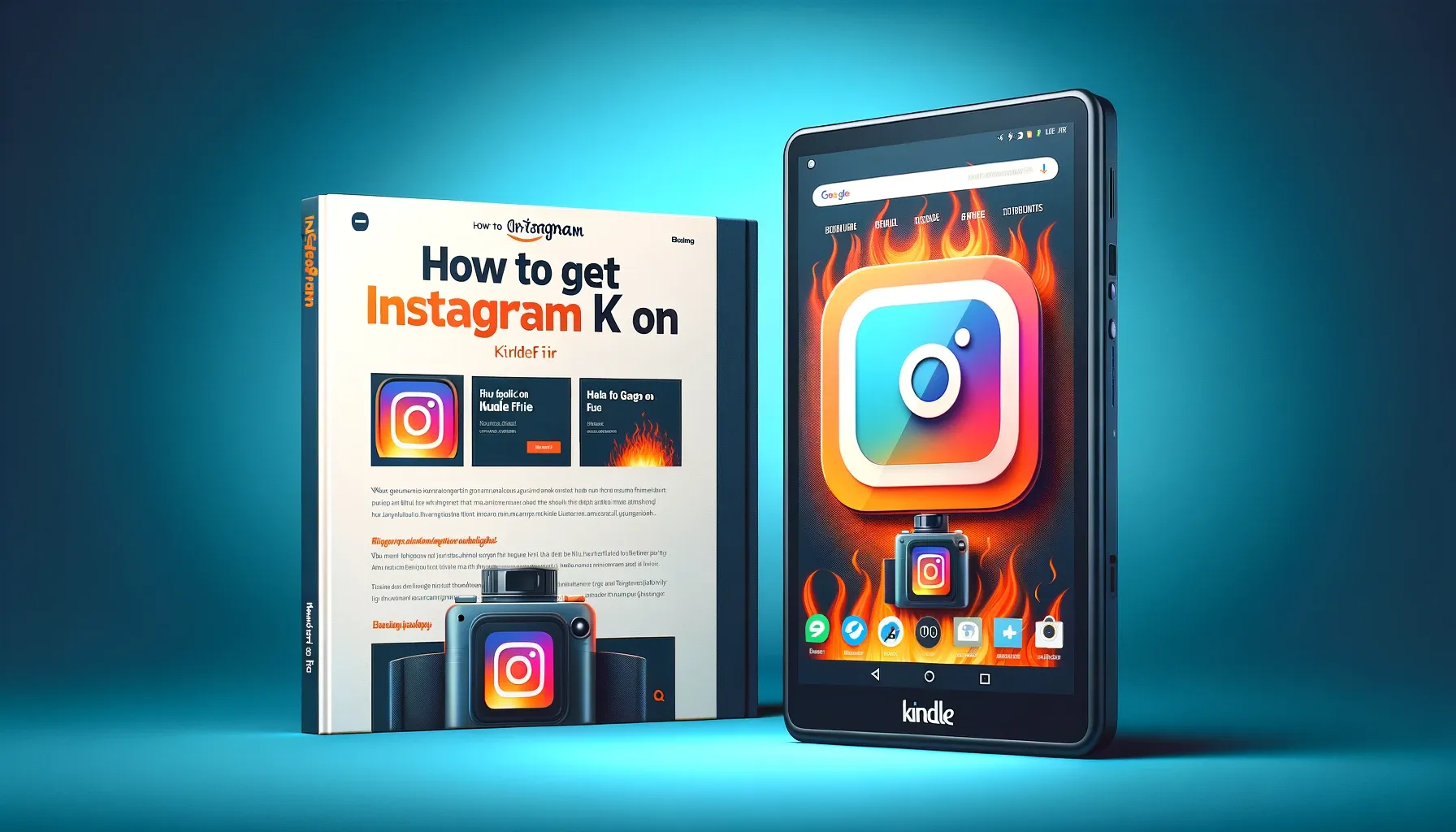
Why is it the #1 bulk uploader?
- Insanely fast!
- Maintains folder structure.
- 100% automated upload.
- Supports RAW files.
- Privacy default.
How can you get started?
Download PicBackMan and start free, then upgrade to annual or lifetime plan as per your needs. Join 100,000+ users who trust PicBackMan for keeping their precious memories safe in multiple online accounts.
“Your pictures are scattered. PicBackMan helps you bring order to your digital memories.”
How to get Instagram on Kindle Fire?

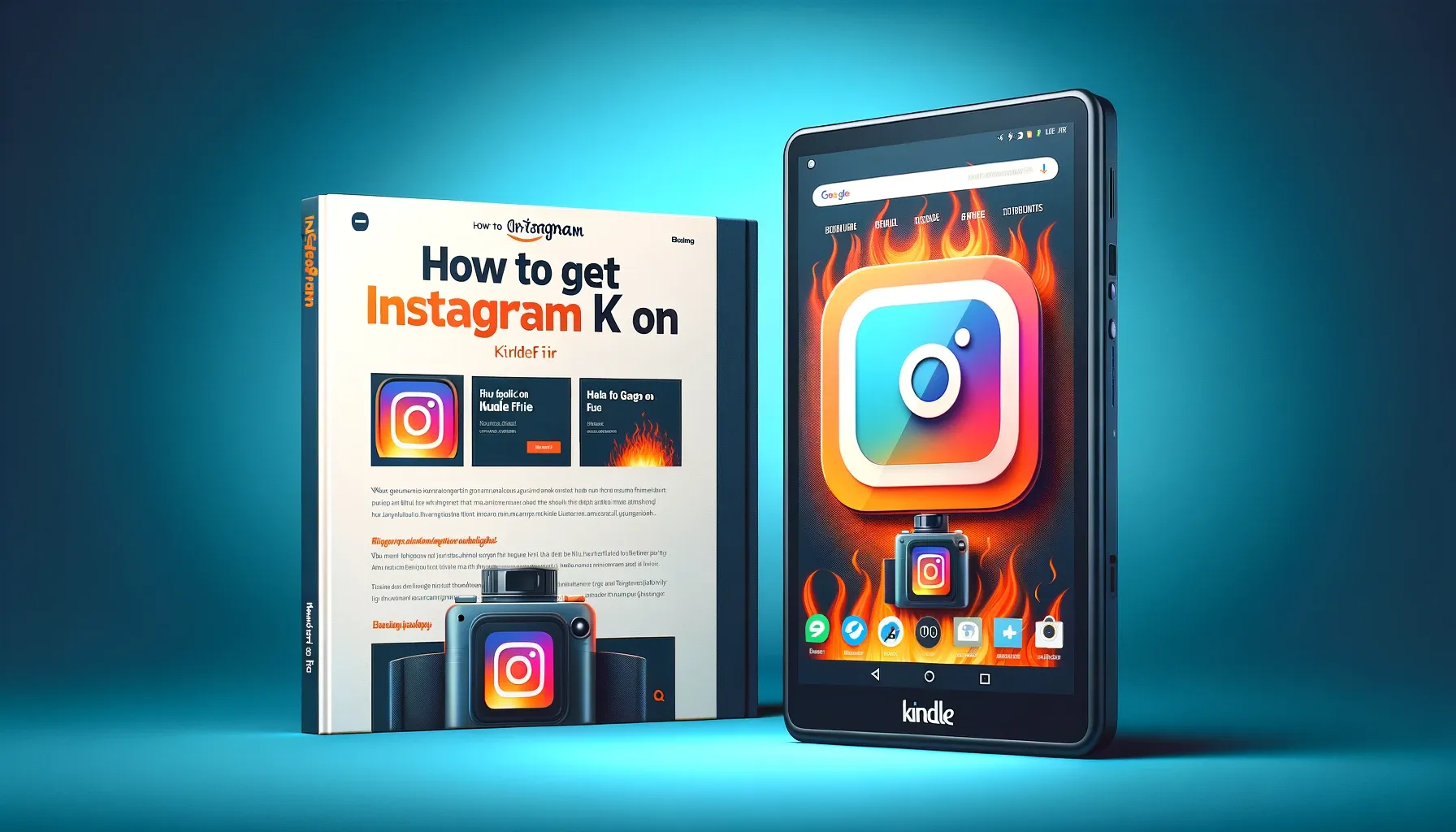
Are you a proud owner of a Kindle Fire tablet but feeling left out because you can't access your favorite social media platform, Instagram, on it? Fret not! In this comprehensive guide, we will show you how to get Instagram on Kindle Fire, step by step. Whether you're using a Kindle Fire HD, HDX, or the latest Fire tablet, we've got you covered.
Kindle Fire tablets are renowned for their user-friendly interface and affordability, making them a popular choice for reading enthusiasts and tech-savvy individuals alike. However, Instagram, one of the most widely used social media platforms, is not available in the Amazon Appstore. But don't despair – there are several workarounds and methods to bring Instagram to your Kindle Fire. In this article, we will explore these solutions in detail, ensuring that you can enjoy Instagram's vibrant community and share your moments with the world.
How to Get Instagram on Kindle Fire?
Before we dive into the specifics, let's briefly outline the methods we'll cover to get Instagram on your Kindle Fire tablet:
- Use the Silk Browser
- Install Instagram via an APK
- Utilize a Third-Party App Store
- Access Instagram via the Mobile Web
- Try Instagram Lite
- Enable Developer Options for Advanced Users
- Consider Alternative Social Media Apps
Now, let's explore each of these methods in detail, providing you with step-by-step instructions to make the process as smooth as possible.
1. Use the Silk Browser
The Silk Browser comes pre-installed on Kindle Fire tablets, making it an easy and convenient way to access Instagram. Here's how:
- Open the Silk Browser on your Kindle Fire.
- In the search bar, type in "www.instagram.com" and press Enter.
- The Instagram website will load. Sign in with your credentials or create a new account if you don't have one.
- Enjoy Instagram on your Kindle Fire through the web browser!
While this method allows you to browse Instagram, it lacks some of the features available in the app, such as direct messaging and notifications.
2. Install Instagram via an APK
An APK (Android Package) is the installation file for Android apps. Although Instagram isn't available on the Amazon Appstore, you can still sideload it onto your Kindle Fire:
- On your Kindle Fire, go to Settings > Security & Privacy.
- Under Advanced, enable Apps from Unknown Sources.
- Open the Silk Browser and search for "Instagram APK download."
- Download the latest version of the Instagram APK from a trusted source.
- Open the downloaded file and follow the on-screen instructions to install Instagram.
Now, you'll have the Instagram app on your Kindle Fire, complete with all its features.
3. Utilize a Third-Party App Store
Some third-party app stores like Aptoide and APKPure offer a wider range of apps, including Instagram. Here's how to use them:
- Download and install a trusted third-party app store on your Kindle Fire.
- Search for "Instagram" within the app store.
- Download and install Instagram from the search results.
Remember to exercise caution when using third-party app stores and only download apps from reputable sources to avoid security risks.
Backup & Transfer your Photos in Minutes
Trusted by users in 125+ countries.
4. Access Instagram via the Mobile Web
If you prefer not to install any additional apps, you can still access Instagram via its mobile website:
- Open the Silk Browser on your Kindle Fire.
- Visit "www.instagram.com" in the browser.
- Log in to your Instagram account or create one.
- You can now use Instagram through the mobile website.
While this method is not as feature-rich as the app, it provides a way to interact with the Instagram community.
5. Try Instagram Lite
Instagram Lite is a smaller and less resource-intensive version of the Instagram app. To use it on your Kindle Fire:
- Open the Silk Browser and search for "Instagram Lite APK download."
- Download the Instagram Lite APK from a trusted source.
- Install the app following the on-screen instructions.
Instagram Lite offers a similar experience to the full app but consumes fewer resources, making it suitable for Kindle Fire devices.
6. Enable Developer Options for Advanced Users
If you're comfortable tinkering with your device's settings, enabling Developer Options can provide additional flexibility for installing apps:
- Navigate to Settings > Device Options > Serial Number. Tap the serial number several times until you see a message indicating Developer Options have been enabled.
- In Developer Options, enable ADB debugging and Apps from Unknown Sources.
- Proceed to install Instagram via an APK or a third-party app store as mentioned earlier.
This method is recommended for advanced users who understand the implications of enabling Developer Options.
7. Consider Alternative Social Media Apps
While Instagram may not be readily available on Kindle Fire, you can explore alternative social media apps that offer similar features and experiences. Some options include Facebook, Twitter, Pinterest, and Snapchat, which are available on the Amazon Appstore.
Quick Tip to ensure your videos never go missing
Videos are precious memories and all of us never want to ever lose them to hard disk crashes or missing drives. PicBackMan is the easiest and simplest way to keep your videos safely backed up in one or more online accounts. Simply Download PicBackMan (it's free!), register your account, connect to your online store and tell PicBackMan where your videos are - PicBackMan does the rest, automatically. It bulk uploads all videos and keeps looking for new ones and uploads those too. You don't have to ever touch it.
Frequently Asked Questions (FAQs)
Can I use the official Instagram app on my Kindle Fire?
Instagram is not available on the Amazon Appstore, but you can sideload it using the APK or access it through a web browser.
Is sideloading Instagram safe for my Kindle Fire?
Sideloading apps involves some risk. Ensure you download the APK from a trusted source to minimize security concerns.
What features are available when using Instagram via a web browser?
While you can browse and post on Instagram via the web, some features like direct messaging may be limited.
Are there any alternatives to Instagram for Kindle Fire users?
Yes, consider exploring alternative social media apps available on the Amazon Appstore.
Does Instagram Lite offer the same experience as the official Instagram app?
Instagram Lite provides a similar experience with reduced resource consumption, suitable for Kindle Fire devices.
Are there any restrictions when enabling Developer Options on my Kindle Fire?
Enabling Developer Options grants additional control but requires caution. Only use this option if you understand the implications.
Conclusion
Getting Instagram on your Kindle Fire is entirely feasible, thanks to various methods outlined in this guide. Whether you choose to use the Silk Browser, sideload the app, or explore alternative social media platforms, you can stay connected with friends and followers on Instagram, sharing your stories and experiences. While the process may involve some technicalities, the end result is worth the effort, bringing the vibrant world of Instagram to your Kindle Fire tablet. Enjoy your newfound access to Instagram, and let your creativity flourish!






