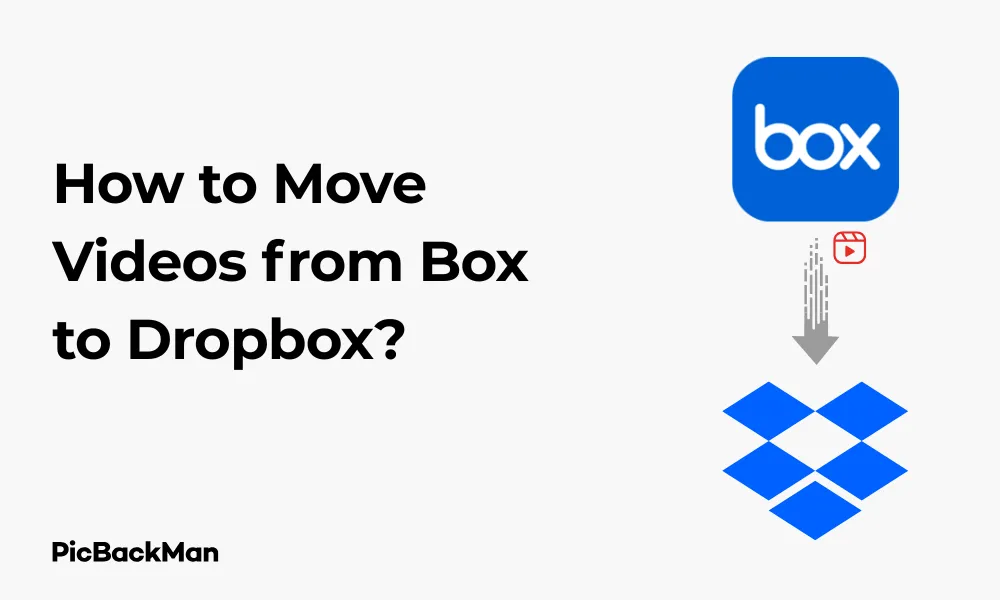
Why is it the #1 bulk uploader?
- Insanely fast!
- Maintains folder structure.
- 100% automated upload.
- Supports RAW files.
- Privacy default.
How can you get started?
Download PicBackMan and start free, then upgrade to annual or lifetime plan as per your needs. Join 100,000+ users who trust PicBackMan for keeping their precious memories safe in multiple online accounts.
“Your pictures are scattered. PicBackMan helps you bring order to your digital memories.”
How to Move Videos from Box to Dropbox?

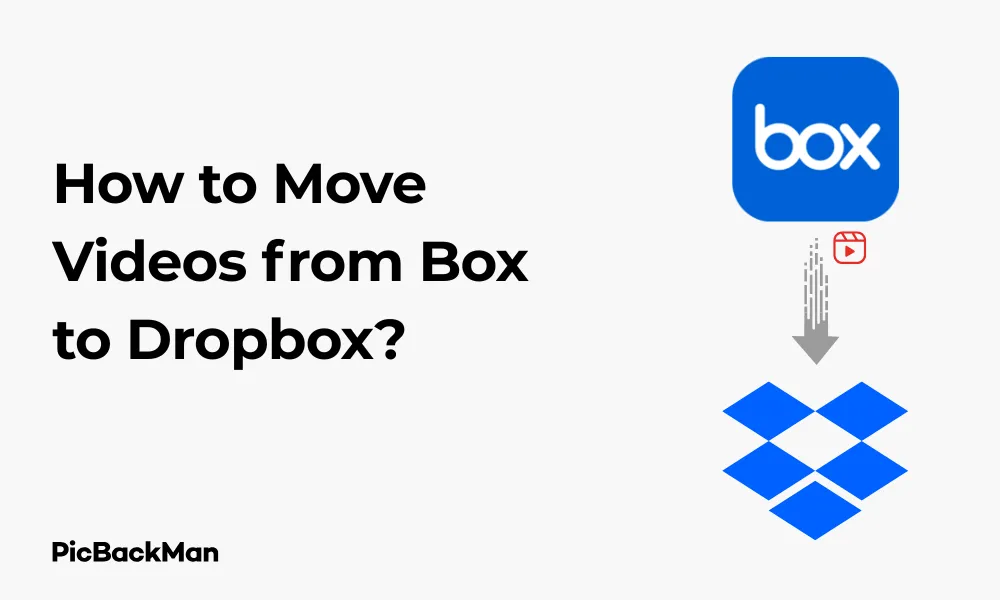
Moving videos from Box to Dropbox might seem challenging at first, but it's actually a straightforward process once you know the right steps. Whether you're switching cloud storage providers, organizing your digital content, or just need to share videos with someone who uses Dropbox instead of Box, this guide will walk you through every method available to transfer your videos efficiently.
In this comprehensive guide, I'll show you multiple ways to move your videos, from direct downloads and uploads to using third-party tools that can make the process even simpler. Let's jump right into the methods that will help you transfer your videos without any hassle.
Why You Might Need to Transfer Videos Between Cloud Services
Before diving into the how-to steps, let's quickly look at some common reasons why you might need to move videos from Box to Dropbox:
- Your team or organization is switching from Box to Dropbox
- You need to share content with clients or colleagues who use Dropbox
- You're consolidating your cloud storage to a single platform
- You want to take advantage of Dropbox's video playback features
- Your Box storage limit is reaching capacity, and you have more space available on Dropbox
Method 1: The Manual Download and Upload Method
The most direct way to move videos from Box to Dropbox is by downloading them to your computer first, then uploading them to Dropbox. This method works well for a small number of videos or when you have a fast internet connection.
Step 1: Download Videos from Box
- Log in to your Box account through a web browser
- Navigate to the folder containing the videos you want to transfer
- For a single video: Hover over the video file and click the three dots (⋮), then select “Download”
- For multiple videos: Check the boxes next to each video you want to download, click the “More Actions” button at the top, and select “Download”
- Box will prepare your files and start the download automatically
- If you're downloading multiple files, they'll be compressed into a ZIP file
Important Note: Large video files may take significant time to download depending on your internet speed. Make sure you have enough bandwidth and don't interrupt the download process. Box may also have download limits based on your account type.
Step 2: Upload Videos to Dropbox
- Log in to your Dropbox account through a web browser
- Navigate to the folder where you want to upload your videos
- Click the "Upload" button (usually a blue button with an up arrow)
- Select "Files" or "Folder" depending on how you want to upload
- Browse your computer for the videos you downloaded from Box
- Select the videos and click "Open" or "Upload"
- Wait for the upload to complete
If you downloaded multiple files as a ZIP from Box, you might need to extract them before uploading to Dropbox, unless you want to keep them compressed.
Method 2: Using the Box and Dropbox Desktop Apps
Using the desktop applications for both services can make the transfer process smoother, especially for larger files or multiple videos.
Step 1: Set Up Box and Dropbox Desktop Apps
- Download and install both the Box Sync/Drive and Dropbox desktop applications if you haven't already
- Log in to both applications with your account credentials
- Make sure both applications are syncing properly with your cloud accounts
Step 2: Transfer Files Between Sync Folders
- Open your Box Sync/Drive folder on your computer
- Locate the videos you want to transfer
- Select the videos (you can use Ctrl+Click or Shift+Click to select multiple files)
- Right-click and select "Copy" (or use Ctrl+C)
- Navigate to your Dropbox folder on your computer
- Open the destination folder where you want the videos
- Right-click and select "Paste" (or use Ctrl+V)
- Wait for the files to copy to your local Dropbox folder
- Dropbox will automatically start uploading the videos to your cloud account
The advantage of this method is that you're only downloading the files once (to your computer through the Box sync), and then the upload happens in the background through the Dropbox app.
Method 3: Using MultCloud for Direct Cloud-to-Cloud Transfer
If you want to avoid downloading and uploading files through your computer, a cloud transfer service like MultCloud can directly move videos from Box to Dropbox.
Step 1: Set Up a MultCloud Account
- Go to the MultCloud website and sign up for a free account
- Verify your email address and log in to your new MultCloud account
Step 2: Add Your Box and Dropbox Accounts
- In the MultCloud dashboard, click "Add Cloud"
- Find and select Box from the list of supported cloud services
- Follow the authorization process to connect your Box account
- Repeat the process to add your Dropbox account
Step 3: Transfer Videos Between Accounts
- In MultCloud, click on "Cloud Transfer" from the top menu
- Under “Transfer from,” select your Box account and navigate to the folder with your videos
- Under “Transfer to,” select your Dropbox account and navigate to your destination folder
- Set any additional options (like filters for video files only, if needed)
- Click "Transfer Now" to start the transfer process
Important Advantage: MultCloud transfers files directly from Box to Dropbox without using your computer's bandwidth. This means you can close your browser or shut down your computer, and the transfer will continue on MultCloud's servers. This is particularly useful for large video files or when you have many videos to transfer.
Method 4: Using the Box API with Dropbox API (Advanced)
For tech-savvy users or developers who need to transfer many videos or automate the process, using the APIs of both services can be efficient.
Basic Concept of API Transfer:
- Create an application in both Box and Dropbox developer consoles
- Use the Box API to download files to a temporary server
- Use the Dropbox API to upload those files
- Automate the process with scripts
This method requires programming knowledge and is beyond the scope of a simple guide, but it's worth mentioning for those who need to transfer videos at scale.
Method 5: Using Zapier or other Automation Tools
Automation tools like Zapier can help create workflows that automatically transfer new videos from Box to Dropbox.
Setting Up a Zapier Automation:
- Create a Zapier account if you don't have one
- Create a new Zap
- Choose Box as your trigger app and select a trigger (like “New File”)
- Connect your Box account and set up the trigger details (like which folder to monitor)
- Add a filter step to only trigger for video files if needed
- Choose Dropbox as your action app
- Select "Upload File" as the action
- Connect your Dropbox account and configure where to upload the files
- Test and activate your Zap
This method is particularly useful if you regularly need to move new videos from Box to Dropbox.
Comparing Methods: Which One Should You Choose?
| Method | Best For | Pros | Cons |
|---|---|---|---|
| Manual Download/Upload | Few videos, one-time transfer | No additional tools needed, simple | Time-consuming, uses your bandwidth twice |
| Desktop Apps | Medium number of videos | Background syncing, easier file management | Requires disk space, still uses your bandwidth |
| MultCloud | Many videos, large files | Direct cloud-to-cloud transfer, no bandwidth usage | Requires third-party account, free plan has limitations |
| API Method | Bulk transfers, automation needs | Highly customizable, can be automated | Requires technical knowledge, development time |
| Zapier | Ongoing transfers, automation | Set and forget, automatic transfers | Monthly subscription for advanced features, limited file size |
Tips for a Successful Video Transfer
Handling Large Video Files
Video files can be quite large, especially high-definition content. Here are some tips for handling large video files during transfer:
- Check your storage limits on both Box and Dropbox before transferring
- Consider compressing very large videos before transferring
- For files larger than 2GB, avoid the manual method if possible
- Use a wired internet connection rather than Wi-Fi for stability
- Break up transfers of multiple large videos into smaller batches
Maintaining Video Organization
Keep your videos organized during the transfer process:
- Create a similar folder structure in Dropbox before starting the transfer
- Consider renaming files with a consistent naming convention if needed
- Take screenshots of your Box folder structure if you want to recreate it exactly
- Use the "Created Date" or "Modified Date" sorting in both services to maintain chronology
Dealing with Video Format Compatibility
While both Box and Dropbox support most common video formats, there might be differences in how they handle playback:
- Check that your video formats are supported by Dropbox for preview/playback
- Consider converting uncommon formats to MP4 before transferring
- Note that some video features (like custom thumbnails) might not transfer between services
Troubleshooting Common Transfer Issues
Failed Transfers
If your transfers are failing, try these solutions:
- Check your internet connection stability
- Ensure you have enough storage space in your Dropbox account
- Try transferring one file at a time to identify problematic videos
- Clear your browser cache if using the web interface
- Restart the desktop applications if using the sync method
Slow Transfer Speeds
If transfers are taking too long:
- Check your internet upload and download speeds
- Try transferring during off-peak hours
- Disable bandwidth limitations in both Box and Dropbox settings
- Consider using a cloud-to-cloud service like MultCloud to bypass your local connection
Missing Files After Transfer
If some files aren't showing up after transfer:
- Check if there are file name restrictions in Dropbox that might be preventing uploads
- Look for files in the Dropbox “Deleted Files” section
- Verify that all files were completely downloaded from Box before uploading to Dropbox
- Check if any transfers were interrupted and need to be restarted
After the Transfer: Verifying Your Videos
Once you've moved your videos from Box to Dropbox, take these steps to ensure everything transferred correctly:
Confirm File Integrity
- Compare the file sizes between the original Box videos and the new Dropbox copies
- Play a few videos to make sure they work properly
- Check that all metadata (like creation dates) transferred correctly if important to you
- Verify that you have the same number of files in both locations
Update Sharing Settings
Remember that any sharing settings from Box won't transfer to Dropbox:
- Set up new sharing permissions for videos that need to be shared
- Create new share links for videos that were previously shared via Box
- Notify any collaborators about the new location of the videos
Clean Up After Transfer
Once you've verified all videos transferred successfully:
- Delete the local copies of videos if you use the manual method (to free up space)
- Consider removing videos from Box if you no longer need them there
- Update any bookmarks or links to the videos
Frequently Asked Questions
Can I transfer videos from Box to Dropbox without downloading them?
Yes, you can transfer videos directly from Box to Dropbox without downloading them to your computer by using cloud-to-cloud transfer services like MultCloud. These services connect to both your Box and Dropbox accounts and transfer files directly between them using their own servers, saving your bandwidth and time.
What's the maximum video size I can transfer from Box to Dropbox?
The maximum file size depends on your account type for both services. Free Dropbox accounts have a 2GB file size limit for uploads via the website, while Dropbox Business accounts can handle larger files. Box also has varying limits based on your plan. If you're transferring very large video files, using the desktop applications or a cloud-to-cloud service is recommended as they can often handle larger files more reliably.
Will I lose video quality when transferring between Box and Dropbox?
No, transferring videos between Box and Dropbox should not affect the video quality as long as you're transferring the original files rather than downloading compressed versions. Both services store your files exactly as you upload them, so the video quality will remain the same after transfer.
How long does it take to transfer videos from Box to Dropbox?
The transfer time depends on several factors: the size of your video files, your internet connection speed, the method you're using to transfer, and current server loads. A few small videos might transfer in minutes, while a large collection of high-definition videos could take hours or even days. Cloud-to-cloud transfers are often faster than manual downloads and uploads since they don't depend on your internet connection.
Can I schedule video transfers from Box to Dropbox to happen automatically?
Yes, you can set up automated transfers using services like Zapier, Integromat (now Make), or by creating custom scripts using the Box and Dropbox APIs. These solutions can monitor your Box account for new videos and automatically copy them to Dropbox based on criteria you define, such as file type, folder location, or naming conventions.
Quick Tip to ensure your videos never go missing
Videos are precious memories and all of us never want to lose them to hard disk crashes or missing drives. PicBackMan is the easiest and simplest way to keep your videos safely backed up in one or more online accounts.
Simply download PicBackMan (it's free!) , register your account, connect to your online store and tell PicBackMan where your videos are - PicBackMan does the rest, automatically. It bulk uploads all videos and keeps looking for new ones and uploads those too. You don't have to ever touch it.
Conclusion
Moving videos from Box to Dropbox doesn't have to be complicated. You now have multiple methods at your disposal, from the simple manual approach to more advanced automation options. The best method depends on how many videos you need to transfer, their size, and whether this is a one-time move or something you'll need to do regularly.
Remember to verify your transfers are complete and successful before removing any videos from their original location. With the right approach, you can smoothly transition your video content between these popular cloud storage platforms without losing quality or important files along the way.
Whether you're consolidating your cloud storage, sharing with others who use Dropbox, or just making a change in your digital organization, these methods will help you get your videos where they need to be with minimal hassle.






