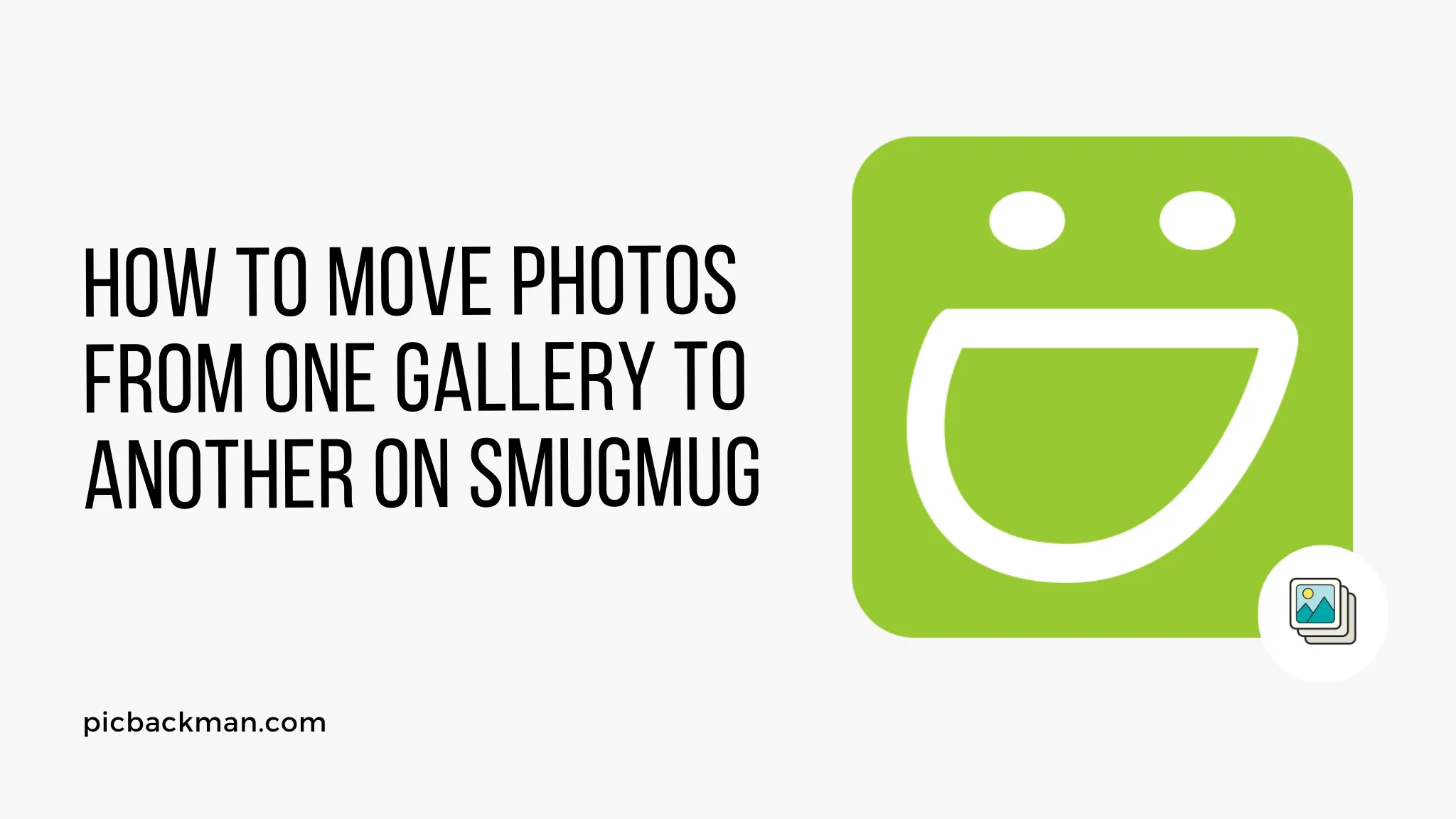
How to Move Photos from One Gallery to Another on SmugMug?

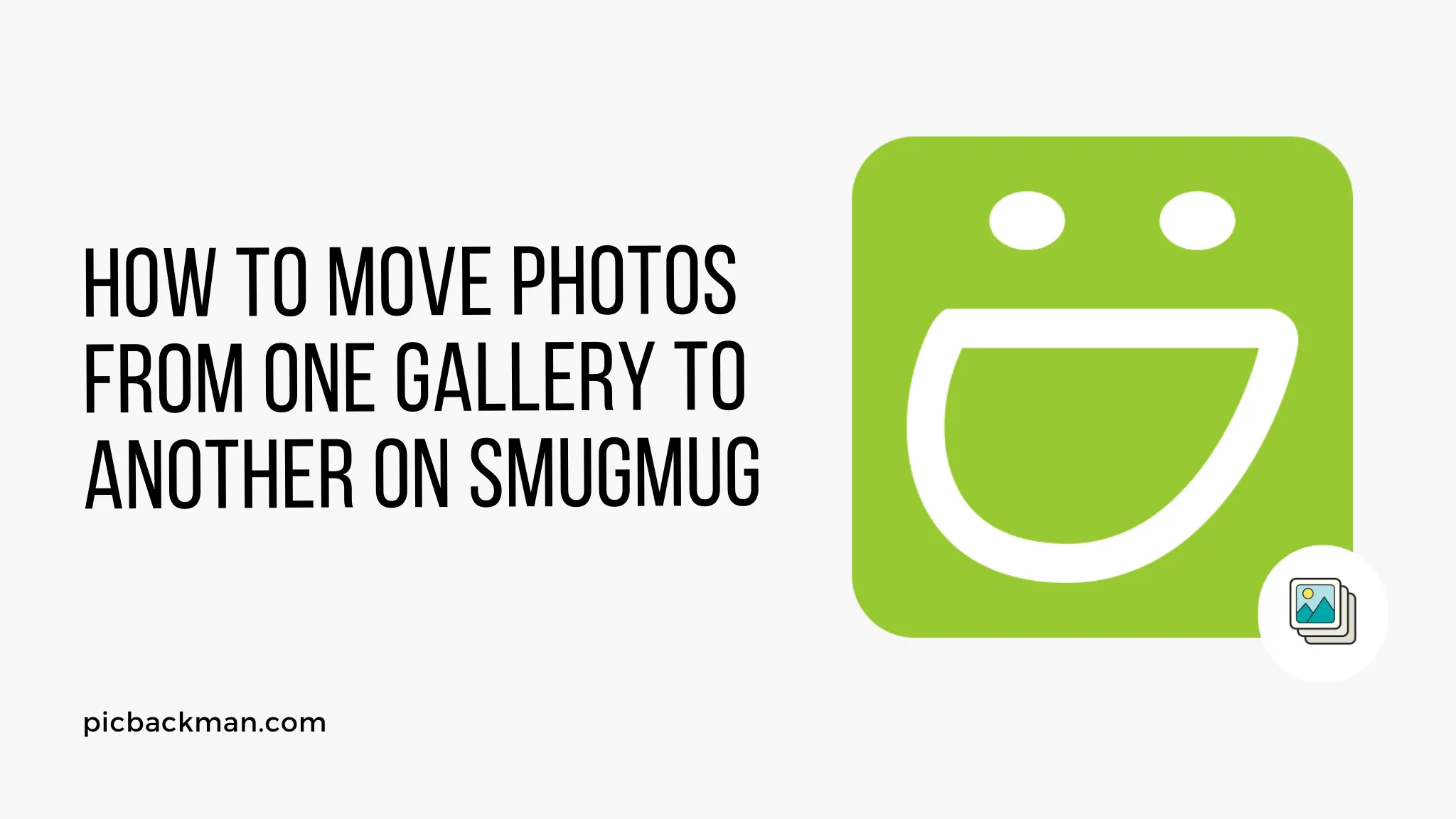
SmugMug is a popular photo sharing and hosting platform that allows you to organize your photos into different galleries. Sometimes you may want to move photos from one gallery to another to better categorize and arrange your portfolio. Fortunately, SmugMug provides an easy way to transfer photos between galleries right from your account dashboard.
In this comprehensive guide, we will walk through the step-by-step process to move photos from one gallery to another in SmugMug.
Prerequisites for Moving Photos
Before moving your photos, make sure:
-
You have a SmugMug account and are
logged in.
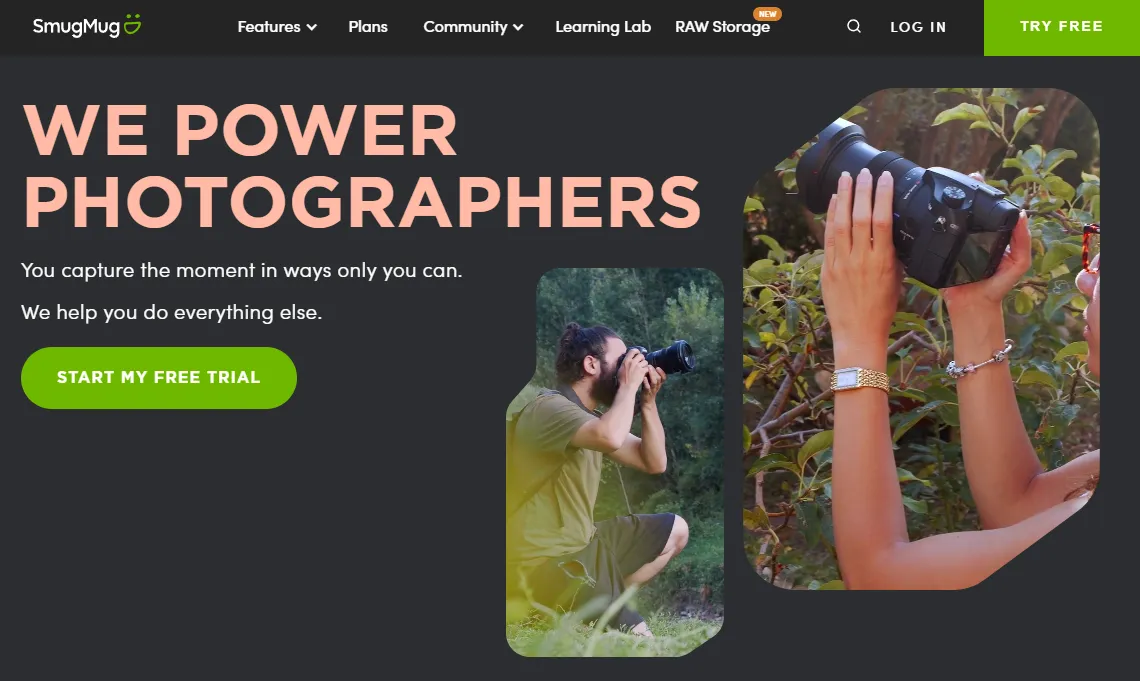
- The galleries you want to move photos between already exist.
- You have permission to add photos to the destination gallery.
- The photos you want to move are currently hosted on SmugMug.
Step-by-Step Guide to Moving Photos
Access the Photo Management Page
- Log in to your SmugMug account and go to your account dashboard.
- On the left sidebar, click Photos. This will open the Photo Management page.
Select the Photos to Move
- From the galleries on the left, click on the source gallery containing the photos you want to move.
- Select the photos you want to transfer by clicking the empty checkbox below each thumbnail.
- Once done selecting, click Move at the top.
Choose the Destination Gallery
- A popup will appear prompting you to choose the destination gallery.
- Select the gallery you want to move the photos to from the dropdown menu.
- Click Move at the bottom of the popup.
Confirm the Photo Move
- A confirmation prompt will appear showing the number of items to be moved.
- Click Move to confirm and complete moving the photos to the new gallery.
The selected photos will now be transferred from the source gallery to the destination gallery.
Moving Photos from Lightboxes
Lightboxes in SmugMug serve as temporary folders. To move photos from a lightbox:
- Go to the Lightboxes menu from the left sidebar.
- Click on the lightbox containing the photos.
- Select the photos and click Move.
- Choose the destination gallery to move them to.
That's it! The photos will be moved from the lightbox to the selected gallery.
Moving Photos on Mobile
You can also move photos between SmugMug galleries using the mobile app:
- Tap on the source gallery and select the photos.
- Tap Move and choose the destination gallery.
- Confirm the move to transfer the photos.
Tips for Moving Photos Smoothly
- Move photos in batches instead of large numbers at once to avoid errors.
- Double check the destination gallery before confirming the move.
- Photos can only be moved between your own galleries, not others' galleries.
- Use lightboxes to stage photos before moving them to the final gallery.
Quick Tip to ensure your videos never go missing
Videos are precious memories and all of us never want to ever lose them to hard disk crashes or missing drives. PicBackMan is the easiest and simplest way to keep your videos safely backed up in one or more online accounts.
Simply Download PicBackMan (it's free!), register your account, connect to your online store and tell PicBackMan where your videos are - PicBackMan does the rest, automatically. It bulk uploads all videos and keeps looking for new ones and uploads those too. You don't have to ever touch it.
Conclusion
Moving photos between galleries is easy in SmugMug. Simply access the Photo Management page, select the photos you want to transfer, choose the destination gallery, and confirm the move. You can also move photos from lightboxes using the same process. With this guide, you should be able to seamlessly organize and arrange your SmugMug photo galleries.
Common Questions about Moving SmugMug Photos
How do I copy photos between galleries instead of moving?
Instead of selecting Move after choosing the photos, click on Copy to copy them instead of cutting them from the source gallery. The photos will then exist in both galleries.
What happens to photos in lightboxes after moving?
Moving photos out of a lightbox deletes them from that lightbox. The photos will now only be accessible from the destination gallery.
Can I undo an erroneous photo move?
Unfortunately, you cannot undo a photo move in SmugMug after confirming it. You will have to manually move the photos back to the original gallery.
What is the limit on the number of photos I can move at once?
SmugMug allows you to select and move up to 500 photos at a time between galleries. For larger transfers, do it in multiple batches.
Backup & Transfer your Photos in Minutes
Automate backup & migration of your photos & videos with support for all top services.
Trusted by users in 125+ countries.










