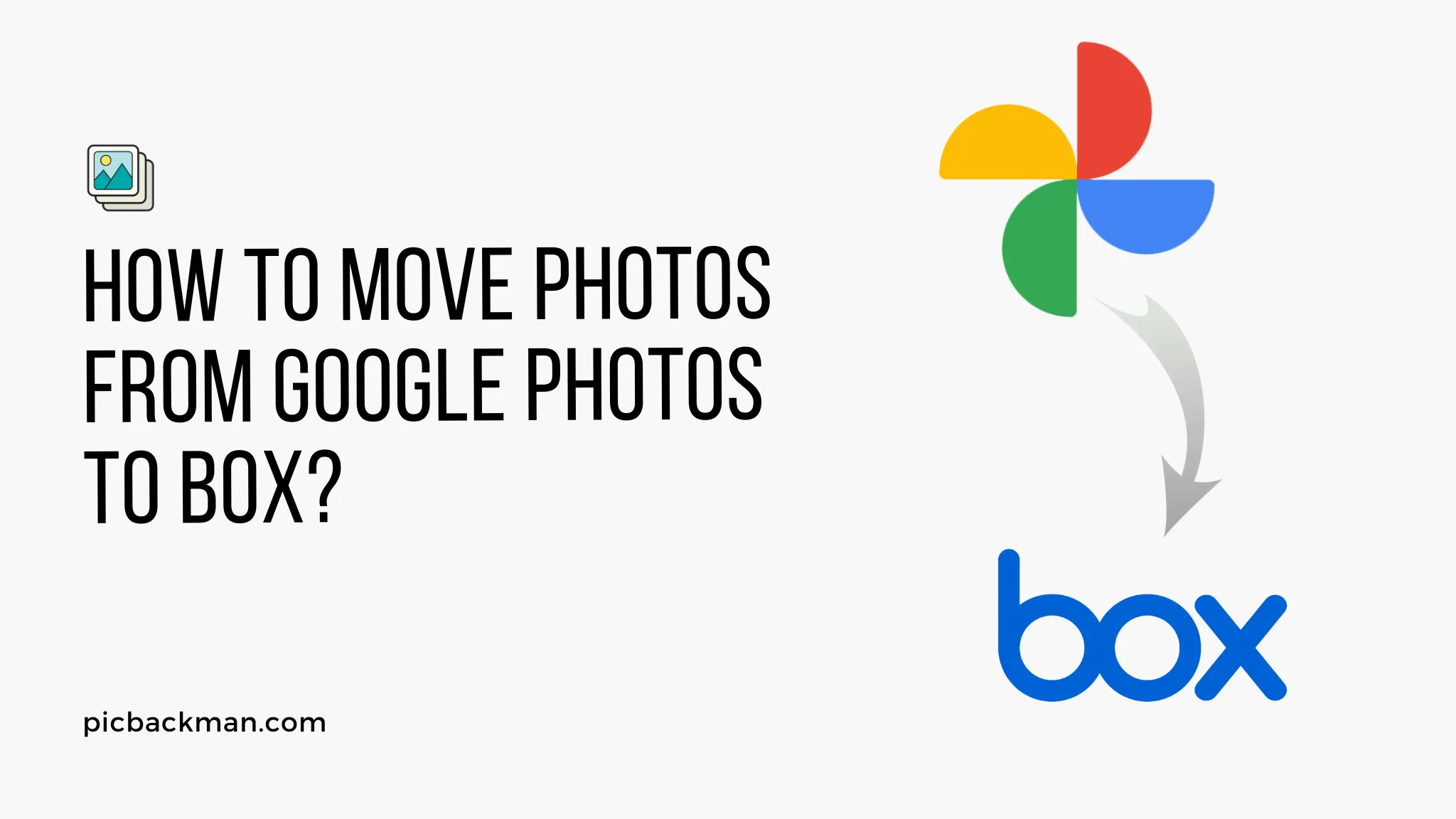
How to Move Photos from Google Photos to Box?

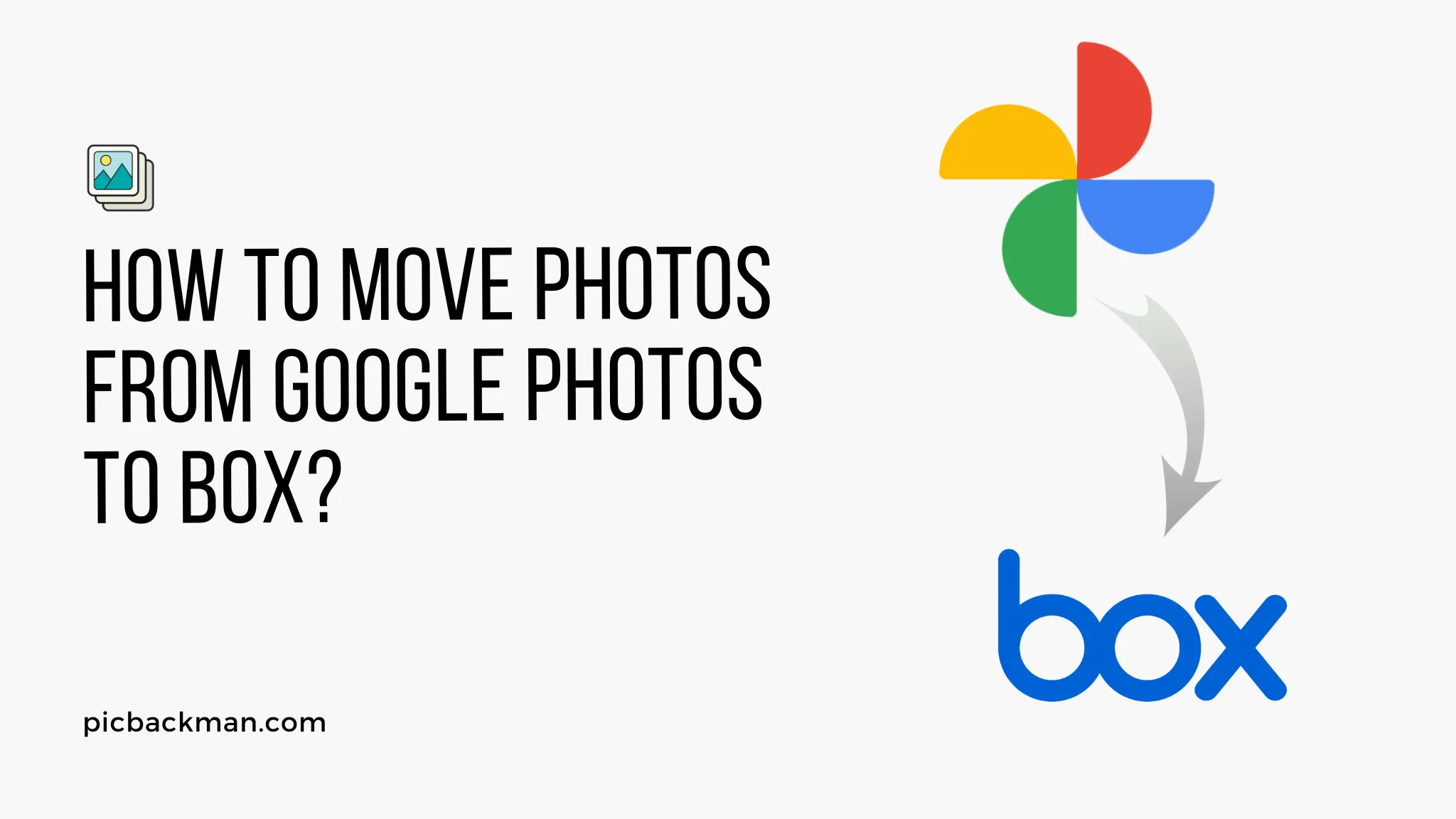
Moving your photos from Google Photos to Box can be a great way to consolidate your files and take control of your data. With Box's secure cloud storage and collaboration features, it offers a robust alternative to Google Photos for storing and sharing your memories. Follow this step-by-step guide to learn how to easily transfer your photos between the two platforms.
Back Up Your Google Photos Library
Before beginning the transfer process, it's crucial to back up your entire Google Photos library. This acts as an insurance policy in case anything goes wrong. Here's how to download a backup:
-
Go to photos.google.com and sign into your
account.
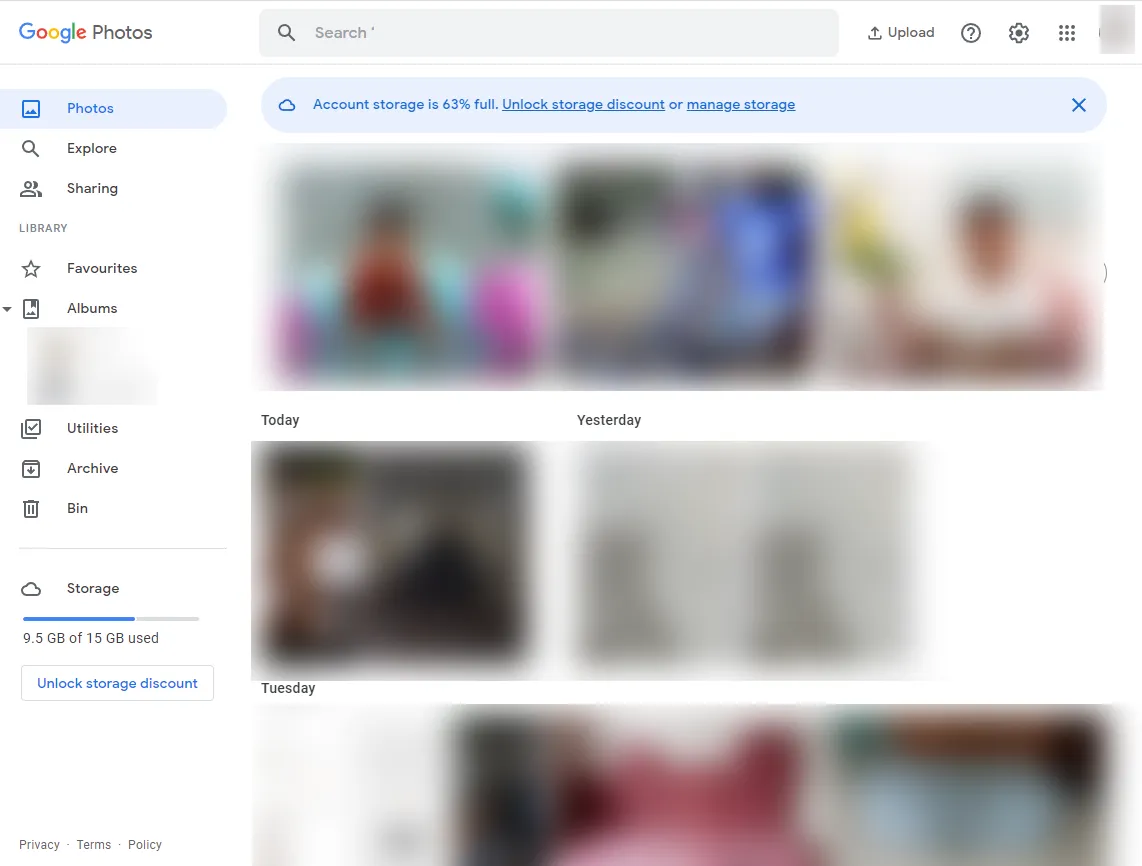
- Click on the hamburger menu in the top left corner.
- Select Settings.
- Scroll down and click on Takeout.
- Deselect all data types except Photos and videos.
- Click All photo albums included to export your entire library.
- Select 2 GB or 50 GB from the file size options.
- Choose .zip as the export format.
- Click on Export.
Google will assemble all your photos and videos into a zip file available for download within 1-3 days. Store this backup in a safe location as an extra precaution before transferring your library.
Create a Box Account
If you don't already have one, you'll need to create a Box account before moving your photos over.
- Go to www.box.com.
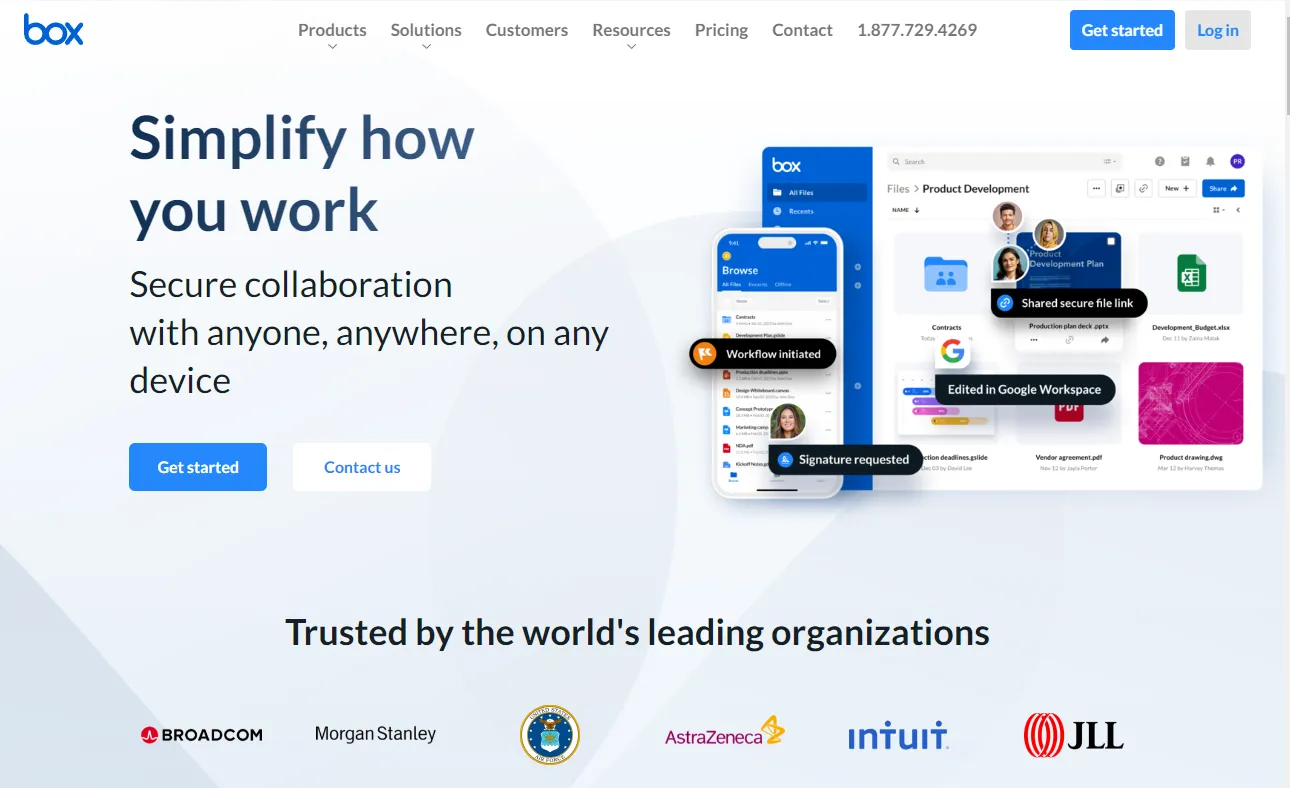
- Click on Sign Up and choose whether you want a personal or business account.
- Enter your name, email, and password.
- Select your plan and complete the signup process.
Box offers 10 GB of free storage for personal accounts, with paid plans available if you need more space.
Install the Box App on Your Computer
To smoothly transfer files from Google Photos, you'll want to install Box's sync app on your desktop.
-
Go to www.box.com/resources/downloads and
click Download under Box Sync.
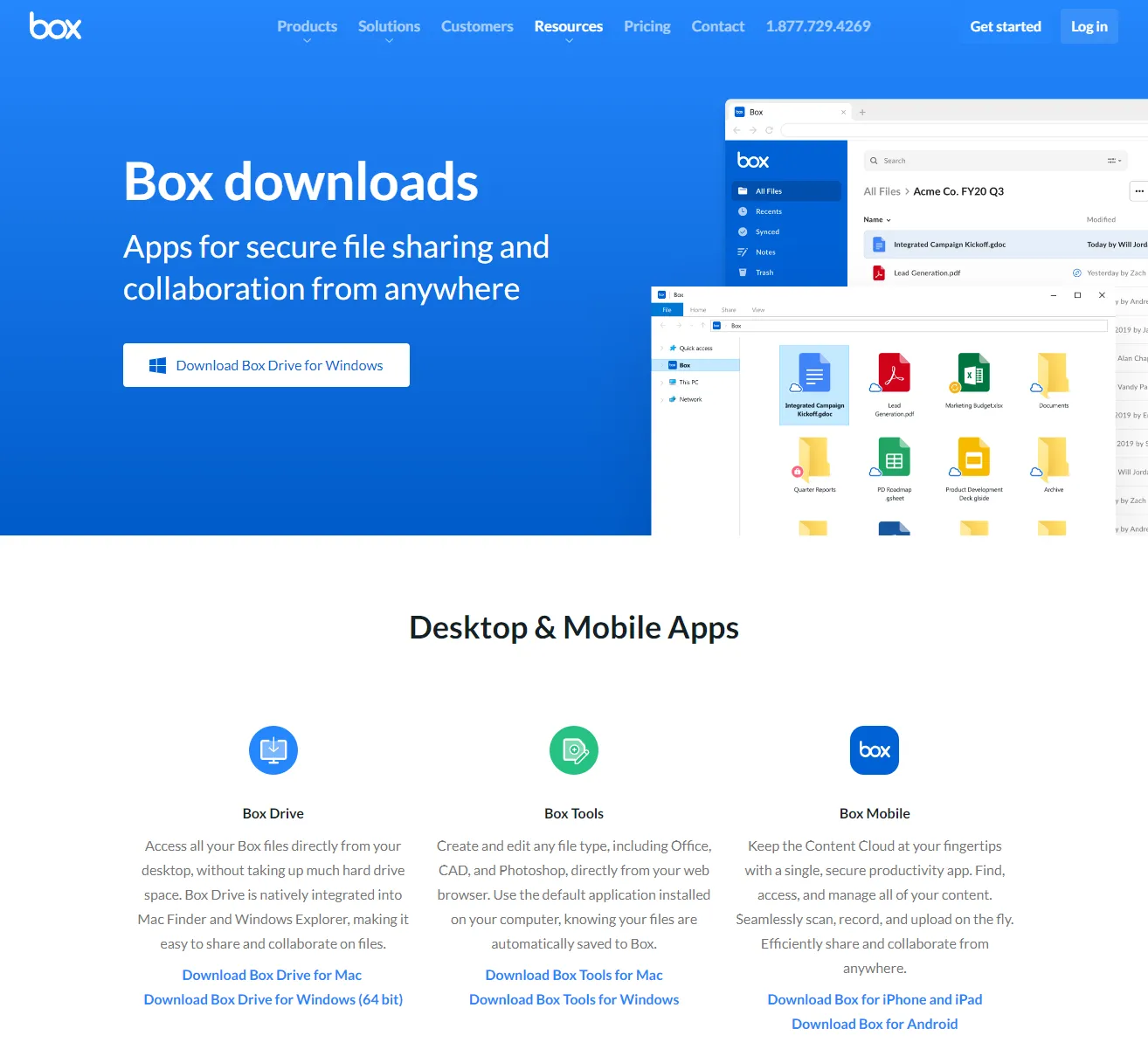
- Open the installer file once downloaded and walk through the setup prompts.
- Sign into Box using the credentials for the account you created.
- Choose a location on your computer to sync your Box content.
The Box app will now automatically stay synced with your account. Any files added to your synced Box folders on desktop will upload to the cloud.
Download Your Google Photos
With your Box account created and sync app ready, it's time to download your photos library from Google Takeout.
- Go back to the Google Takeout page.
- Find the export you created earlier and click Download.
- Unzip the downloaded file to extract your photos library.
You should now have a folder on your computer containing all your Google Photos content, ready to transfer to Box.
Add Photos to Your Box Account
Now comes the easy part! Just drag and drop your photos into your synced Box folder.
- Open the folder containing your extracted Google Photos library.
- Select all the photos and albums you want to move.
- Drag the selected items into your Box sync folder.
Give it some time for all the files to upload. Once finished, you can access your photos from www.box.com and the Box mobile app.
Share Photos in Box
One advantage of Box is that you can easily share albums and photos with other people.
- To share an individual file, right-click it and select Share.
- To share an entire album, go to Collaborations in the left sidebar and click Invite collaborators.
Type in the email addresses or names of people you want to share access with. They'll be notified and once accepted can view and download the shared photos.
Edit Photos in Box
Box also provides some built-in image editing tools to touch up your photos after transferring them over.
- Select a photo and click the pencil icon.
- Use cropping, filters, text, and stickers to enhance your picture.
- Click Save when finished.
While basic, these editing options allow you to make quick changes without having to open separate software.
Set Photo Permissions
Under Box's permissions settings, you can control exactly who has access to each individual photo.
- Right-click on an image and choose Share.
- Click Manage collaborators.
- Under Collaborator permissions, select can view or can view and upload for each person.
Now you have granular control over your photos. Give view-only access to some people while allowing editing rights to others as needed.
Integrate Box and Google Drive
Link your Box and Google Drive accounts to have your transferred photos still available in Google apps.
- In Box, go to the Settings gear icon.
- Select Apps and choose Google Drive.
- Click on Create a Box Integration.
- Sign into your Google account when prompted.
Your Box files will now show up inside Google Drive for easy access across both platforms. Edits made on one will sync to the other.
Quick Tip to ensure your videos never go missing
Videos are precious memories and all of us never want to ever lose them to hard disk crashes or missing drives. PicBackMan is the easiest and simplest way to keep your videos safely backed up in one or more online accounts. Simply Download PicBackMan (it's free!), register your account, connect to your online store and tell PicBackMan where your videos are - PicBackMan does the rest, automatically. It bulk uploads all videos and keeps looking for new ones and uploads those too. You don't have to ever touch it.
Frequently Asked Questions
Here are answers to some common questions about moving your photos from Google Photos to Box:
Do photos retain their original quality when transferred to Box?
Yes, Box will store your photos at their full original resolution without any compression or downsizing.
Can I move photos directly from Google Photos to Box?
Unfortunately direct transfers are not possible. You need to first use Google Takeout to download a backup and then upload the files to Box.
What are some advantages of storing photos in Box vs Google Photos?
Box gives you full control and ownership over your photo library. It also has powerful collaboration tools for sharing albums. And unlike Google Photos, Box offers unlimited storage for business plans.
Is the desktop Box app required to upload my photos?
No, you can also use the web interface at box.com to manually upload files. But the desktop sync app makes transferring photos much simpler.
What file types can I store on Box?
Box supports all major media formats including JPG, PNG, GIF, MP4, MOV, and many more. However, some file types like RAW images may not preview properly.
Can I edit my photos within Box?
Yes, Box provides basic editing tools accessible by clicking the pencil icon on an image. You can crop, apply filters, add text, and more.
Does Box compress images like Google Photos?
No, Box retains full quality originals. But accounts with limited storage may set limits on maximum file size per upload.
Conclusion
Migrating your Google Photos library to Box is straightforward with the right steps. By backing up your photos, installing the Box desktop app, and simply dragging your files into the synced folder, you can transfer your entire collection with ease. Box's extensive collaboration tools then make it simple to continue sharing and enjoying your memories. Just be sure your Box plan has adequate storage for the size of your photo library. With this guide, you'll be moved over and settled into your new home for photos in no time.
Backup & Transfer your Photos in Minutes
Automate backup & migration of your photos & videos with support for all top services.
Trusted by users in 125+ countries.









