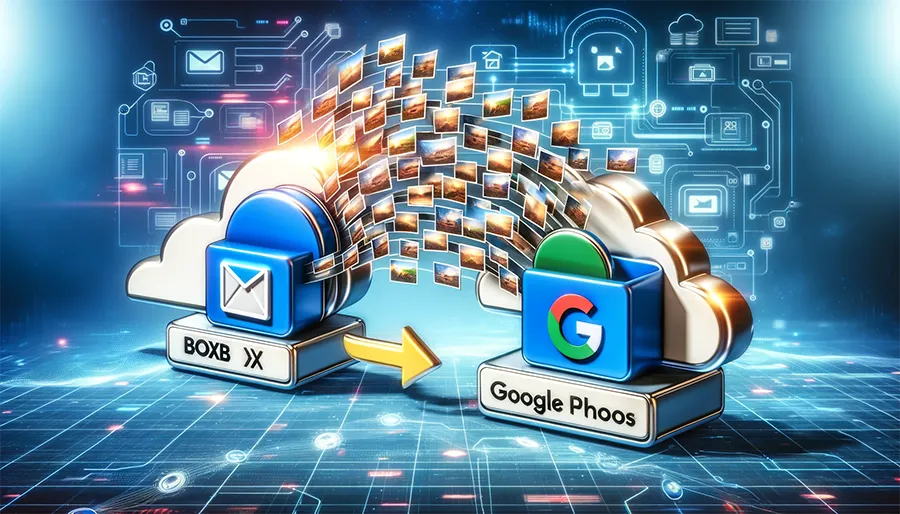
How to Move Photos from Box to Google Photos?

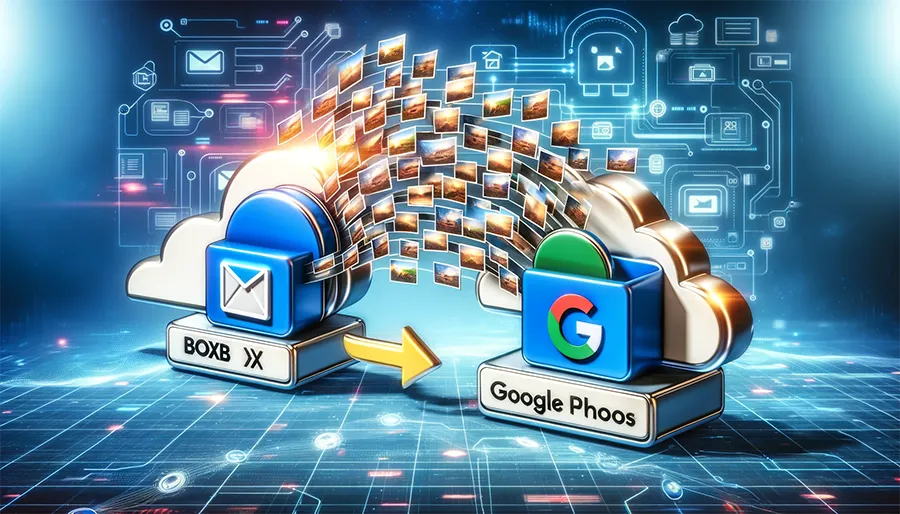
Are you looking to transfer your cherished memories from Box to Google Photos? Whether you've stored years of family photos, vacation snapshots, or important documents in your Box account, moving them to Google Photos can provide a more user-friendly and accessible way to organize and share your media. In this comprehensive guide, we will walk you through the step-by-step process of migrating your photos from Box to Google Photos seamlessly.
Migrating photos between cloud storage platforms may seem daunting at first, but it's a straightforward process that can be completed with ease. This article will not only explain how to move your photos from Box to Google Photos but also provide you with valuable insights, tips, and answers to frequently asked questions along the way.
How to Move Photos from Box to Google Photos?
To initiate the transfer of your photos from Box to Google Photos, follow these detailed steps:
Access Your Box Account
Log in to your Box account using your credentials.
Select Photos
Navigate to the folder or location within your Box account where your photos are stored.
Download Your Photos
Select the photos you want to move, and then click on the "Download" option. This will create a zip file containing your selected photos.
Unzip the File
After the download is complete, unzip the file to access your photos.
Access Google Photos
Open your Google Photos account by visiting photos.google.com and sign in with your Google credentials.
Backup & Transfer your Photos in Minutes
Trusted by users in 125+ countries.
Upload to Google Photos
Click on the "+ Create" button and select "Upload photos or videos."
Select Files to Upload
Choose the photos you unzipped from your Box account.
Start the Upload
Click "Open" or "Start Upload" to begin transferring your photos to Google Photos.
Organize Your Google Photos
You can now organize your newly uploaded photos into albums, add descriptions, and tag individuals to keep your collection organized and searchable.
Share and Enjoy
Your photos are now safely stored in Google Photos, ready to be shared with friends and family.
Quick Tip to ensure your videos never go missing
Videos are precious memories and all of us never want to ever lose them to hard disk crashes or missing drives. PicBackMan is the easiest and simplest way to keep your videos safely backed up in one or more online accounts. Simply Download PicBackMan (it's free!), register your account, connect to your online store and tell PicBackMan where your videos are - PicBackMan does the rest, automatically. It bulk uploads all videos and keeps looking for new ones and uploads those too. You don't have to ever touch it.
Frequently Asked Questions (FAQs)
Here are some common questions you might have about moving photos from Box to Google Photos:
Can I transfer photos from Box to Google Photos without downloading them?
Unfortunately, direct integration between Box and Google Photos for transferring photos is not available. You'll need to download and re-upload them.
What's the best way to organize photos in Google Photos?
Google Photos offers features like albums, tags, and facial recognition to help you organize your photos efficiently. You can create albums for specific events or people, making it easy to locate photos later.
Will my photos lose quality during the transfer?
Google Photos offers a free "High quality" storage option that compresses photos slightly but maintains excellent quality for most users. However, if you prefer not to compress your photos at all, you can choose the "Original quality" option, which may count against your Google storage limit.
How long will it take to upload my photos to Google Photos?
The time it takes to upload your photos depends on your internet connection speed and the size of your photo collection. Larger collections may take several hours or even days to upload.
Can I transfer videos from Box to Google Photos using the same method?
Yes, you can use the same method to transfer videos from Box to Google Photos. Simply select the videos you want to move and follow the steps outlined above.
Is there a limit to how many photos I can upload to Google Photos?
Google Photos offers varying storage limits based on the quality setting you choose. For "High quality," photos and videos are compressed and don't count against your storage quota. However, if you select "Original quality," your storage may be limited by your Google account's available space.
Conclusion
Transferring your photos from Box to Google Photos is a practical way to make your cherished memories more accessible and organized. While the process involves a few steps, it's relatively straightforward, and the benefits of having your photos in Google Photos, such as easy sharing and organization features, make it worthwhile.
Remember to regularly back up your photos to ensure they are safe and accessible in the cloud. As technology continues to evolve, having your memories in a secure and user-friendly platform like Google Photos is a wise choice. So, go ahead and make the move today to enjoy your photos with ease!
Backup & Transfer your Photos in Minutes
Automate backup & migration of your photos & videos with support for all top services.
Trusted by users in 125+ countries.










