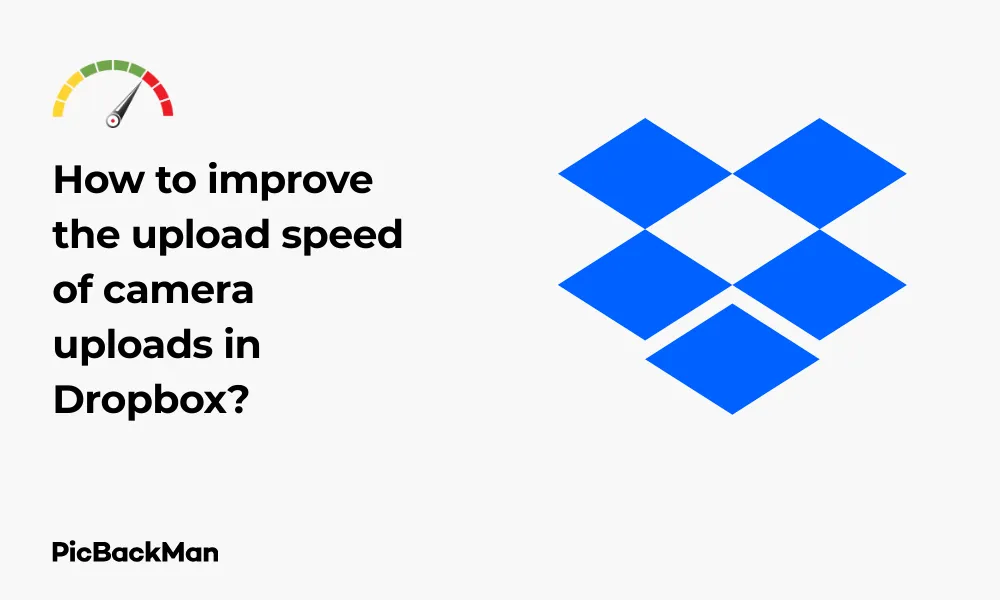
Why is it the #1 bulk uploader?
- Insanely fast!
- Maintains folder structure.
- 100% automated upload.
- Supports RAW files.
- Privacy default.
How can you get started?
Download PicBackMan and start free, then upgrade to annual or lifetime plan as per your needs. Join 100,000+ users who trust PicBackMan for keeping their precious memories safe in multiple online accounts.
“Your pictures are scattered. PicBackMan helps you bring order to your digital memories.”
How to improve the upload speed of camera uploads in Dropbox?

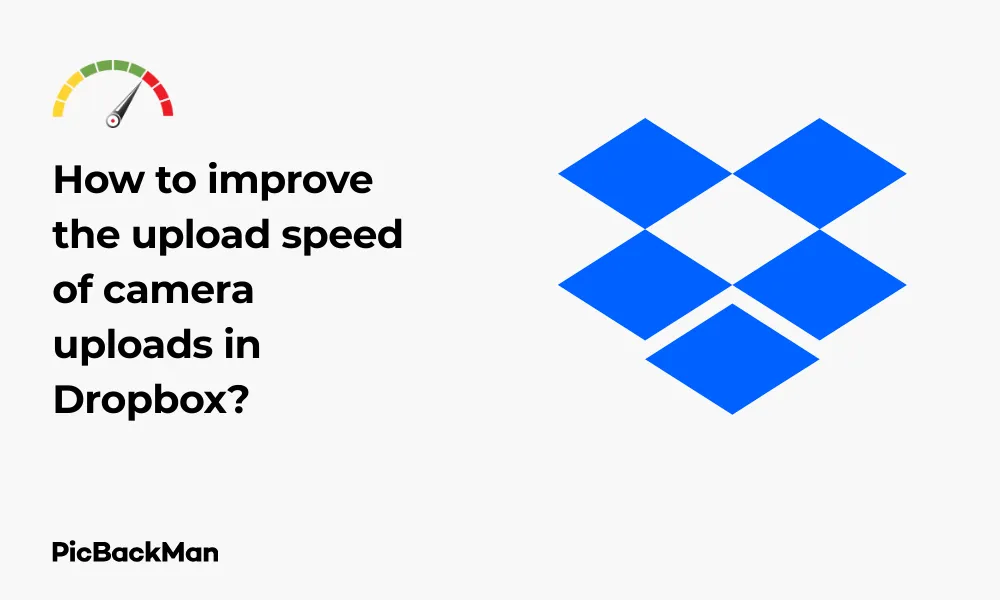
Tired of waiting forever for your photos to sync from your phone to Dropbox? You're not alone. Slow camera uploads can be frustrating, especially when you're trying to back up precious memories or share important images with colleagues. The good news is that there are several practical ways to speed up this process.
In this guide, I'll walk you through practical steps to boost your Dropbox camera upload speeds. From basic troubleshooting to advanced techniques, you'll find everything you need to get those photos syncing faster and more efficiently.
Why Are My Dropbox Camera Uploads So Slow?
Before diving into solutions, it helps to understand why your uploads might be crawling. Several factors can affect your Dropbox camera upload speed:
- Poor internet connection
- Large file sizes
- Background app restrictions
- Device limitations
- Dropbox server congestion
- Outdated app versions
By addressing these issues systematically, you can significantly improve your upload performance. Let's explore the most effective solutions.
Check and Improve Your Internet Connection
The most common culprit behind slow uploads is a poor internet connection. Here's how to check and improve it:
Test Your Upload Speed
First, verify your current upload speed:
- Visit a speed testing website like Speedtest.net or Fast.com
- Run the test and note your upload speed
- For smooth Dropbox camera uploads, aim for at least 5 Mbps upload speed
Switch to a Faster Network
If your speed test results are disappointing, try these fixes:
- Move closer to your Wi-Fi router
- Switch from mobile data to Wi-Fi (or vice versa if your mobile connection is faster)
- Connect to a 5GHz network instead of 2.4GHz if available
- Try uploading during off-peak hours when network traffic is lower
Reset Your Network Equipment
Sometimes a simple reset can work wonders:
- Turn off your router and modem
- Wait 30 seconds
- Turn them back on
- Allow 2-3 minutes for full reconnection
- Test your upload speed again
Optimize the Dropbox App Settings
The Dropbox app itself offers several settings you can adjust to improve upload performance:
Update to the Latest Version
Outdated apps can suffer from performance issues:
- Open your device's app store (Google Play Store or Apple App Store)
- Search for "Dropbox"
- If an update is available, tap "Update"
- Restart your device after updating
Adjust Upload Quality Settings
Dropbox allows you to choose between original and reduced quality for photo uploads:
- Open the Dropbox app
- Go to Settings
- Select "Camera Uploads"
- Choose "Upload Size"
- Select "Reduced size" for faster uploads (though at lower quality)
This trade-off between speed and quality is worth considering if you primarily need your photos for viewing rather than printing or professional editing.
Set Upload Conditions
Control when uploads happen to maximize speed:
- Open Dropbox app settings
- Go to "Camera Uploads"
- Find "Upload Using" option
- Select "Wi-Fi Only" if your Wi-Fi is faster than mobile data
- Toggle "Use Cellular Data" off if you have limited data or slow mobile speeds
Background App Refresh
Make sure Dropbox can work in the background:
For iOS:
- Go to Settings > General > Background App Refresh
- Make sure Dropbox is enabled
- Also enable "Background Uploading" in the Dropbox app settings
For Android:
- Go to Settings > Apps > Dropbox
- Select "Battery" or "Battery optimization"
- Set Dropbox to "Not optimized" or "Unrestricted"
- Enable "Background uploading" in Dropbox settings
Manage Your Photo Library
How you handle your photos can make a big difference in upload speeds:
Batch Your Uploads
Instead of uploading hundreds of photos at once:
- Create smaller batches of 20-50 photos
- Move photos to a temporary folder on your device
- Upload one batch at a time
- Delete the local copies after successful upload
Reduce Photo File Sizes
Smaller files upload faster:
- Use a photo compression app before uploading
- Consider converting HEIC/HEIF files to JPEG
- Remove unnecessary metadata from your images
Clear Cache and Free Up Space
A cluttered device can slow down all operations:
- Open Dropbox app settings
- Find "Clear cache" option and tap it
- Free up device storage space by removing unnecessary apps and files
- Restart your device
Advanced Techniques for Faster Uploads
If you're still experiencing slow uploads, try these more advanced solutions:
Use the Desktop App for Initial Uploads
The desktop version of Dropbox often handles large uploads better:
- Transfer photos from your mobile device to your computer
- Install and sign in to the Dropbox desktop app
- Create a folder structure that matches your desired organization
- Drag and drop photos to the appropriate Dropbox folders
- Let the desktop app handle the upload
Split Your Upload Across Devices
Distribute the workload:
- Divide your photos between multiple devices
- Sign in to Dropbox on each device
- Upload simultaneously from different devices
- Organize files into their final locations after upload
Adjust Upload Bandwidth Limits
On desktop, you can control how much bandwidth Dropbox uses:
- Open Dropbox desktop app
- Click your profile icon
- Go to Preferences > Bandwidth
- Adjust upload rate limits based on your needs
- Try setting to "No limit" when you're not using the internet for other tasks
Comparison of Upload Methods
| Upload Method | Speed | Convenience | Best For |
|---|---|---|---|
| Mobile App (Wi-Fi) | Medium | High | Day-to-day backups |
| Mobile App (Cellular) | Low | High | Emergency backups |
| Desktop App | High | Medium | Large batches of photos |
| Web Interface | Medium | Low | Single file uploads |
Troubleshooting Common Issues
If you're still experiencing problems, check for these common issues:
App Freezing During Upload
- Force close the Dropbox app
- Clear app cache
- Restart your device
- Reopen Dropbox and try again
Uploads Start But Never Complete
- Check your internet connection stability
- Ensure your device isn't going into sleep mode during uploads
- Disable battery optimization for Dropbox
- Try uploading a single photo to isolate the issue
Duplicate Uploads
- In Dropbox settings, temporarily disable camera uploads
- Clear the app cache
- Re-enable camera uploads
- Select "Skip" if prompted about existing files
Platform-Specific Tips
For iOS Users
iOS has some specific settings that can help speed up Dropbox uploads:
- Keep the app open and screen on during initial uploads
- Disable Low Power Mode while uploading
- Go to Settings > Dropbox and ensure "Background App Refresh" is enabled
- Consider using Apple's "Shortcuts" app to create an automation for regular uploads
For Android Users
Android provides additional options for optimizing uploads:
- Disable battery optimization for Dropbox
- Enable "High performance" mode in device settings when uploading
- Use "Files by Google" app to clean up storage before large uploads
- Check if your device manufacturer has any special app restrictions
Alternative Upload Methods
If camera uploads remain slow, consider these alternatives:
Manual Uploads
Sometimes the manual approach works better:
- Open the Dropbox app
- Tap the "+" button
- Select "Upload photos"
- Choose the photos you want to upload
- Tap "Upload"
Use Dropbox Transfer
For one-time large uploads:
- Go to dropbox.com/transfer
- Sign in to your account
- Click "Create transfer"
- Upload your photos
- Save them to your Dropbox when complete
Third-Party Upload Tools
Some tools specialize in faster cloud uploads:
- Consider apps like "Send Anywhere" or "PhotoSync"
- Upload to these services first
- Then transfer to Dropbox
Preventive Measures for Future Uploads
Set yourself up for success with future uploads:
Regular Maintenance
- Clear your Dropbox cache weekly
- Update the app when new versions are available
- Regularly clean up your photo library
- Monitor your available Dropbox storage
Optimize Your Workflow
- Upload photos regularly rather than waiting for thousands to accumulate
- Set a schedule for uploads (e.g., weekly)
- Use selective sync on desktop to keep your most important folders updated
- Consider upgrading your Dropbox plan if you frequently upload large batches
Quick Tip to ensure your videos never go missing
Videos are precious memories and all of us never want to lose them to hard disk crashes or missing drives. PicBackMan is the easiest and simplest way to keep your videos safely backed up in one or more online accounts.
Simply download PicBackMan (it's free!), register your account, connect to your online store and tell PicBackMan where your videos are - PicBackMan does the rest, automatically. It bulk uploads all videos and keeps looking for new ones and uploads those too. You don't have to ever touch it.
Frequently Asked Questions
Why does Dropbox upload photos so slowly compared to other cloud services?
Dropbox prioritizes reliability over raw speed, using a block-based sync system that's thorough but sometimes slower than competitors. Also, Dropbox compresses and processes photos during upload, which adds time but helps with storage efficiency. Your specific internet connection, device performance, and whether you're on a free or paid plan also affect upload speeds.
Will upgrading to a paid Dropbox plan improve my camera upload speeds?
Paid plans may offer slightly faster upload speeds as Dropbox sometimes prioritizes bandwidth for paying customers during peak times. However, the most significant speed improvements come from the steps outlined in this article rather than simply upgrading your plan. That said, paid plans do offer more storage and additional features that might improve your overall experience.
How can I upload thousands of photos to Dropbox without it taking days?
For very large libraries, use the desktop app on a computer with a wired internet connection. Break your collection into smaller batches of 100-200 photos each, and upload them sequentially. Consider doing this overnight or when you're not using your internet connection for other activities. You might also temporarily reduce the quality setting for faster uploads if you don't need full resolution.
Does Dropbox camera uploads work when my phone screen is off?
Yes, but with limitations. On both iOS and Android, Dropbox can upload in the background, but operating systems restrict background activities to conserve battery. To ensure continuous uploading, disable battery optimization for Dropbox, keep your phone charging, and ensure it's connected to Wi-Fi. For large uploads, keeping the screen on with the app open will provide the fastest results.
Why do my Dropbox camera uploads sometimes get stuck at a certain percentage?
Uploads can stall for several reasons: unstable internet connections, temporary Dropbox server issues, or your device entering a power-saving mode. If an upload gets stuck, try closing and reopening the app, checking your connection, or restarting your device. For persistently stuck uploads, try uploading a single photo to see if it completes, then gradually add more to identify problematic files.
Conclusion
Improving Dropbox camera upload speeds doesn't have to be complicated. Start with the basics: check your internet connection, update your app, and adjust your settings. If you're still facing issues, try the more advanced techniques like using the desktop app or splitting uploads across devices.
Remember that consistency is key – regular smaller uploads will always be faster than occasional massive ones. By implementing these strategies, you can make Dropbox camera uploads much more efficient, saving you time and frustration.
Whether you're a professional photographer backing up important work or just someone who wants to preserve memories, faster uploads mean your photos are safe sooner. Try these techniques today and watch your Dropbox camera uploads speed up dramatically.






