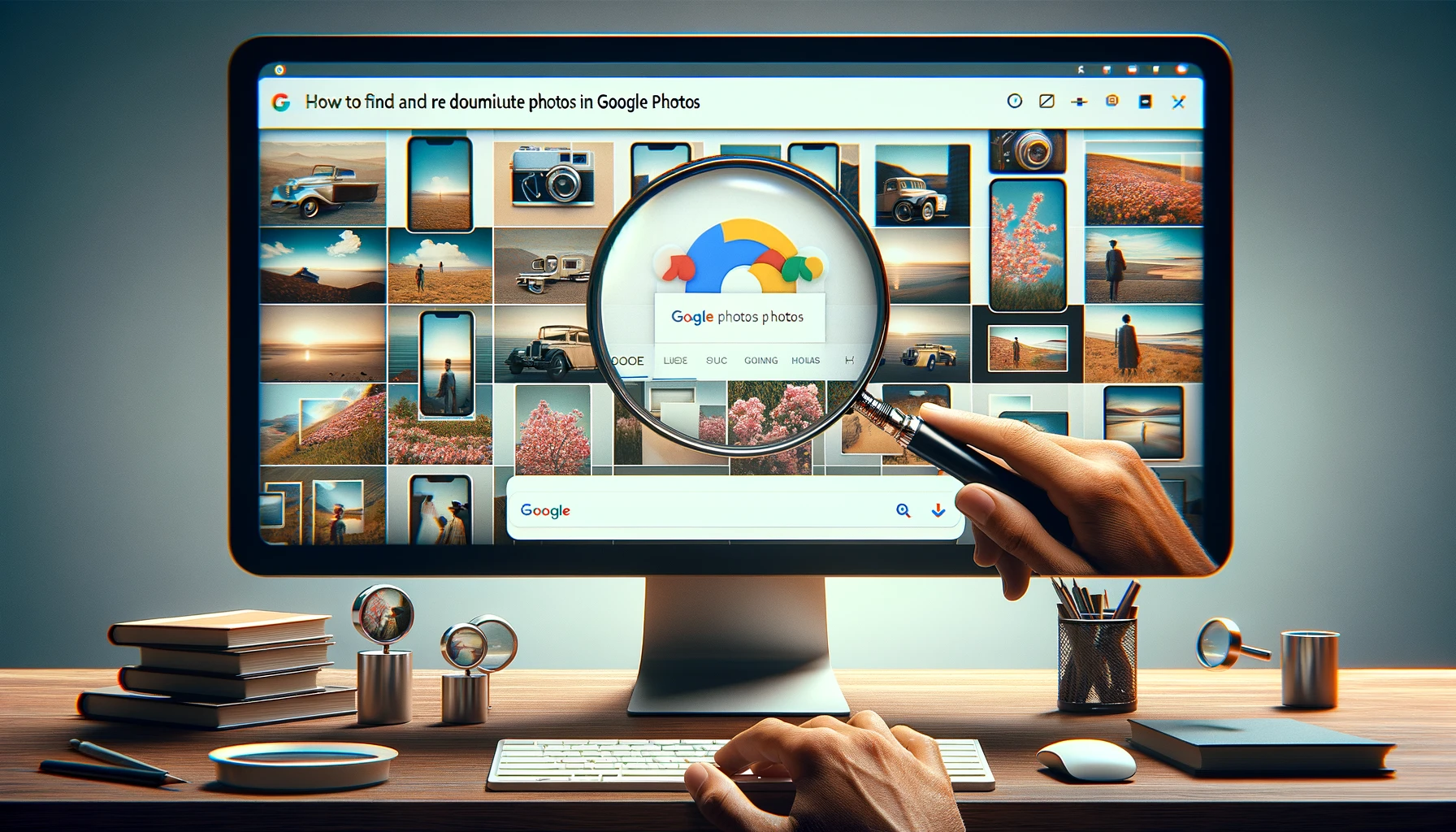
How to Find and Remove Duplicate Photos in Google Photos

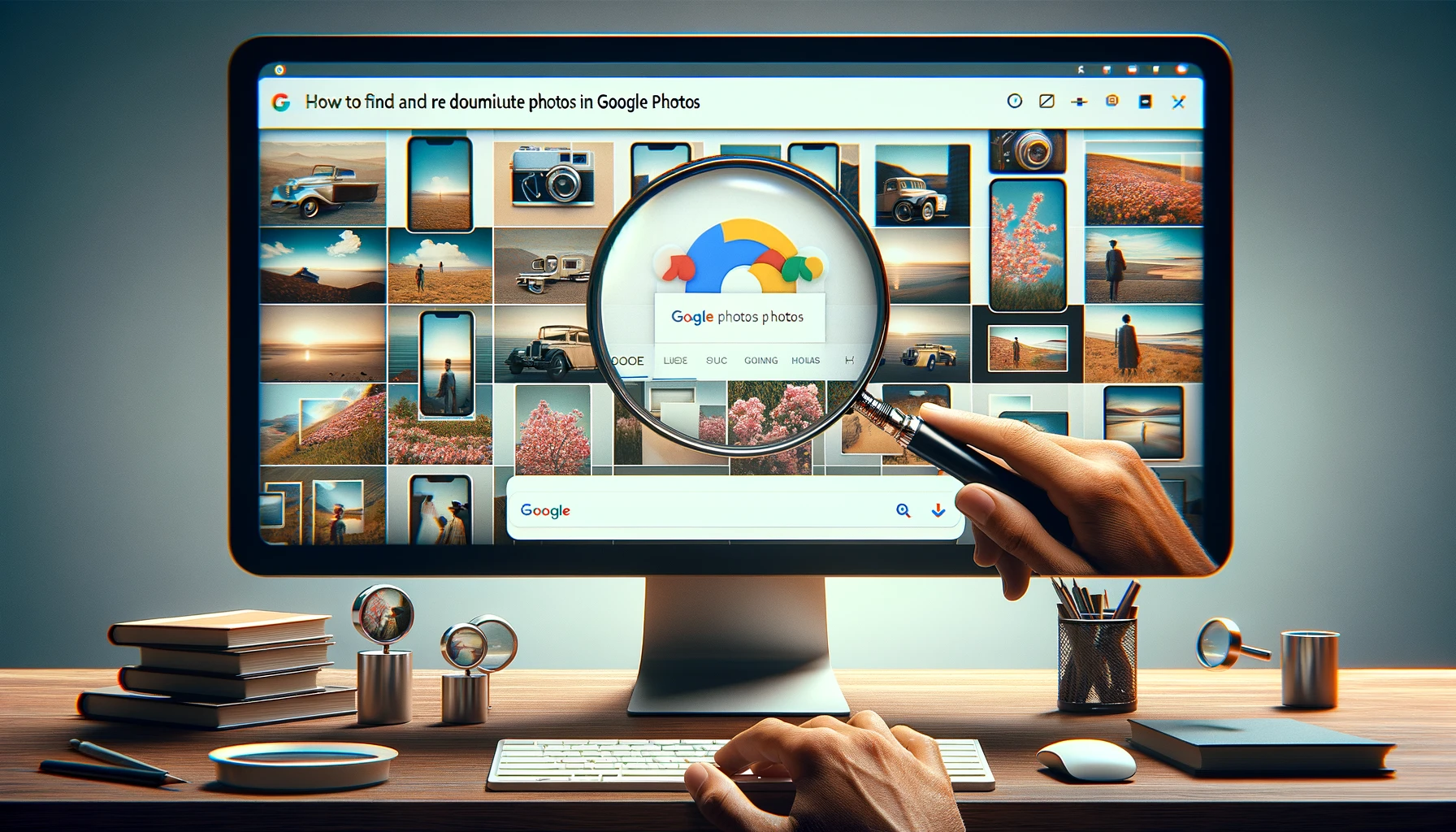
Duplicate photos in Google Photos is a common issue many users face. Having duplicate copies of the same photo can clutter up your library and take up unnecessary storage space. The good news is Google Photos has tools to help you clean up these duplicates.
Introduction to Google Photos and the Duplicate Photos Issue
Google Photos is a popular cloud storage service for photos and videos. It provides unlimited free storage for high quality photos up to 16MP and videos up to 1080p resolution. With features like automatic syncing and backups from devices, it's easy for duplicate copies of photos to be uploaded.
Some common causes of duplicates in Google Photos include:
- Syncing the same photos from multiple devices like phones, tablets and computers
- Saving edited versions in addition the original copies
- Downloading the same photo multiple times
- Importing duplicates from other sources
Too many duplicates can make it hard to find the photos you want and take up quota storage space. It also presents challenges for managing and organizing your library.
Detecting Duplicate Photos in Google Photos
Google Photos has a built-in tool to help you find duplicate photos:
Using the Built-in "Find Duplicates" Tool
In the Google Photos desktop web interface, you can click on the "Library" tab, go to the "Utilities" section and select "Find duplicates". This compares all photos in your library and groups identical copies together.
Limitations of Google Photos Duplicate Detection
The built-in tool focuses on comparing exact duplicate photos. It does not detect edited versions or similar photos of the same subject. For more comprehensive duplicate finding, third party apps can help.
Using Third-Party Apps to Find More Duplicates
Apps like Duplicate Photos Fixer provide more customizable duplicate detection that includes similar photos. This allows you to cast a wider net and catch more duplicates in your library.
Removing Exact Duplicate Photos
Once you've identified duplicate copies, you can delete them to clean up your Google Photos storage.
Selecting Duplicate Photos to Delete
When viewing duplicate groups, check the photos carefully and select copies to delete. Ensure that you keep at least one version of each unique photo you want to preserve.
Deleting Duplicate Photos in Bulk
For large volumes, use the "select all" option in a duplicate group to delete. Take caution before confirming permanent deletion.
Recovering Deleted Photos by Accident
If you delete a photo by mistake, Go to Library > Recently deleted to recover items within 60 days of deletion.
Managing Similar Duplicate Photos
Beyond exact copies, you may have many photos that are duplicates or near-duplicates of the same subject or moment.
Setting Rules for Similarity Threshold
With advanced duplicate finder apps, you can tweak criteria like percentage of similarity and minimum resolution to refine results. For example, you may choose to only see duplicates that match at least 80% similarity.
Reviewing and Selecting Similar Duplicates
Carefully assess each set of similar photos flagged and select extra copies to remove while preserving your best shots.
Using Google Photos Editing Tools on Similar Photos
Consider using built-in Google Photos tools like cropping, filters or auto-enhance to differentiate similar photos instead of deleting.
Advanced Tips for Finding Duplicate Photos
In addition to visual similarity, duplicate photos may share other attributes that you can leverage to track them down in clever ways:
Searching by Date or Location
Use search filters for matching dates or locations to uncover potential duplicate sets. For example, search "August 13, 2022".
Spotting Duplicates in Shared Albums
Pay extra attention to shared and collaboration albums where duplicates frequently accumulate from multiple contributors.
Identifying Duplicate Edited Photos
Edited photos get saved as extra copies alongside originals. View photo details to check for "Edited" labels to catch these.
Detecting Duplicate Animated GIFs
Uploaded animated GIFs get saved as video files in Google Photos, ignoring small differences in file size or format.
Preventing Duplicate Photos in the Future
While cleaning up existing duplicates, you can also implement habits to avoid accumulating copies going forward.
Understanding Google Photos Syncing and Backups
Duplicates often originate from Google Photos’ camera roll syncing and backups. Reduce auto-uploads from multiple devices.
Modifying Camera and Phone Settings
On phones, disable options like "save photo to camera roll" when sharing to Google Photos to avoid duplicates.
Establishing Better Photo Organization Habits
Manually review and prune unwanted photos after imports instead of mass uploads. Establish a single source of truth for your library.
Dealing with Duplicates Between Google Photos and Other Cloud Services
Cross-referencing with other connected services like iCloud and Dropbox can uncover more duplicate issues.
Comparing Duplicates Between Google Photos and iCloud
Apple users often store duplicates in both Google Photos and iCloud photo streams, with subtle differences.
Managing Duplicate Copies Stored on Dropbox
Dropbox auto-camera uploads also feed duplicates to Google Photos if you sync both accounts.
Syncing Duplicates Between Google Photos and OneDrive
Check Microsoft OneDrive if you backup photos there from the same devices.
Quick Tip to ensure your videos never go missing
Videos are precious memories and all of us never want to ever lose them to hard disk crashes or missing drives. PicBackMan is the easiest and simplest way to keep your videos safely backed up in one or more online accounts. Simply Download PicBackMan (it's free!), register your account, connect to your online store and tell PicBackMan where your videos are - PicBackMan does the rest, automatically. It bulk uploads all videos and keeps looking for new ones and uploads those too. You don't have to ever touch it.
FAQs about Duplicate Photos in Google Photos
Can Google Photos Automatically Delete All Duplicate Photos?
No, Google Photos does not offer a single-click option to remove all duplicates. You must manually review and select copies for deletion.
What Is the Easiest Way to Find Duplicate Photos to Delete?
The quickest route is using the Google Photos “find duplicates” tool. For more advanced discovery of similar photos, try apps like Duplicate Photos Fixer.
Will Deleting Duplicates Free Up Storage Space in Google Photos?
Yes, removing duplicate photos deletes the files to regain used storage quota in your Google account. This helps avoid hitting limits.
Conclusion and Summary Best Practices
In closing, dealing with duplicate photos is a common necessary task to organize your Google Photos library. Make use of built-in and third-party duplicate finder tools. Eliminate true identical copies while evaluating if similar photos should also get removed or preserved. Learn to leverage search filters and photo attributes to uncover sneaky duplicates. And implement preventative habits moving forward, like consolidating imports and reducing device auto-backups. Applying these best practices will help you keep duplicates under control. Your Google Photos collection will be clutter and frustration-free, making your best memories easier to find and enjoy!
Backup & Transfer your Photos in Minutes
Automate backup & migration of your photos & videos with support for all top services.
Trusted by users in 125+ countries.










