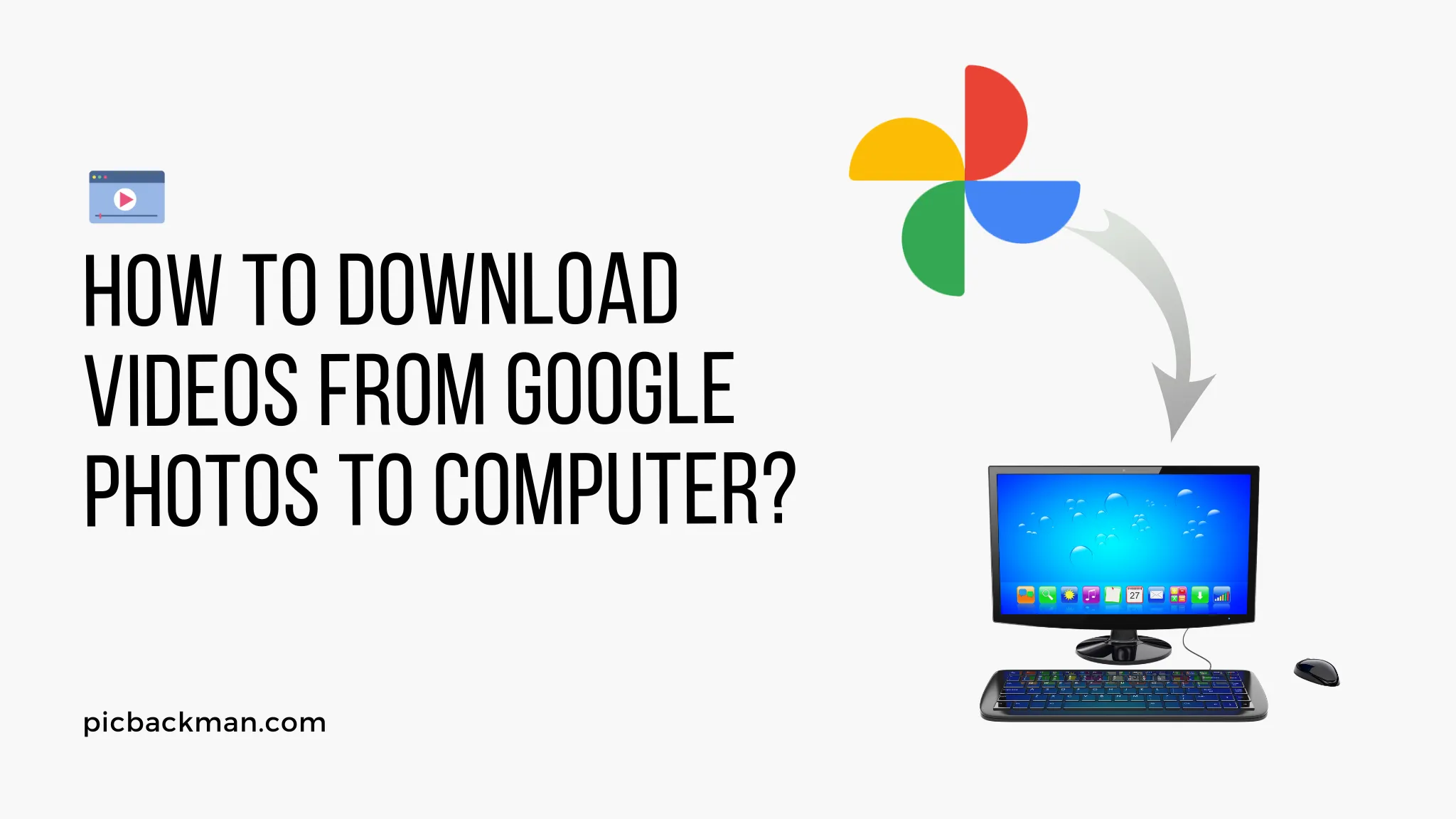
How to Download Videos from Google Photos to Computer?

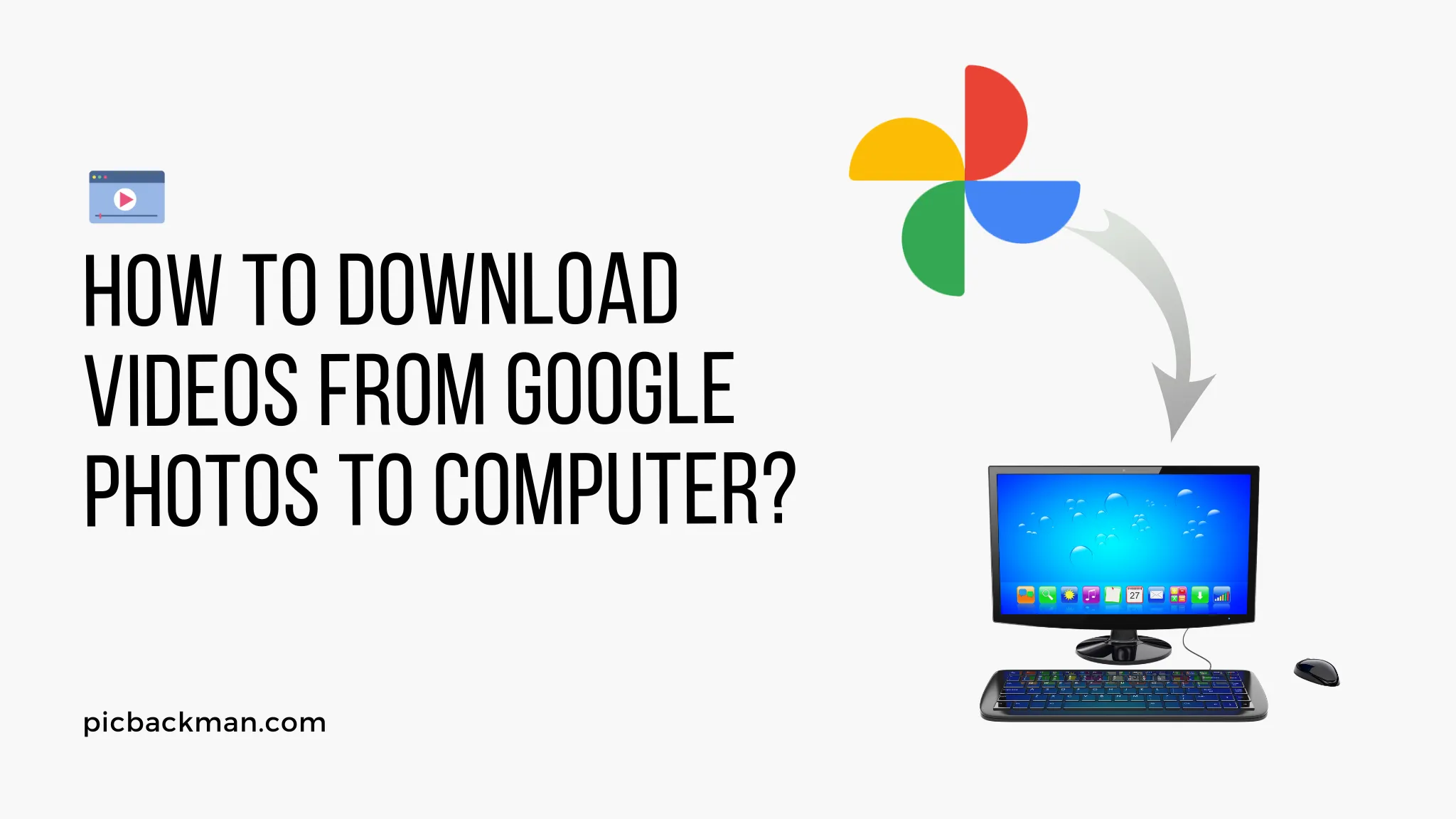
In this digital age, preserving memories has become easier with the help of Google Photos. Google Photos not only provides a secure space to store photos and videos but also allows users to access them from any device with an internet connection. However, there might be instances when you want to download your precious videos from Google Photos to your computer for offline viewing or safekeeping.
If you find yourself wondering how to do that, you're in the right place. In this article, we will walk you through a step-by-step guide on how to download videos from Google Photos to your computer effortlessly.
What is Google Photos?
Google Photos is a cloud-based photo and video storage service developed by Google. It allows users to back up, store, and share their media content with ease. With features like unlimited storage (for photos up to a certain resolution) and intelligent organization, Google Photos has become a popular choice among users looking for a reliable platform to store their memories.
Understanding Video Backup and Storage in Google Photos
When you enable backup in Google Photos, all the videos you capture with your device's camera get safely stored in the cloud. This feature ensures that even if you lose your phone or face any unfortunate events, your videos remain accessible. However, as your media library grows, you might want to download some of these videos to your computer to create backups or free up space on your device.
Why Download Videos from Google Photos to Computer?
Downloading videos from Google Photos to your computer has several advantages. Firstly, it provides an extra layer of backup, ensuring that your cherished memories are safe even if something happens to your Google account. Secondly, having local copies of videos allows you to access them offline, which is particularly useful when you don't have internet access or face connectivity issues.
Step-by-Step Guide to Download Videos from Google Photos
1. Accessing Google Photos on Your Computer
To begin the process of downloading videos from Google Photos to your computer, follow these simple steps:
- Launch your preferred web browser and navigate to the Google Photos website (https://photos.google.com).
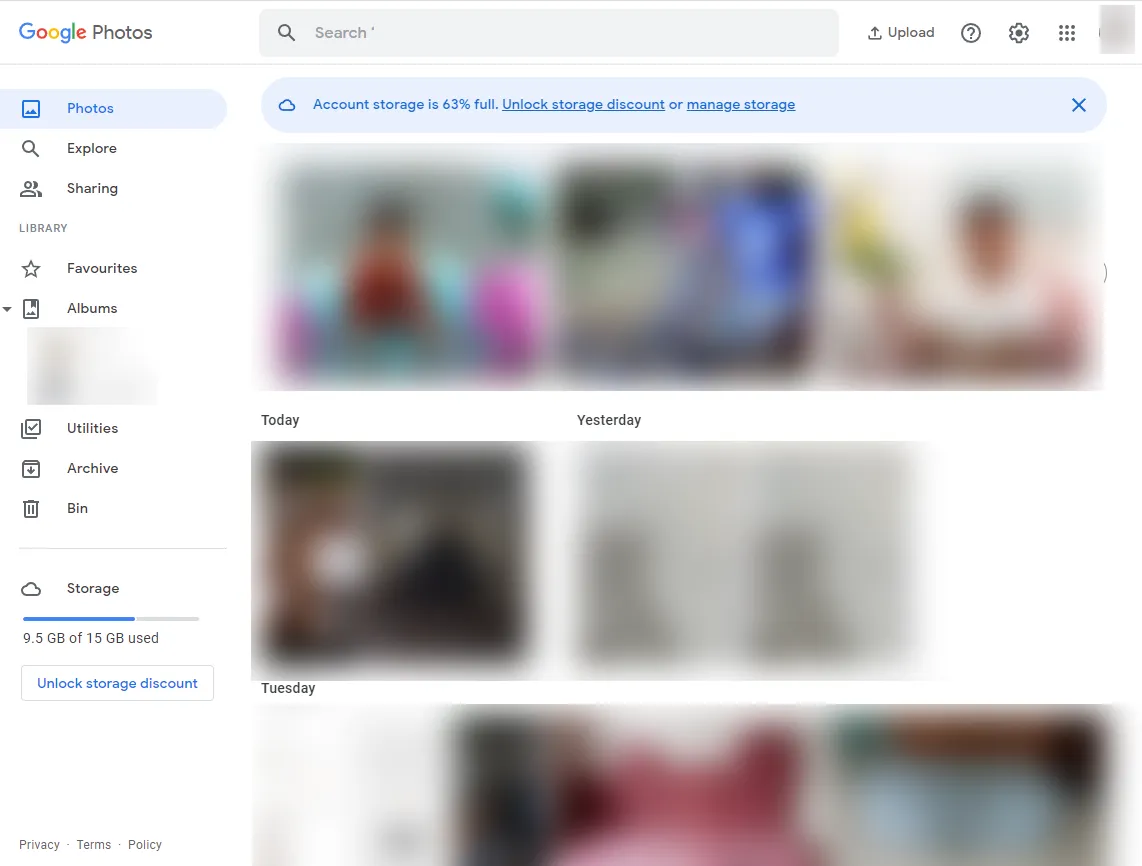
- Sign in to your Google account if you haven't already.
2. Selecting the Videos You Want to Download
Once you have accessed Google Photos on your computer, follow these steps to select the videos you wish to download:
- Browse through your Google Photos library to locate the videos you want to download.
- Hold down the "Ctrl" key (or "Command" key on Mac) on your keyboard and click on the videos you wish to select.
3. Downloading Videos to Your Computer
After selecting the desired videos, follow these steps to download them to your computer:
- Once the videos are selected, click on the three vertical dots (More options) located at the top right corner of the page.
- From the drop-down menu, click on "Download" to initiate the download process.
- The videos will now be downloaded and saved to your computer's default download location.
Alternative Methods to Download Videos from Google Photos
While the aforementioned method is the official way to download videos from Google Photos, there are a few alternative methods worth considering:
- Using Google Takeout: Google Takeout is a service that allows you to export your data from various Google services, including Google Photos. You can request a download of all your photos and videos, and Google will create an archive that you can then download to your computer.
- Google Drive Sync: If you have enabled synchronization between Google Photos and Google Drive, your videos will appear in the "Google Photos" folder in Google Drive. You can then download the videos directly from Google Drive to your computer.
- Third-Party Applications: There are third-party applications available that claim to facilitate video downloads from Google Photos. However, be cautious when using such applications, as they may compromise the security of your Google account.
Quick Tip to ensure your videos never go missing
Videos are precious memories and all of us never want to ever lose them to hard disk crashes or missing drives. PicBackMan is the easiest and simplest way to keep your videos safely backed up in one or more online accounts.
Simply download PicBackMan (it's free!), register your account, connect to your online store and tell PicBackMan where your videos are - PicBackMan does the rest, automatically. It bulk uploads all videos and keeps looking for new ones and uploads those too. You don't have to ever touch it.
Tips for Managing Videos in Google Photos
1. Organizing Videos with Albums
Organizing your videos into albums can make it easier to locate and manage them in Google Photos. To create an album for your videos, follow these steps:
- Open Google Photos and select the videos you want to include in the album.
- Click on the "+" icon or "Add to album" option.
- Create a new album and give it a descriptive name.
2. Freeing Up Space Without Losing Your Videos
If you find that your Google Photos storage is filling up, you can free up space without losing your videos by using the "High Quality" option. With this option, Google Photos will compress your videos slightly, but the quality difference is often negligible.
Ensuring Video Quality During Downloads
When downloading videos from Google Photos to your computer, it's essential to preserve their original quality. To ensure high-quality downloads, follow these tips:
- Choose the "Original" quality option when downloading videos to maintain their original resolution and fidelity.
- Verify the video format and settings on your computer to avoid any unintended quality loss during the download process.
Understanding Video Formats and Compatibility
Google Photos supports various video formats like MP4, AVI, MOV, and MKV. However, it's essential to ensure that the video player on your computer supports these formats. If you encounter any compatibility issues, consider using a reliable video player or converting the video to a more widely supported format.
Troubleshooting Download Issues
1. Slow Internet Connection
If you experience slow download speeds, check your internet connection, and try downloading at a time when network traffic is lower.
2. Insufficient Storage Space on Your Computer
Ensure that you have enough available space on your computer's hard drive to accommodate the downloaded videos.
3. File Format Compatibility Issues
If you encounter issues playing the downloaded videos, consider using a different video player or converting the video to a compatible format.
4. Temporary Server Glitches
If you receive error messages during the download, it might be due to temporary server glitches. Wait for a while and try downloading again later.
Maintaining Your Video Collection
1. Regular Backups
Backing up your downloaded videos on an external hard drive or cloud storage service ensures an additional layer of protection for your cherished memories.
2. Cloud Storage Options
Consider using other cloud storage options in addition to Google Photos to create redundant backups and ensure data safety.
Security and Privacy Concerns
1. Protecting Your Videos with Two-Factor Authentication
Enable two-factor authentication for your Google account to add an extra layer of security to your videos.
2. Managing Sharing Settings
Review and manage the sharing settings of your videos to control who can access them.
Future Developments in Google Photos
Google Photos is continually evolving, with new features and improvements being introduced regularly. Stay updated with the latest developments to make the most of the platform.
Conclusion
Downloading videos from Google Photos to your computer is a simple yet valuable process that ensures you have access to your cherished memories offline and creates an extra layer of backup. By following the step-by-step guide and considering alternative methods, you can easily download your videos with confidence. Remember to maintain your video collection through regular backups and be mindful of security and privacy concerns.
FAQs
1. How do I move a video from Google Photos to my computer?
To move a video from Google Photos to your computer, follow these steps:
- Open Google Photos on your computer's web browser.
- Select the video you want to move.
- Click on the three vertical dots (More options) located at the top right corner of the page.
- Choose the "Download" option from the drop-down menu.
- The video will be downloaded and saved to your computer's default download location.
2. How can I download videos from Google Photos?
To download videos from Google Photos, use the following method:
- Access Google Photos on your computer's web browser.
- Select the videos you want to download by holding down the "Ctrl" key (or "Command" key on Mac) and clicking on the videos.
- Click on the three vertical dots (More options) at the top right corner.
- Choose "Download" from the drop-down menu to initiate the download process.
3. Why can't I download videos from Google Photos?
If you're unable to download videos from Google Photos, consider the following possibilities:
- Ensure that you have a stable internet connection to complete the download.
- Check your computer's available storage space, as insufficient space can prevent downloads.
- Verify that you have the necessary permissions to access and download the videos.
4. How to download all photos and videos from Google Photos to the gallery?
To download all photos and videos from Google Photos to your computer's gallery, follow the steps below:
- Open Google Photos on your computer's web browser.
- Click on the three horizontal lines (Menu) at the top left corner.
- Select "Settings" and then "Back up & sync."
- Turn off "Back up & sync" to stop automatic uploading.
- Use the download methods mentioned in the previous FAQs to download your photos and videos to the desired location on your computer.
5. Why won't videos download from Google Drive?
If videos won't download from Google Drive, consider the following factors:
- Check your internet connection to ensure it's stable and working properly.
- Verify that the video file is not too large to cause download issues.
- If you encounter any errors, try downloading the video at a different time, as it might be due to temporary server glitches.
6. When you download a video from Google Drive, where does it go?
When you download a video from Google Drive, it typically goes to your computer's default download location, unless you specify a different location during the download process. The exact location might vary depending on your computer's settings and browser configurations.
Backup & Transfer your Photos in Minutes
Automate backup & migration of your photos & videos with support for all top services.
Trusted by users in 125+ countries.










