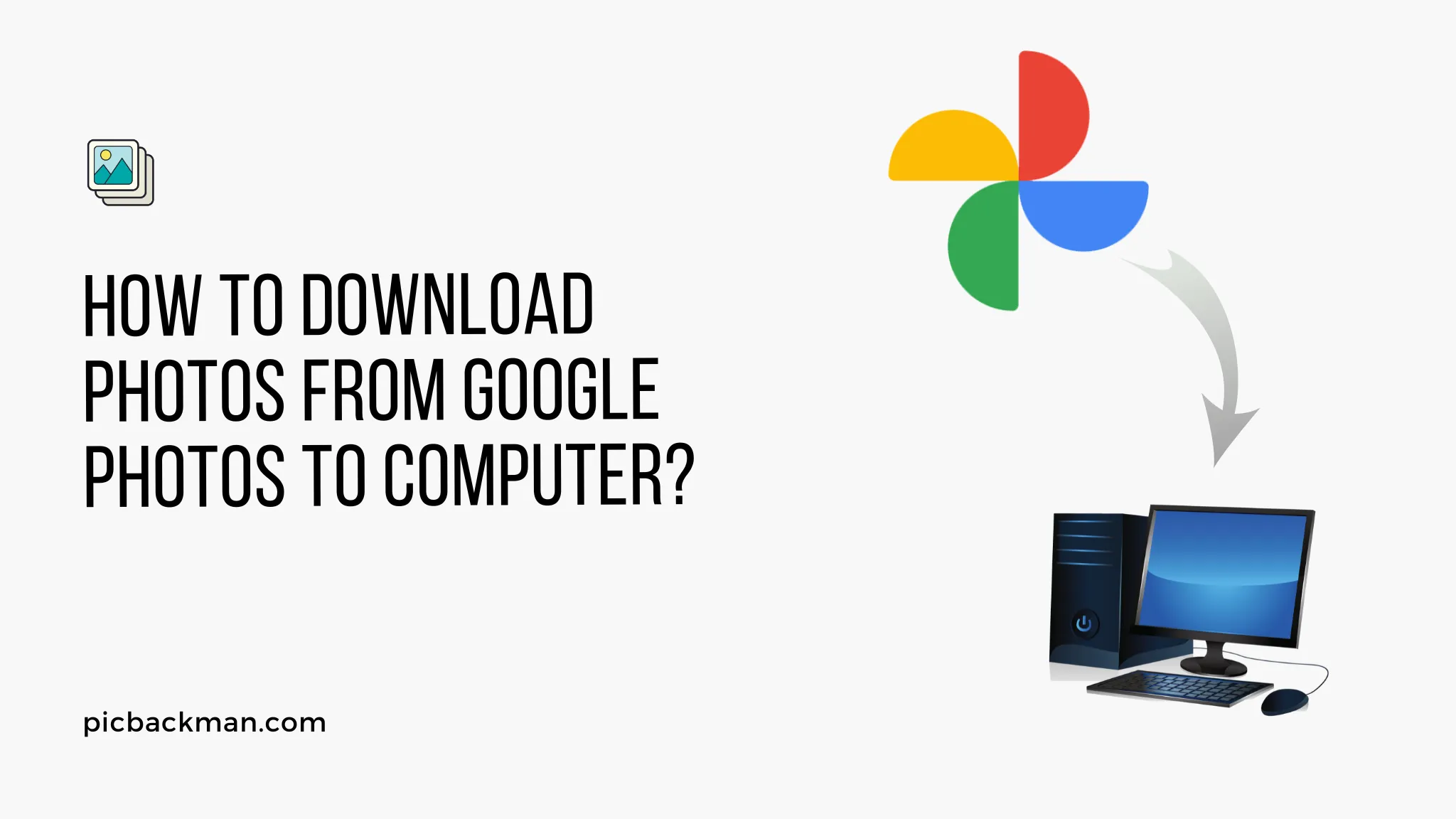
How to Download Photos from Google Photos to Computer?

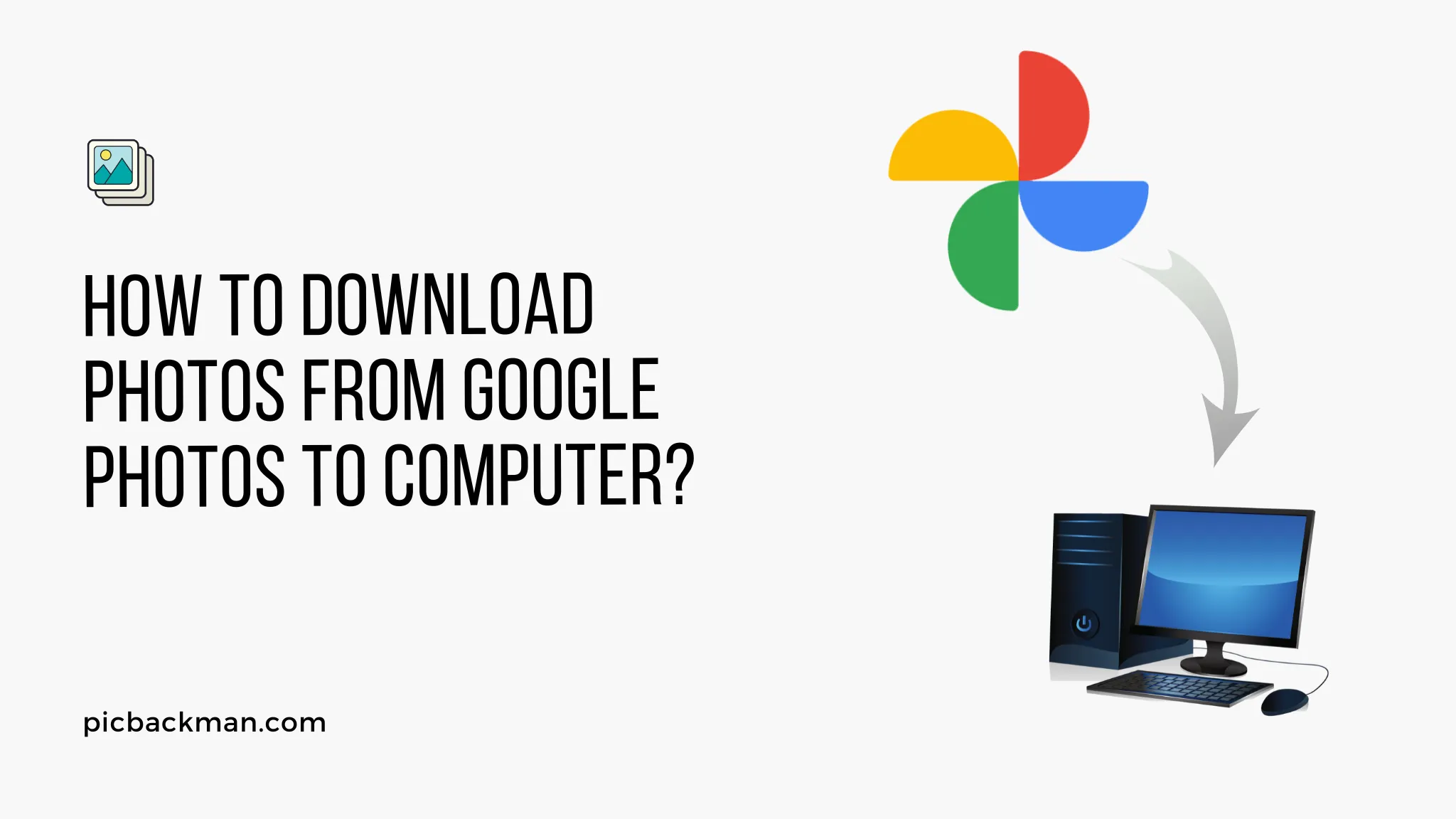
Google Photos is a photo and video management application by Google Inc. It is available for Android, iOS, and the browser. An application analyzes and organizes photos into groups and searches by People, Places, and Things. It also allows you to download photos and videos with simple steps. Following we have a step-by-step guide to downloading photos from Google Photos to the computer.
Here are the steps to Download Photos from Google Photos to Computer:
- On Accounts tab, associate your Google Photos/Picasa account.
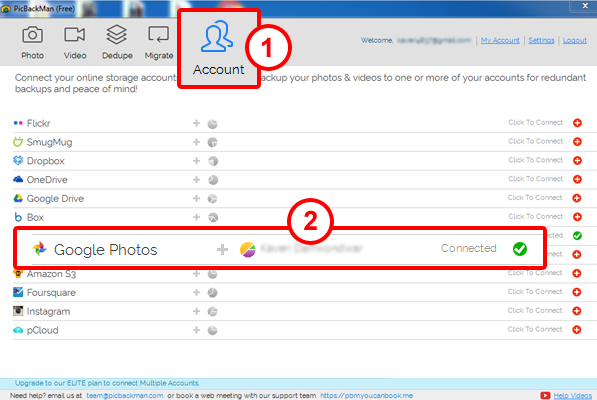
- Go to Migrate tab and click on 'Choose Account to Migrate' button. Now select Picasa from the drop-down list of
associated accounts and click save.
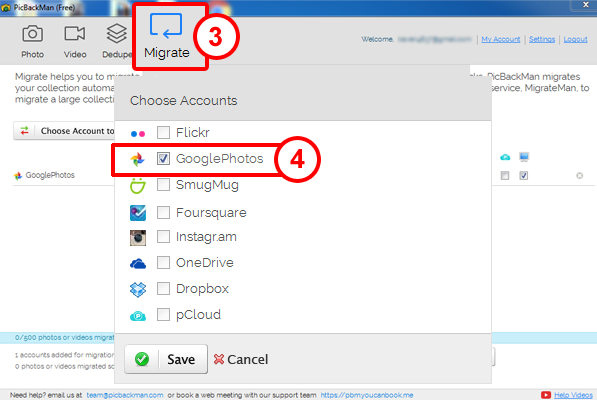
- In order to migrate photos to your computer, select the check box corresponding to 'My computer' icon.
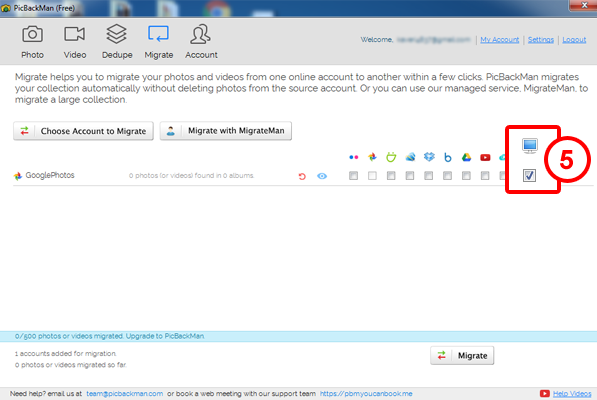
- Now click 'Migrate' button that you see at the bottom of the window.
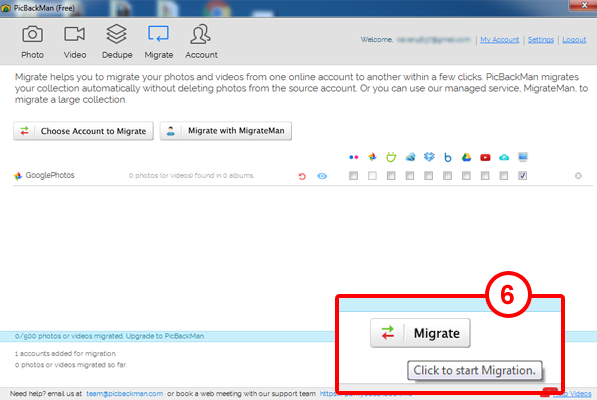
- All your Google Photos/Picasa photos will now be migrated to your computer.
- Go to https://photos.google.com/ & sign in to your account.
- Once you have signed in to your account, you will see all your photos and videos.
- Place your cursor over a photo and click the check mark.
- Select the photos which you want to share.
- Click "Download" icon located at the top left corner of the screen.
- Your browser prompts you to save .zip file, click "Save" and specify a location to download. The downloaded zip file will contain the photos from the Google Photos.
- Your photos will now be downloaded to the computer.
FAQs
Can you download all photos from Google Photos to computer?
Yes, you can download all your photos from Google Photos to your computer. The best way to do this is by using Google's "Takeout" feature. This tool allows you to download a copy of all your data stored in Google products, including Google Photos.
How do I move photos from Google Photos to computer?
To move photos from Google Photos to your computer, you can download them directly. Open Google Photos, select the photos you want to download, click on the 'More' option (represented by three vertical dots), and then click 'Download'. The selected photos will be downloaded in a zip file.
How do I download all my photos from Google Photos?
To download all your photos from Google Photos, use the Google Takeout service. Visit the Google Takeout page, deselect all the options except Google Photos, click 'Next', choose the file type and delivery method, and then click 'Create export'. You will receive a link to download a zip file containing all your photos.
Why can't I download all photos from Google Photos?
If you are having trouble downloading all photos from Google Photos, it might be due to a slow internet connection, as downloading a large number of photos requires a substantial amount of bandwidth. Also, make sure that you are following the correct steps to use Google Takeout.
How do I download pictures to my laptop?
To download pictures to your laptop, navigate to the website where your photos are stored, select the photos you want to download, right-click on the selection, and choose 'Save Image As'. Select the location on your laptop where you want to save the photos, and click 'Save'.
Backup & Transfer your Photos in Minutes
Automate backup & migration of your photos & videos with support for all top services.
Trusted by users in 125+ countries.









