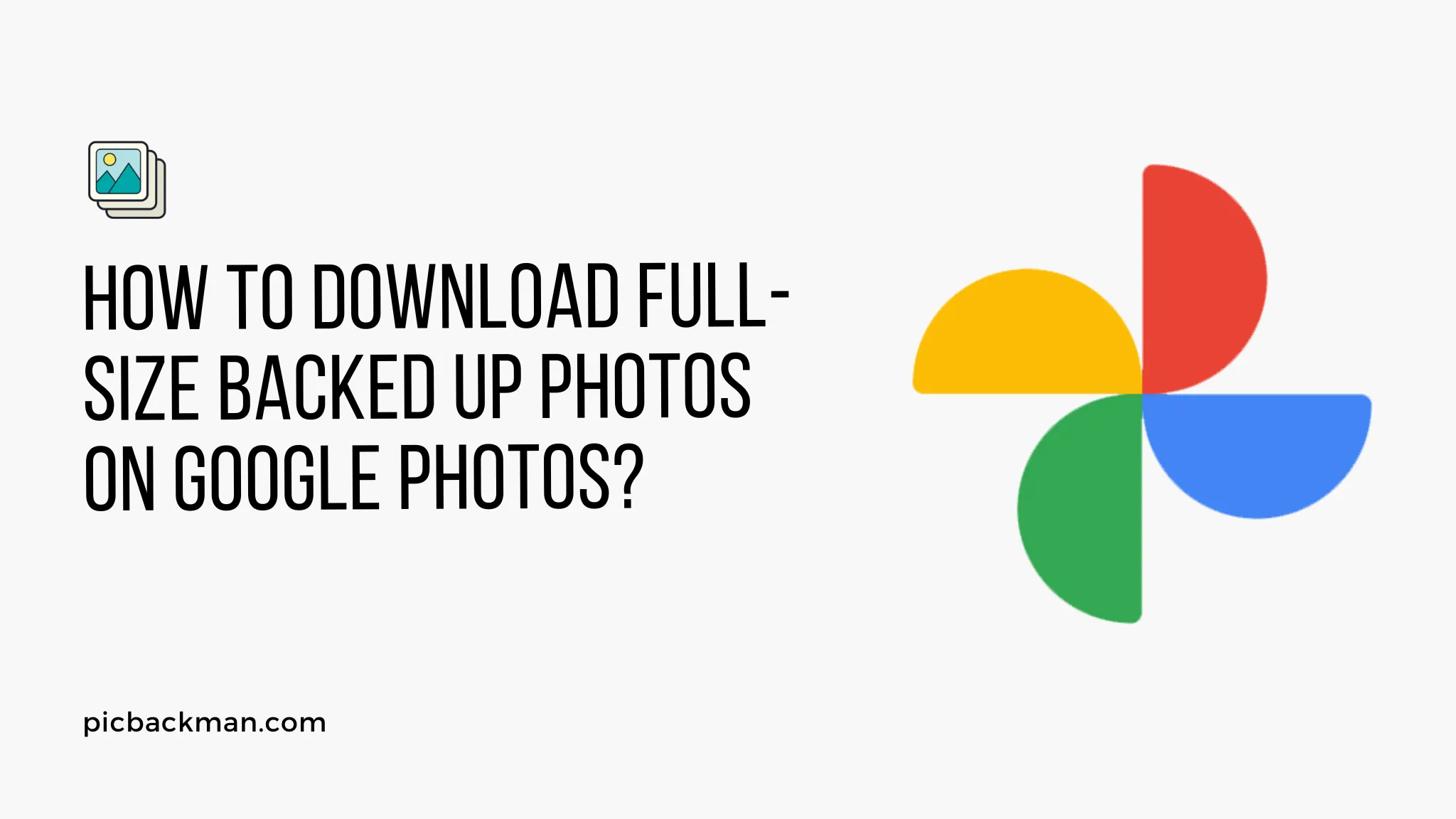
Why is it the #1 bulk uploader?
- Insanely fast!
- Maintains folder structure.
- 100% automated upload.
- Supports RAW files.
- Privacy default.
How can you get started?
Download PicBackMan and start free, then upgrade to annual or lifetime plan as per your needs. Join 100,000+ users who trust PicBackMan for keeping their precious memories safe in multiple online accounts.
“Your pictures are scattered. PicBackMan helps you bring order to your digital memories.”
How to Download Full-size Backed up Photos on Google Photos?

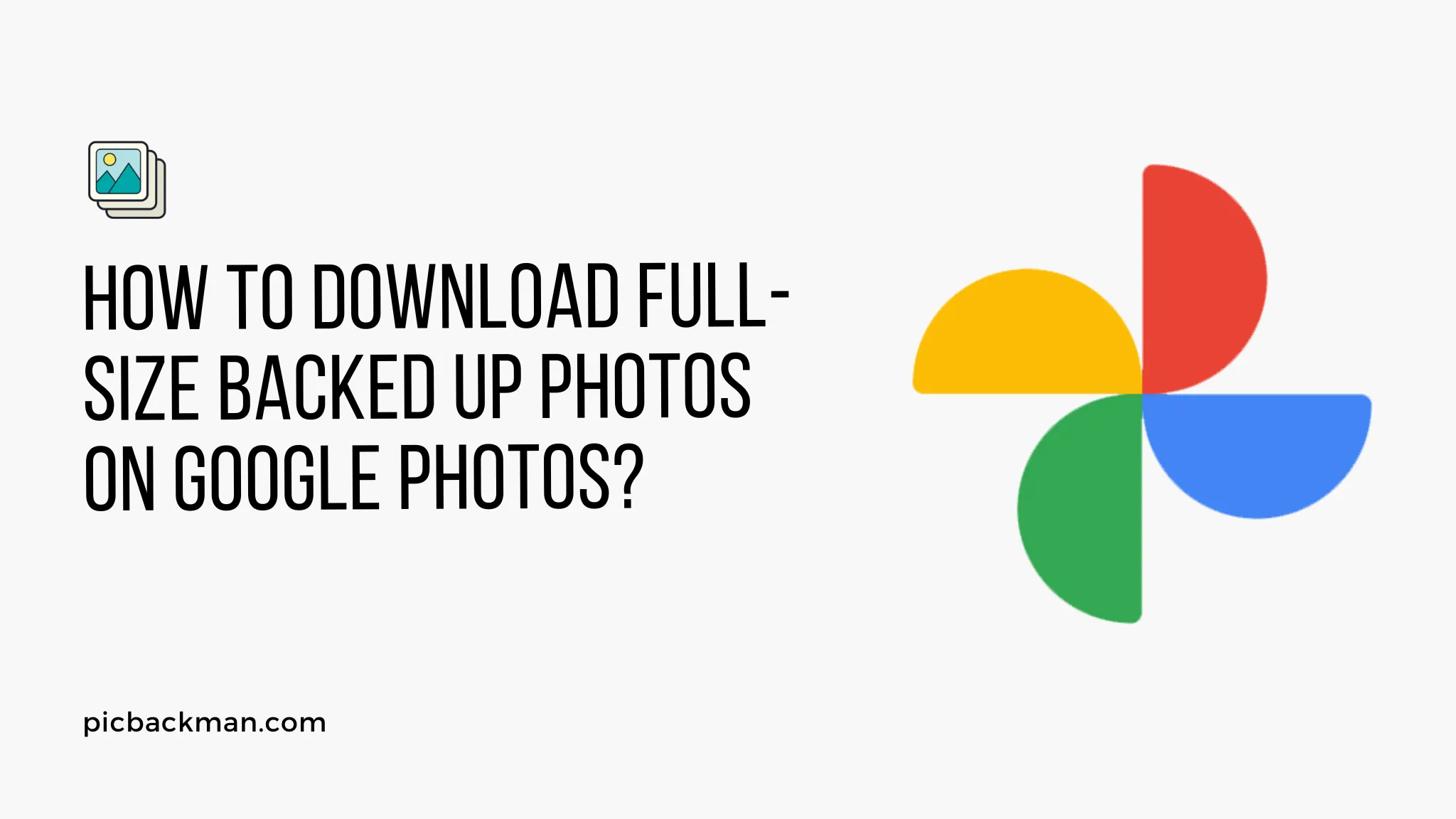
Google Photos is a popular cloud-based platform that allows users to store, organize, and share their photos and videos. It offers a convenient way to backup your precious memories and access them from any device.
However, you may sometimes want to download your backed up photos in their original full size for various purposes. In this article, we will guide you through the steps on how to download full-size backed up photos on Google Photos.
Introduction
Google Photos has become a go-to platform for many users to store and manage their photo collections. With its easy-to-use interface and powerful features, it offers a seamless experience for backing up and accessing your photos from anywhere.
While Google Photos provides unlimited storage for high-quality photos, it compresses the files to save space. If you want to retrieve your backed up photos in their original full size, follow the steps below.
Understanding Google Photos
Google Photos is a cloud-based service that automatically syncs and stores your photos and videos. It offers a range of features, including automatic backups, intelligent search, photo editing tools, and effortless sharing options.
With Google Photos, you can access your media files on multiple devices and easily share them with friends and family.
The Importance of Full-size Backup Photos
While Google Photos provides convenient storage for your photos, the high-quality compression used by the platform may result in a slight loss of image details. Therefore, if you want to preserve the original quality and resolution of your photos, it's essential to download them in their full size. Full-size backups also give you more flexibility to use the images for printing, editing, or other creative projects.
Step-by-Step Guide to Downloading Full-size Backed-up Photos
Follow these simple steps to download your backed up photos in their original full size from Google Photos:
Open Google Photos
Launch the Google Photos app on your mobile device or visit the Google Photos website on your computer. Sign in with your Google account if prompted.
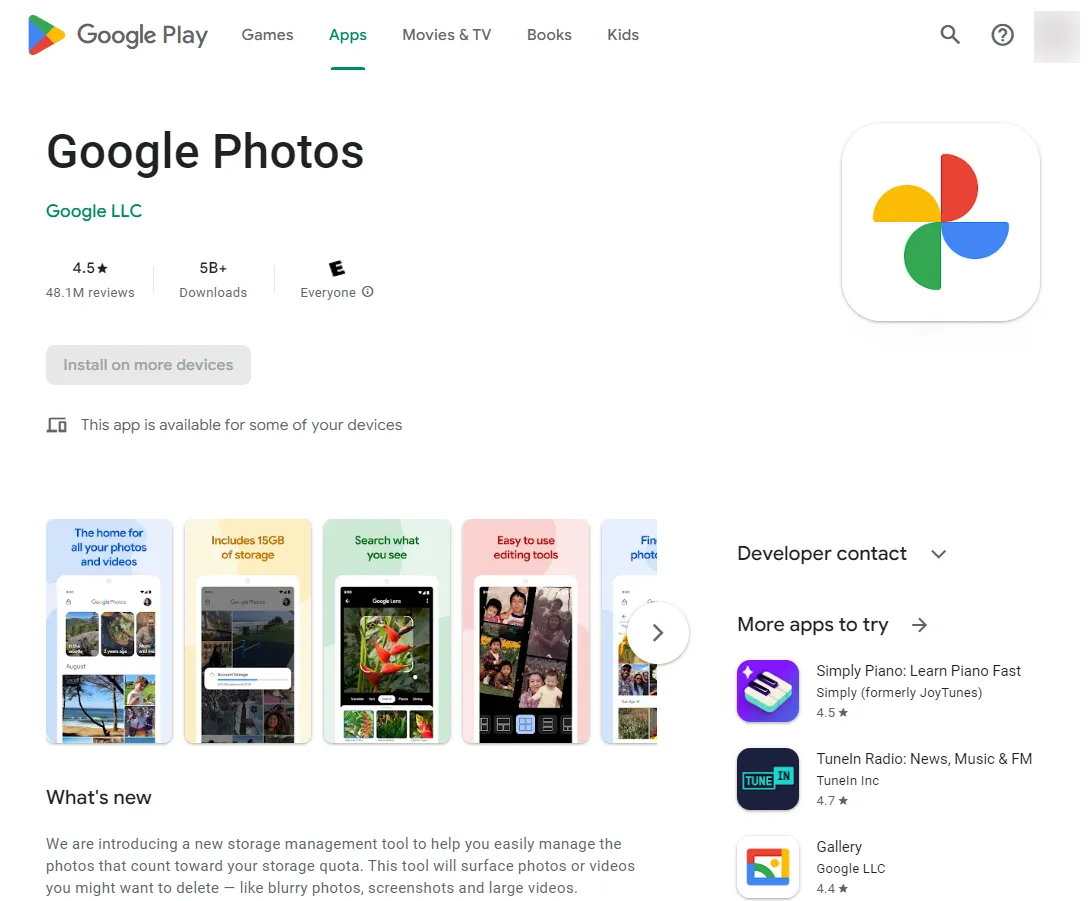
Select Photos to Download
Navigate to the album or folder where your backed up photos are located. Tap and hold the first photo you want to download, then select additional photos if desired.
Access the Download Options
Once you've selected the photos, tap the Share button (presented by a square with an upward arrow) or the three-dot menu icon. From the available options, choose "Download."
Choose the Download Format
A dialog box will appear, asking you to choose the download format. Select "Original" to download the photos in their full size without any compression.
Confirm and Start the Download
After selecting the download format, confirm your selection and start the download process. Depending on the number and size of the photos, the download may take a few moments to complete.
Tips for Managing Backed up Photos on Google Photos
Here are some additional tips to effectively manage your backed up photos on Google Photos:
- Organize your photos into albums or folders for easy access.
- Utilize the search feature to quickly find specific photos based on people, places, or objects.
- Take advantage of the editing tools to enhance your photos before downloading them.
- Regularly check your storage usage and consider purchasing additional storage if needed.
- Enable automatic backup on your devices to ensure new photos are always backed up.
Conclusion
Google Photos offers a convenient solution for backing up and managing your photo collection. While the platform compresses high-quality photos to save storage space, you can still download your backed up photos in their original full size.
By following the step-by-step guide provided in this article, you can ensure that you retrieve your cherished memories with all the details preserved.
FAQs
Does Google Photos backup full resolution?
Yes, Google Photos offers the option to back up photos in their original resolution or in high-quality, which involves some compression. If you choose the original resolution option, your photos will be backed up in their full resolution.
How do I get high-resolution images from Google?
To get high-resolution images from Google Photos, you can download them in their original format. When downloading, make sure to select the "Original" option to retrieve the photos at their highest resolution.
How do I download all my Google Photos to my hard drive?
To download all your Google Photos to your hard drive, follow these steps:
- Open Google Photos on your computer.
- Select the photos you want to download by clicking on them or pressing Ctrl+A to select all.
- Click on the three-dot menu icon and choose "Download." The photos will be downloaded to your computer in a zip file.
Why can't I download all photos from Google Photos?
There could be a few reasons why you're unable to download all photos from Google Photos. One possibility is that you don't have enough storage space on your device to accommodate the download. Additionally, if you're attempting to download a large number of photos, it may take some time or encounter errors. In such cases, try downloading a smaller batch of photos at a time.
Is it safe to store all photos on Google Photos?
Google Photos provides secure cloud storage for your photos. It utilizes encryption and other security measures to protect your data. However, it's always a good practice to have backups of your important photos in multiple locations to ensure their safety.
How do you select all photos in Google Photos?
To select all photos in Google Photos, follow these steps:
- Open Google Photos on your computer.
- Click on the first photo to select it.
- Scroll down to the last photo you want to select.
- While holding down the Shift key, click on the last photo. This will select all the photos in between.
- You can then perform actions on the selected photos, such as downloading or deleting them.





