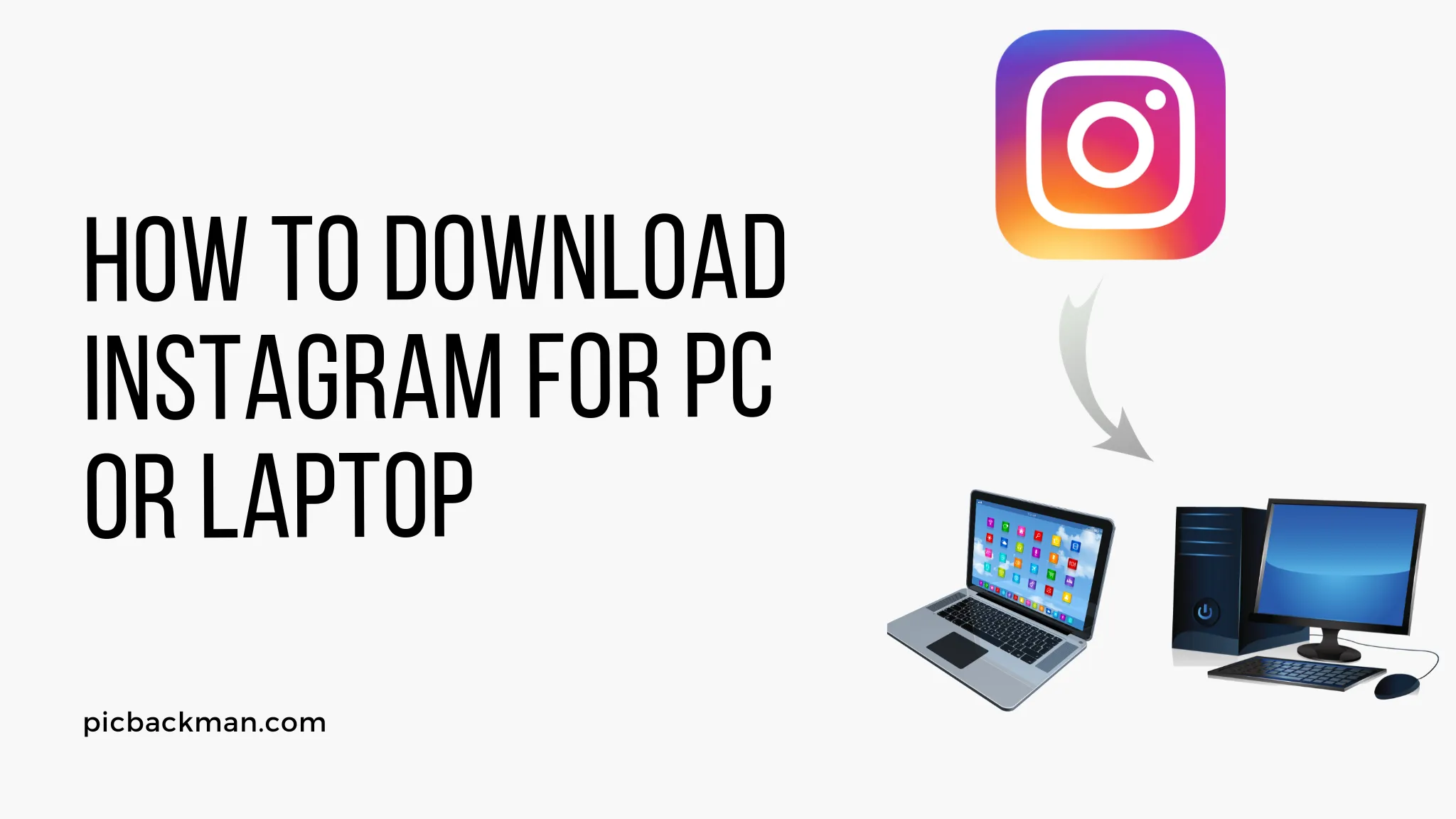
How to Download Instagram for PC or Laptop?

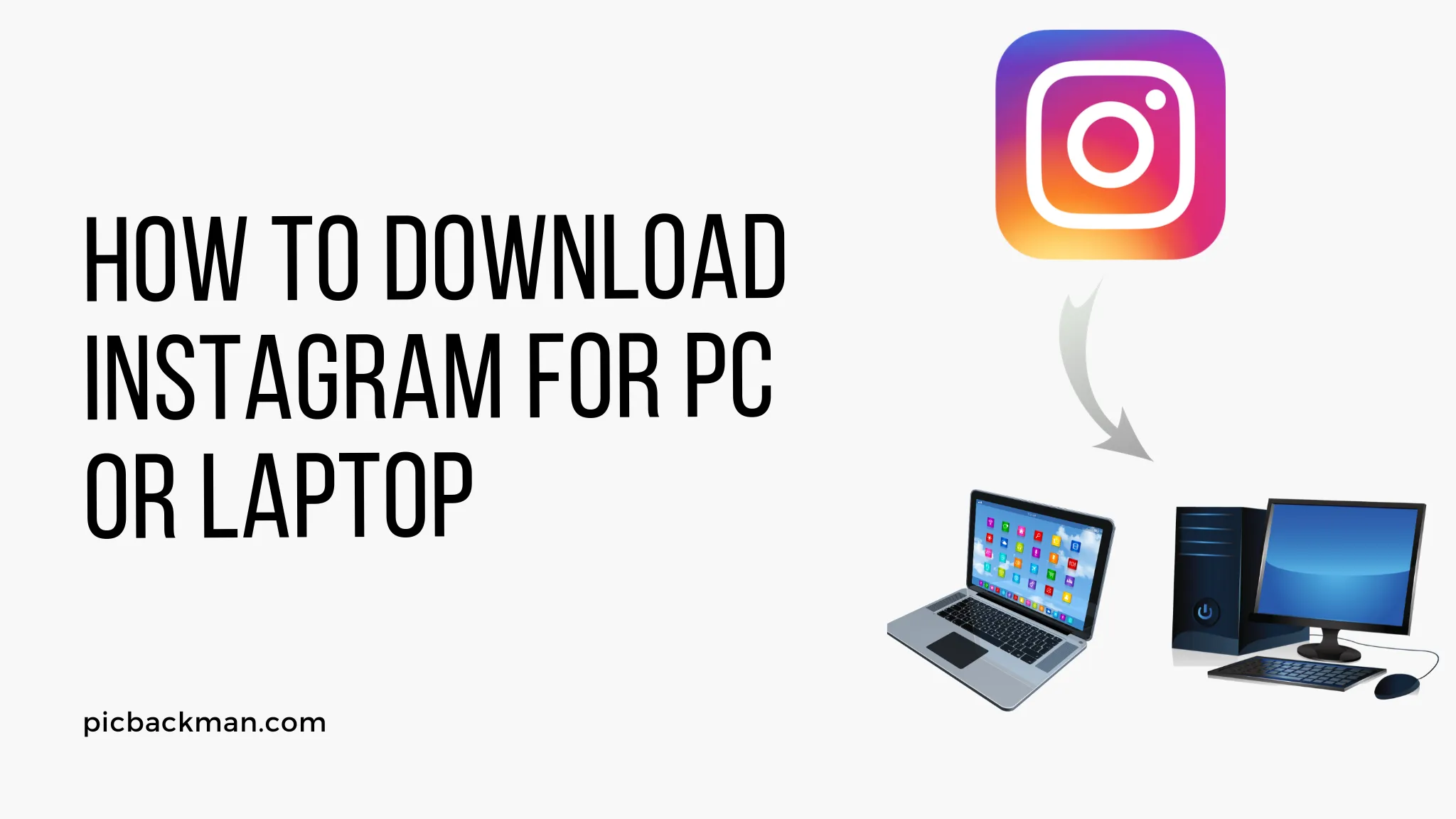
Instagram is one of the most popular social media platforms, allowing users to share photos and videos and connect with friends and family. While Instagram is designed as a mobile app, there are ways to access and use Instagram on your PC or laptop. This guide will walk you through the steps for downloading and using Instagram on a computer.
Overview of Instagram for PC/Laptop
There are a few different options for using Instagram on a PC or Mac:
- Using the Instagram website - You can access a limited version of Instagram through the Instagram.com website. This allows you to view feeds, profiles, stories, and posts. However, you cannot post photos or videos from the web interface.
- Downloading the Windows 10 app - Instagram has developed an official app for Windows 10 devices. This provides functionality closer to the mobile experience.
- Using an Android emulator - Emulators like Bluestacks allow you to run the Instagram Android app on a PC. This provides full mobile-like functionality.
Pros and Cons of Instagram for Computer
There are advantages and disadvantages to using Instagram on a PC or laptop:
Pros:
- Larger screen size makes viewing content easier
- Easier to manage multiple accounts from one place
- Ability to upload and download content from a computer
Cons:
- Limited functionality compared to mobile
- Not all features supported on PC platform
- Need an emulator for full experience
Downloading Instagram for PC
There are three main methods for downloading and installing Instagram on a Windows PC or Mac.
1. Use Instagram Website
- Go to instagram.com in your computer's web browser. You can view posts, stories, profiles and comment on Instagram through the website.
- However, you cannot post photos or videos from the web interface. Uploading is only possible through the Instagram mobile apps.
2. Install Windows 10 App
- Instagram has developed an official app for Windows 10 devices, available for free from the Microsoft Store.
- To download it, open the Microsoft Store app on your Windows 10 PC and search for "Instagram". Click Install.
- This will provide additional functionality like direct messaging, notifications and an improved interface. But some features like posting stories are still not available.
3. Use Android Emulator
For the full Instagram experience on a PC, you'll need to use an Android emulator like Bluestacks or Nox Player. Here's how:
- Install the emulator program on your computer and open it.
- Download and install the Instagram app within the emulator interface. You can find it in the Google Play Store there.
- Log into the Instagram app in the emulator using your account details. This will provide the complete mobile experience.
- You can now use all of Instagram's features like uploading photos/videos, stories, filters etc.
Tips for Using Instagram on PC
Here are some helpful tips for getting the best Instagram experience on a laptop or desktop:
- To upload photos/videos from your computer, you'll need to drag and drop them into the Android emulator interface.
- Connecting your computer and emulator to the same wifi network will allow a smoother experience.
- Use keyboard shortcuts like Ctrl + Shift + I to open the emulator interface and toggle between it and your computer screen.
- Adjust display size and aspect ratio on the emulator to optimize the Instagram interface.
- Consider using a touchscreen monitor or connecting a mouse for easier navigation.
Quick Tip to ensure your videos never go missing
Videos are precious memories and all of us never want to ever lose them to hard disk crashes or missing drives. PicBackMan is the easiest and simplest way to keep your videos safely backed up in one or more online accounts.
Simply Download PicBackMan (it's free!), register your account, connect to your online store and tell PicBackMan where your videos are - PicBackMan does the rest, automatically. It bulk uploads all videos and keeps looking for new ones and uploads those too. You don't have to ever touch it.
Common Issues with Instagram for PC
There are some common problems users face when accessing Instagram on desktops:
- Uploading quality can be degraded compared to mobile
- Emulators can be slow on underpowered machines
- Notifications and direct messages may be delayed
- Some features like polls or shoppable posts may not be fully supported
Tweaking emulator settings or upgrading your hardware can help resolve these issues if you face them.
Conclusion
While designed as a mobile-first experience, Instagram can be used on Windows and Mac computers through the website, dedicated apps or Android emulators. To get full functionality, an emulator like Bluestacks offers the closest experience to the mobile apps. With a few setup steps, you'll be browsing feeds, uploading content and using Instagram messenger right from your computer. Have fun connecting with friends and exploring Instagram on your PC or Mac!
Frequently Asked Questions
Here are some common questions about downloading Instagram for PC:
Is Instagram for PC/Mac officially supported by Instagram?
No, the only officially supported Instagram experience is through the mobile apps and Instagram.com. The Windows 10 app and emulators are third-party options not directly supported.
What are the best Android emulators for running Instagram on PC?
The most popular options are Bluestacks, Nox Player and MEmu Play. Each has versions for both Windows and Mac.
Is it safe to sign into my Instagram account on a PC emulator?
Emulators from reputable developers like Bluestacks are generally safe to sign in on. Just be sure to download emulators from official sources.
Can I post Stories from my computer?
The Instagram website and Windows 10 app don't support posting Stories. You'll need to use an Android emulator like Bluestacks to post Stories from a PC.
Is Instagram for PC free?
Yes, any of the options for accessing Instagram on a desktop like the website, Windows 10 app and emulators are free to use. There are no fees or in-app purchases.
Backup & Transfer your Photos in Minutes
Automate backup & migration of your photos & videos with support for all top services.
Trusted by users in 125+ countries.










