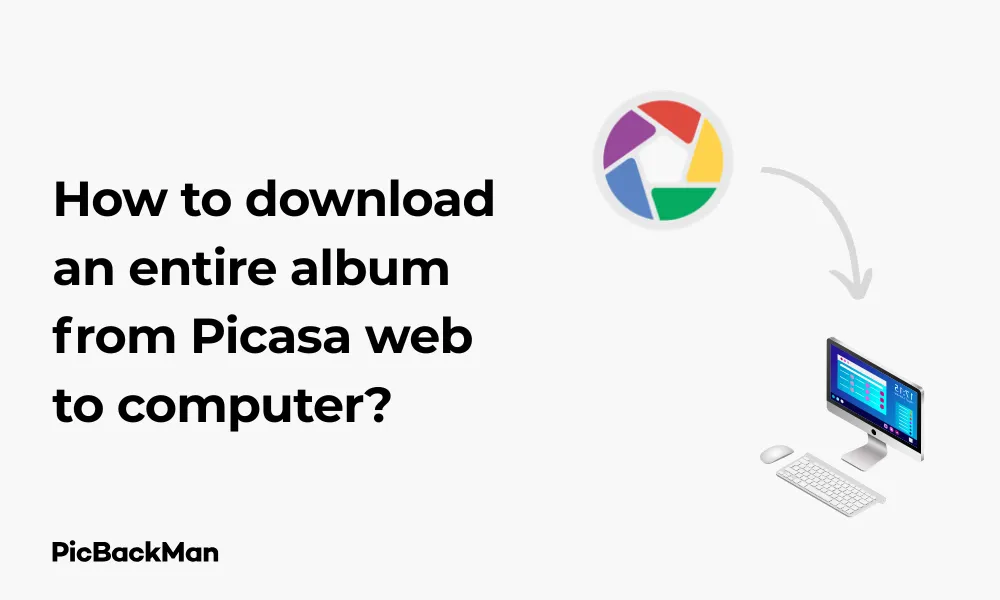
Why is it the #1 bulk uploader?
- Insanely fast!
- Maintains folder structure.
- 100% automated upload.
- Supports RAW files.
- Privacy default.
How can you get started?
Download PicBackMan and start free, then upgrade to annual or lifetime plan as per your needs. Join 100,000+ users who trust PicBackMan for keeping their precious memories safe in multiple online accounts.
“Your pictures are scattered. PicBackMan helps you bring order to your digital memories.”
How to download an entire album from Picasa web to computer?

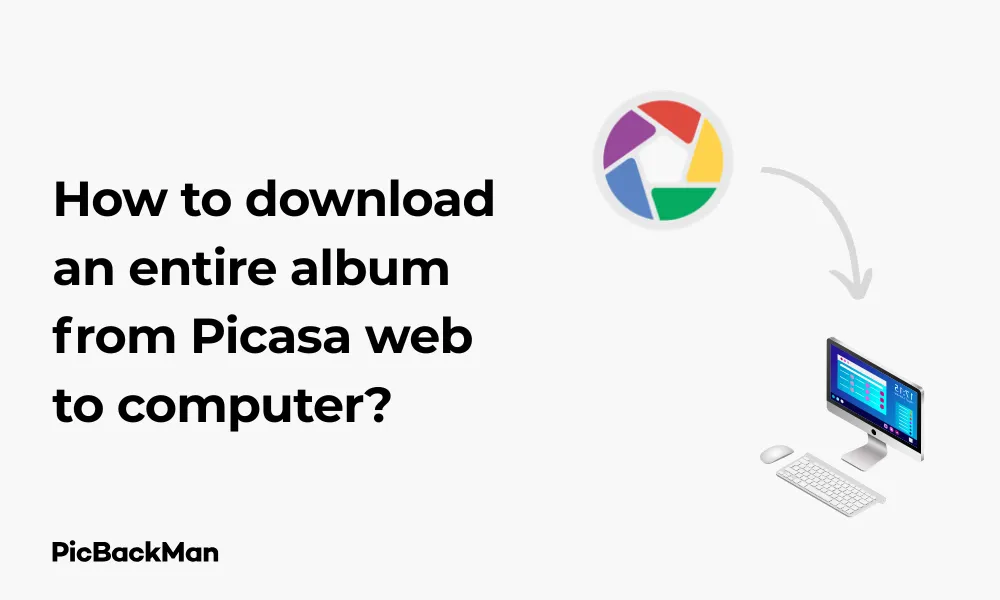
Need to save your precious photos from Picasa Web Albums to your computer? While Google has officially retired Picasa, many users still have access to their old Picasa Web Albums and want to download their photos before they potentially become inaccessible. This guide will walk you through several methods to download entire albums from Picasa Web to your computer, ensuring your memories remain safely stored on your local device.
What Happened to Picasa Web Albums?
Before diving into the download methods, it's worth noting that Google discontinued Picasa in 2016, encouraging users to switch to Google Photos. However, many Picasa Web Albums remain accessible, though their long-term availability is not guaranteed. That's why downloading your albums now is a smart move.
Method 1: Using Google Takeout to Download Your Picasa Web Albums
Google Takeout is the most reliable method for downloading all your Picasa Web Albums at once. This service allows you to export data from various Google products, including your Picasa Web Albums.
Step-by-Step Guide to Using Google Takeout
- Go to Google Takeout in your web browser
- Sign in with the Google account associated with your Picasa Web Albums
- By default, all services are selected. Click "Deselect all" at the top
- Scroll down and find "Picasa Web Albums" or "Google Photos" (depending on when your albums were created)
- Check the box next to it
- Scroll to the bottom and click "Next step"
- Choose your delivery method (email link, add to Drive, Dropbox, etc.)
- Select your file type (ZIP is recommended) and size
- Click "Create export"
Important: The export process may take hours or even days depending on the size of your albums. You'll receive an email when your download is ready. Don't close your browser or shut down your computer during this process.
Method 2: Direct Download from Picasa Web Albums Interface
If you can still access the Picasa Web Albums interface, you can download albums directly:
How to Access and Download from Picasa Web Albums
- Visit Google Album Archive
- Sign in with your Google account
- Browse to find the album you want to download
- Click on the album to open it
- Look for the three dots (⋮) menu in the top-right corner
- Click "Download album" or "Download all"
- Wait for your browser to prepare and download the ZIP file
- Extract the ZIP file on your computer to access your photos
Method 3: Using Google Photos to Access Picasa Web Albums
Since Picasa was integrated with Google Photos, you might find your old Picasa Web Albums there:
Steps to Download from Google Photos
- Go to Google Photos
- Sign in with your Google account
- Click on "Albums" in the left sidebar
- Find your old Picasa Web Album
- Open the album
- Click the three dots (⋮) in the top-right corner
- Select "Download all"
- Choose a download location on your computer
Method 4: Using Third-Party Tools for Bulk Downloads
Several third-party tools can help you download entire albums from Picasa Web. Here are a couple of reliable options:
Option 1: Picasa Web Album Downloader
This specialized tool is designed specifically for downloading Picasa Web Albums:
- Search for and download "Picasa Web Album Downloader" from a trusted source
- Install the program on your computer
- Launch the application
- Enter your Google account information
- Select the albums you want to download
- Choose a destination folder on your computer
- Click "Download" and wait for the process to complete
Option 2: Browser Extensions
Browser extensions like "Download All Images" for Chrome or Firefox can help:
- Install the extension from your browser's web store
- Navigate to your Picasa Web Album
- Click on the extension icon
- Select the images you want to download
- Click "Download selected" or similar option
- Choose a location on your computer to save the images
Method 5: Manual Download of Individual Albums
If you only need to download a few albums or the above methods aren't working, you can try this manual approach:
Steps for Manual Album Download
- Visit Google Album Archive
- Navigate to the album you want to download
- Open the album to view all photos
- Press Ctrl+A (Windows) or Command+A (Mac) to select all photos
- Right-click and select "Save images" or similar option
- Choose a folder on your computer to save the images
Important Note: This method may not preserve the original photo quality or metadata. If you need the full-resolution images with all metadata intact, use Google Takeout or the direct download method instead.
Comparing Download Methods for Picasa Web Albums
| Method | Pros | Cons | Best For |
|---|---|---|---|
| Google Takeout |
- Downloads all albums at once - Preserves original quality - Maintains metadata |
- Can take days to process - Large file sizes - Less selective |
Backing up all your Picasa content |
| Direct Download |
- Simple interface - Select specific albums - Relatively quick |
- Interface may not be available for all users - One album at a time |
Downloading specific albums |
| Google Photos |
- Modern interface - Easy to navigate - Currently supported |
- Not all Picasa albums may appear - May compress images |
Recent Picasa Web Albums |
| Third-Party Tools |
- Batch downloading - Customizable options - Can bypass limitations |
- Security concerns - May require technical knowledge - Not officially supported |
Tech-savvy users with many albums |
| Manual Download |
- No additional tools needed - Works with any browser - Very selective |
- Time-consuming - May lose organization - Potential quality loss |
Small albums or select photos |
Troubleshooting Common Issues When Downloading Picasa Web Albums
You might encounter some challenges when trying to download your Picasa Web Albums. Here are solutions to common problems:
Can't Access Picasa Web Albums
If you can't access your Picasa Web Albums, try these steps:
- Make sure you're logged into the correct Google account
- Try accessing through Google Album Archive instead
- Check if your albums were migrated to Google Photos
- Contact Google Support if you believe your albums should be accessible
Download Fails or Times Out
For large albums that fail to download:
- Try downloading during off-peak hours
- Split your download into smaller batches
- Use a wired internet connection for stability
- Try a different browser or clear your browser cache
- Use Google Takeout which handles large downloads better
Poor Image Quality After Download
If your downloaded images have lower quality than expected:
- Make sure you're not using the "High Quality" option in Google Photos
- Use Google Takeout which preserves original quality
- Check if you're viewing thumbnails instead of full-resolution images
- Look for "Original size" or "Full resolution" download options
Organizing Your Downloaded Picasa Albums on Your Computer
After downloading your albums, you'll want to keep them organized:
Creating a Folder Structure
- Create a main "Picasa Albums" folder on your computer
- Create subfolders for each year (eg, "2010", "2011", etc.)
- Within each year folder, create folders for each album
- Extract your downloaded albums into their respective folders
Renaming Files for Better Organization
Picasa Web Albums often use cryptic filenames. To fix this:
- Consider using batch renaming tools like Bulk Rename Utility (Windows) or Name Mangler (Mac)
- Rename files to include date and brief description (eg, "2010-06-15_Beach_Trip_01.jpg")
- Keep original filenames in a separate document if needed for reference
Backing Up Your Downloaded Albums
Now that you've saved your albums, don't risk losing them again:
- Copy your albums to an external hard drive
- Upload to a cloud storage service like Dropbox, OneDrive, or iCloud
- Consider a dedicated photo backup service like Flickr or SmugMug
- Set up automatic backups using software like Backblaze or Time Machine
Alternative Photo Storage Options After Picasa
Since Picasa is discontinued, consider these alternatives for storing and organizing your photos:
Cloud-Based Photo Services
- Google Photos : Natural successor to Picasa with 15GB free storage
- Amazon Photos : Unlimited full-resolution photo storage for Prime members
- Flickr : 1,000 free photos with paid plans for more
- SmugMug : Professional photo storage with various organization options
Desktop Photo Management Software
- Adobe Lightroom : Professional photo management and editing
- Apple Photos : Built-in for Mac users with iCloud integration
- digiKam : Free, open-source alternative with advanced features
- FastStone Image Viewer : Lightweight option for Windows users
Preserving Metadata and Album Organization
When downloading from Picasa Web Albums, you'll want to preserve important information:
Understanding Photo Metadata
Metadata includes valuable information about your photos:
- Date and time the photo was taken
- Camera model and settings used
- GPS location data (if available)
- Captions and descriptions you've added
- Tags and people identified in photos
Tools for Viewing and Editing Metadata
After downloading your photos, you can check and edit their metadata with:
- ExifTool : Command-line tool for viewing and editing metadata
- Adobe Bridge : Visual metadata editor and photo browser
- XnView : Free software with metadata viewing capabilities
- Windows File Explorer : Right-click > Properties > Details tab
- Mac Finder : Select photo > Command+I > Info panel
Dealing with Large Picasa Web Albums
If you have particularly large albums, you might need special approaches:
Breaking Down Large Albums
- Identify your largest albums that might cause download problems
- Consider downloading these albums in smaller batches
- Create sub-albums in Google Photos before downloading if possible
- Use Google Takeout with the "split archives" option enabled
Managing Storage Space on Your Computer
Large photo collections can quickly fill up your hard drive:
- Check available space before starting large downloads
- Consider using an external hard drive for storage
- Compress folders after organizing (but keep originals uncompressed)
- Use storage analysis tools to identify and remove duplicate photos
Final Thoughts on Saving Your Picasa Web Albums
Downloading your Picasa Web Albums might seem like a daunting task, but it's worth the effort to preserve your memories. Google has been gradually phasing out Picasa-related services, so there's no guarantee how long your albums will remain accessible.
By following the methods outlined in this guide, you can ensure that your precious photos are safely stored on your computer and properly backed up. Whether you choose Google Takeout for a complete backup or prefer to download albums individually, the important thing is to take action before it's too late.
Remember that once you've downloaded your photos, you'll need a new system for organizing and viewing them. Explore the alternatives mentioned earlier to find the photo management solution that works best for you going forward.
Frequently Asked Questions
Can I still access Picasa Web Albums in 2023?
Yes, many users can still access their Picasa Web Albums through Google Album Archive, though Google has officially discontinued the service. Access may vary by account and region, so it's recommended to download your albums as soon as possible.
Will downloading my Picasa Web Albums affect my Google Photos storage?
No, downloading your Picasa Web Albums to your computer won't affect your Google Photos storage. The download process simply creates a copy of your photos on your local device without deleting anything from Google's servers.
How long does Google Takeout take to prepare Picasa Web Albums?
The time varies based on the size of your albums and Google's current server load. Small collections might be ready in hours, while large collections can take several days. You'll receive an email notification when your download is ready.
Can I download someone else's public Picasa Web Album?
If the album is public, you can view and download individual photos, but downloading the entire album at once typically requires using third-party tools or browser extensions that can batch download images from a webpage.
What happens to my Picasa Web Albums if I don't download them?
While Google hasn't announced an immediate shutdown of access to old Picasa Web Albums, they've been gradually phasing out Picasa services since 2016. Without downloading, you risk losing access to these photos if Google decides to completely remove the service in the future.






