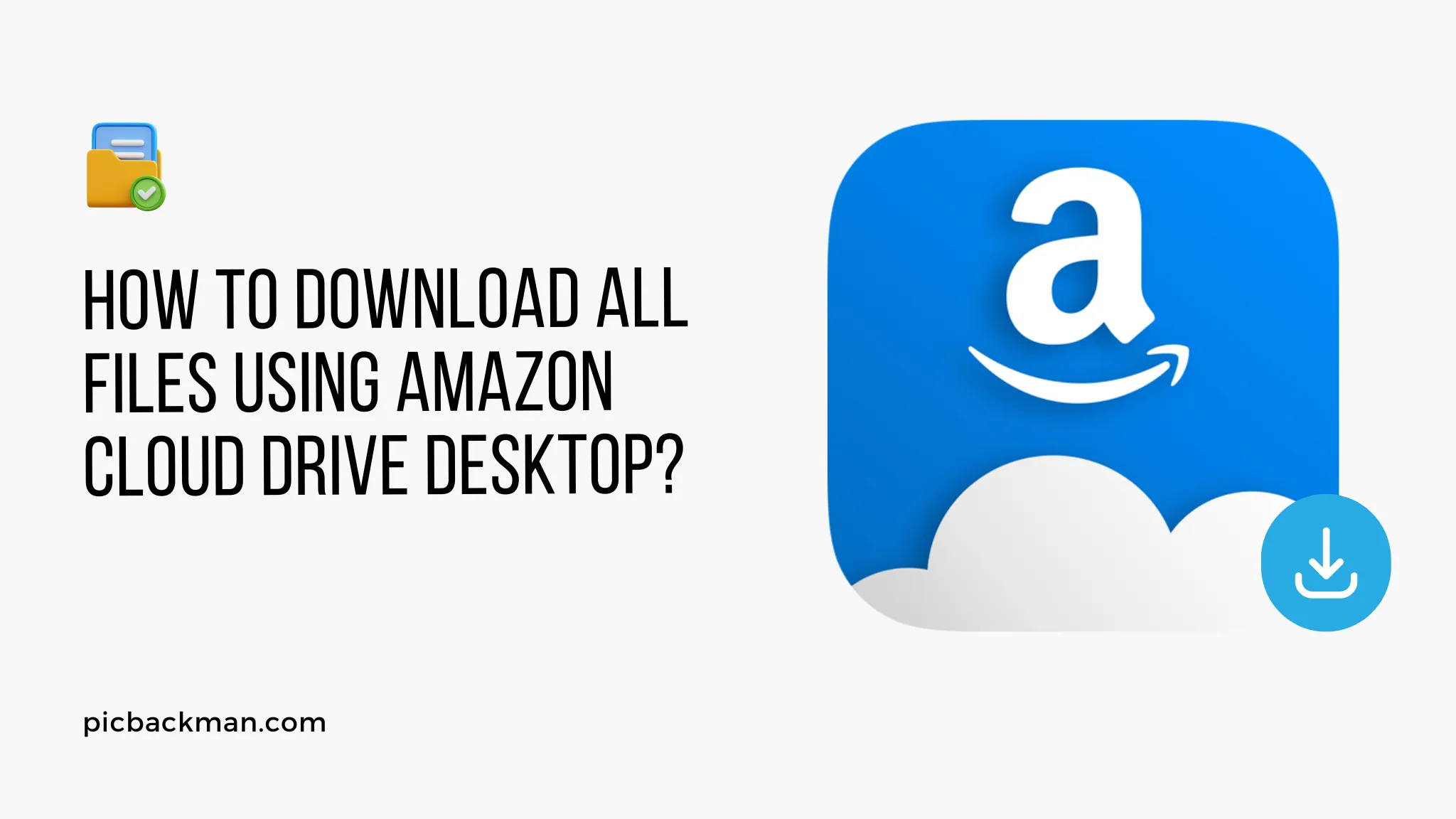
How to Download All Files Using Amazon Cloud Drive Desktop?

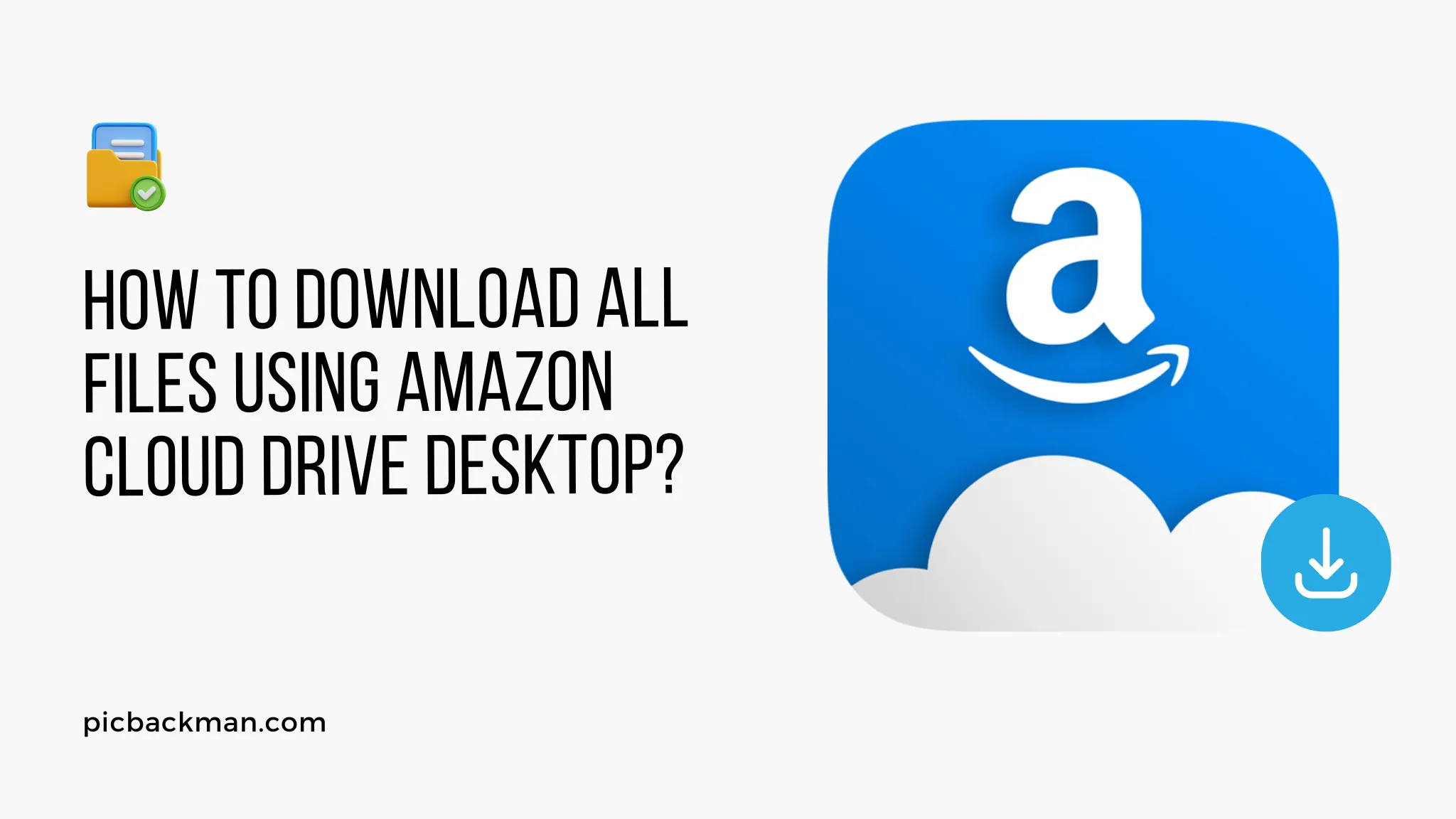
In today's digital age, cloud storage services have become an essential part of our lives. Amazon Cloud Drive offers a convenient and secure way to store your files and access them from anywhere. However, you might wonder how to download all your files from Amazon Cloud Drive to your desktop for offline access. In this article, we'll guide you through the process of downloading all your files using Amazon Cloud Drive Desktop, ensuring you have a backup of your precious data.
Understanding Amazon Cloud Drive Desktop
Amazon Cloud Drive Desktop is a software application that allows you to synchronize your files stored on the cloud with your local computer. It provides seamless access to your files and ensures that you always have the latest versions of your documents, photos, and videos on your desktop.
Installing Amazon Cloud Drive Desktop
Before you can download your files, you need to install Amazon Cloud Drive Desktop on your computer. Follow these steps to get started:
- Log in to your Amazon account.
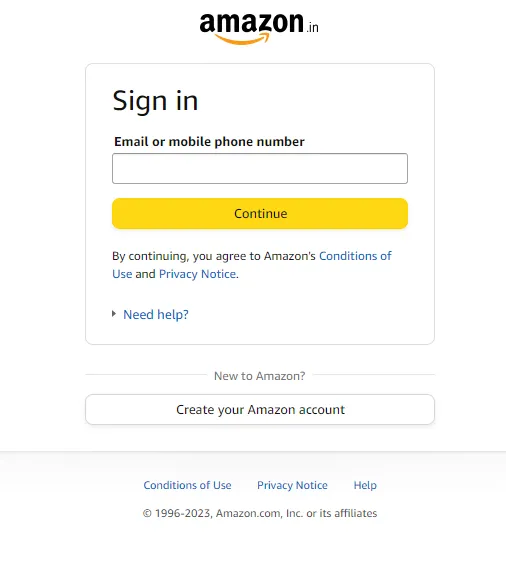
- Go to the Amazon Cloud Drive website.
- Look for the "Download" or "Install" button and click on it.
- The software will be downloaded to your computer.
- Double-click the downloaded file to begin the installation process.
- Follow the on-screen instructions to complete the installation.
Once the installation is finished, you will find the Amazon Cloud Drive icon in your system tray or menu bar.
Syncing Your Files to Amazon Cloud Drive
Before you proceed with downloading all your files, ensure that your files are synced to Amazon Cloud Drive. Follow these steps to sync your files:
- Open the Amazon Cloud Drive Desktop application.
- Log in to your Amazon account if you haven't already.
- Choose the folders you want to sync with the cloud.
- The selected folders and files will be uploaded to Amazon Cloud Drive.
Downloading Individual Files
If you only need to download specific files, Amazon Cloud Drive Desktop provides a simple way to do so. Follow these steps:
- Open the Amazon Cloud Drive Desktop application.
- Navigate to the folder containing the file you want to download.
- Right-click on the file.
- Select "Download" from the context menu.
- The file will be downloaded to your default download location on your computer.
Downloading Multiple Files
If you need to download multiple files, you can do so using the following method:
- Open the Amazon Cloud Drive website in your browser.
- Log in to your Amazon account.
- Navigate to the folder containing the files you want to download.
- Click on the first file while holding down the "Shift" key.
- Scroll down to the last file you want to download and click on it.
- All the files between the first and last file will be selected.
- Click on the "Download" button.
- The selected files will be downloaded as a ZIP archive to your default download location.
Downloading All Files Using Amazon Cloud Drive Desktop
Now, let's explore how to download all your files from Amazon Cloud Drive to your desktop:
- Open the Amazon Cloud Drive Desktop application.
- Log in to your Amazon account.
- Click on the app's icon in your system tray or menu bar.
- Select "Preferences" or "Settings."
- Look for an option that says "Download all files" or something similar.
- Click on the option to start the download process.
- The Amazon Cloud Drive Desktop will start downloading all your files to your default download location.
It's important to note that the time taken for the download will depend on the size of your files and your internet connection speed. Ensure that your computer is connected to a stable internet connection throughout the process.
Quick Tip to ensure your videos never go missing
Videos are precious memories and all of us never want to ever lose them to hard disk crashes or missing drives. PicBackMan is the easiest and simplest way to keep your videos safely backed up in one or more online accounts.
Simply download PicBackMan (it's free!), register your account, connect to your online store and tell PicBackMan where your videos are - PicBackMan does the rest, automatically. It bulk uploads all videos and keeps looking for new ones and uploads those too. You don't have to ever touch it.
Tips for Efficient Downloads
To ensure a smooth and efficient download process, consider the following tips:
- Pause Other Downloads: If you have other downloads running on your computer, it may slow down the Amazon Cloud Drive download. Pause or complete other downloads before starting this process.
- Close Unnecessary Applications: Closing unnecessary applications frees up system resources and ensures that the download proceeds without interruptions.
- Use a Wired Connection: If possible, connect your computer to the internet using an Ethernet cable for a more stable and faster connection.
- Check Available Storage: Ensure that you have enough free space on your computer's storage to accommodate all the downloaded files.
Conclusion
Downloading all your files from Amazon Cloud Drive to your desktop is a practical way to create a local backup and have offline access to your data. With the Amazon Cloud Drive Desktop application, the process becomes simple and convenient. Just follow the steps outlined in this article, and you'll have your files safely stored on your computer in no time.
FAQs
How do I download all my Amazon photos to my computer?
To download all your Amazon photos to your computer, you can use the Amazon Photos app or Amazon Drive Desktop application. Install the application on your computer, log in with your Amazon account, and select the photos you want to download. Then, choose the option to download them to your desired location on your computer.
Can you store files on Amazon Drive?
Yes, you can store various types of files on Amazon Drive, including documents, photos, videos, and more. Amazon Drive offers secure cloud storage, allowing you to access your files from any device with an internet connection.
How do I bulk download from Amazon Drive?
To bulk download from Amazon Drive, you can use the Amazon Drive Desktop application. Open the application, log in to your account, and navigate to the folder containing the files you want to download. Select multiple files by holding down the "Shift" key while clicking on the files, then click on the "Download" option to save them to your computer.
Is Amazon Drive the same as Amazon cloud?
Yes, Amazon Drive is part of Amazon's cloud storage service known as Amazon Cloud Drive. Amazon Cloud Drive provides secure online storage for files, photos, and videos, accessible from various devices via the internet.
How much does it cost to use Amazon Drive storage?
Amazon Drive offers different storage plans with varying costs. The pricing depends on the amount of storage you need. Amazon Prime members may receive some benefits, such as free photo storage. For detailed pricing, visit Amazon's official website.
What is Amazon doing away with for Prime members?
As of the last update, Amazon has decided to discontinue the unlimited storage feature for photos for Amazon Prime members. However, Prime members will still receive 5 GB of free storage for other file types on Amazon Drive. For additional storage, they can choose from various paid plans.
Backup & Transfer your Photos in Minutes
Automate backup & migration of your photos & videos with support for all top services.
Trusted by users in 125+ countries.









