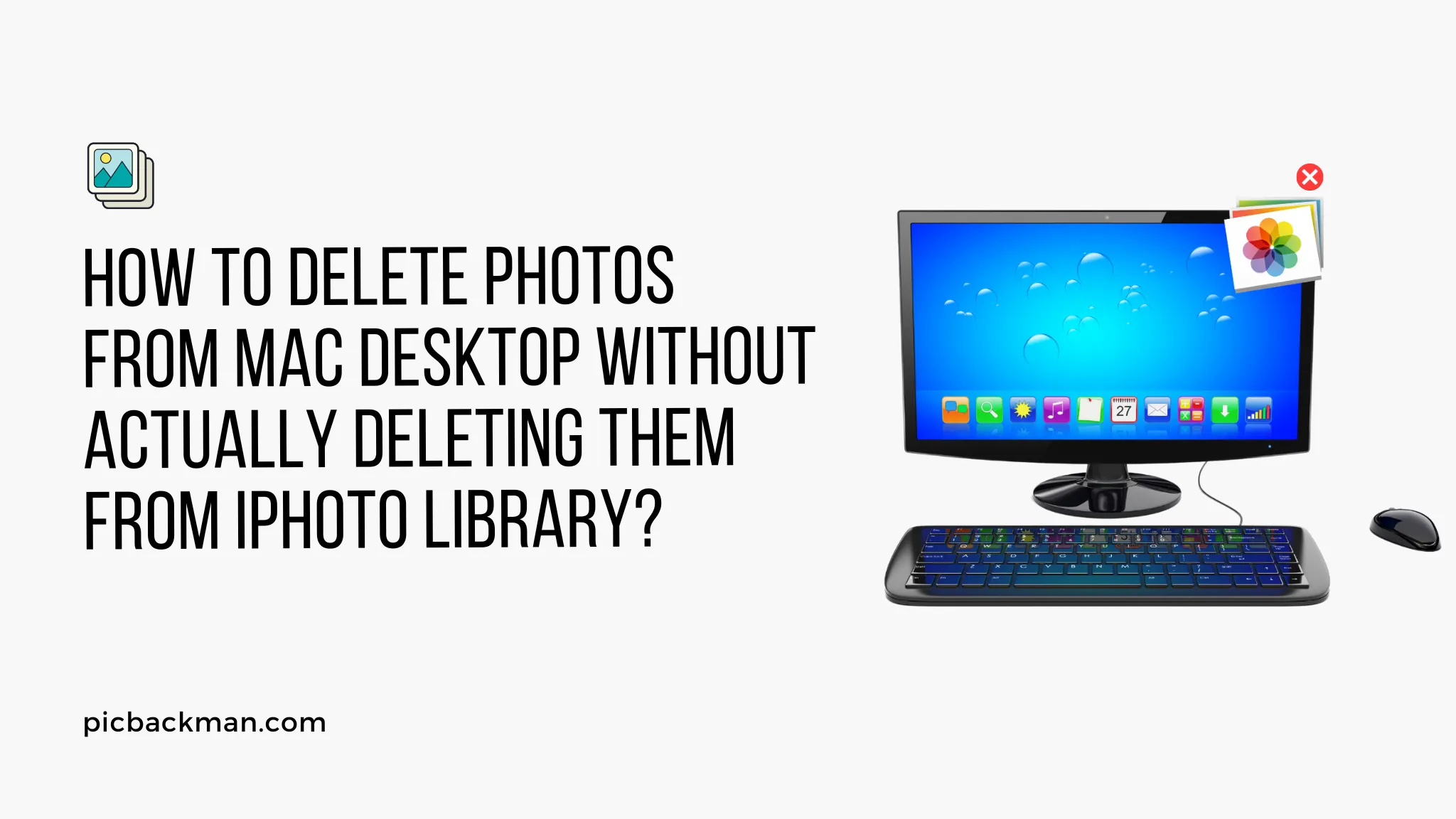
Why is it the #1 bulk uploader?
- Insanely fast!
- Maintains folder structure.
- 100% automated upload.
- Supports RAW files.
- Privacy default.
How can you get started?
Download PicBackMan and start free, then upgrade to annual or lifetime plan as per your needs. Join 100,000+ users who trust PicBackMan for keeping their precious memories safe in multiple online accounts.
“Your pictures are scattered. PicBackMan helps you bring order to your digital memories.”
How to Delete Photos from Mac Desktop without Actually Deleting them from iPhoto Library?

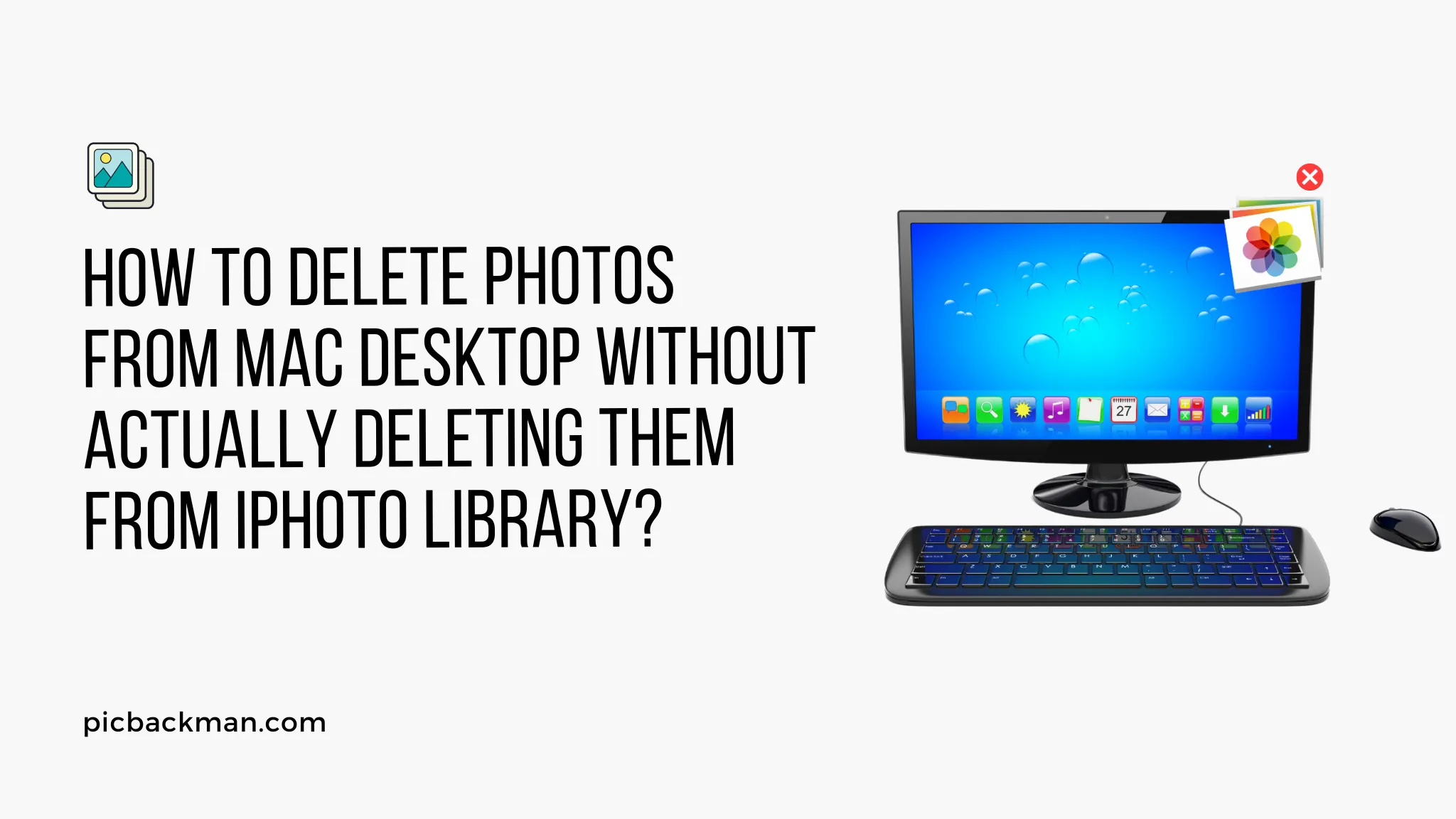
Are you struggling with managing your Mac's desktop cluttered with numerous photos? Do you want to remove those photos from your desktop without deleting them from your iPhoto library? Well, you're in luck! In this article, we will guide you through the process of organizing and cleaning up your Mac desktop without permanently removing the photos from your iPhoto library. Let's dive in!
As Mac users, we often find ourselves saving photos directly to the desktop for easy access. However, this practice can lead to a cluttered desktop and make it difficult to find specific files. Deleting these photos from the desktop might seem like a viable solution, but it could potentially remove them from your iPhoto library as well. In the following sections, we will explore methods to tidy up your desktop while preserving your valuable photos in the iPhoto library.
Understanding the Mac Desktop and iPhoto Library
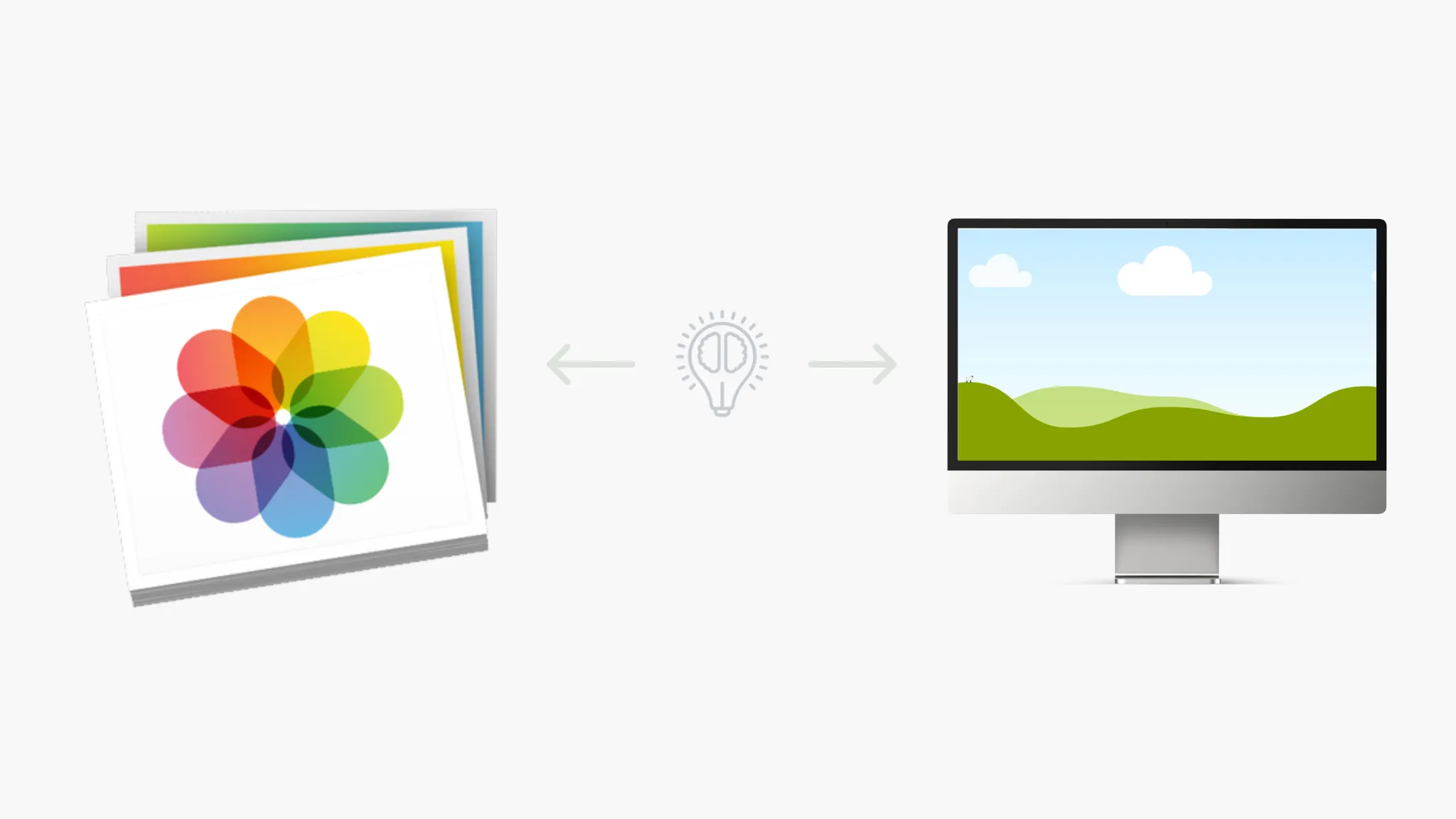
Before we proceed, it's important to have a clear understanding of the Mac desktop and the iPhoto library. The desktop is the visual space on your Mac where you can store files and folders for easy access. On the other hand, the iPhoto library is the centralized storage location for all your photos and videos.
Organizing Photos on the Mac Desktop
To begin organizing your photos on the Mac desktop, follow these steps:
Creating a New Folder
- Right-click on the desktop and select "New Folder" from the context menu.
- Give the folder a descriptive name, such as "Desktop Photos" or any other preferred name.
Sorting and Moving Photos
- Select the photos you want to organize by clicking and dragging the selection box around them.
- Drag and drop the selected photos into the newly created folder.
- Once the photos are in the folder, you can arrange them in any desired order.
Removing Photos from the Mac Desktop
To remove photos from the Mac desktop without deleting them from the iPhoto library, consider the following methods:
Using the Stacks Feature
- Right-click on the desktop and select "Use Stacks" from the context menu.
- This feature will automatically group similar files together, making it easier to manage and locate specific photos.
- Click on a stack to expand or collapse it, revealing or hiding the photos within.
Creating Aliases
- Select the photos you want to remove from the desktop.
- Right-click on the selection and choose "Make Alias" from the context menu.
- The aliases will appear with an arrow icon and retain the connection to the original files in the iPhoto library.
- Drag and drop the aliases into the desired location, such as another folder or the trash.
Consolidating and Backing Up Photos
To ensure the safety and organization of your photos, consider the following practices:
Importing Photos to iPhoto Library
- Open the iPhoto application on your Mac.
- Click on "File" in the menu bar and select "Import to Library."
- Locate the folder containing your organized photos and select them.
- Click the "Import" button to add the photos to your iPhoto library.
Regular Backup Practices
- Backing up your iPhoto library regularly is crucial to prevent data loss.
- Use external storage devices, such as an external hard drive or cloud storage services, to create backups.
- Set up automated backup routines to ensure your photos are always protected.
Quick Tip to ensure your videos never go missing
Videos are precious memories and all of us never want to ever lose them to hard disk crashes or missing drives. PicBackMan is the easiest and simplest way to keep your videos safely backed up in one or more online accounts.
Simply Download PicBackMan (it's free!), register your account, connect to your online store and tell PicBackMan where your videos are - PicBackMan does the rest, automatically. It bulk uploads all videos and keeps looking for new ones and uploads those too. You don't have to ever touch it.
Conclusion
By following the steps outlined in this article, you can efficiently manage and organize your Mac desktop without permanently deleting photos from your iPhoto library. Remember to create a dedicated folder, sort and move photos accordingly, use the Stacks feature, and create aliases for easy removal. Additionally, always maintain a backup of your iPhoto library to safeguard your precious memories.
FAQs (Frequently Asked Questions)
FAQ 1: How do I delete photos from my Mac desktop only?
To delete photos from your Mac desktop without deleting them from the iPhoto library, you can create aliases for the photos. These aliases serve as shortcuts and can be easily removed from the desktop without affecting the original files in the iPhoto library.
FAQ 2: How do I delete photos from my Mac desktop without deleting them?
To delete photos from your Mac desktop without deleting them from the iPhoto library, you can follow these steps:
- Select the photos you want to remove.
- Right-click on the selection and choose "Make Alias" from the context menu.
- The aliases will appear on the desktop. You can safely delete these aliases without affecting the original files in the iPhoto library.
FAQ 3: Why can't I delete photos on my Mac desktop?
If you're unable to delete photos on your Mac desktop, it might be due to permissions or restrictions set on those files. Check if the files are locked or if you have the necessary permissions to delete them. Alternatively, you can try deleting the photos using the methods mentioned in the previous FAQs.
FAQ 4: Does deleting photos from iPhoto delete them from the computer?
No, deleting photos from the iPhoto library does not delete them from your computer. The iPhoto library is just a centralized storage location for your photos. Deleting photos from the iPhoto library only removes them from the library itself, but the original files remain on your computer's storage.
FAQ 5: When you delete photos from Mac, is it deleted from iPhone?
No, deleting photos from your Mac does not delete them from your iPhone. The photos stored on your Mac and iPhone are independent of each other. Deleting photos from one device will not affect the photos on the other device.
FAQ 6: Does deleting a photo from an album delete it from the iPhoto library?
No, deleting a photo from an album does not delete it from the iPhoto library. Albums in iPhoto are just collections of references to the original photos in the library. Deleting a photo from an album only removes the reference to it in the album, but the photo itself remains in the iPhoto library.






