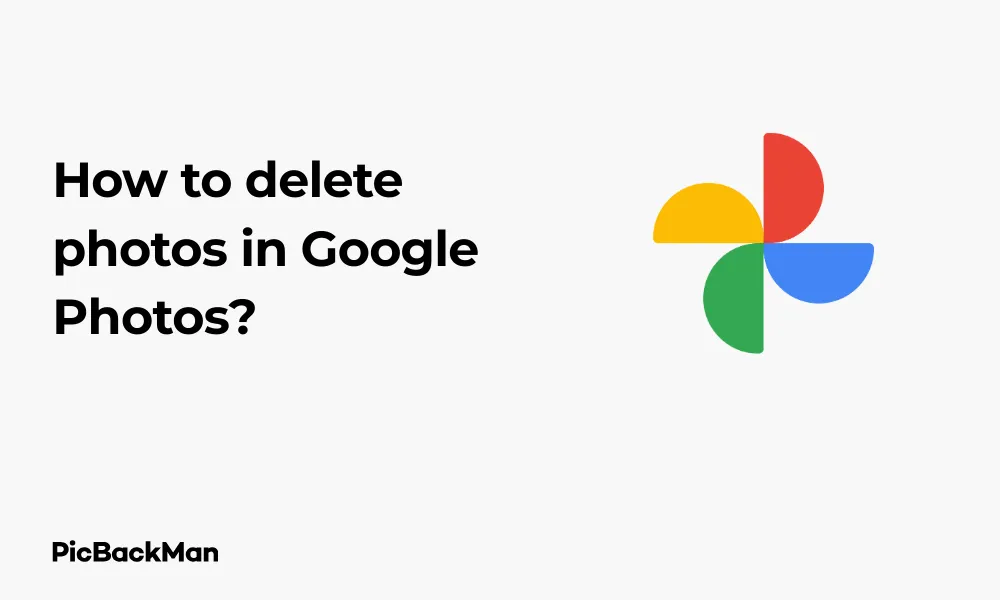
Why is it the #1 bulk uploader?
- Insanely fast!
- Maintains folder structure.
- 100% automated upload.
- Supports RAW files.
- Privacy default.
How can you get started?
Download PicBackMan and start free, then upgrade to annual or lifetime plan as per your needs. Join 100,000+ users who trust PicBackMan for keeping their precious memories safe in multiple online accounts.
“Your pictures are scattered. PicBackMan helps you bring order to your digital memories.”
How to delete photos in Google Photos?

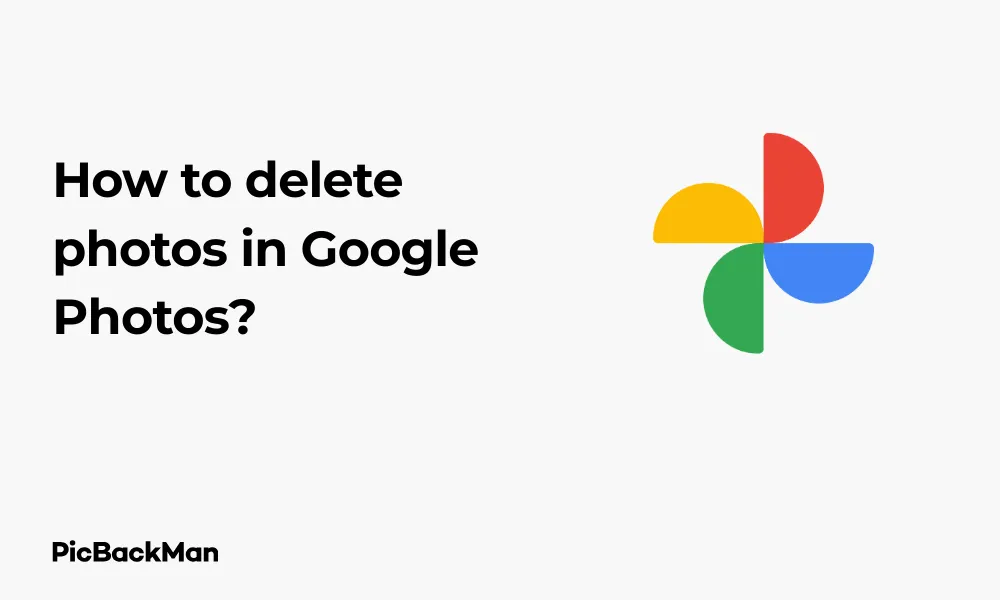
Managing your digital photo collection is essential in today's world where we take countless pictures. Google Photos is a popular platform for storing images, but as your library grows, you'll need to know how to delete unwanted photos to free up space. This guide will walk you through the various methods to delete photos in Google Photos across different devices.
Why Delete Photos from Google Photos?
Before diving into the deletion process, let's understand why you might want to remove photos:
- Free up storage space (especially if you've exceeded the 15GB free limit)
- Remove duplicate or low-quality images
- Delete personal or sensitive photos
- Organize your photo library better
- Remove photos of people you no longer want to see
Different Ways to Delete Photos in Google Photos
Google Photos offers several methods to delete photos depending on your device and specific needs. Let's explore each approach step by step.
How to Delete Photos in Google Photos on Android
The Google Photos app on Android provides a straightforward way to remove unwanted images:
- Open the Google Photos app on your Android device
- Find the photo or photos you want to delete
- Long-press on a photo to select it
- Tap on additional photos if you want to delete multiple images
- Tap the trash icon at the top right corner of the screen
- Confirm deletion by tapping "Move to Trash"
Remember that deleted photos will remain in your trash for 60 days before being permanently removed. During this period, you can restore them if needed.
How to Delete Photos in Google Photos on iPhone or iPad
If you're using an iOS device, follow these steps to delete photos:
- Launch the Google Photos app on your iPhone or iPad
- Locate the photo(s) you want to remove
- Select the photo by long-pressing it
- To delete multiple photos, tap on each additional photo you want to remove
- Tap the trash icon in the top-right corner
- Confirm by tapping "Move to Trash"
The process is similar to Android, but the interface might look slightly different due to iOS design guidelines.
How to Delete Photos in Google Photos on Web Browser
Many users prefer managing their photo collections on a larger screen. Here's how to delete photos using a web browser:
- Go to photos.google.com and sign in to your Google account
- Find the photo(s) you want to delete
- Hover over a photo and click the checkmark icon in the top-left corner to select it
- Select additional photos by clicking their checkmarks
- Click the trash icon in the top-right corner
- Confirm the deletion when prompted
Using the web interface gives you a better overview of your collection, making it easier to select multiple photos for deletion.
Batch Deleting Photos in Google Photos
When you need to delete many photos at once, batch deletion becomes essential. Here's how to do it efficiently:
Batch Delete on Mobile Devices
- Open Google Photos app
- Long-press on the first photo you want to delete
- After the first photo is selected, tap on additional photos to include them in your selection
- You can see the number of selected photos at the top of your screen
- Tap the trash icon
- Confirm deletion
Batch Delete on Web Browser
- Go to photos.google.com
- Click on the first photo you want to delete
- Hold down the Shift key and click on the last photo in a series to select all photos in between
- Alternatively, select photos individually by clicking while holding Ctrl (Windows) or Command (Mac)
- Click the trash icon in the top-right corner
- Confirm your decision
Deleting photos from specific albums
Sometimes you might want to remove photos from particular albums while keeping them in your main library:
- Open Google Photos and navigate to the Albums tab
- Select the album containing photos you want to remove
- Select the photo(s) by tapping and holding (mobile) or clicking (web)
- Tap the three-dot menu in the top-right corner
- Select "Remove from album"
This action only removes photos from the specific album but keeps them in your main Google Photos library.
Deleting photos from shared albums
Shared albums work differently than regular albums. Here's how to delete photos from shared albums:
- Open the shared album in Google Photos
- Select the photo(s) you want to remove
- Tap the three-dot menu
- Select "Remove from album"
Note that if you're not the album creator, you can only remove photos that you added to the shared album.
Permanently Deleting Photos
When you delete photos from Google Photos, they are not immediately removed from your account. Instead, they go to the trash, where they stay for 60 days. To permanently delete photos:
Emptying the Trash on Mobile
- Open Google Photos
- Tap on "Library" at the bottom
- Scroll down and tap on "Trash"
- Tap the three-dot menu in the top-right
- Select "Empty trash"
- Confirm by tapping "Delete"
Emptying the Trash on the Web
- Go to photos.google.com
- Click on "Trash" in the left sidebar
- Click "Empty trash" at the top-right
- Confirm the permanent deletion
Once you empty the trash, the photos are permanently deleted and cannot be recovered.
Deleting Specific Types of Photos
Google Photos organizes your images in various categories, making it easier to delete specific types of photos.
Deleting Screenshots
- Open Google Photos
- In the search bar, type "Screenshots"
- Google Photos will display all your screenshots
- Select the ones you want to delete
- Tap the trash icon
- Confirm deletion
Deleting blurry or low-quality photos
- Open Google Photos
- Tap on the search bar
- Scroll down to find “Blurry photos” category (Google automatically identifies these)
- Review and select the photos you want to remove
- Tap the trash icon
- Confirm deletion
Using Google Photos' Storage Management Tool
Google Photos offers a helpful tool to manage your storage effectively:
- Open Google Photos
- Tap on your profile picture in the top-right
- Select "Account Storage" or "Google Account Storage"
- Tap "Manage Storage"
- You'll see options like "Review and delete large photos," "Review and delete blurry photos," etc.
- Select any category to see photos you might want to delete
- Select photos and tap the trash icon
Deleting Photos Without Removing Them from Google Drive
If you have Google Photos synced with Google Drive (note: this feature has changed over time), you need to be careful about deletion. Current settings generally keep these services separate, but if you have older settings:
- Go to Google Photos settings
- Look for "Google Drive" settings
- Make sure “Delete items across products” is turned off
This ensures that deleting photos from Google Photos doesn't affect your Google Drive files.
Recovering Deleted Photos
If you accidentally delete photos, you can recover them within 60 days:
Recovering Photos on Mobile
- Open Google Photos
- Tap "Library" at the bottom
- Scroll down and tap "Trash"
- Select the photo(s) you want to recover
- Tap "Restore" at the bottom
Recovering Photos on Web
- Go to photos.google.com
- Click "Trash" in the left sidebar
- Select the photo(s) you want to recover
- Click "Restore" at the top-right
Deleting Photos by Date
To delete photos from a specific time period:
- Open Google Photos
- Scroll down to find the date or month
- Tap on the first photo from that date
- Tap "Select" in the top-right (mobile) or use selection tools (web)
- Select all photos from that date
- Tap the trash icon
- Confirm deletion
Bulk Deleting Photos Using Google Takeout
For extreme cases where you want to start fresh:
- Download your photos using Google Takeout (takeout.google.com)
- Save the backup securely
- Delete all photos from Google Photos
- Re-upload only the ones you want to keep
This method is time-consuming but gives you a clean slate.
Deleting photos of specific people
Google Photos uses facial recognition to group photos of the same person:
- Open Google Photos
- Tap "Search"
- Scroll down to the "People" section
- Tap on the person whose photos you want to delete
- Select the photos you want to remove
- Tap the trash icon
- Confirm deletion
Comparison: Different Methods to Delete Photos in Google Photos
| Method | Pros | Cons | Best For |
|---|---|---|---|
| Individual deletion | Precise control over what's deleted | Time-consuming for multiple photos | Removing specific unwanted photos |
| Batch deletion | Efficiently remove multiple photos | Risk of accidentally selecting wanted photos | Clearing large numbers of photos |
| Category deletion (screenshots, blurry) | Automatically finds similar photo types | May miss some photos or include wanted ones | Quick cleanup of utility photos |
| Date-based deletion | Easy to remove photos from specific events | Might include some photos you want to keep | Removing all photos from a particular day |
| Storage management tool | Identifies storage-heavy photos | Limited categorization options | Freeing up storage quickly |
Tips for Managing Photos in Google Photos
- Regularly review and delete unnecessary photos to maintain free storage
- Use the “Archive” feature for photos you want to keep but don't need in your main feed
- Create albums for important photos to make them easier to find
- Use the search function to find specific photos instead of scrolling through your entire library
- Check your trash periodically to permanently delete photos and free up space
- Consider upgrading to Google One if you need more storage
Common Issues When Deleting Photos
Photos Not Deleting
If you're having trouble deleting photos:
- Check your internet connection
- Restart the Google Photos app
- Clear the app cache (on Android)
- Try deleting from a different device
- Update the Google Photos app to the latest version
Photos Reappearing After Deletion
This usually happens when:
- Photos are being backed up from another device
- You have automatic backup enabled on your device
- The photos exist in multiple locations (like device gallery and Google Photos)
To solve this, check all your connected devices and make sure backup settings are configured correctly.
Impact of Deleting Photos on Storage
Understanding how deletion affects your storage:
- Photos deleted from Google Photos remain in trash for 60 days, still counting toward your storage limit
- Only after permanently deleting them (emptying trash) will you regain storage space
- High-quality photos (compressed) don't count toward storage for photos uploaded before June 1, 2021
- Original quality photos always count towards your storage limit
Quick Tip to ensure your videos never go missing
Videos are precious memories and all of us never want to lose them to hard disk crashes or missing drives. PicBackMan is the easiest and simplest way to keep your videos safely backed up in one or more online accounts.
Simply download PicBackMan (it's free!) , register your account, connect to your online store and tell PicBackMan where your videos are - PicBackMan does the rest, automatically. It bulk uploads all videos and keeps looking for new ones and uploads those too. You don't have to ever touch it.
Frequently Asked Questions
1. Will deleting photos from Google Photos delete them from my phone?
No, deleting photos from Google Photos doesn't automatically delete them from your phone's gallery. However, if you delete photos using the “Free up space” feature in the Google Photos app, it will remove backed-up photos from your device storage while keeping them in Google Photos.
2. How long do deleted photos stay in the Google Photos trash?
Deleted photos remain in the Google Photos trash for 60 days. After this period, they are automatically and permanently deleted. During these 60 days, the photos still count towards your storage quota.
3. Can I recover photos after emptying the trash in Google Photos?
No, once you empty the trash in Google Photos, the photos are permanently deleted and cannot be recovered. Make sure you want to permanently delete the photos before emptying the trash.
4. How do I delete photos from Google Photos but keep them on my device?
To delete photos from Google Photos while keeping them on your device, open Google Photos, select the photos you want to remove, tap the three-dot menu, and select “Delete from account.” This removes them from Google Photos but keeps them in your device's gallery.
5. Why can't I delete some photos in Google Photos?
If you can't delete certain photos, they might be part of a shared album created by someone else, or there might be a sync issue. Try deleting them from a different device or the web interface. Also, check if the photos are actually stored in Google Photos or just linked from another service like Google Drive.
Conclusion
Deleting photos in Google Photos is a straightforward process once you know the steps. Whether you're removing individual images, batch deleting, or managing specific categories of photos, the platform offers various tools to help you maintain your digital photo collection. Remember that deleted photos stay in the trash for 60 days before being permanently removed, giving you time to recover anything deleted by mistake. Regular maintenance of your Google Photos library will help you keep your storage in check and make your photo collection more manageable.






