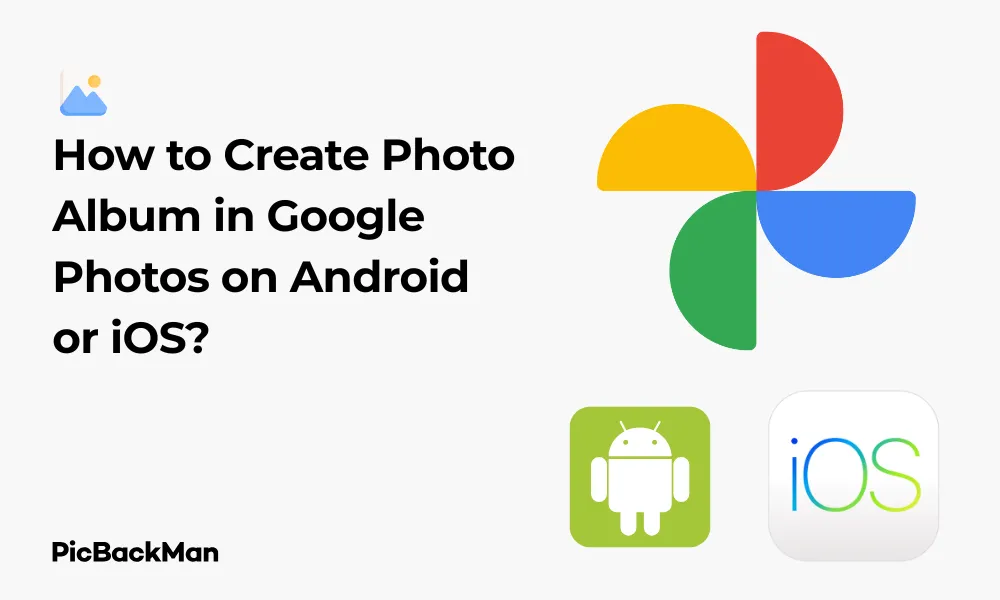
Why is it the #1 bulk uploader?
- Insanely fast!
- Maintains folder structure.
- 100% automated upload.
- Supports RAW files.
- Privacy default.
How can you get started?
Download PicBackMan and start free, then upgrade to annual or lifetime plan as per your needs. Join 100,000+ users who trust PicBackMan for keeping their precious memories safe in multiple online accounts.
“Your pictures are scattered. PicBackMan helps you bring order to your digital memories.”
How to Create Photo Album in Google Photos on Android or iOS?

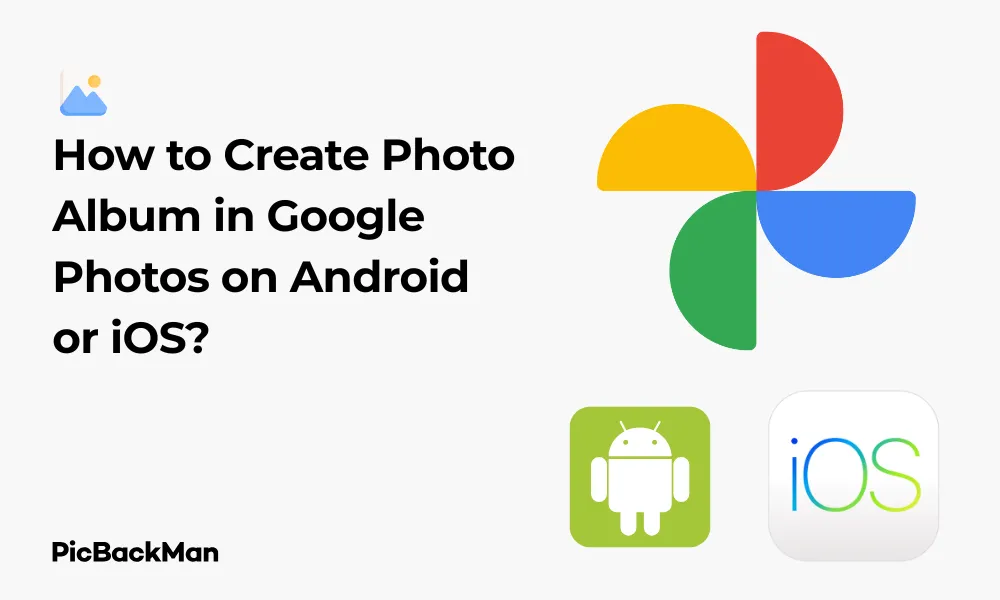
Taking photos with our smartphones has become second nature. But what's the point of having thousands of pictures if they're all jumbled together? That's where Google Photos albums come in handy. They help you organize your precious memories into neat collections that you can easily find and share. In this guide, I'll walk you through the simple steps to create photo albums in Google Photos on both Android and iOS devices.
What Are Google Photos Albums?
Before diving into the how-to, let's quickly understand what Google Photos albums are. Think of them as digital folders where you can group related photos together. Whether it's your vacation snapshots, family gatherings, or pet pictures, albums help keep everything organized and easily accessible.
Unlike physical photo albums, Google Photos albums are flexible - you can add or remove photos anytime, share them with friends and family, and access them from any device where you're signed in to your Google account.
Benefits of Creating Albums in Google Photos
- Better organization of your photo library
- Easy sharing with friends and family
- Quick access to specific photo collections
- Ability to collaborate on albums with others
- Cross-platform accessibility (phone, tablet, computer)
Creating a Photo Album on Android
If you're using an Android device, creating albums in Google Photos is straightforward. Follow these steps to organize your photos into beautiful collections:
Method 1: Creating a New Album from Scratch
- Open the Google Photos app on your Android device
- Tap on the "Library" tab at the bottom of the screen
- Look for the "Albums" section
- Tap on the "New album" button (it usually has a + icon)
- Give your album a name that describes the collection
- Tap "Select photos" to choose images for your album
- Browse through your photos and tap on each one you want to include
- Once you've selected all desired photos, tap "Add" or "Done"
- Your new album is now created and ready to view or share
Method 2: Creating an Album from Existing Photos
- Open Google Photos app on your Android phone
- Browse to find photos you want to put in an album
- Long-press on the first photo to select it
- Tap on additional photos you want to include
- After selecting all desired photos, tap the "+" icon at the top
- Select "Album" from the dropdown menu
- Choose "New album" or select an existing album to add photos to
- If creating a new album, enter a name for it
- Tap "Done" or "Create" to finish
Adding Photos to Existing Albums on Android
Already have albums set up but want to add more photos? Here's how:
- Open the Google Photos app
- Go to the "Library" tab
- Tap on "Albums" and select the album you want to add photos to
- Tap the "Add photos" button (usually appears as a + icon)
- Select the photos you want to add
- Tap "Add" or "Done" to complete the process
Creating a Photo Album on iOS (iPhone or iPad)
If you're an Apple user, the process is similar but with slight differences in the interface. Here's how to create albums in Google Photos on your iPhone or iPad:
Method 1: Creating a New Album from the Library Tab
- Open the Google Photos app on your iOS device
- Tap on the "Library" tab at the bottom of the screen
- Look for the "Albums" section
- Tap on "New album" (usually indicated by a + icon)
- Enter a name for your album
- Tap "Select photos" to browse your photo library
- Tap on each photo you want to include in your album
- After selecting all photos, tap "Add" or "Done"
- Your album is now created and saved in your library
Method 2: Creating an Album from Selected Photos on iOS
- Launch Google Photos on your iPhone or iPad
- Find and select photos you want to group together
- Long-press on the first photo until it's selected
- Tap on other photos you want to include
- Tap the "+" icon at the top of the screen
- Choose "Album" from the options
- Select "New album" or choose an existing album
- If creating a new album, give it a descriptive name
- Tap "Done" to create your album
Adding Photos to Existing Albums on iOS
Need to add more photos to an album you've already created? Here's how to do it on your iOS device:
- Open Google Photos on your iPhone or iPad
- Go to the "Library" tab and tap on "Albums"
- Select the album you want to add photos to
- Tap the "Add photos" button (+ icon) at the top of the screen
- Browse and select the photos you want to add
- Tap "Add" to complete the process
Creating Themed Albums in Google Photos
Google Photos allows you to create different types of themed albums to better organize your photos. Here are some popular album types you might want to create:
People and Pets Albums
Google Photos uses facial recognition to group photos of the same person or pet together. You can create dedicated albums for family members, friends, or pets:
- Go to the "Search" tab in Google Photos
- Scroll down to find the "People & Pets" section
- Tap on a person's or pet's face
- Tap the three-dot menu at the top right
- Select "Create new album"
- Name the album (e.g., "Emma's Photos" or "Rex the Dog")
- Tap "Done" or "Create"
Location-Based Albums
Create albums based on places you've visited:
- Go to the "Search" tab
- Tap on "Places" or search for a specific location
- Browse photos from that location
- Select the photos you want to include
- Tap the "+" icon and select "Album"
- Name your album (e.g., "Paris Trip 2023")
- Tap "Create" or "Done"
Event-Based Albums
Perfect for birthdays, weddings, holidays, and other special occasions:
- Select photos from a specific event
- Create a new album following the steps outlined above
- Give it an event-specific name (e.g., "John's Graduation")
- Optionally, add a description to provide context about the event
Advanced Album Features in Google Photos
Once you've created basic albums, you can explore these advanced features to get more out of your Google Photos experience:
Sharing Albums with Others
One of the best features of Google Photos albums is the ability to share them with friends and family:
- Open the album you want to share
- Tap the "Share" icon (usually looks like a paper airplane or three connected dots)
- Choose how you want to share:
- Create a link to share via any app
- Select specific contacts to share with directly
- Choose a messaging app to send the album through
- Optionally, toggle on "Allow others to add photos" if you want a collaborative album
- Tap "Send" or "Share" to complete the process
Creating Collaborative Albums
Collaborative albums allow multiple people to add photos to the same album - perfect for group trips or family events:
- Create an album or open an existing one
- Tap the "Share" icon
- Toggle on "Allow others to add photos"
- Share the album with your desired collaborators
- When they receive access, they can add their own photos to the album
Adding Text and Descriptions to Albums
Add context to your albums with descriptions:
- Open the album you want to add a description to
- Tap the three-dot menu at the top right
- Select "Edit album" or "Album options"
- Look for the "Add description" field
- Type your description (e.g., "Our summer vacation in Italy, June 2023")
- Tap "Save" or "Done"
Ordering Photos in Albums
You can change the order of photos in your albums:
- Open the album you want to reorder
- Tap the three-dot menu
- Select "Edit album"
- Tap "Change order" or "Reorder"
- Choose your preferred ordering method:
- Custom order (drag and drop photos)
- By date (newest or oldest first)
- Recently added
- Tap "Save" when done
Comparison: Album Creation on Android vs iOS
| Feature | Android | iOS |
|---|---|---|
| Access to Albums section | Library tab → Albums | Library tab → Albums |
| Creating new album | + icon in Albums section | + icon in Albums section |
| Selection interface | Tap and hold for multi-select | Tap and hold for multi-select |
| Sharing options | More extensive sharing options with Android apps | Integration with iOS sharing system |
| Performance | Varies by device | Generally consistent across devices |
Troubleshooting Common Album Creation Issues
Sometimes things don't go as planned. Here are solutions to common problems you might encounter:
Photos Not Appearing in Albums
If photos aren't showing up in your albums:
- Check your internet connection - albums may not sync properly without internet
- Make sure the Google Photos app is updated to the latest version
- Verify that the photos are fully uploaded to Google Photos (look for the cloud icon)
- Try closing and reopening the app
- Check if you're signed into the correct Google account
Unable to Create New Albums
If you can't create new albums:
- Check your internet connection
- Restart the Google Photos app
- Clear the app cache (on Android: Settings → Apps → Google Photos → Storage → Clear Cache)
- Update the app to the latest version
- Restart your device
Problems Sharing Albums
If you're having trouble sharing albums:
- Verify you have a stable internet connection
- Check that you have the correct permissions (you must be the album creator to share it)
- Make sure the recipient has a Google account if you're sharing directly with them
- Try generating a new sharing link
- Check if your privacy settings allow sharing
Quick Tip to ensure your videos never go missing
Videos are precious memories and all of us never want to lose them to hard disk crashes or missing drives. PicBackMan is the easiest and simplest way to keep your videos safely backed up in one or more online accounts.
Simply download PicBackMan (it's free!), register your account, connect to your online store and tell PicBackMan where your videos are - PicBackMan does the rest, automatically. It bulk uploads all videos and keeps looking for new ones and uploads those too. You don't have to ever touch it.
Tips for Organizing Albums Effectively
Create a system that works for you with these organizational tips:
Naming Conventions
Develop a consistent naming system for your albums:
- Include dates in album names (e.g., "2023-07 Beach Vacation")
- Use prefixes for categories (e.g., "Family: Thanksgiving 2023")
- Be specific but concise - names that are too long get truncated
- Consider using emoji in album names for visual categorization
Album Categories to Consider
Some useful album categories to help organize your photo library:
- Family events (birthdays, holidays, reunions)
- Travel destinations (by city or country)
- Yearly collections (e.g., "Best of 2023")
- Projects or hobbies (cooking, gardening, crafts)
- Children's milestones (first steps, school events)
- Pet albums (organized by pet or by year)
- Home improvement projects
- Seasonal collections (Summer 2023, Winter Activities)
Regular Maintenance
Keep your albums organized with these maintenance practices:
- Set a regular schedule (monthly or quarterly) to organize new photos
- Remove duplicate or low-quality photos from albums
- Update album names and descriptions as needed
- Archive old albums you no longer need frequent access to
- Combine similar small albums into larger collections when appropriate
Making the Most of Google Photos Albums
Creating Albums for Specific Purposes
Travel Documentation
Create comprehensive travel albums that tell a story:
- Include photos of tickets, reservations, and maps
- Organize by day or location within your trip
- Add descriptions with details about places visited
- Include food, landmarks, and candid moments
Project Progress
Document projects from start to finish:
- Home renovations with before, during, and after photos
- Garden development throughout seasons
- Craft or art projects with step-by-step images
- Vehicle restoration or modification progress
Gift Ideas
Create albums to remember gift ideas:
- Take photos when you see something a friend might like
- Create separate albums for different people
- Add notes about sizes, preferences, or where to buy
- Archive the album after purchasing the gift
Using Albums with Google Photos' Other Features
Creating Animations and Movies
Turn album photos into engaging content:
- Select an album with related photos
- Tap the "+" button at the top
- Choose "Animation" or "Movie"
- Follow the prompts to create your content
- Save and share your creation
Making Photo Books
Turn your digital albums into physical keepsakes:
- Open the album you want to make into a book
- Tap the "+" button and select "Photo book"
- Choose photos to include
- Select your preferred book size and style
- Arrange photos and add captions if desired
- Place your order directly through the app
Using Albums with Google Home/Nest Devices
Display your albums on smart displays:
- Create and organize albums of photos you'd like to display
- Open the Google Home app
- Select your smart display device
- Go to Photo Frame or Ambient Display settings
- Select the specific Google Photos albums you want to display
- Your smart display will now showcase your chosen albums
Frequently Asked Questions
1. Is there a limit to how many photos I can add to a Google Photos album?
No, there isn't a specific limit to the number of photos you can add to a single album in Google Photos. However, your overall storage is limited by your Google account storage (15GB free across Google services, or more with a Google One subscription). The album itself doesn't take up additional storage - it's just a way of organizing photos you've already uploaded.
2. Can I download an entire Google Photos album at once?
Yes, you can download an entire album at once. Open the album, tap the three-dot menu in the top right, and select "Download all." On a mobile device, this will create a zip file containing all photos in the album. On a computer, you can also use Google Takeout to download albums along with other Google data.
3. What happens to my albums if I uninstall the Google Photos app?
Your albums are stored in your Google account in the cloud, not on your device. If you uninstall the Google Photos app, your albums and photos will remain safe in your Google account. When you reinstall the app and sign back in, all your albums will still be there.
4. Can I move photos between albums in Google Photos?
Photos in Google Photos can exist in multiple albums simultaneously without being duplicated. You don't actually "move" photos between albums - instead, you add them to new albums or remove them from existing ones. The original photo remains in your main library regardless of which albums it appears in.
5. Why can't others see all the photos I added to a shared album?
If others can't see all photos in a shared album, check these common causes: 1) Photos might still be uploading if you recently added them, 2) You might have accidentally shared a link to a different album, 3) The person you shared with might be signed into a different Google account than the one you shared with, or 4) You might have removed some photos from the album after sharing. If sharing continues to be problematic, try creating a new shared album.
Conclusion
Creating albums in Google Photos is a simple yet powerful way to organize your digital memories on both Android and iOS devices. Whether you're documenting a special trip, collecting family photos, or just trying to bring order to your digital photo collection, albums provide the structure you need.
The process is similar across platforms, with just slight differences in the interface. By following the steps outlined in this guide, you can create, manage, and share albums with ease. Remember to use descriptive names, maintain your collections regularly, and take advantage of Google Photos' smart features to get the most out of your photo library.
Start organizing your photos today, and you'll thank yourself later when you can easily find and relive your precious memories with just a few taps.






