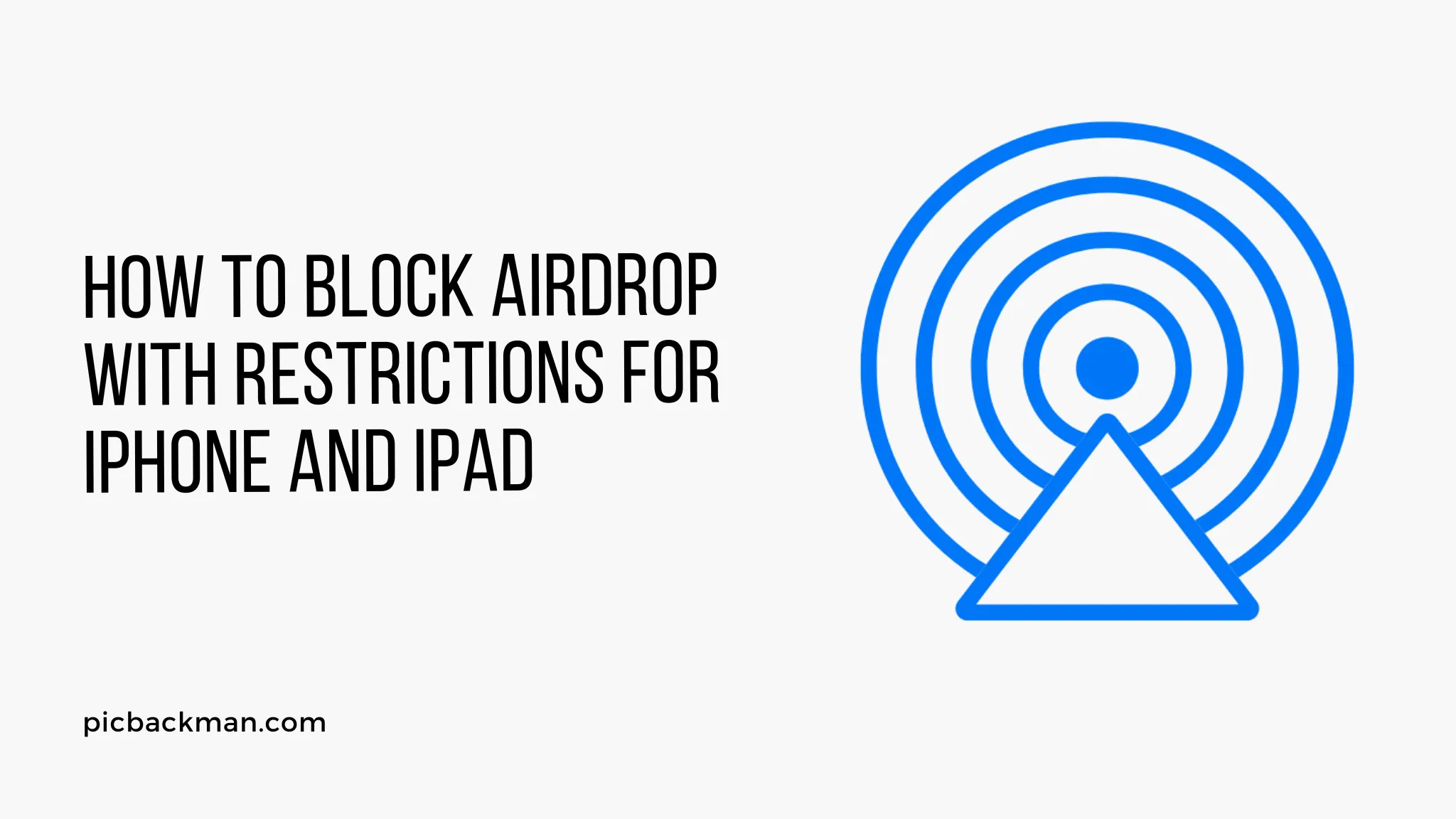
How to block AirDrop with restrictions for iPhone and iPad?

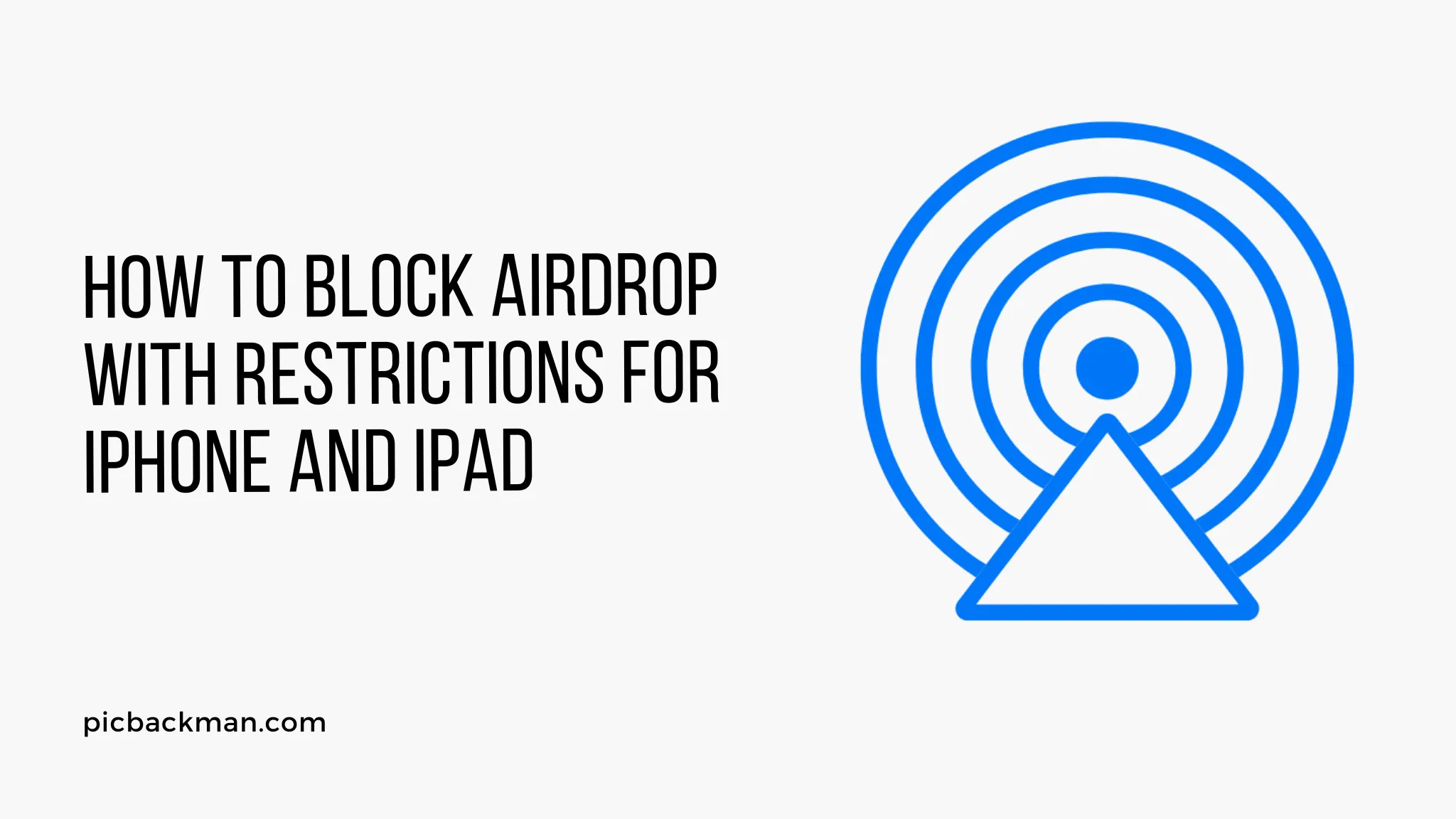
AirDrop allows instant sharing of photos, documents and more between Apple devices. However, you may want to disable or restrict AirDrop on your iPhone or iPad to prevent unwanted sharing. This guide will show you how to block AirDrop completely or limit sharing to Contacts only.
Requirements
- iPhone or iPad running iOS 7 or later
- Apple ID with Family Sharing enabled (for contact-only sharing)
Completely Disable AirDrop
Follow these steps to turn AirDrop off entirely:
- Open the Settings app on your iPhone or iPad.
- Tap on General.
- Scroll down and tap on AirDrop.
- Select Off to disable AirDrop.
With AirDrop disabled, you will no longer be able to send or receive any AirDrop sharing requests. This is the simplest way to block AirDrop completely.
Limit Sharing to Contacts Only
To restrict AirDrop sharing to your contacts only:
- Open Settings and go to General > AirDrop.
- Tap on Contacts Only.
This will block AirDrop sharing from everyone except your contacts. You need to have Family Sharing enabled for this option.
Contacts must also have you in their contacts to AirDrop you. This prevents unwanted sharing from strangers while allowing sharing among your contacts.
Set Restrictions Through Parental Controls
Parents can selectively disable AirDrop for child accounts using Restrictions:
- On your child's device, open Settings and go to Screen Time.
- Tap on your child's name.
- Scroll down and turn off AirDrop.
This will override AirDrop settings and force it to be disabled. Parents have full control over their child's AirDrop settings.
Quick Tip to ensure your videos never go missing
Videos are precious memories and all of us never want to ever lose them to hard disk crashes or missing drives. PicBackMan is the easiest and simplest way to keep your videos safely backed up in one or more online accounts.
Simply Download PicBackMan (it's free!), register your account, connect to your online store and tell PicBackMan where your videos are - PicBackMan does the rest, automatically. It bulk uploads all videos and keeps looking for new ones and uploads those too. You don't have to ever touch it.
Frequently Asked Questions
Q: Does turning AirDrop off disable all sharing?
A: No, turning off AirDrop only affects AirDrop. You can still share via Messaging, Mail, third-party apps, etc.
Q: Can I restrict AirDrop on just one of my devices?
A: Yes, AirDrop can be independently disabled on each device. The settings are not synced.
Q: What happens if I disable AirDrop while a transfer is in progress?
A: Disabling AirDrop will immediately cancel any ongoing sends or receives in progress. The partial file will be deleted.
Q: Will turning AirDrop off affect my Wi-Fi or Bluetooth connectivity?
A: No, disabling AirDrop will not disable Wi-Fi or Bluetooth. It only stops the AirDrop service.
Conclusion
Restricting AirDrop sharing is easy - just toggle it off or limit it to contacts only. This prevents unwanted photos or files from being AirDropped to your device while still allowing sharing with your trusted contacts. Use parental controls for even more granular control over AirDrop for child accounts.
Backup & Transfer your Photos in Minutes
Automate backup & migration of your photos & videos with support for all top services.
Trusted by users in 125+ countries.










