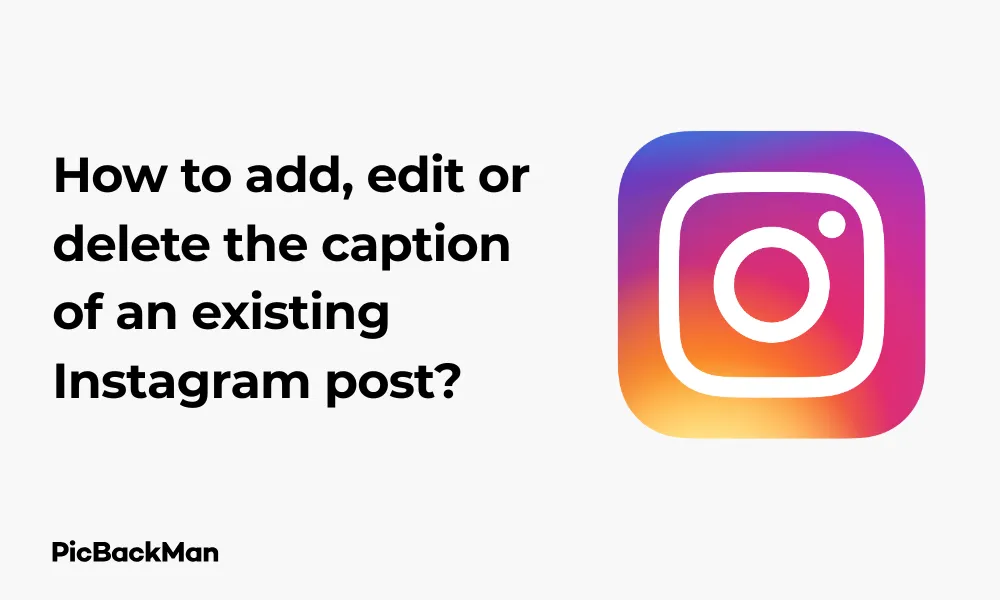
Why is it the #1 bulk uploader?
- Insanely fast!
- Maintains folder structure.
- 100% automated upload.
- Supports RAW files.
- Privacy default.
How can you get started?
Download PicBackMan and start free, then upgrade to annual or lifetime plan as per your needs. Join 100,000+ users who trust PicBackMan for keeping their precious memories safe in multiple online accounts.
“Your pictures are scattered. PicBackMan helps you bring order to your digital memories.”
How to add, edit or delete the caption of an existing Instagram post?

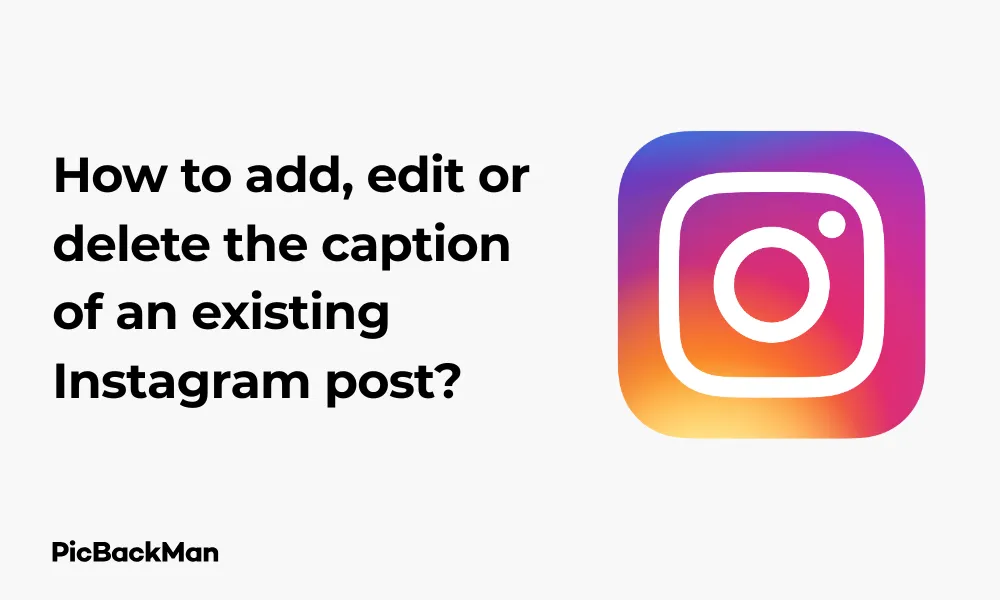
Instagram captions play a huge role in engaging your audience and telling the story behind your photos. Whether you've spotted a typo, want to update information, or simply change your mind about what you've written, knowing how to modify your Instagram captions is an essential skill for any user. In this guide, I'll walk you through the simple steps to add, edit, or delete captions on your existing Instagram posts.
Why You Might Need to Change Your Instagram Caption
Before diving into the how-to steps, let's quickly look at some common reasons you might want to modify your Instagram captions:
- Fixing spelling or grammar mistakes
- Adding hashtags you forgot to include
- Updating outdated information
- Changing your tone or message
- Adding or removing @mentions
- Including information you forgot in the original post
The good news is that Instagram allows you to edit your captions at any time after posting, giving you the flexibility to make these changes whenever needed.
How to Add a Caption to an Instagram Post
If you've posted a photo without a caption and want to add one later, here's how:
For iPhone and Android Users
- Open the Instagram app on your mobile device
- Navigate to your profile by tapping your profile picture in the bottom right corner
- Find and tap on the post you want to add a caption to
- Tap the three dots (⋯) in the top right corner of the post
- Select "Edit" from the menu that appears
- Type your caption in the text field
- Tap "Done" (iOS) or the checkmark (Android) in the top right corner to save your changes
For Instagram Web Users
- Log in to your Instagram account at instagram.com
- Go to your profile by clicking your profile picture in the top right
- Find and click on the post you want to add a caption to
- Click the three dots (⋯) above your post
- Select "Edit" from the dropdown menu
- Add your caption in the text area
- Click "Submit" to save your changes
How to Edit an Existing Instagram Caption
Made a mistake or want to update your caption? Here's how to edit it:
On the Instagram Mobile App
- Open Instagram and go to your profile
- Find the post with the caption you want to edit
- Tap the three dots (⋯) in the top right corner of the post
- Select "Edit" from the menu
- You'll see the current caption in an editable text field
- Make your desired changes to the caption
- Tap "Done" or the checkmark to save your edits
The edited caption will immediately appear on your post, and followers won't be notified that you've made changes.
On Instagram Web
- Go to instagram.com and log in to your account
- Navigate to your profile and find the post to edit
- Click on the post to open it
- Click the three dots (⋯) above the post
- Select "Edit" from the dropdown menu
- Modify the caption text as needed
- Click "Submit" to save your changes
How to Delete an Instagram Caption
Want to remove your caption entirely? Follow these simple steps:
Using the Instagram App
- Open Instagram and go to your profile
- Tap on the post with the caption you want to delete
- Tap the three dots (⋯) in the top right corner
- Select "Edit" from the menu
- Delete all the text in the caption field (leave it blank)
- Tap "Done" or the checkmark to save
Using Instagram on Web
- Log in to instagram.com
- Go to your profile and find the post
- Click on the post to open it
- Click the three dots (⋯) and select "Edit"
- Delete all text from the caption field
- Click "Submit" to save the post without a caption
Tips for Writing Great Instagram Captions
Now that you know how to modify your captions, here are some tips for creating engaging captions in the first place:
Keep Your Audience in Mind
Think about who will be reading your caption and what would resonate with them. Are they looking for information, inspiration, or entertainment? Tailor your caption to meet their needs and interests.
Front-Load Important Information
Instagram only shows the first few lines of your caption before adding a "more" button, so put your most important points or call-to-action at the beginning.
Use Line Breaks for Readability
Long blocks of text can be hard to read. Use line breaks to separate your thoughts and make your caption more digestible. You can create line breaks by writing your caption in another app and then copying it to Instagram, or by using symbols like periods or emojis as spacers.
Include a Call-to-Action
Encourage engagement by asking a question or telling your followers what you'd like them to do next, such as "Double tap if you agree" or "Share your thoughts in the comments."
Use Relevant Hashtags
Hashtags help your content reach more people. Research and include hashtags that are relevant to your post and audience. You can add up to 30 hashtags per post, but quality is more important than quantity.
Show Your Personality
Let your unique voice shine through in your captions. Authenticity helps build connections with your audience.
Quick Tip to ensure your videos never go missing
Common Caption Editing Issues and Solutions
Can't Find the Edit Option
If you can't find the edit option, make sure you're looking at your own post, not someone else's. You can only edit captions on posts you've created.
Edits Not Saving
If your edits aren't saving, check your internet connection. A weak connection might prevent changes from being uploaded to Instagram's servers.
Caption Formatting Issues
Instagram doesn't support rich text formatting like bold or italic text directly. If you want to create emphasis, you can use symbols, emojis, or all caps for certain words.
Character Limit Problems
Instagram captions have a 2,200 character limit. If you're trying to save an edit that exceeds this limit, you'll need to shorten your text.
Comparison: Caption Editing Across Different Instagram Platforms
| Feature | Instagram Mobile App | Instagram Web | Instagram Lite |
|---|---|---|---|
| Edit Caption | Yes - Full functionality | Yes - Full functionality | Yes - Limited functionality |
| Add Line Breaks | Yes (requires workarounds) | Yes (easier than on app) | Limited |
| Emoji Support | Full support | Full support | Limited support |
| Hashtag Suggestions | Yes | Limited | No |
| Mention Suggestions | Yes | Yes | Limited |
| Ease of Use | Very easy | Easy | Moderate |
Advanced Caption Strategies for Different Instagram Post Types
Caption Tips for Regular Feed Posts
For standard feed posts, you have the most flexibility with caption length and content. These posts stay on your profile permanently, so it's worth taking the time to craft thoughtful captions that reflect your brand and message.
If you're promoting a product or service, make sure to include relevant details and a clear call-to-action. For personal posts, tell a story that adds context to your image.
Caption Tips for Reels
Reels captions should be concise and hook viewers quickly. Since Reels are focused on short-form video content, your caption should complement rather than distract from the video itself.
Including trending hashtags can help your Reel reach more people, but be selective to ensure they're relevant to your content.
Caption Tips for Stories
While Stories technically don't have captions in the same way as feed posts, you can add text overlays. Keep these brief and visually integrated with your Story content.
If you're sharing a post to your Story, you might want to edit the original post's caption first to ensure it's appropriate for the Story format.
Caption Tips for IGTV
IGTV captions can be more detailed since they're designed for longer-form content. Include timestamps if relevant, and consider structuring your caption like a mini table of contents for your video.
How to Use Hashtags Effectively in Your Captions
Hashtags are powerful tools for expanding your reach on Instagram. Here's how to use them effectively in your captions:
Research Relevant Hashtags
Use Instagram's search function to find hashtags that are relevant to your content and have an active community. Look at what hashtags similar accounts or competitors are using for inspiration.
Mix Popular and Niche Hashtags
Include a mix of popular hashtags (with millions of posts) and more niche hashtags (with thousands or tens of thousands of posts). Popular hashtags give you exposure to a larger audience, while niche hashtags help you reach a more targeted audience with less competition.
Create a Branded Hashtag
Consider creating a unique branded hashtag that followers can use when posting content related to your brand. This helps build community and makes it easier to find user-generated content.
Place Hashtags Strategically
You can place hashtags within your caption text if they flow naturally, or add them at the end of your caption. Some users prefer to add a few line breaks after their main caption text before adding hashtags to keep the caption looking clean.
Update Hashtags When Editing
When editing your caption, consider refreshing your hashtags to keep up with trending topics or to test different hashtag strategies.
Editing Captions for Business Accounts vs. Personal Accounts
Business Account Considerations
If you're managing a business account, your captions should align with your brand voice and marketing goals. When editing captions, consider:
- Brand consistency across all posts
- Including accurate product information
- Adding clear calls-to-action
- Updating promotional details if offers change
- Including relevant contact information
Business accounts should also be careful to comply with advertising regulations when editing captions, especially for sponsored content.
Personal Account Considerations
For personal accounts, caption editing can be more flexible and spontaneous. You might edit captions to:
- Add context to a photo you shared quickly
- Update life events or circumstances
- Fix embarrassing typos or mistakes
- Add friends you forgot to tag initially
Personal accounts have more leeway to show personality and emotion in captions, making edits to better express yourself.
Caption Privacy and Visibility Considerations
When editing captions, keep these privacy considerations in mind:
Mentions and Tags
When you @mention someone in your caption, they receive a notification. If you add new mentions when editing, those people will be notified of the edit.
Location Tags
While not technically part of the caption, location tags appear near your caption and can be edited or removed using similar steps. Consider your privacy when adding or removing location information.
Private vs. Public Accounts
Remember that caption edits follow the same visibility rules as your account. If your account is private, only approved followers will see your caption changes. If your account is public, anyone can see them.
Troubleshooting Caption Editing Problems
App Crashes During Editing
If the Instagram app crashes while you're editing a caption:
- Close the app completely
- Restart your device
- Check for app updates
- Try again with a shorter caption (very long captions can sometimes cause issues)
Can't Save Edits
If you're having trouble saving your edits:
- Check your internet connection
- Make sure you're not exceeding the 2,200 character limit
- Try removing any unusual characters or symbols that might be causing issues
- Update your Instagram app to the latest version
Missing Edit Option
If you can't find the edit option:
- Verify you're looking at your own post (you can't edit others' captions)
- Check if you're using a very old version of the app that might not support editing
- Try accessing Instagram through a different device or platform
Frequently Asked Questions
1. Will my followers be notified when I edit an Instagram caption?
No, Instagram doesn't send notifications to your followers when you edit a caption. The changes will appear silently, and only people who view your post after the edit will see the updated version.
2. Is there a time limit for editing Instagram captions?
No, there's no time limit for editing captions on Instagram. You can edit a caption minutes, days, or even years after posting the original content.
3. Can I edit someone else's Instagram caption?
No, you can only edit captions on posts that you've created yourself. You cannot modify captions on other users' posts, even if they've tagged you or if you're mentioned in the caption.
4. Do edited captions affect post engagement?
Editing a caption doesn't directly affect the algorithm or reset engagement metrics. All likes, comments, and shares remain intact. However, adding relevant hashtags or improving your caption content might indirectly boost engagement by making your post more discoverable or interesting.
5. Can I edit captions on Instagram posts that I've shared to Facebook?
When you edit a caption on Instagram, the changes won't automatically sync to posts you've previously shared to Facebook or other platforms. You'll need to edit those captions separately on each platform where you've shared the content.
Conclusion
Knowing how to add, edit, or delete captions on Instagram gives you control over your content and helps you maintain an engaging, accurate profile. Whether you're fixing a simple typo or completely revamping your message, the process is straightforward and can be done at any time after posting.
Remember that while Instagram doesn't notify your followers when you edit a caption, frequent or substantial changes might be noticed by your regular viewers. It's always best to take a moment to review your caption before posting, but it's comforting to know that you have the flexibility to make changes when needed.
With the tips and techniques covered in this guide, you're now equipped to manage your Instagram captions like a pro, ensuring your posts always convey exactly what you intend them to.






