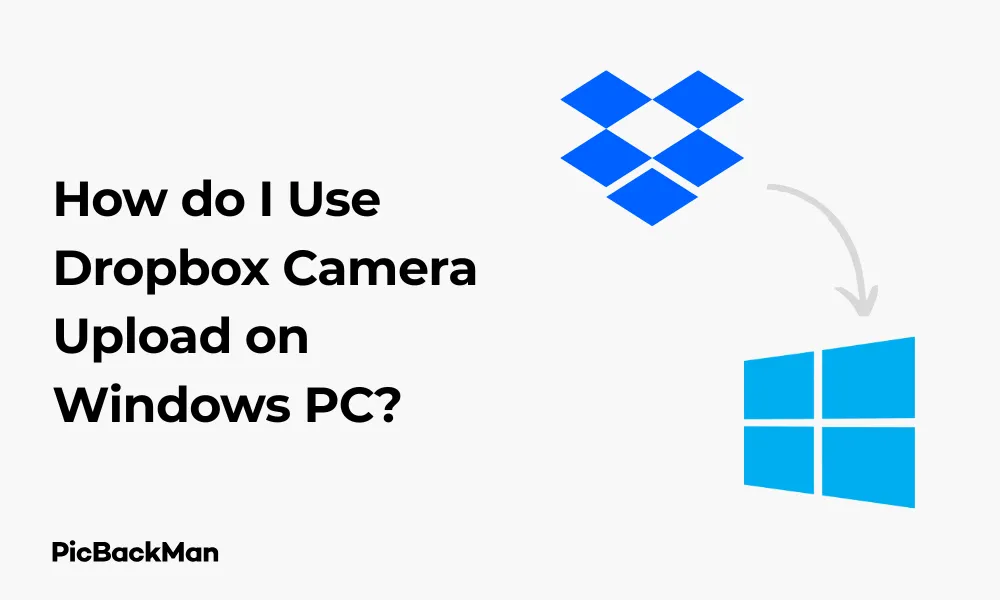
Why is it the #1 bulk uploader?
- Insanely fast!
- Maintains folder structure.
- 100% automated upload.
- Supports RAW files.
- Privacy default.
How can you get started?
Download PicBackMan and start free, then upgrade to annual or lifetime plan as per your needs. Join 100,000+ users who trust PicBackMan for keeping their precious memories safe in multiple online accounts.
“Your pictures are scattered. PicBackMan helps you bring order to your digital memories.”
How do I Use Dropbox Camera Upload on Windows PC?

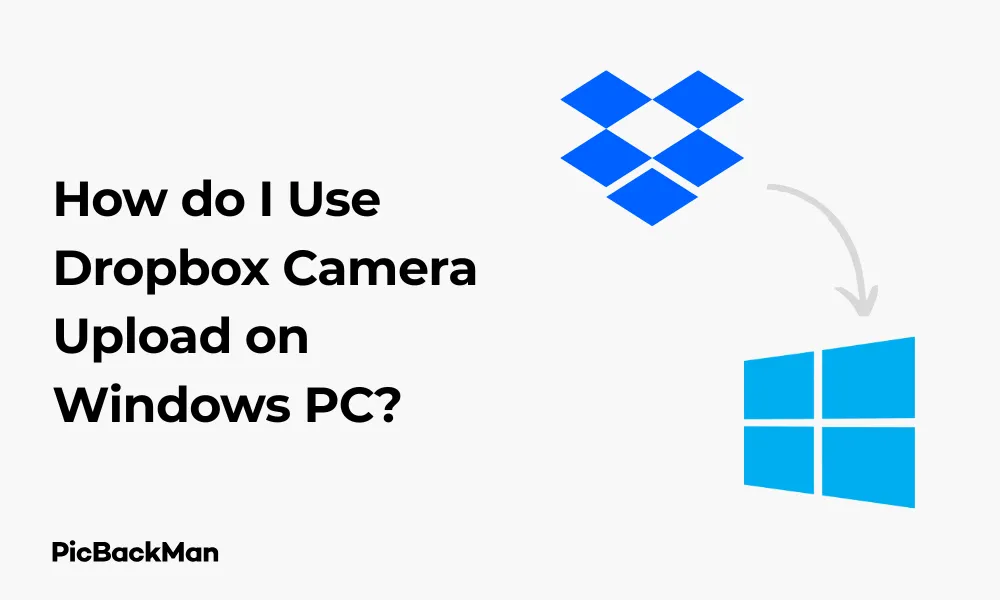
Wondering how to automatically back up your photos and videos from your camera or mobile device to your Windows PC? Dropbox Camera Upload is a handy feature that makes this process simple and automatic. In this guide, I'll walk you through everything you need to know about using Dropbox Camera Upload on your Windows PC.
Whether you're a photographer looking to safeguard your work or simply want to keep your precious memories secure, this step-by-step tutorial will help you set up and use Dropbox Camera Upload effectively.
What is Dropbox Camera Upload?
Dropbox Camera Upload is a feature that automatically uploads photos and videos from your connected devices to your Dropbox account. Once set up, it works in the background, ensuring your media files are safely stored in the cloud without any manual intervention.
This feature is especially useful for:
- Automatically backing up photos from your smartphone
- Transferring images from digital cameras to your Dropbox
- Creating a secure backup of your visual memories
- Freeing up space on your devices
- Accessing your photos across multiple devices
Getting Started with Dropbox Camera Upload on Windows
Before diving into the setup process, let's make sure you have everything you need:
Prerequisites
- A Windows PC (Windows 7 or newer)
- Dropbox desktop application installed
- An active Dropbox account
- A camera, smartphone, or other media device with photos/videos
- USB cable to connect your device (if using a camera)
If you don't have the Dropbox desktop app yet, you'll need to download and install it first from the official Dropbox website .
Step-by-Step Guide to Set Up Dropbox Camera Upload
Step 1: Install and Sign in to Dropbox Desktop App
- Download the Dropbox desktop application from the official website if you haven't already.
- Run the installer and follow the on-screen instructions to complete the installation.
- Once installed, launch the Dropbox application.
- Sign in with your Dropbox account credentials or create a new account if you don't have one.
Step 2: Enable Camera Upload Feature
- Locate the Dropbox icon in your system tray (usually in the bottom right corner of your screen).
- Click on the Dropbox icon to open the dropdown menu.
- Click on your profile picture or initials in the top-right corner of the Dropbox window.
- Select "Preferences" from the dropdown menu.
- In the Preferences window, click on the "Import" tab.
Step 3: Configure Camera Upload Settings
- Look for the “Camera Upload” section in the Import tab.
- Check the box next to “Enable camera uploads for” and select either:
- "Photos and videos" - to upload all media files
- "Photos only" - to upload only photos and skip videos
- Choose whether to upload files from "USB devices only" or "USB devices and network folders."
- Decide if you want to upload files from "All folders" or only from "DCIM folders" (Digital Camera Images).
Step 4: Select Upload Destination
- Under “Upload photos to,” you can specify the Dropbox folder where your photos will be stored.
- By default, Dropbox creates a “Camera Uploads” folder, but you can change this to any folder you prefer.
- Click on "Change" to select a different folder if desired.
Step 5: Configure Additional Options
Dropbox offers several additional options to customize your Camera Upload experience:
- Upload method : Choose between “Copy” (keeps original files on the device) or “Move” (deletes files from the device after uploading).
- Upload over : Select whether to upload only on Wi-Fi or also on cellular data (if applicable).
- Background uploading : Enable to allow uploads even when the Dropbox app is not open.
Step 6: Click "OK" to Save Your Settings
After configuring all settings according to your preferences, click the “OK” button to save your changes. Dropbox will now remember these settings for future use.
Using Camera Upload with Different Devices
Uploading from a digital camera
- Connect your digital camera to your Windows PC using a USB cable.
- Make sure your camera is powered on and set to transfer mode (if applicable).
- Windows should detect your camera automatically.
- If Camera Upload is properly configured, Dropbox will start uploading your photos and videos automatically based on your settings.
- A notification will appear when the upload begins and completes.
Uploading from a Smartphone
- Connect your smartphone to your Windows PC using a USB cable.
- On your phone, you may need to select “File Transfer” or “MTP” mode when prompted.
- Once connected, Dropbox should detect your phone as a camera device.
- The upload will start automatically according to your configuration.
Uploading from an SD Card
- Insert your camera's SD card into your computer's card reader or an external card reader connected to your PC.
- Wait for Windows to recognize the SD card as a removable device.
- Dropbox will detect the SD card and begin uploading photos and videos based on your settings.
Managing Your Uploaded Photos and Videos
After your media files have been uploaded to Dropbox, you might want to organize or manage them:
Accessing Your Uploaded Files
- Open the Dropbox folder on your computer (usually located in your File Explorer).
- Navigate to the "Camera Uploads" folder (or whatever folder you specified during setup).
- Your photos and videos will be organized by the date they were uploaded.
Organizing Your Media
To keep your uploaded media organized:
- Create subfolders within your Camera Uploads folder to categorize your photos.
- Rename files to make them easier to find later.
- Use the Dropbox search function to locate specific photos by name or date.
Sharing Your Photos
One of the benefits of using Dropbox is the ability to easily share your photos:
- Right-click on a file or folder in your Dropbox.
- Select "Share Dropbox Link" or "Share..."
- Choose how you want to share: copy the link, email it, or share via social media.
- Set permissions to determine who can view or edit your shared files.
Troubleshooting Common Issues
Even with a straightforward feature like Camera Upload, you might encounter some issues. Here's how to solve the most common problems:
Camera Upload Not Working
If your photos aren't uploading automatically, try these fixes:
- Make sure the Dropbox desktop app is running.
- Check that Camera Upload is enabled in Preferences.
- Verify your device is properly connected and recognized by Windows.
- Restart the Dropbox application.
- Try disconnecting and reconnecting your device.
Duplicate Photos
If you're seeing duplicate photos in your Camera Uploads folder:
- Check if you've connected the same device multiple times.
- Look at your Camera Upload settings to ensure you haven't enabled multiple upload sources for the same content.
- Consider using the "Move" option instead of "Copy" to prevent duplicates.
Slow Upload Speeds
If your uploads are taking too long:
- Check your internet connection speed.
- Close bandwidth-intensive applications that might be slowing down your connection.
- Try to limit the number of files you upload at once.
- Consider upgrading your Dropbox plan if you frequently upload large quantities of high-resolution photos and videos.
Device Not Recognized
If Dropbox doesn't detect your connected device:
- Make sure your device is properly connected and powered on.
- Try using a different USB port or cable.
- Check if Windows recognizes the device in File Explorer.
- Install any required device drivers for your camera or smartphone.
- Restart both your device and computer.
Advanced Tips for Dropbox Camera Upload
Once you've mastered the basics, here are some advanced tips to get the most out of Dropbox Camera Upload:
Automating Photo Management
You can set up an automated workflow to organize your photos:
- Use third-party tools like Hazel (Mac) or File Juggler (Windows) to automatically sort uploaded photos based on metadata.
- Create a batch file or script to move photos from Camera Uploads to date-based folders.
- Use IFTTT (If This Then That) to create apps that trigger actions when new photos are uploaded to your Dropbox.
Saving Storage Space
To maximize your available Dropbox storage:
- Regularly review and delete unnecessary or poor-quality photos.
- Consider using the Selective Sync feature to keep Camera Uploads in the cloud but not on your local computer.
- Compress large image files before uploading them.
- Set up a routine to move older photos to external storage once you've reviewed them.
Creating a Backup System
For maximum security of your precious memories:
- Don't rely solely on Dropbox - create a secondary backup on an external hard drive.
- Consider using Dropbox's file versioning feature to protect against accidental deletions or modifications.
- Set up a regular schedule to check that your Camera Upload is working properly.
Comparing Dropbox Camera Upload to Alternatives
How does Dropbox Camera Upload stack up against other options? Here's a comparison:
| Feature | Dropbox Camera Upload | Google Photos | OneDrive | iCloud Photos |
|---|---|---|---|---|
| Desktop support | Yes (Windows, Mac) | Limited (web only) | Yes (Windows, Mac) | Limited on Windows |
| Auto-upload from connected devices | Yes | No (mobile only) | Yes | No (mobile only) |
| Free storage limit | 2GB | 15GB (shared with Gmail) | 5GB | 5GB |
| File organization | Basic (date-based) | Advanced (AI categorization) | Basic (date-based) | Good (date and location) |
| Cross-platform availability | Excellent | Excellent | Good | Limited outside Apple |
Quick Tip to ensure your videos never go missing
Maximizing Your Dropbox Camera Upload Experience
Optimizing Upload Settings
To get the best performance without sacrificing quality:
- If you have limited Dropbox space, choose "Photos only" to exclude large video files.
- Set uploads to occur only when your computer is idle to avoid performance impacts.
- Consider scheduling uploads during off-peak hours if you have bandwidth limitations.
Integrating with Other Tools
Extend the functionality of your Camera Upload with these integrations:
- Use photo editing software that can directly access your Dropbox folders.
- Connect Dropbox to social media platforms for easier sharing.
- Set up photo printing services to access your Dropbox Camera Uploads folder.
Security Considerations
Keep your photos safe with these security practices:
- Enable two-factor authentication for your Dropbox account.
- Regularly review connected devices and remove any you no longer use.
- Be cautious about sharing links to folders containing personal photos.
- Consider encrypting sensitive photos before uploading them to Dropbox.
Frequently Asked Questions
Can I use Dropbox Camera Upload with multiple devices?
Yes, you can use Dropbox Camera Upload with multiple cameras, smartphones, and SD cards. Every time you connect a device to your Windows PC, Dropbox will detect it and upload the photos based on your settings. Just make sure each device is properly connected and recognized by your computer.
Will Dropbox Camera Upload work if my computer goes to sleep?
No, Dropbox Camera Upload requires your computer to be awake to function. If your PC goes to sleep during an upload, the process will pause and resume when your computer wakes up. To ensure complete uploads, you might want to adjust your Windows power settings to prevent sleep mode while uploads are in progress.
Does Dropbox Camera Upload remove photos from my device?
It depends on your settings. In the Camera Upload preferences, you can choose between “Copy” (which leaves the original files on your device) or “Move” (which deletes files from the device after successful upload). The default setting is "Copy," so unless you've changed it, your original photos will remain on your device.
How can I tell if my photos have been successfully uploaded?
Dropbox will show a notification when uploads begin and complete. You can also check the Camera Uploads folder in your Dropbox to see the recently added files. For a more detailed view, click on the Dropbox icon in your system tray, then click on the notifications icon (bell) to see a history of recent upload activities.
What happens if I upload the same photo twice?
By default, Dropbox is smart enough to recognize duplicate files and won't upload the same photo twice. However, if you've edited the photo or if it has a different filename, Dropbox might upload it as a new file. You can always manually delete duplicates from your Camera Uploads folder if needed.
Conclusion
Dropbox Camera Upload is a powerful tool for Windows PC users who want to keep their photos and videos safely backed up and accessible across devices. By following the steps outlined in this guide, you can set up and optimize this feature to automatically transfer media from your cameras and mobile devices to your Dropbox account.
The process is straightforward: install the Dropbox desktop app, enable and configure Camera Upload in preferences, connect your devices, and let Dropbox handle the rest. With proper setup, your precious memories will be securely stored in the cloud, protected from device failures, and easily accessible whenever you need them.
Whether you're a professional photographer managing large collections of images or simply someone who wants to preserve family photos, Dropbox Camera Upload offers a convenient solution that works reliably on your Windows PC. Start using it today to simplify your photo management workflow and enjoy peace of mind knowing your visual memories are safe.






