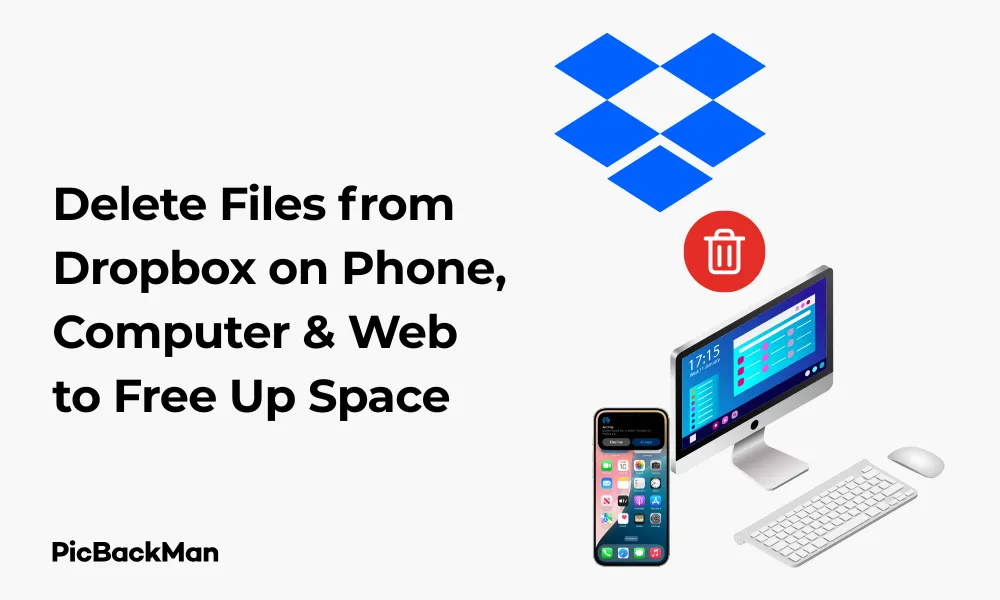
Why is it the #1 bulk uploader?
- Insanely fast!
- Maintains folder structure.
- 100% automated upload.
- Supports RAW files.
- Privacy default.
How can you get started?
Download PicBackMan and start free, then upgrade to annual or lifetime plan as per your needs. Join 100,000+ users who trust PicBackMan for keeping their precious memories safe in multiple online accounts.
“Your pictures are scattered. PicBackMan helps you bring order to your digital memories.”
Delete Files from Dropbox on Phone, Computer & Web to Free Up Space

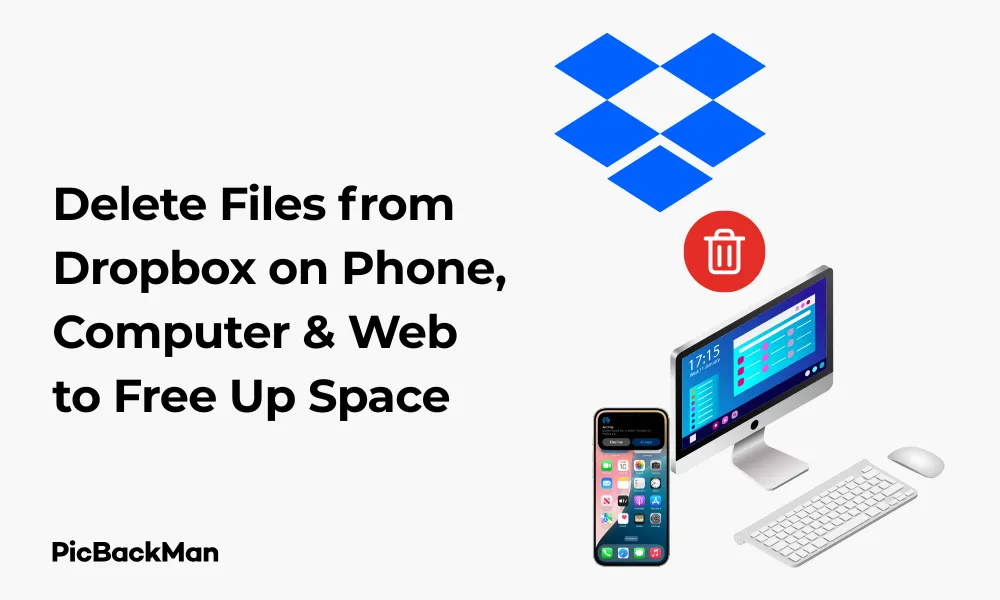
Running out of storage space on Dropbox? You're not alone. Many Dropbox users eventually face the challenge of managing their storage limits, whether you're using the free plan with its 2GB cap or a paid subscription. Knowing how to properly delete files from Dropbox across all your devices is essential for maintaining an organized cloud storage system and freeing up valuable space.
In this guide, I'll walk you through the exact steps to delete files from Dropbox on your phone, computer, and web browser. You'll also learn how to permanently remove files from the Deleted Files folder and manage your storage effectively.
Why Delete Files from Dropbox?
Before diving into the deletion methods, let's quickly understand why managing your Dropbox space matters:
- Free up storage on your limited plan
- Organize your files and remove clutter
- Improve app performance and sync speeds
- Ensure you're not storing unnecessary files
- Make room for new, important documents
How to Delete Files from Dropbox on Your Phone
The Dropbox mobile app offers a straightforward way to delete files while on the go. Here's how to do it on both Android and iPhone devices.
Delete Files on Android
Follow these steps to remove files from your Dropbox using an Android device:
- Open the Dropbox app on your Android phone
- Navigate to the folder containing files you want to delete
- Tap the three dots (⋮) next to the file name
- Select "Delete" from the menu options
- Confirm the deletion when prompted
For deleting multiple files at once:
- Long-press on any file to enter selection mode
- Tap additional files to select them
- Tap the trash icon at the top of the screen
- Confirm the deletion
Delete Files on iPhone
The process is similar on iPhone devices:
- Launch the Dropbox app on your iPhone
- Browse to locate the file(s) you want to delete
- Tap the three dots (⋯) next to the file
- Select "Delete" from the menu
- Confirm your choice when prompted
To delete multiple files on iPhone:
- Tap "Select" in the top-right corner
- Choose all files you want to delete
- Tap "Delete" at the bottom of the screen
- Confirm the deletion
Troubleshooting Mobile Deletion Issues
If you're having trouble deleting files on your phone:
- Make sure your app is updated to the latest version
- Check your internet connection, as deletion requires syncing
- Restart the app if it seems unresponsive
- Try logging out and back in if problems persist
How to Delete Files from Dropbox on Computer
Deleting files from the Dropbox desktop application gives you more control and is often faster for bulk deletions. Let's look at how to do this on both Windows and Mac computers.
Using Dropbox Desktop App on Windows
The Dropbox desktop app integrates with File Explorer, making deletion simple:
- Open File Explorer on your Windows computer
- Navigate to your Dropbox folder
- Select the file(s) or folder(s) you want to delete
- Press the Delete key on your keyboard or right-click and select "Delete"
- The files will move to the Recycle Bin and be removed from Dropbox
Using Dropbox Desktop App on Mac
On a Mac, the process works through Finder:
- Open Finder on your Mac
- Navigate to your Dropbox folder in the sidebar
- Select the files or folders you wish to delete
- Right-click and choose "Move to Trash" or press Command + Delete
- The files will be removed from Dropbox and moved to your Mac's Trash
Batch Deletion on Desktop
For deleting large numbers of files at once:
- Hold Ctrl (Windows) or Command (Mac) while clicking to select multiple specific files
- Use Shift + click to select a range of files
- Press Ctrl+A (Windows) or Command+A (Mac) to select all files in a folder
- Then delete as normal using the methods above
How to Delete Files from Dropbox on Web Browser
The Dropbox web interface is accessible from any computer, making it convenient when you're not using your own device.
Step-by-Step Web Browser Deletion
- Go to dropbox.com and sign in to your account
- Navigate to the folder containing files you want to delete
- Hover over the file and click the three dots (⋯) that appear
- Select "Delete" from the dropdown menu
- Confirm the deletion when prompted
For deleting multiple files via web browser:
- Click the checkbox to the left of each file you want to delete
- After selecting all desired files, click "Delete" in the top menu bar
- Confirm your choice in the dialog box
Keyboard Shortcuts for Web Deletion
Speed up your workflow with these keyboard shortcuts:
- Select multiple consecutive files: Click the first file, hold Shift, click the last file
- Select multiple non-consecutive files: Hold Ctrl (Windows) or Command (Mac) while clicking each file
- Delete selected files: Press Delete key (Windows) or Command+Backspace (Mac)
Permanently Delete Files from Dropbox
When you delete files from Dropbox, they're not immediately gone forever. Instead, they move to the "Deleted Files" folder, where they remain for a set period (30 days for free accounts, 180 days for Dropbox Plus, Professional, and Business accounts).
Emptying the Deleted Files Folder on Mobile
- Open the Dropbox app on your phone
- Tap the "Files" tab at the bottom
- Tap the menu icon (three horizontal lines) in the top-left
- Select "Deleted files"
- To delete a single file permanently, tap the three dots next to it and select "Delete permanently"
- To delete all files, tap "Delete all" at the top
Emptying the Deleted Files Folder on Web
- Log in to dropbox.com
- Click "Deleted files" in the left sidebar
- Select the files you want to permanently remove
- Click "Delete permanently" at the top of the page
- Confirm your choice
To delete all files at once:
- Click the checkbox at the top to select all files
- Click "Delete permanently"
- Confirm the action
Emptying the Deleted Files Folder on Desktop
The desktop app doesn't directly manage the Deleted Files folder. You'll need to:
- Open your web browser
- Go to dropbox.com and log in
- Follow the web browser steps above
Quick Tip to ensure your videos never go missing
Videos are precious memories and all of us never want to lose them to hard disk crashes or missing drives. PicBackMan is the easiest and simplest way to keep your videos safely backed up in one or more online accounts.
Simply download PicBackMan (it's free!), register your account, connect to your online store and tell PicBackMan where your videos are - PicBackMan does the rest, automatically. It bulk uploads all videos and keeps looking for new ones and uploads those too. You don't have to ever touch it.
Recovering Accidentally Deleted Files
Made a mistake? Don't worry! As long as the files are still in your Deleted Files folder, you can recover them:
Recovery on Mobile
- Open the Dropbox app
- Navigate to the "Deleted files" section as described earlier
- Find the file you want to recover
- Tap the three dots (⋮) next to it
- Select "Restore"
Recovery on Web
- Log in to dropbox.com
- Click "Deleted files" in the left sidebar
- Select the file(s) you want to recover
- Click "Restore" at the top of the page
Best Practices for Managing Dropbox Storage
To keep your Dropbox organized and maximize your storage space, follow these best practices:
Regular Storage Audits
Set a reminder to review your Dropbox storage quarterly:
- Check for large files you no longer need
- Look for duplicate files that can be removed
- Review old project folders that might be obsolete
- Empty your Deleted Files folder to free up space
Using Selective Sync
Selective Sync lets you choose which folders sync to your computer:
- Click the Dropbox icon in your system tray or menu bar
- Click your profile picture or initials
- Select "Preferences" or "Settings"
- Go to the "Sync" tab
- Click "Choose folders"
- Uncheck folders you don't need on your computer
Smart Sync for Paid Accounts
If you have a paid Dropbox plan, Smart Sync helps save space on your device while keeping files accessible:
- Right-click a file or folder in your Dropbox
- Hover over "Smart Sync"
- Select "Online only" to keep the file in Dropbox but not on your hard drive
Understanding Storage Limits and Upgrades
Knowing your storage limits helps you make informed decisions about what to delete:
Dropbox Plan Storage Limits
- Free Basic: 2GB storage
- Dropbox Plus: 2TB storage
- Dropbox Professional: 3TB storage
- Dropbox Business: Various options starting at 5TB
Checking Your Current Usage
To see how much storage you're using:
- On web: Look at the storage bar at the bottom of the left sidebar
- On desktop: Click the Dropbox icon, then your profile picture, and view the storage meter
- On mobile: Tap the Account icon, then look for your storage information
Advanced Tips for Freeing Up Dropbox Space
Finding and Removing Large Files
The quickest way to free up space is targeting large files:
- Log in to dropbox.com
- Click "All files" in the left sidebar
- Click "Sort by" at the top and select "Size"
- Review and delete the largest files you don't need
Managing Shared Folders
Shared folders count against your storage limit if you're the owner:
- Review shared folders you own and remove unnecessary content
- Transfer ownership of folders you no longer need to manage
- Leave shared folders created by others that you no longer need
Handling Camera Uploads
The Camera Uploads feature can quickly fill your storage:
- Review your Camera Uploads folder for photos you don't need
- Consider turning off automatic uploads if you're running low on space
- Periodically move important photos to other storage and delete the rest
Common Issues When Deleting Dropbox Files
Files Reappearing After Deletion
If deleted files keep coming back:
- Check if the file is being synced from another device
- Make sure all your devices are connected to the internet to sync the deletion
- Verify you're not restoring files accidentally
- Check if someone is re-adding files to a shared folder
Unable to Delete Files
If you can't delete certain files:
- Check if the file is currently in use by an application
- Verify you have permission to delete the file (especially in shared folders)
- Try deleting from a different device or the web interface
- Contact Dropbox support if the problem persists
Deletion Not Syncing Across Devices
If deletions aren't reflecting on all devices:
- Ensure all devices are connected to the internet
- Check that the Dropbox app is running on all devices
- Restart the Dropbox app on devices not showing the changes
- Wait a few minutes as syncing can sometimes take time
Backup Important Photos & Videos Before Deleting
Before you delete large sets of files from Dropbox to free up space, it’s a good idea to ensure your important photos and videos are safely backed up. This helps prevent accidental loss of memories or critical files.
A tool like PicBackMan can help automate this. It backs up and transfers your photos and videos from Dropbox to your computer or other cloud services, ensuring you have a secure copy before you delete anything.
Conclusion
Managing your Dropbox storage effectively is essential for maintaining an organized digital workspace and ensuring you have room for your important files. By following the deletion methods outlined for phones, computers, and web browsers, you can easily free up space when needed.
Remember that deleted files aren't gone forever until you empty your Deleted Files folder. This gives you a safety net in case of accidental deletions, but also means you need to take that extra step to permanently free up space.
Regular storage audits, smart use of features like Selective Sync, and targeting large files for deletion will help you make the most of your Dropbox storage limits. Whether you're on a free plan or a paid subscription, these practices will keep your cloud storage running smoothly.
Frequently Asked Questions
1. Does deleting files from my computer's Dropbox folder delete them from my Dropbox account?
Yes, when you delete files from the Dropbox folder on your computer, they're also deleted from your Dropbox account and all connected devices. The files will move to the Deleted Files section, where they'll remain for 30 days (or longer for paid accounts) before being permanently removed.
2. How long do deleted files stay in the Dropbox Deleted Files folder?
For free Basic accounts, deleted files remain in the Deleted Files folder for 30 days. For Dropbox Plus, Professional, and Business accounts, they stay for 180 days (about 6 months). After this period, files are automatically and permanently deleted.
3. Will deleting files from Dropbox free up space on my phone or computer?
Yes, deleting files from the Dropbox folder on your device will free up local storage space. If you're using selective sync or smart sync features, you can also make files "online only" to free up local space without deleting them from your Dropbox account.
4. Can I recover files after permanently deleting them from the Deleted Files folder?
No, once you permanently delete files from the Deleted Files folder, they cannot be recovered. Make absolutely sure you no longer need these files before taking this step. If you have critical files, consider backing them up elsewhere before permanent deletion.
5. How do I delete a shared folder from my Dropbox?
If you're a member of a shared folder (not the owner), you can leave the folder without deleting it for others. Go to dropbox.com, right-click the shared folder, and select "Leave folder." If you're the owner and want to delete it for everyone, you can delete it like any other folder, but be aware this removes it for all members.






