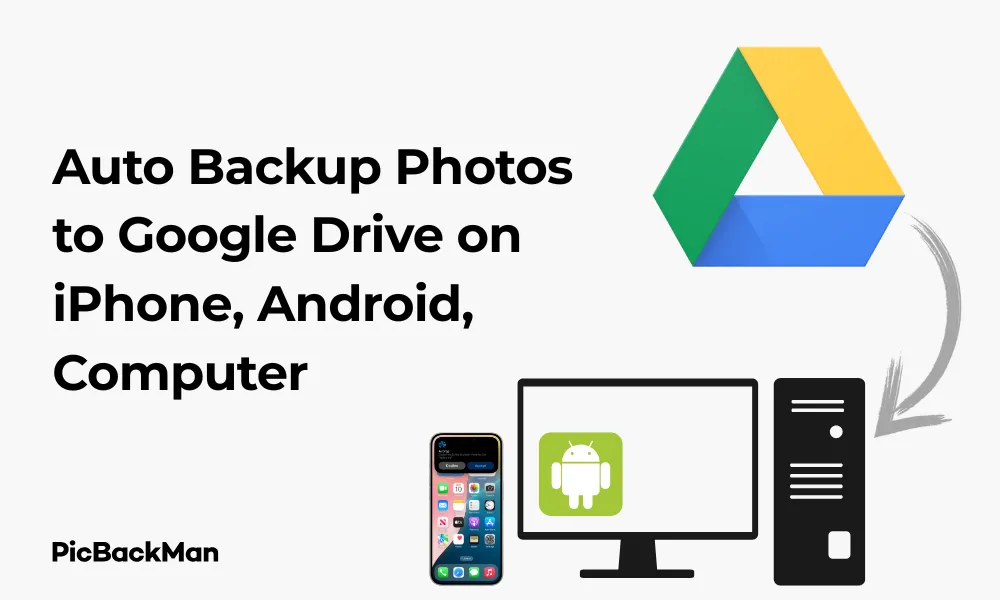
Why is it the #1 bulk uploader?
- Insanely fast!
- Maintains folder structure.
- 100% automated upload.
- Supports RAW files.
- Privacy default.
How can you get started?
Download PicBackMan and start free, then upgrade to annual or lifetime plan as per your needs. Join 100,000+ users who trust PicBackMan for keeping their precious memories safe in multiple online accounts.
“Your pictures are scattered. PicBackMan helps you bring order to your digital memories.”
Auto Backup Photos to Google Drive on iPhone, Android, Computer

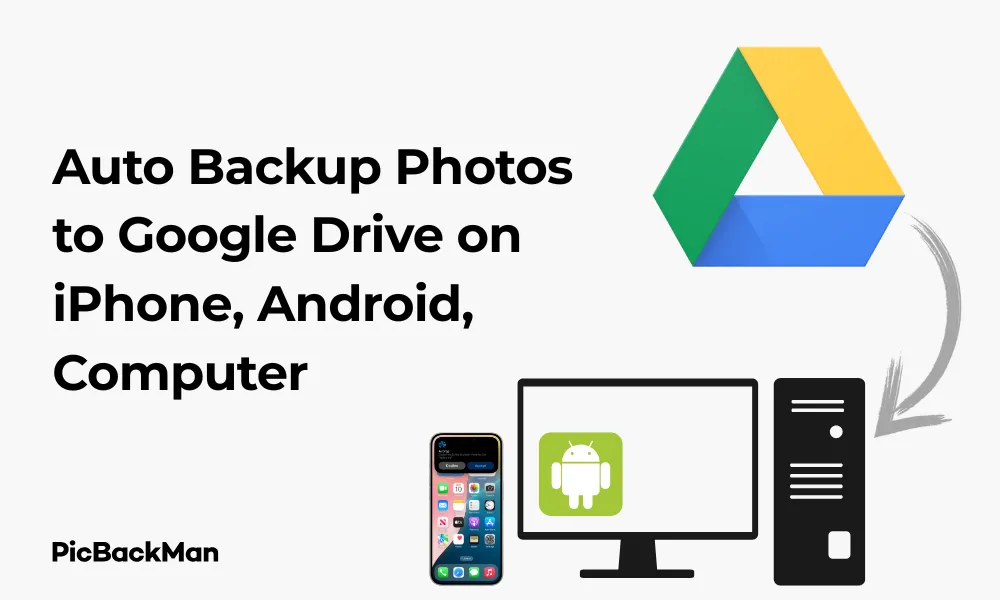
Losing precious photos due to a lost, stolen, or damaged device can be heartbreaking. That's why setting up automatic photo backups to Google Drive is essential for keeping your memories safe. In this guide, I'll walk you through how to auto backup photos to Google Drive from your iPhone, Android device, and computer.
With Google Drive offering 15GB of free storage (shared across Google services) and affordable paid plans for more space, it's an excellent solution for photo backup. Let's dive into the step-by-step process for each device type.
Auto Backup Photos to Google Drive on iPhone
iPhones don't have built-in Google Drive auto backup for photos, but you can set this up using the Google Photos app, which connects to your Google Drive storage.
Method 1: Using Google Photos App on iPhone
This is the most straightforward way to back up your iPhone photos to your Google account:
- Download the Google Photos app from the App Store if you don't already have it
- Open the app and sign in with your Google account
- Tap your profile picture in the top-right corner
- Select "Photos settings"
- Tap "Back up & sync"
- Toggle the "Back up & sync" switch to ON
Once enabled, Google Photos will automatically back up your photos whenever your iPhone is connected to Wi-Fi (by default).
Customize Your iPhone Backup Settings
You can fine-tune your backup settings for better control:
- Choose backup quality (Storage saver or Original quality)
- Select whether to back up over cellular data
- Decide which folders to include in the backup
To adjust these settings:
- In Google Photos, tap your profile picture
- Go to "Photos settings" > "Back up & sync"
- Modify the options according to your preferences
Method 2: Using the Google Drive App on iPhone
While Google Photos is the preferred method, you can also use the Google Drive app for more manual control:
- Download and install the Google Drive app from the App Store
- Sign in with your Google account
- Tap the "+" button at the bottom-right
- Select "Upload"
- Choose "Photos and Videos"
- Select the photos you want to back up
- Tap "Upload"
This method requires manual intervention each time, so it's not truly automatic.
Auto Backup Photos to Google Drive on Android
Android devices offer more native integration with Google services, making photo backup even easier.
Method 1: Using Google Photos on Android
Just like on iPhone, Google Photos is the best way to automatically back up your photos:
- Open the Google Photos app (pre-installed on most Android devices)
- Sign in with your Google account if prompted
- Tap your profile picture in the top-right corner
- Select "Photos settings"
- Tap "Back up & sync"
- Toggle the switch to ON
Your Android phone will now automatically upload photos to Google Photos whenever you're connected to Wi-Fi.
Customize Your Android Backup Settings
You can adjust various backup settings to match your preferences:
- Storage quality (Storage saver uses less space but reduces quality)
- Cellular data usage for backups
- Which folders to include in the backup
- Whether to back up while charging only
To change these settings:
- In Google Photos, tap your profile picture
- Go to "Photos settings" > "Back up & sync"
- Adjust the options as needed
Method 2: Using Google Drive App on Android
If you prefer using Google Drive directly:
- Open the Google Drive app
- Tap the "+" button in the bottom-right
- Select "Upload"
- Navigate to your photos and select the ones you want to back up
- Tap "Upload"
This method requires manual selection and isn't automatic.
Auto Backup Photos to Google Drive on Computer
Backing up photos from your computer to Google Drive can be done in several ways, depending on your operating system.
Method 1: Using Google Drive for Desktop
Google Drive for Desktop (formerly Backup and Sync) is the official tool for syncing files between your computer and Google Drive:
For Windows and Mac:
- Download and install Google Drive for Desktop from the Google Drive website
- Sign in with your Google account
- During setup, you'll be asked which folders to sync
- Select your Photos folder or any other folders containing images
- Choose whether to upload in original quality or storage saver quality
- Click "Start" to begin the sync process
Once set up, any new photos added to the selected folders will automatically upload to Google Drive.
Configuring Google Drive for Desktop
You can customize your backup settings at any time:
- Click the Google Drive icon in your system tray (Windows) or menu bar (Mac)
- Click the gear icon and select "Preferences"
- Go to the "My Computer" tab
- Add or remove folders to sync
- Adjust upload quality settings if needed
- Click "Apply" to save changes
Method 2: Manual Upload via Web Browser
If you don't want to install software, you can use the Google Drive web interface:
- Go to drive.google.com in your web browser
- Sign in with your Google account
- Click the "+ New" button in the top-left
- Select "File upload" or "Folder upload"
- Choose the photos or folders you want to upload
- Click "Open" to start uploading
This method requires manual intervention each time you want to back up new photos.
Method 3: Google Photos Web Upload
You can also use the Google Photos website for computer backups:
- Go to photos.google.com
- Sign in with your Google account
- Click "Upload" in the top-right corner
- Select "Computer" from the dropdown
- Choose the photos you want to upload
- Click "Open" to start the upload
Managing Your Google Drive Storage
As you back up photos, you'll eventually need to manage your Google Drive storage. Here's how:
Check Your Current Storage Usage
- Go to drive.google.com
- Look at the storage indicator at the bottom of the left sidebar
- For more details, click on the storage indicator to see a breakdown
Free Up Space in Google Drive
If you're running low on storage:
- Delete unnecessary files and photos
- Empty the trash (deleted items remain in trash for 30 days)
- Remove large files you no longer need
- Convert files to Google's native formats (Docs, Sheets, Slides), which don't count toward storage
Upgrade Your Storage Plan
If you need more space, you can upgrade to Google One:
- Go to one.google.com
- Sign in with your Google account
- Click "Get more storage" or "Upgrade"
- Choose a plan that fits your needs
- Complete the payment process
Current Google One Storage Plans (as of 2023)
- 15GB - Free
- 100GB - $1.99/month or $19.99/year
- 200GB - $2.99/month or $29.99/year
- 2TB - $9.99/month or $99.99/year
- Higher plans available for more storage needs
Tips for Efficient Photo Backup to Google Drive
Best Practices for All Devices
- Connect to Wi-Fi before backing up large photo collections
- Keep your Google Photos or Drive app updated to the latest version
- Regularly check that your backups are working by viewing recently added photos in Google Photos or Drive
- Set up automatic backup as soon as you get a new device
Organizing Your Backed-up Photos
Keep your photo collection organized for easy access:
- Create folders in Google Drive for different photo categories
- Use Google Photos' album feature to group related images
- Take advantage of Google Photos' search capabilities to find specific images
- Periodically review and delete unwanted photos to save space
Troubleshooting Backup Issues
If your photos aren't backing up properly:
On Mobile Devices:
- Check your internet connection
- Ensure the backup & sync feature is turned on
- Verify you have enough Google Drive storage
- Force close and restart the Google Photos or Drive app
- Check if battery optimization is limiting the app's background activity
On Computers:
- Verify your internet connection
- Restart Google Drive for Desktop
- Check if the correct folders are selected for backup
- Ensure you have enough Google Drive storage
- Look for any error messages in the app
Comparing Auto Backup Methods
Here's a quick comparison of the different backup methods discussed:
| Method | Pros | Cons | Best For |
|---|---|---|---|
| Google Photos (Mobile) | Truly automatic, easy setup, face recognition, search | Counts toward Google storage limit | Everyday users who want simplicity |
| Google Drive App (Mobile) | More control over file structure | Manual process, no automatic backup | Users who need specific organization |
| Google Drive for Desktop | Automatic sync, works with existing folder structure | Requires software installation | Computer users with large photo collections |
| Web Browser Upload | No software needed, works on any computer | Completely manual, time-consuming | Occasional backups or one-time transfers |
Quick Tip to ensure your videos never go missing
Videos are precious memories and all of us never want to lose them to hard disk crashes or missing drives. PicBackMan is the easiest and simplest way to keep your videos safely backed up in one or more online accounts.
Simply download PicBackMan (it's free!), register your account, connect to your online store and tell PicBackMan where your videos are - PicBackMan does the rest, automatically. It bulk uploads all videos and keeps looking for new ones and uploads those too. You don't have to ever touch it.
Security and Privacy Considerations
When backing up personal photos to Google Drive, keep these security points in mind:
- Enable two-factor authentication on your Google account
- Regularly review third-party apps that have access to your Google account
- Be aware that Google's AI analyzes your photos for search functionality
- Consider using a strong, unique password for your Google account
- Remember that free services come with privacy trade-offs
Alternative Photo Backup Solutions
While Google Drive is excellent for photo backup, you might want to consider alternatives:
Other Cloud Services
- iCloud: Seamless integration with Apple devices (5GB free)
- OneDrive: Good for Windows users and Microsoft Office integration (5GB free)
- Dropbox: Simple interface but limited free storage (2GB free)
- Amazon Photos: Unlimited full-resolution photo storage for Prime members
Local Backup Options
- External hard drives: One-time cost, no subscription fees
- Network Attached Storage (NAS): Home server for all your devices
- USB flash drives: Portable but limited capacity
Conclusion
Setting up automatic photo backups to Google Drive is a smart way to protect your precious memories from device failure, loss, or damage. Whether you're using an iPhone, Android device, or computer, the process is straightforward and offers peace of mind.
For mobile devices, Google Photos provides the most seamless experience with true automatic backup. On computers, Google Drive for Desktop offers similar functionality with more control over your file structure. No matter which method you choose, regular backups ensure your photo collection remains safe and accessible from anywhere.
Remember to manage your Google Drive storage effectively, especially if you have a large photo collection. The free 15GB may fill up quickly, but Google One plans offer affordable options for expanding your storage capacity.
By following the steps outlined in this guide, you can set up a reliable, automatic backup system that works silently in the background, keeping your photographic memories safe for years to come.
Frequently Asked Questions
1. Does Google Drive automatically back up photos?
Google Drive itself doesn't automatically back up photos from mobile devices. You need to use Google Photos for automatic backup on phones and tablets, or Google Drive for Desktop on computers. The standard Google Drive app requires manual uploads.
2. Will I lose my backed-up photos if I delete them from my device?
No, once photos are successfully backed up to Google Drive or Google Photos, they remain in the cloud even if you delete them from your device. However, if you use Google Drive for Desktop with two-way sync enabled, deleting photos from your computer will also delete them from Google Drive.
3. How can I tell if my photos are successfully backing up?
In Google Photos, look for the cloud icon with a checkmark on thumbnails, indicating successful backup. In Google Drive for Desktop, check the sync status icon in your system tray or menu bar. You can also directly check your Google Drive or Google Photos on the web to see if new photos appear.
4. Why are my photos not backing up to Google Drive?
Common reasons include: insufficient storage space, poor internet connection, backup settings turned off, battery optimization limiting background activity, or app permissions issues. Check your storage quota, connection, and app settings to resolve these problems.
5. Can I back up photos to Google Drive from my digital camera?
Yes, but it requires an intermediate step. First, transfer photos from your camera to your computer using a USB cable or memory card reader. Then, use Google Drive for Desktop or the web interface to upload those photos to Google Drive. Some newer cameras with Wi-Fi capabilities may allow direct uploads through mobile apps.






