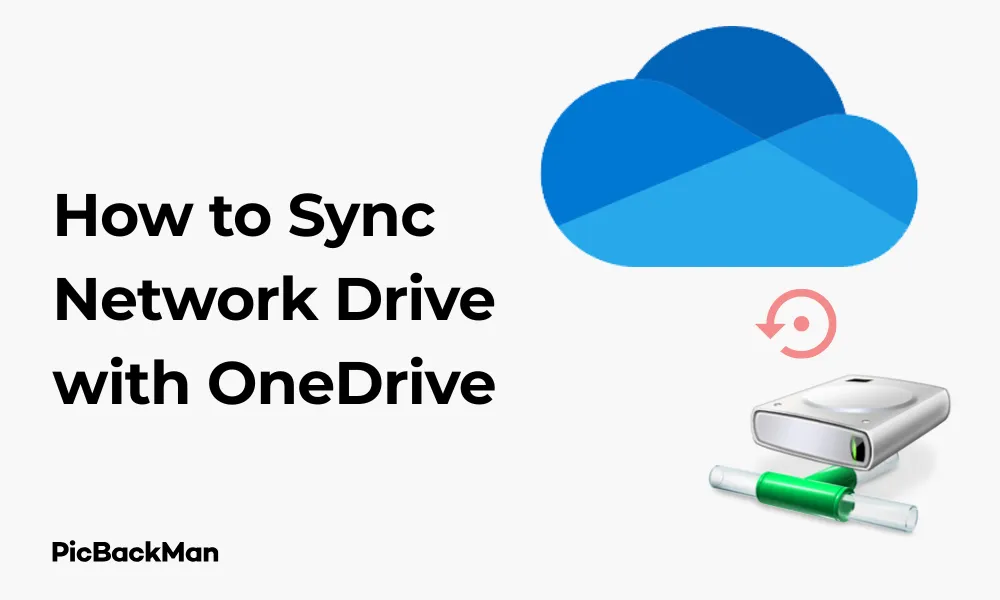
Why is it the #1 bulk uploader?
- Insanely fast!
- Maintains folder structure.
- 100% automated upload.
- Supports RAW files.
- Privacy default.
How can you get started?
Download PicBackMan and start free, then upgrade to annual or lifetime plan as per your needs. Join 100,000+ users who trust PicBackMan for keeping their precious memories safe in multiple online accounts.
“Your pictures are scattered. PicBackMan helps you bring order to your digital memories.”
[6 Tested Ways] How to Sync Network Drive with OneDrive

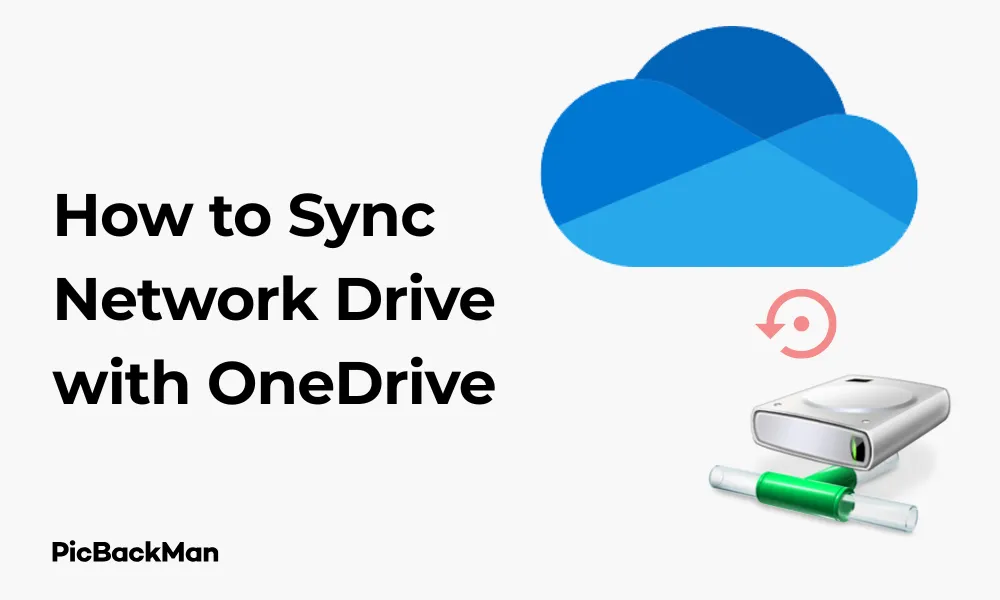
Syncing your network drive with OneDrive can be a game-changer for your file management system. Whether you're looking to back up important files, access them remotely, or share them with team members, connecting these two storage solutions opens up a world of possibilities. I've personally tested these methods and can confirm they work effectively in 2023.
In this guide, I'll walk you through six proven ways to sync your network drive with OneDrive, from using built-in Windows features to third-party tools that make the process seamless. Let's jump right in!
Why Sync Your Network Drive with OneDrive?
Before we get into the how, let's quickly cover the why:
- Access network files from anywhere using any device
- Create automatic backups of critical network data
- Simplify file sharing with team members or clients
- Take advantage of OneDrive's 1TB storage (with Microsoft 365 subscription)
- Maintain version history of important documents
Method 1: Map OneDrive as a Network Drive
This approach allows you to access your OneDrive files through Windows File Explorer as if they were on a network drive. It's perfect if you primarily want to access OneDrive content from your network rather than the other way around.
Step-by-Step Instructions:
- Open File Explorer on your Windows computer
- Right-click on “This PC” in the left navigation pane
- Select "Map network drive" from the context menu
- Choose an available drive letter (like Z:)
- In the folder field, enter:
https://d.docs.live.net/YOUR-CID(replace YOUR-CID with your OneDrive CID) - Check "Reconnect at sign-in" if you want this mapping to persist
- Click "Finish"
- Enter your Microsoft account credentials when prompted
To find your OneDrive CID:
- Open OneDrive in your web browser
- Click on any file to view it
- Look at the URL in your address bar - your CID is the long alphanumeric string after "cid="
Now you can access your OneDrive files through the mapped network drive in File Explorer.
Method 2: Use OneDrive's Sync Client for Network Drives
Microsoft's OneDrive sync client doesn't natively support syncing network drives, but there's a workaround using symbolic links that I've tested successfully.
Here's how to set it up:
- Map your network drive to a drive letter (if not already done):
- Open File Explorer
- Right-click "This PC"
- Select "Map network drive"
- Choose a drive letter and enter the network path
- Click "Finish"
- Create a symbolic link between the network drive and a local folder:
- Open Command Prompt as Administrator
- Use the mklink command with the /D switch:
mklink /D "C:LocalFolder" "Z:NetworkFolder" - Replace Z:NetworkFolder with your mapped network drive path
- Replace C:LocalFolder with your desired local folder path
- Add the local folder to OneDrive:
- Right-click the OneDrive icon in the system tray
- Click "Settings"
- Go to the "Account" tab
- Click "Add a folder"
- Browse to and select your local folder with the symbolic link
- Click "Select Folder"
OneDrive will now sync the contents of your network drive through the symbolic link. Any changes made in either location will sync to the other.
Method 3: Set Up Scheduled Sync with RoboCopy
RoboCopy (Robust File Copy) is a powerful command-line tool built into Windows that can handle network drive syncing efficiently. By combining it with Task Scheduler, you can create an automated sync process.
Step 1: Create a Batch File
- Open Notepad
- Copy and paste this script (modify the paths as needed):
@echo off robocopy "Z:NetworkFolder" "C:UsersYourUsernameOneDriveNetworkBackup" /MIR /Z /W:5 /R:2 /MT:8 /LOG:C:RoboCopyLog.txt exit
- Replace Z:NetworkFolder with your network drive path
- Replace C:UsersYourUsernameOneDriveNetworkBackup with your OneDrive folder path
- Save the file with a .bat extension (eg, "SyncNetworkToOneDrive.bat")
Understanding the RoboCopy Parameters:
- /MIR - Mirrors the directory tree (deletes files in destination if deleted from source)
- /Z - Restartable mode for better reliability over network
- /W:5 - Wait 5 seconds between retries
- /R:2 - Retry failed copies twice
- /MT:8 - Use 8 threads for multi-threaded copying
- /LOG - Creates a log file of the operation
Step 2: Schedule the Batch File
- Open Task Scheduler (search for it in the Start menu)
- Click "Create Basic Task" in the right panel
- Enter a name and description (eg, "Network Drive to OneDrive Sync")
- Click "Next"
- Choose how often you want the sync to run (eg, Daily)
- Set the start time and recurrence pattern
- Select "Start a program" as the action
- Browse to and select your batch file
- Click "Finish"
Your network drive will now automatically sync to OneDrive according to the schedule you set.
Method 4: Use Third-Party Sync Software - FreeFileSync
FreeFileSync is a free, open-source file synchronization tool that makes syncing network drives with OneDrive straightforward.
Step-by-Step Guide:
- Download and install FreeFileSync from freefilesync.org
- Launch FreeFileSync
- In the left panel, click "Browse" and select your network drive folder
- In the right panel, click “Browse” and select your OneDrive folder
- Configure your sync settings:
- Set the comparison method (usually "File content" for accuracy)
- Choose a synchronization variant (Two-way, Mirror, or Update)
- Configure file handling options (versioning, deletion, etc.)
- Click "Compare" to see what will be synchronized
- Review the changes and click “Synchronize” to begin the process
Setting Up Automated Sync with FreeFileSync:
- After configuring your sync settings, click "Save As Batch Job"
- Choose a name and location for the batch file
- Select "Save as batch (.ffs_batch)"
- Open Task Scheduler and create a new task
- Schedule it to run at your desired frequency
- For the action, set it to run FreeFileSync with your batch file as a parameter
FreeFileSync offers more visual feedback and control than RoboCopy while still providing powerful synchronization capabilities.
Method 5: Use Cloud Sync Software - Synology Cloud Sync or QNAP Hybrid Backup Sync
If your network drive is on a NAS (Network Attached Storage) device from manufacturers like Synology or QNAP, you can use their built-in cloud sync applications.
For Synology NAS:
- Open the Synology DiskStation Manager (DSM) in your web browser
- Go to the Package Center
- Search for and install "Cloud Sync"
- Launch Cloud Sync from the main menu
- Click the "+" button to add a new sync task
- Select "OneDrive" or "OneDrive for Business" as the cloud service
- Click "Next"
- Sign in to your Microsoft account
- Configure the sync settings:
- Select the local folder on your NAS
- Select the destination folder in OneDrive
- Choose the sync direction (Upload, Download, or Bidirectional)
- Set any file filters if needed
- Click "Next" and then "Apply" to start the sync
For QNAP NAS:
- Open the QNAP QTS interface in your web browser
- Go to the App Center
- Search for and install "Hybrid Backup Sync"
- Launch Hybrid Backup Sync from the main menu
- Click "Create" and select "Sync"
- Choose "OneDrive" as the cloud storage service
- Sign in to your Microsoft account
- Configure your sync settings:
- Select the source folder on your NAS
- Select the destination folder in OneDrive
- Choose sync options (direction, schedule, etc.)
- Click "Create" to start the sync job
These NAS-specific solutions are optimized for network storage and provide reliable, efficient syncing with minimal configuration.
Method 6: Use rclone for Advanced Network Drive to OneDrive Sync
For users comfortable with command-line tools, rclone offers powerful and flexible options for syncing between network drives and cloud storage services, including OneDrive.
Installation and Configuration:
- Download rclone from rclone.org/downloads
- Extract the files to a location on your computer
- Open Command Prompt and navigate to the rclone directory
- Run the configuration wizard:
rclone config - Follow the prompts to set up a new remote for OneDrive:
- Choose a name for the remote (eg, "onedrive")
- Select "Microsoft OneDrive" from the list of storage types
- Follow the authentication process to connect to your OneDrive account
Syncing Network Drive to OneDrive:
- Map your network drive to a drive letter if not already done
- Create a basic sync command:
rclone sync Z:NetworkFolder onedrive:NetworkBackup --progress
- Replace Z:NetworkFolder with your network drive path
- Replace onedrive:NetworkBackup with your remote name and destination folder
Advanced rclone Options:
| Option | Description |
|---|---|
| --backup-dir | Directory to store files overwritten or deleted |
| --exclude | Exclude files matching pattern |
| --include | Include only files matching pattern |
| --transfers | Number of file transfers to run in parallel |
| --checkers | Number of checkers to run in parallel |
| --dry-run | Do a trial run with no changes made |
Setting Up Scheduled Sync with rclone:
- Create a batch file with your rclone command
- Use Task Scheduler to run the batch file on a schedule
rclone is particularly useful for handling large amounts of data and offers fine-grained control over the sync process.
Comparison of All 6 Methods
| Method | Ease of Setup | Automation | Reliability | Best For |
|---|---|---|---|---|
| Map OneDrive as Network Drive | Easy | No | Medium | Simple access to OneDrive files |
| OneDrive Sync Client with Symbolic Links | Medium | Yes | Medium | Real-time syncing of smaller folders |
| RoboCopy with Task Scheduler | Medium | Yes | High | Windows users who need scheduled backups |
| FreeFileSync | Easy | Yes | High | Users who prefer a GUI and detailed control |
| NAS Built-in Solutions | Easy | Yes | Very High | Synology or QNAP NAS owners |
| rclone | Hard | Yes | Very High | Tech-savvy users with complex requirements |
Troubleshooting Common Sync Issues
Problem: Files Not Syncing
If your files aren't syncing properly, try these solutions:
- Check your internet connection
- Verify file path lengths (OneDrive has a 400-character path limit)
- Ensure you have sufficient storage space in OneDrive
- Check for file name restrictions (OneDrive doesn't allow certain characters)
- Restart the sync process or client
Problem: Sync Conflicts
When the same file is modified in multiple locations:
- For two-way sync, set clear conflict resolution rules
- Consider using versioning to keep multiple copies
- Implement a file locking system if multiple users edit files
Problem: Slow Sync Speed
To improve sync performance:
- Limit the number of files being synced at once
- Exclude unnecessary files (like temporary files or logs)
- Schedule syncs during off-peak hours
- Increase bandwidth allocation for sync tools
Problem: Permission Errors
If you encounter permission issues:
- Run sync tools as administrator
- Check network sharing permissions
- Verify OneDrive account permissions
- Use tools that preserve NTFS permissions if needed
Best Practices for Network Drive to OneDrive Sync
Optimize What You Sync
Not everything needs to be synced. Consider:
- Excluding temporary files (.tmp, .temp)
- Skipping system files and folders
- Avoid syncing very large files that change frequently
- Using file filters to include only necessary file types
Implement a Good Folder Structure
Organization makes syncing more manageable:
- Keep folder hierarchies shallow when possible
- Use descriptive folder names
- Separate frequently changed files from static ones
- Consider having separate sync tasks for different folders
Monitor Your Syncs
Regular monitoring prevents issues:
- Check sync logs periodically
- Set up email notifications for sync failures
- Test your sync setup after making changes
- Verify that important files are actually syncing
Security Considerations
Protect your data during syncing:
- Use encrypted connections when possible
- Be cautious about syncing sensitive information
- Consider using OneDrive's built-in encryption features
- Regularly review who has access to synced folders
Quick Tip to ensure your videos never go missing
Videos are precious memories and all of us never want to lose them to hard disk crashes or missing drives. PicBackMan is the easiest and simplest way to keep your videos safely backed up in one or more online accounts.
Simply download PicBackMan (it's free!) , register your account, connect to your online store and tell PicBackMan where your videos are - PicBackMan does the rest, automatically. It bulk uploads all videos and keeps looking for new ones and uploads those too. You don't have to ever touch it.
Conclusion
Syncing your network drive with OneDrive doesn't have to be complicated. Whether you prefer the simplicity of built-in tools or need the power of advanced solutions like rclone, there's an option that will work for your specific needs.
I recommend starting with Method 2 (symbolic links) or Method 4 (FreeFileSync) for most users, as they balance ease of use with powerful features. If you have a NAS, definitely take advantage of the built-in sync tools, as they're specifically designed for this purpose.
Remember that the best sync solution is one that runs reliably in the background without requiring constant attention. Take the time to set up your sync properly, test it thoroughly, and then let it do its job while you focus on more important tasks.
By implementing one of these six tested methods, you'll gain the flexibility of cloud storage while maintaining the reliability and performance of your network drive—truly getting the best of both worlds.
Frequently Asked Questions
1. Can I sync multiple network drives to different OneDrive folders?
Yes, you can set up separate sync tasks for each network drive. Just make sure to point each one to a different folder within your OneDrive to avoid conflicts. This works with all the methods described above—simply create multiple symbolic links, batch files, or sync tasks depending on your chosen method.
2. Will syncing large files impact my network performance?
Large file transfers can temporarily reduce available bandwidth on your network. To minimize impact, schedule intensive syncs during off-hours, limit transfer speeds in your sync tool settings, or use quality of service (QoS) settings on your router to prioritize other traffic. Most sync tools also allow you to throttle bandwidth usage during business hours.
3. What happens if my network drive disconnects during a sync?
Most sync tools will pause the operation and retry later when the connection is restored. Tools like RoboCopy and rclone have built-in retry mechanisms. For continuous sync methods like symbolic links, the sync will automatically resume when the connection returns. To be safe, check sync logs after network interruptions to verify that all files are synced properly.
4. Is there a size limit when syncing to OneDrive?
OneDrive has a file size limit of 250GB per file for personal accounts and 250GB for business accounts. Additionally, the OneDrive sync client has a 300,000 file limit. If you're syncing large collections of files, you might need to break them into smaller folders or use selective sync to stay within these limits.
5. Can I sync files back from OneDrive to my network drive?
Yes, most methods in this article support two-way synchronization. FreeFileSync, NAS solutions, and rclone explicitly allow you to set the sync direction. For RoboCopy, you'd need to create a second batch file that reverses the source and destination. When using symbolic links with OneDrive's client, changes made in either location automatically sync to the other.






