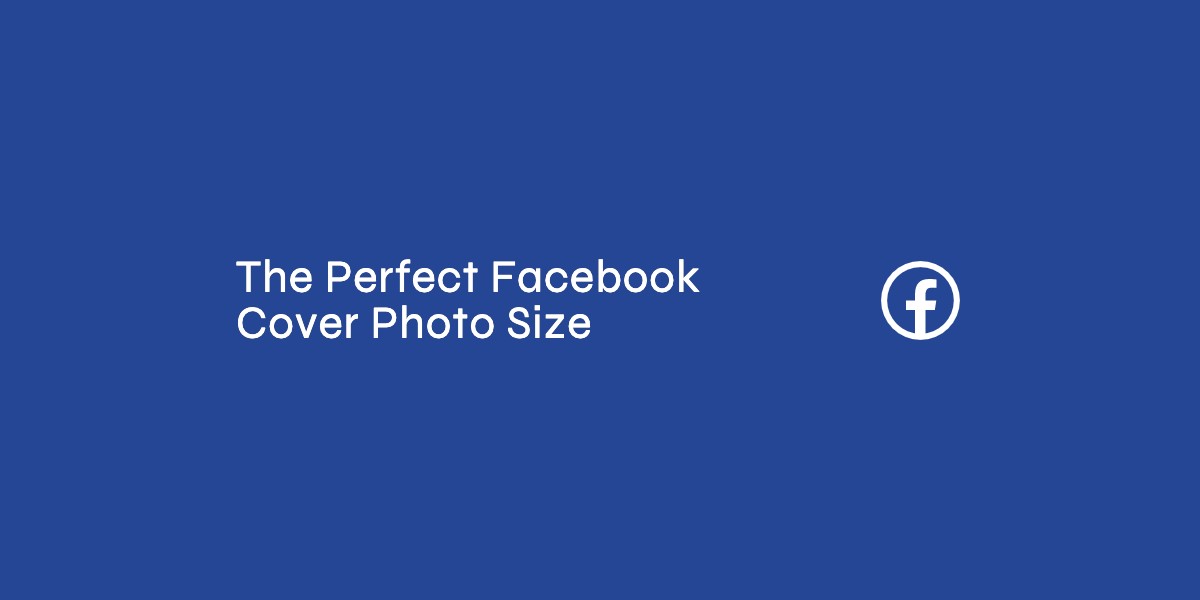Why is it the #1 bulk uploader?
- Insanely fast!
- Maintains folder structure.
- 100% automated upload.
- Supports RAW files.
- Privacy default.
How can you get started?
Download PicBackMan and start free, then upgrade to annual or lifetime plan as per your needs. Join 100,000+ users who trust PicBackMan for keeping their precious memories safe in multiple online accounts.
“Your pictures are scattered. PicBackMan helps you bring order to your digital memories.”
How To Create An Amazing Facebook Cover Photo?
 Shreyas PatilUpdated :
Shreyas PatilUpdated :
Your Facebook cover photo is like the front door of your profile or page-it’s
the first thing people see when they visit. Whether you’re an individual
looking to personalize your profile or a business aiming to establish a strong
brand identity, an eye-catching Facebook cover photo can make a lasting
impression. But how do you create the perfect one? Let’s dive in!
Facebook Cover Photo Dimensions & Guidelines
Before you start designing, it’s crucial to know Facebook’s requirements to
ensure your cover photo looks perfect on all devices.
Recommended Size and Aspect Ratio
- Optimal Dimensions: 820 x 312 pixels (desktop), 640 x 360
pixels (mobile) - Minimum Size: 400 x 150 pixels
- Aspect Ratio: 16:9
- File Format: JPG, PNG, or GIF (avoid animated GIFs as they
don’t work as cover photos)
Safe Zones for Text & Design
Facebook crops cover photos differently on mobile and desktop. Keep important elements within the central 640 x 360 px area to ensure visibility on all screens.
| Device | Cover Photo Displayed Size |
|---|---|
| Desktop | 820 x 312 pixels |
| Mobile | 640 x 360 pixels |
| Minimum Upload | 400 x 150 pixels |
Choosing the Right Theme & Concept
A well-thought-out theme enhances your brand or personal image. Here are some theme ideas:
- Business Pages: Showcase your services, promotions, or
brand message. - Personal Profiles: Use inspirational quotes, personal
artwork, or favorite travel destinations. - Event Pages: Highlight event details with a creative
design.
Ensure that your colors, fonts, and style align with your overall branding.
Tools & Software for Creating a Facebook Cover Photo
You don’t need to be a professional designer-several free and paid tools can
help:
Free Tools
- Canva – User-friendly with ready-made templates.
- Crello – Great for quick social media graphics.
- Adobe Express – Basic editing with customization options.
Paid Software
- Adobe Photoshop – Full creative control for advanced
designs. - Figma – Ideal for collaborative design work.
Designing an Eye-Catching Facebook Cover
1. Follow the Rule of Thirds
Position the key elements (text, images) in a visually appealing way. Keep the subject slightly off-center.
2. Use High-Quality Images
Blurry or pixelated images look unprofessional. Stick to HD visuals for a polished look.
3. Keep Text Minimal & Readable
Use simple, bold fonts and limit text to key information. Avoid cluttering the image.
4. Include a Call to Action (CTA)
Encourage engagement by adding a CTA like:
- “Visit Our Website!”
- “Shop Now!”
- “Follow for Updates!”
Optimizing for SEO & Engagement
SEO isn’t just for websites! You can optimize your Facebook cover photo to
increase visibility and engagement.
- Use relevant keywords in the image file name (e.g.,
“best-facebook-cover-photo.jpg”). - Write a compelling description when uploading the cover
photo. - Ensure shareability by making the image visually engaging.
Mistakes to Avoid When Designing a Cover Photo
🚫 Too Much Text – Facebook reduces text-heavy images’ reach.
🚫 Ignoring Mobile Optimization – Make sure mobile users see your full design.
🚫 Using Low-Resolution Images – Always upload high-quality visuals.
🚫 Ignoring Branding – Keep colors and style consistent with your brand.
How to Upload and Update Your Facebook Cover Photo
On Desktop:
- Go to your Facebook profile/page.
- Hover over the cover photo area and click “Update Cover Photo.”
- Choose “Upload Photo” and select your image.
- Adjust the positioning if necessary, then click “Save Changes.”
On Mobile:
- Open Facebook and go to your profile/page.
- Tap the cover photo and select “Edit Cover Photo.”
- Choose “Upload Photo” and pick your image.
- Adjust and save.
Quick Tip to ensure your videos never go missing
Videos are precious memories and all of us never want to ever lose them to
hard disk crashes or missing drives. PicBackMan is the easiest and simplest
way to keep your videos safely backed up in one or more online accounts.
Simply Download PicBackMan (it’s free!), register your account, connect to your online store and tell
PicBackMan where your videos are – PicBackMan does the rest, automatically. It bulk uploads all videos and keeps looking for new ones and uploads those too. You don’t have to ever touch it.
Conclusion
Your Facebook cover photo is an essential part of your online presence. By
using the right dimensions, a thoughtful design, and SEO optimization, you can create an eye-catching cover that leaves a strong impression. Don’t be afraid
to experiment and update it regularly to keep things fresh!
FAQs
How to make a perfect Facebook cover photo?
To create a perfect Facebook cover photo, use the recommended dimensions of 851×315 pixels (desktop) and 640×360 pixels (mobile). Focus on high-resolution images (72 dpi minimum) to ensure clarity, and center essential elements (like logos or text) to avoid cropping on different devices. Use tools like Canva, Adobe Spark, or Photoshop to design a visually balanced image that reflects your brand or personality. Incorporate contrasting colors, minimal text, and avoid clutter to keep it professional and engaging.
How do I make my Facebook cover photo fit perfectly?
Facebook automatically resizes cover photos, but to ensure a perfect fit, design your image at 851×315 pixels and keep critical content within the safe zone (center 820×312 pixels) to prevent cropping on mobile or desktop. Use grid guides in design tools to align elements. Avoid placing text or logos near the edges, and preview your design using Facebook’s preview feature before publishing. Compress the image lightly (under 100 KB) to maintain quality without slowing load times.
How to upload a high quality cover photo to Facebook?
Upload a high-quality cover photo by saving your image as a PNG or JPG in RGB color mode. Ensure the file size is under 100 KB to avoid compression artifacts. Before uploading, resize the image to Facebook’s recommended dimensions (851×315 pixels) and use editing tools to sharpen details. After uploading, check how it appears on both desktop and mobile. If Facebook compresses it, re-upload a slightly smaller file or adjust the resolution to 72 dpi for optimal clarity.
What should you avoid in your Facebook cover photo?
Avoid low-resolution images, excessive text (Facebook no longer enforces the 20% text rule, but minimal text looks cleaner), copyrighted material, and controversial or irrelevant visuals. Steer clear of placing critical elements near the edges (due to cropping) and overly busy designs that distract from your page’s purpose. Never include misleading links, contact information, or promotional content that violates Facebook’s guidelines.
What’s a good Facebook cover photo?
A good Facebook cover photo is visually appealing, on-brand, and optimized for all devices. Use high-quality imagery that reflects your business, hobby, or personality-examples include branded banners, product showcases, event promotions, or inspirational visuals. Keep it simple with a clear focal point, and update it seasonally or for campaigns. Include subtle calls-to-action (e.g., Shop Now or Follow Us ) but prioritize aesthetics over salesy content.
What are the rules for Facebook cover photos?
Facebook’s official rules prohibit cover photos with deceptive content, hate speech, nudity, or violations of their Community Standards. Avoid promoting illegal activities, tobacco, or adult products. While the 20% text rule is outdated, minimal text ensures better engagement. You must also own or have rights to all visual elements. Facebook reserves the right to remove cover photos that violate policies, so prioritize originality and compliance.