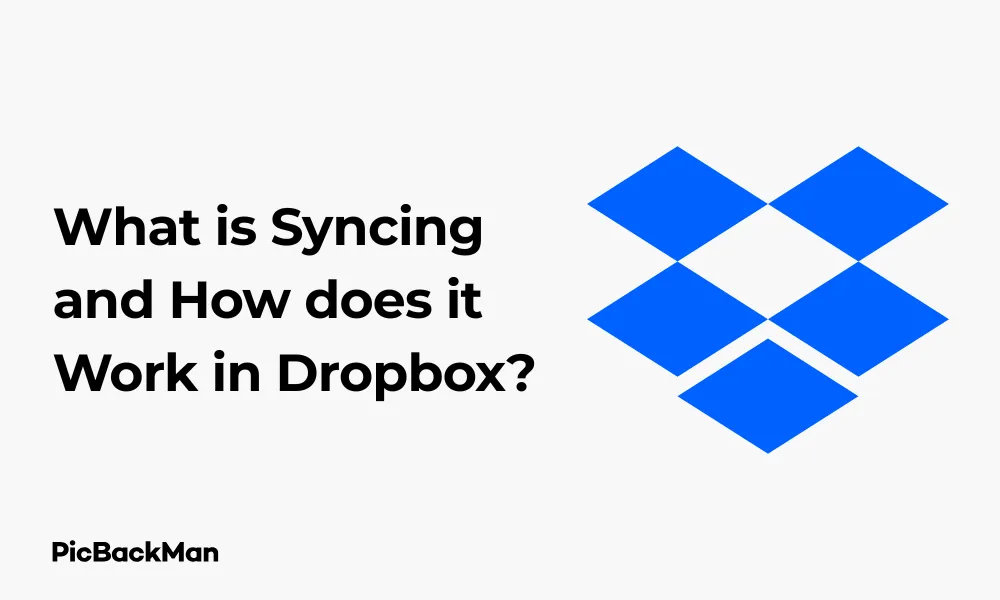
Why is it the #1 bulk uploader?
- Insanely fast!
- Maintains folder structure.
- 100% automated upload.
- Supports RAW files.
- Privacy default.
How can you get started?
Download PicBackMan and start free, then upgrade to annual or lifetime plan as per your needs. Join 100,000+ users who trust PicBackMan for keeping their precious memories safe in multiple online accounts.
“Your pictures are scattered. PicBackMan helps you bring order to your digital memories.”
What is Syncing and How does it Work in Dropbox?

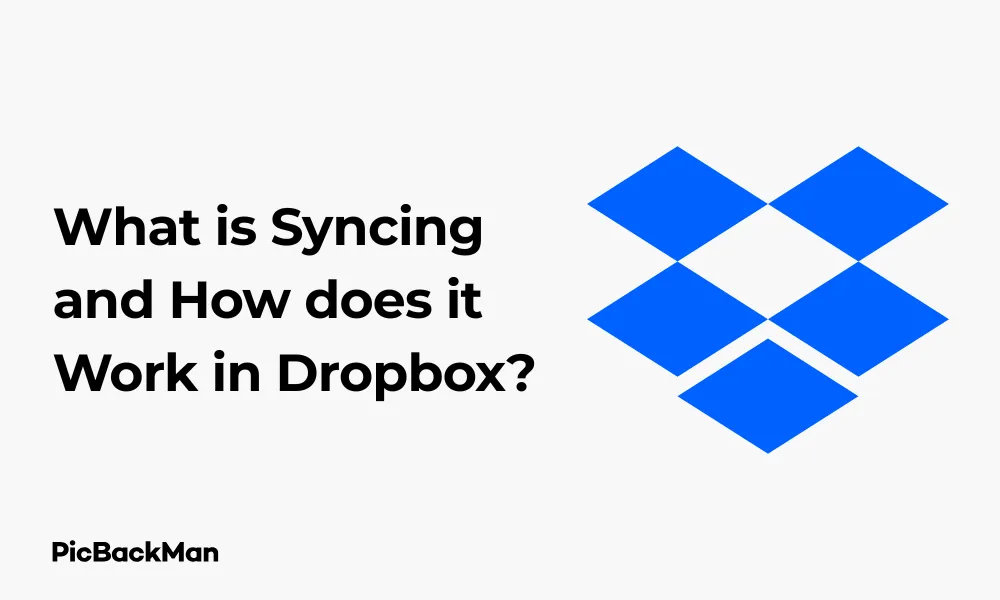
In today's digital world, keeping files updated across multiple devices has become essential for both personal and professional use. Dropbox stands as one of the leading cloud storage services that makes this possible through a process called syncing. But what exactly is syncing, and how does it work specifically in Dropbox? This comprehensive guide will walk you through everything you need to know about Dropbox synchronization, from basic concepts to advanced features.
What is File Synchronization?
File synchronization (or "syncing") is the process that ensures files across different devices remain identical and up-to-date. When you sync files, any changes made on one device automatically appear on all other connected devices. This eliminates the need for manual file transfers and helps avoid version confusion.
Think of syncing like having magical copies of your documents - change one, and all the others change too. This technology has revolutionized how we work with digital files, making collaboration and remote work much more efficient.
How Dropbox Sync Works: The Basics
Dropbox uses a client-server model for synchronization. Here's a simplified explanation of how it works:
- You install the Dropbox app on your devices (computers, phones, tablets)
- The app creates a special folder on each device
- Files placed in this folder are uploaded to Dropbox servers
- These files are then downloaded to all your other connected devices
- When you make changes to any file, only the changed portions are uploaded and synchronized
This process happens automatically in the background whenever your devices are connected to the Internet. The beauty of Dropbox's system is that it's largely invisible - you simply work on your files as usual, and Dropbox handles the syncing without you needing to take any additional steps.
The Technical Side of Dropbox Sync
Behind the scenes, Dropbox uses several clever techniques to make syncing efficient:
Delta Sync
Rather than uploading entire files each time you make changes, Dropbox uses delta sync technology. This means it only uploads the specific parts of files that have changed. For example, if you edit a paragraph in a 100-page document, only that paragraph's data needs to be transferred, saving significant bandwidth and time.
Block-Level Sync
Dropbox breaks files into small chunks called blocks. When syncing, it compares these blocks to determine which ones have changed and need updating. This approach is particularly effective for large files such as videos or design projects.
Deduplication
If multiple users have the same file in their Dropbox accounts, Dropbox stores just one copy on its servers. This saves storage space and makes syncing more efficient when sharing files with others.
Setting Up Dropbox Sync on Your Devices
Getting started with Dropbox sync is straightforward. Here's how to set it up on various devices:
On Windows and Mac Computers
- Download and install the Dropbox desktop application from the official website
- Sign in with your Dropbox account (or create one if you don't have it)
- The installer creates a Dropbox folder on your computer
- Any files you place in this folder will automatically sync to your Dropbox account
- The Dropbox icon in your system tray/menu bar shows sync status
On Mobile Devices (iOS and Android)
- Download the Dropbox app from the App Store or Google Play Store
- Sign in to your account
- By default, mobile apps don't automatically download all files to save space
- You can mark specific files or folders for “offline access” to keep them synced to your device
- Photos and videos can be set to automatically upload to your Dropbox
On Web Browsers
- Go to dropbox.com and sign in
- You can access all your files through the web interface
- Upload files by dragging them into the browser window
- Changes made through the web interface sync to all your devices
Smart Sync: Saving Local Storage Space
One of Dropbox's most useful features is Smart Sync, which helps you save space on your local devices while maintaining access to all your files. Here's how it works:
How Smart Sync Works
Smart Sync allows you to see and access all your Dropbox files from your computer without using the full storage space. Files appear in your file explorer but don't take up local storage until you need them.
Files and folders in Dropbox can have different statuses:
- Online-only: Visible on your computer but stored only in the cloud
- Local: Stored on both your computer and in the cloud
- Mixed: Folders containing both online-only and local files
Setting Up Smart Sync
- Right-click on any file or folder in your Dropbox
- Select "Smart Sync" from the menu
- Choose "Online-only" to free up local space
- Choose "Local" if you need files available offline
This feature is particularly valuable for users with limited storage on their devices but large amounts of data in their Dropbox accounts.
Selective Sync vs. Smart Sync
Dropbox offers two different ways to control which files sync to your computer: Selective Sync and Smart Sync. Understanding the difference helps you choose the right option for your needs.
| Feature | Selective Sync | Smart Sync |
|---|---|---|
| Availability | All Dropbox plans | Professional, Business, and Enterprise plans |
| How it works | Chooses which folders sync to your computer | All files are visible but stored in the cloud until needed |
| File visibility | Unsynced files not visible in file explorer | All files visible in file explorer |
| Local storage usage | Only synced folders use storage | Online-only files don't use local storage |
| Offline access | Only to synced folders | Only to files marked as "local" |
When to Use Each Option
- Use Selective Sync when:
- You have a basic Dropbox plan
- You only need certain folders on specific devices
- You want to keep your file explorer uncluttered
- Use Smart Sync when:
- You have a premium Dropbox plan
- You want to see all your files without using storage space
- You need occasional access to many files
Troubleshooting Common Dropbox Sync Issues
Even with Dropbox's reliable syncing system, problems can occasionally occur. Here are solutions to common sync issues:
Files Not Syncing
If your files aren't syncing properly, try these steps:
- Check your internet connection
- Verify the Dropbox app is running (look for the icon in your system tray/menu bar)
- Restart the Dropbox application
- Check if the file size exceeds Dropbox limits
- Make sure you haven't reached your storage quota
- Look for conflicting file names or characters not supported by your operating system
Sync Conflicts
Sync conflicts happen when the same file is modified on different devices before syncing can complete. When this occurs:
- Dropbox keeps both versions of the file
- The conflicting copy gets renamed with “conflicted copy,” the date, and the device name
- You'll need to manually compare and merge the changes
To avoid sync conflicts, try to let Dropbox complete syncing before making changes to the same file on another device.
Slow Syncing
If syncing is taking too long:
- Check your internet speed
- Reduce the number of files being synced at once
- Close applications that might be using the files
- Temporarily pause syncing of large folders you don't immediately need
- Make sure your device is not going to sleep during large syncs
Advanced Dropbox Sync Features
File Sharing and Collaboration
Dropbox sync becomes even more powerful when sharing files with others:
- Shared folders: When you share a folder, everyone with access sees the same content, and changes sync to all members
- Shared links: You can create links to specific files or folders for anyone to access, even without a Dropbox account
- File requests: Request files from others that sync directly to your Dropbox
When collaborating, all changes made by team members sync across everyone's devices, creating a seamless workflow.
Version History
Dropbox keeps track of changes to your files, allowing you to:
- View previous versions of files (up to 30 days on Basic plans, 180 days on Professional plans)
- Restore older versions if needed
- See who made specific changes in shared folders
- Recover deleted files within the version history time frame
This feature works hand-in-hand with syncing to provide both up-to-date files and a safety net for accidental changes.
Camera Upload
The mobile Dropbox app can automatically sync photos and videos from your phone to your Dropbox account:
- Open the Dropbox mobile app
- Go to Settings
- Enable "Camera Uploads"
- Choose whether to sync over cellular data or Wi-Fi only
This feature ensures your precious memories are automatically backed up and synced across your devices.
Maximizing Dropbox Sync Efficiency
To get the most out of Dropbox sync while minimizing bandwidth usage and storage concerns:
Organizing Your Dropbox
A well-organized Dropbox makes syncing more manageable:
- Create a logical folder structure
- Use descriptive file names
- Keep frequently accessed files in separate folders from rarely used ones
- Archive old projects to reduce the active sync load
Bandwidth Management
Control how Dropbox uses your internet connection:
- Open Dropbox preferences/settings
- Go to "Bandwidth"
- Set download and upload rate limits if needed
- Choose whether to use bandwidth saving mode
- Set sync to pause when on metered connections
Storage Optimization
Make the most of your Dropbox storage:
- Regularly delete unnecessary files
- Compress large files before uploading
- Use Smart Sync to keep files online-only when not needed locally
- Check your storage usage through the Dropbox dashboard
Syncing Across Different Platforms
One of Dropbox's strengths is its cross-platform compatibility. Here's how sync works across different systems:
Windows and Mac Sync Differences
While Dropbox works similarly on both platforms, there are some differences:
- File path lengths: Windows has stricter limits on file path lengths
- Hidden files: Each OS handles hidden files differently
- File attributes: Some attributes don't transfer between operating systems
- File naming: Certain characters allowed in one OS might cause problems in another
Mobile Sync Considerations
Mobile devices handle Dropbox sync differently from computers:
- Files aren't automatically downloaded to save storage space and data
- You need to mark files for offline access to have them fully synced
- Background syncing may be limited by OS restrictions
- Battery optimization settings might pause sync
Web Browser Access
The web interface provides sync-like functionality:
- Changes made on the web automatically sync to your devices
- You can upload and download files through your browser
- Some advanced features may require the desktop app
Security Aspects of Dropbox Sync
Dropbox takes several measures to keep your data secure during the sync process:
Encryption During Sync
When files sync between your devices and Dropbox servers:
- Data in transit is protected with SSL/TLS encryption
- Files at rest on Dropbox servers use 256-bit AES encryption
- Each file is broken into blocks, each encrypted separately
Two-Factor Authentication
Adding an extra layer of security to your synced files:
- Enable two-factor authentication in your Dropbox security settings
- Choose between text message codes, authentication apps, or security keys
- This prevents unauthorized access even if your password is compromised
Remote Wipe
If a device is lost or stolen:
- Log into your Dropbox account on the web
- Go to Settings > Security
- Find the lost device and click "Unlink"
- This stops syncing to that device and can delete Dropbox files from it
Quick Tip to ensure your videos never go missing
Videos are precious memories and all of us never want to lose them to hard disk crashes or missing drives. PicBackMan is the easiest and simplest way to keep your videos safely backed up in one or more online accounts.
Simply download PicBackMan (it's free!) , register your account, connect to your online store and tell PicBackMan where your videos are - PicBackMan does the rest, automatically. It bulk uploads all videos and keeps looking for new ones and uploads those too. You don't have to ever touch it.
Comparing Dropbox Sync with Other Cloud Services
How does Dropbox sync compare to other popular cloud storage services?
| Feature | Dropbox | Google Drive | OneDrive | iCloud |
|---|---|---|---|---|
| Sync Speed | Fast (block-level sync) | Medium | Medium | Varies by platform |
| Selective Sync | Yes | Yes | Yes | Limited |
| Smart/Placeholders | Yes (Smart Sync) | No | Yes (Files On-Demand) | Yes (Optimize Storage) |
| Delta Sync | Yes | Yes | Yes | Yes |
| Version History | 30-180 days | 30-100 versions | 30 days | Limited |
| Cross-platform | Excellent | Good | Good | Best for Apple devices |
Dropbox generally excels in sync technology, with its block-level sync being particularly efficient for large files and frequent changes.
Frequently Asked Questions
Does Dropbox sync automatically?
Yes, Dropbox syncs automatically whenever changes are detected in your Dropbox folder, as long as your device is connected to the internet. The sync happens in the background without requiring any manual action. You can see the sync status from the Dropbox icon in your system tray or menu bar.
What happens if I edit a file on two devices before syncing completes?
If you edit the same file on two different devices before syncing can complete, Dropbox will create a "conflicted copy." Both versions of the file will be preserved, with the conflicted copy being renamed to include "conflicted copy," the date, and the device name. You'll need to manually compare the files and decide which version to keep.
Can I use Dropbox sync without internet?
You can access and edit files that have already been synced to your device without an internet connection. However, these changes won't sync to your other devices until your internet connection is restored. Files marked as "online-only" through Smart Sync won't be accessible offline unless you change them to "local" status first.
How much storage space does Dropbox sync use on my computer?
By default, Dropbox syncs all your files to your computer, using the same amount of storage as the total size of your Dropbox account. However, you can reduce local storage usage by using Selective Sync to choose which folders sync locally, or Smart Sync (on premium plans) to keep files visible but stored only in the cloud until needed.
Is there a limit to how many devices I can sync with Dropbox?
Dropbox Basic (free) accounts can link up to three devices to your account for syncing. Dropbox Plus, Family, Professional, and Business accounts allow unlimited devices to be linked to your account. This includes computers, phones, tablets, and other devices with the Dropbox app installed.
Conclusion
Dropbox sync is a powerful technology that keeps your files updated across all your devices with minimal effort on your part. By understanding how it works—from the basic concept of file synchronization to the technical details of delta syncing and block-level transfers—you can make the most of this cloud storage service.
Whether you're using Dropbox for personal file storage, professional collaboration, or both, its syncing capabilities provide a seamless experience across devices and platforms. Features like Smart Sync, version history, and robust security measures make it a comprehensive solution for modern file management needs.
By applying the tips and best practices outlined in this guide, you can optimize your Dropbox sync experience, avoid common issues, and ensure your important files are always available when and where you need them.






