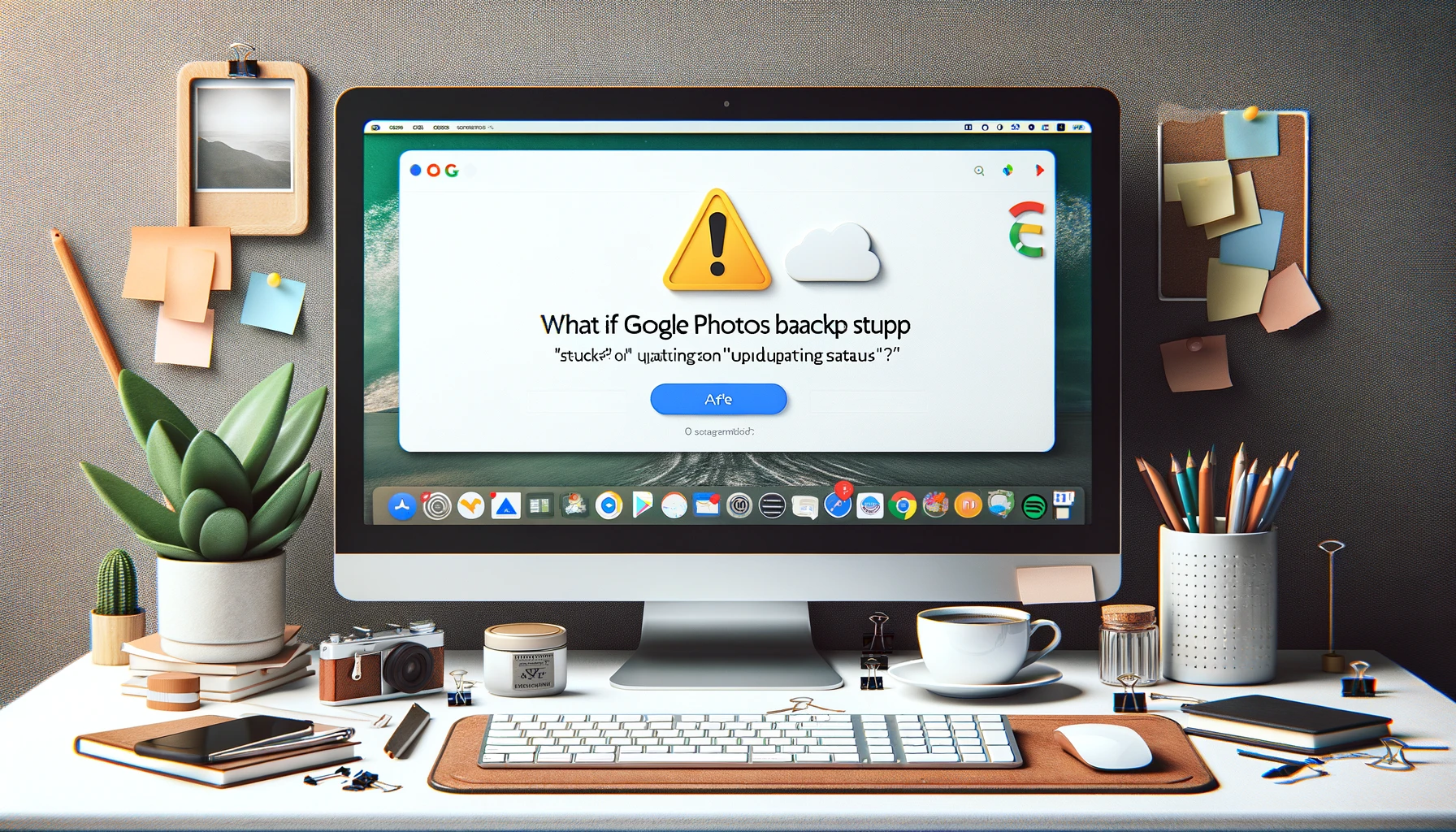
What if Google Photos Backup stuck on "Updating Status"?

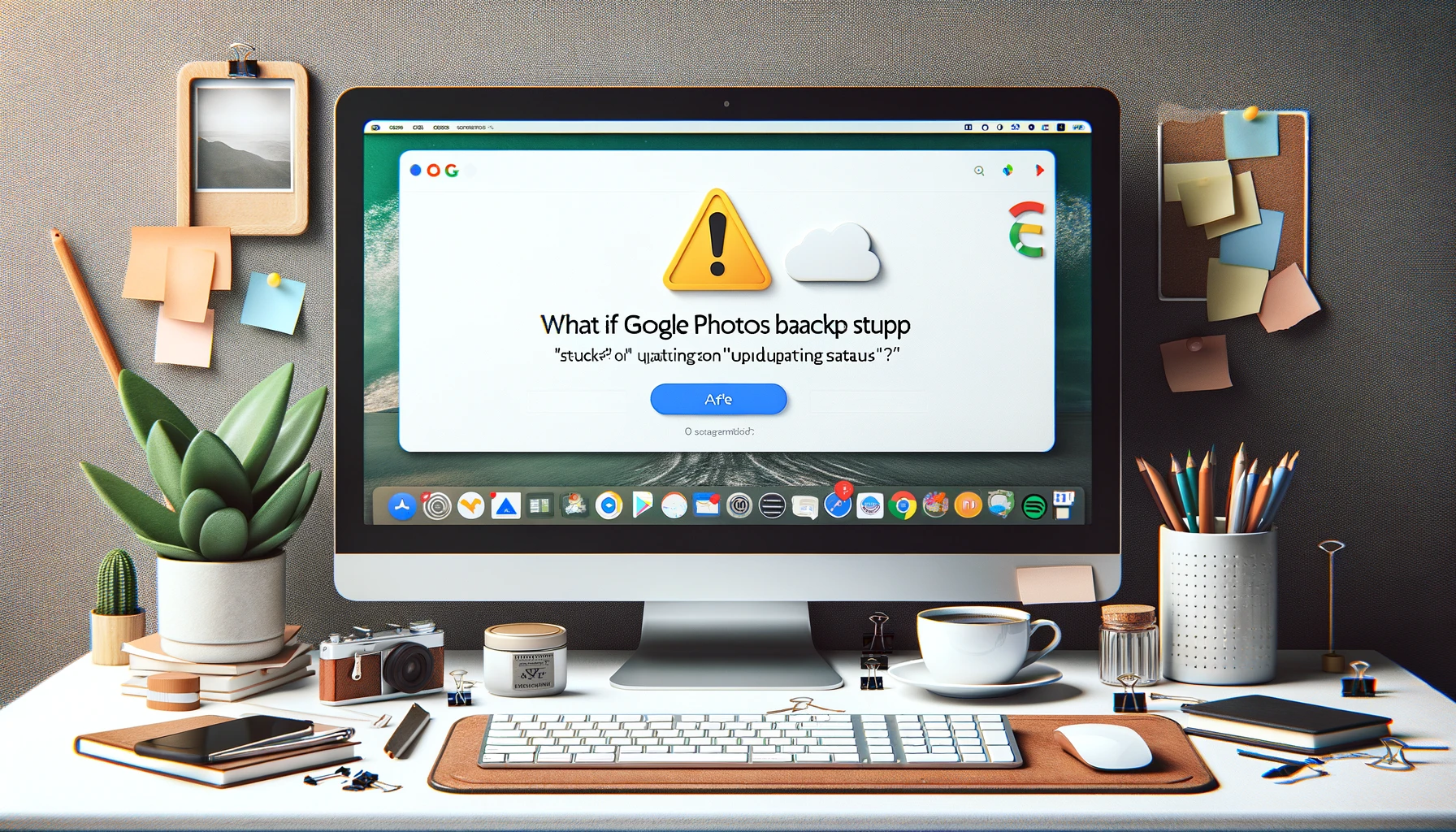
Have you ever experienced the frustration of having your Google Photos backup stuck on "Updating Status"? If you're a Google Photos user, you know how convenient it is to have your precious memories automatically backed up to the cloud. However, like any technology, Google Photos can sometimes encounter issues. In this comprehensive guide, we will explore the common problem of Google Photos backup getting stuck on "Updating Status." We'll delve into the possible causes of this issue and provide you with step-by-step solutions to resolve it. So, let's dive in and ensure your photos are safe and sound!
Understanding the Dilemma
What if Google Photos Backup stuck on "Updating Status"?
First and foremost, let's address the issue itself. When you notice that your Google Photos backup is stuck on "Updating Status," it means that the backup process has hit a roadblock. This status typically appears when Google Photos is struggling to upload or sync your media files to the cloud. It can be quite perplexing and alarming, especially if you depend on Google Photos to keep your memories safe.
Possible Causes of the Stuck Status
To effectively troubleshoot this issue, it's essential to understand the potential culprits behind the "Updating Status" problem.
Connectivity Issues
One of the most common reasons for this problem is a poor or unstable internet connection. Google Photos relies on a stable internet connection to upload your photos and videos. Any disruption in connectivity can lead to the backup process getting stuck.
App Glitches and Bugs
Like any software, Google Photos can sometimes encounter glitches or bugs that disrupt its normal operation. These issues can impede the backup process and cause the "Updating Status" problem.
Insufficient Storage Space
If your Google account has limited storage space, it can hinder the backup process. Google Photos needs sufficient space to store your media files, and if your account is nearing its storage limit, it may result in backups getting stuck.
Outdated App Version
Using an outdated version of the Google Photos app can also lead to problems. Google frequently releases updates to address bugs and improve performance. If you're not using the latest version, it's possible that your backup could get stuck.
Troubleshooting Steps
Now that we've identified potential causes, let's move on to the solutions. Here are step-by-step troubleshooting steps to help you resolve the "Google Photos Backup stuck on Updating Status" issue.
Check Your Internet Connection
The first and most crucial step is to ensure that your device has a stable and strong internet connection. Connect to a reliable Wi-Fi network or verify that your mobile data is working correctly. A poor connection is often the primary culprit behind backup issues.
Restart the Google Photos App
Sometimes, all it takes is a simple app restart to resolve the problem. Close the Google Photos app and reopen it. This can help clear any temporary glitches or issues within the app.
Clear Cache and Data
If restarting the app doesn't work, you can try clearing the app's cache and data. Here's how:
- Go to your device's settings.
- Select "Apps" or "Application Manager."
- Find and tap on "Google Photos."
- Tap on "Storage."
- Click "Clear Cache" and "Clear Data."
This action will reset the app to its default settings, and you'll need to sign in again.
Update Google Photos
Ensure that you are using the latest version of the Google Photos app. Go to your device's app store (Google Play Store for Android or App Store for iOS) and check for updates. If an update is available, install it, as it may include bug fixes that address the "Updating Status" issue.
Free Up Storage Space
If your Google account is running low on storage, consider deleting unnecessary files or upgrading your storage plan. Google offers various storage options, including Google One, which provides additional space for a monthly fee.
Additional Tips and Considerations
Use Google Photos Web
If you're encountering persistent issues with the mobile app, you can try using the Google Photos website on a computer. Uploading your media through the web interface might bypass app-specific problems.
Verify Account Permissions
Ensure that Google Photos has the necessary permissions to access your device's media files. Go to your device settings, select "Apps," and then "Google Photos." Check the app permissions and grant access to your photos and media.
Contact Google Support
If none of the above solutions work, it may be time to reach out to Google's customer support. They can provide further assistance and investigate the issue if it's related to their servers or services.
Quick Tip to ensure your videos never go missing
Videos are precious memories and all of us never want to ever lose them to hard disk crashes or missing drives. PicBackMan is the easiest and simplest way to keep your videos safely backed up in one or more online accounts. Simply Download PicBackMan (it's free!), register your account, connect to your online store and tell PicBackMan where your videos are - PicBackMan does the rest, automatically. It bulk uploads all videos and keeps looking for new ones and uploads those too. You don't have to ever touch it.
FAQs
Q: Why does Google Photos get stuck on "Updating Status"?
A: Google Photos may get stuck on "Updating Status" due to various reasons, including poor internet connectivity, app glitches, insufficient storage space, or using an outdated app version.
Q: How can I check my Google Photos backup status?
A: To check your Google Photos backup status, open the app, tap on your profile picture or initial in the top right corner, and select "Photos settings." Then, tap on "Back up & sync" to view your backup status.
Q: What should I do if my photos are stuck on "Updating Status" for a long time?
A: If your photos remain stuck on "Updating Status" for an extended period, try the troubleshooting steps mentioned in this article, such as checking your internet connection, restarting the app, and clearing cache and data. If the issue persists, contact Google Support for assistance.
Q: Can I back up my photos manually if the automatic backup is stuck?
A: Yes, you can manually back up your photos by selecting the photos you want to upload and choosing the "Back up" option within the Google Photos app.
Q: Should I upgrade my Google storage plan if I'm running low on space?
A: If you frequently use Google Photos and are running low on storage space, upgrading to a higher storage plan, such as Google One, can be a practical solution to ensure you have enough space for your media files.
Q: Is Google Photos a secure way to back up my photos and videos?
A: Google Photos offers robust security measures to protect your media files. However, it's essential to enable two-factor authentication and regularly review your account security settings for added protection.
We hope this comprehensive guide has helped you resolve the "Google Photos Backup stuck on Updating Status" issue and provided valuable insights into maintaining a seamless backup experience. Remember that technology issues can often be resolved with patience and the right troubleshooting steps.
Conclusion
Experiencing your Google Photos backup stuck on "Updating Status" can be a frustrating experience, but it's essential to remain calm and follow the troubleshooting steps outlined in this guide. In most cases, the issue can be resolved by checking your internet connection, restarting the app, or clearing cache and data. Keeping your Google Photos app up to date and ensuring sufficient storage space are also crucial factors.
Remember that technology can sometimes encounter hiccups, but with the right approach and patience, you can ensure your precious memories remain safe and accessible.
Now, let's address some frequently asked questions to provide you with further insights and assistance.
Backup & Transfer your Photos in Minutes
Automate backup & migration of your photos & videos with support for all top services.
Trusted by users in 125+ countries.










