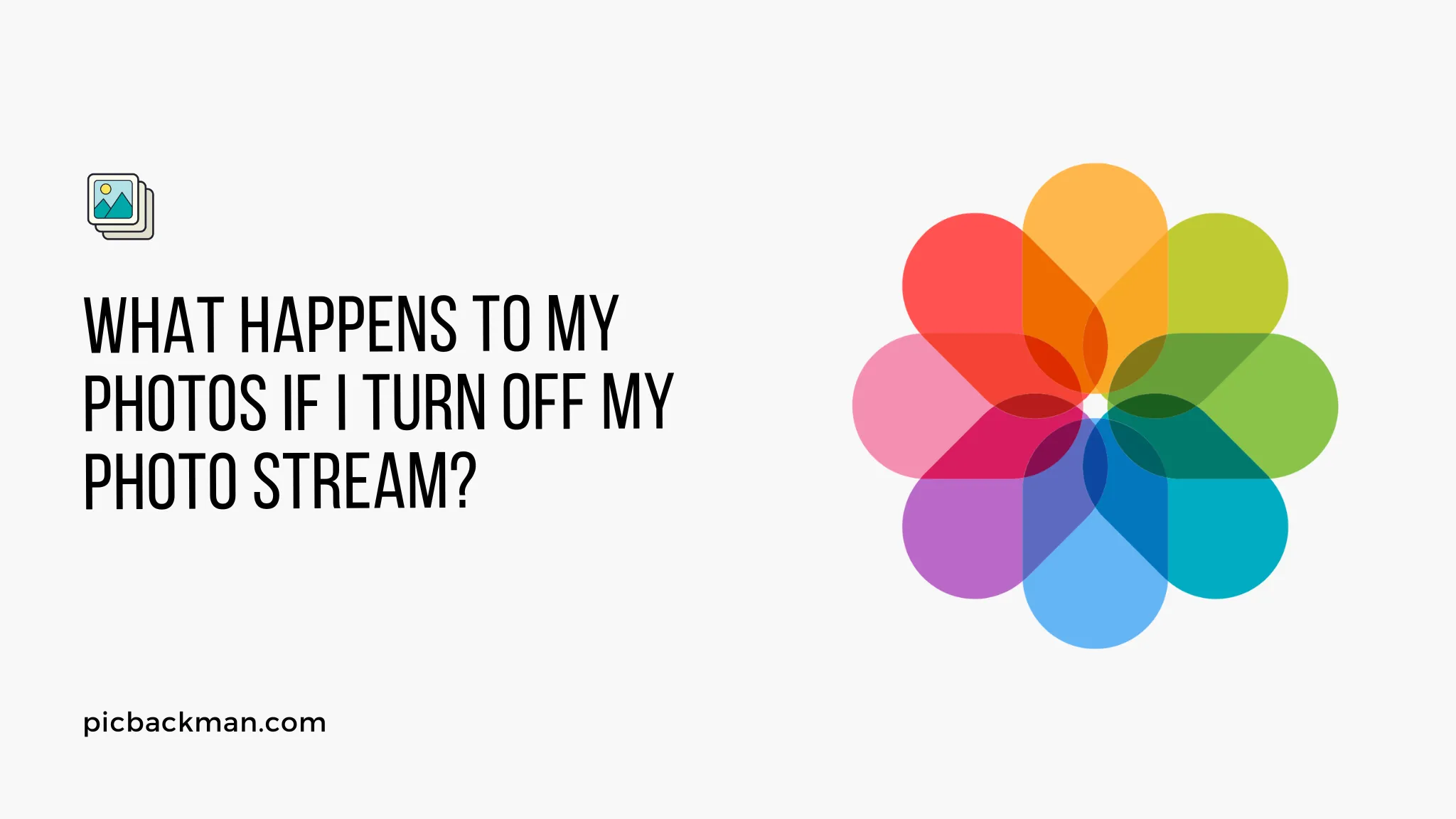
What Happens to My Photos if I Turn OFF My Photo Stream?

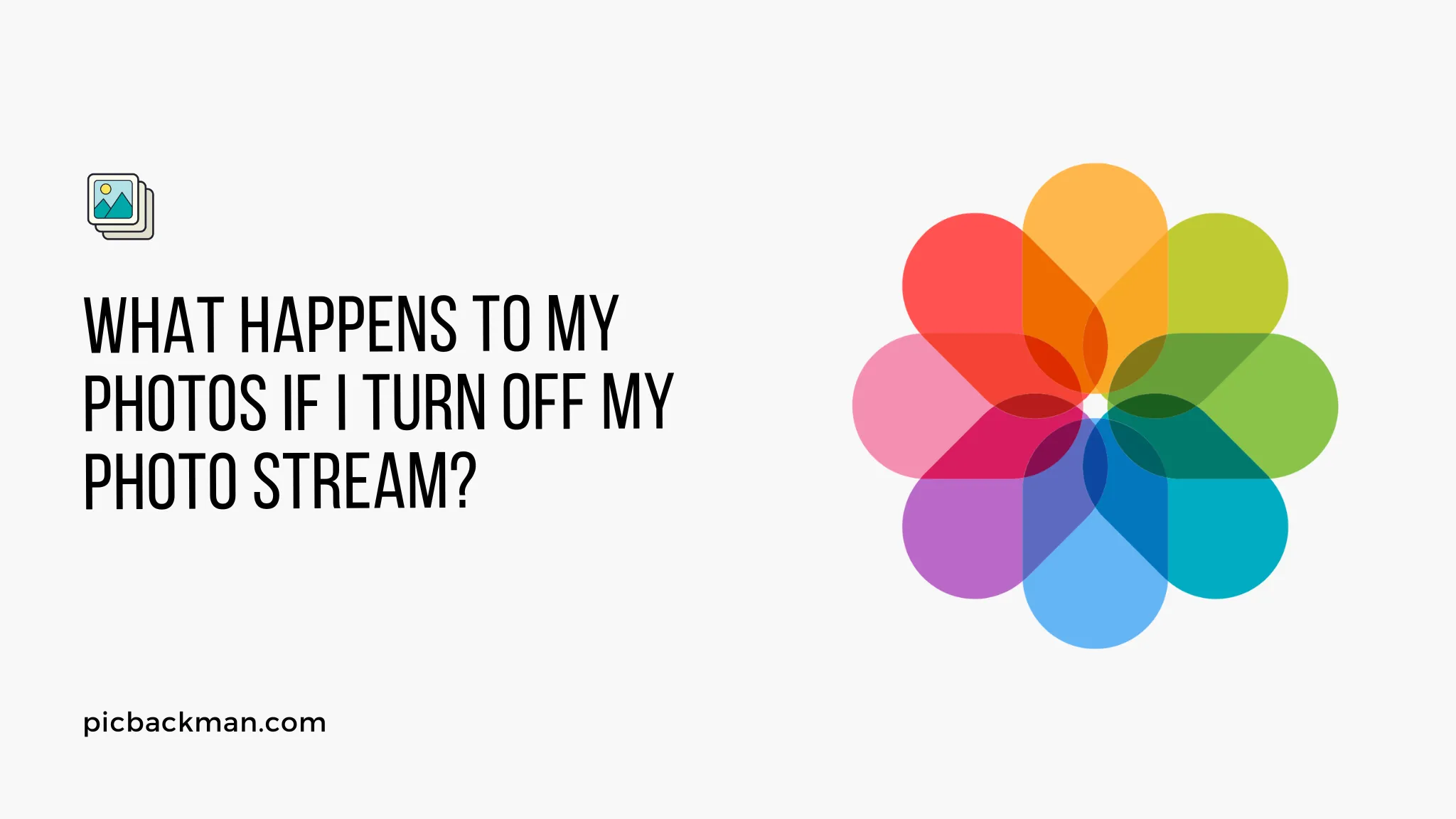
In this digital age, capturing and storing memories through photos has become an integral part of our lives. With the advent of smartphones and cloud technology, services like Photo Stream have made it easier for us to synchronize and access our photos across multiple devices. However, there may come a time when you decide to turn off your Photo Stream. In this article, we will explore what happens to your photos when you disable Photo Stream and provide answers to some frequently asked questions related to this topic.
With the constant evolution of technology, it's important to understand the implications of the choices we make regarding our digital assets, such as photos. Turning off Photo Stream is a decision that can have both immediate and long-term consequences for the synchronization and accessibility of your photos. Let's delve deeper into the topic and shed light on what exactly happens when you disable this feature.
Understanding Photo Stream
Before we explore the effects of turning off Photo Stream, let's briefly understand what it is. Photo Stream is an Apple service that allows you to automatically upload and sync your photos across all your Apple devices, including your iPhone, iPad, Mac, and Apple TV. This feature simplifies the process of accessing and sharing your photos seamlessly across your devices without the need for manual transfers.
Disabling Photo Stream: What happens?
When you disable Photo Stream, several changes occur in the way your photos are handled:
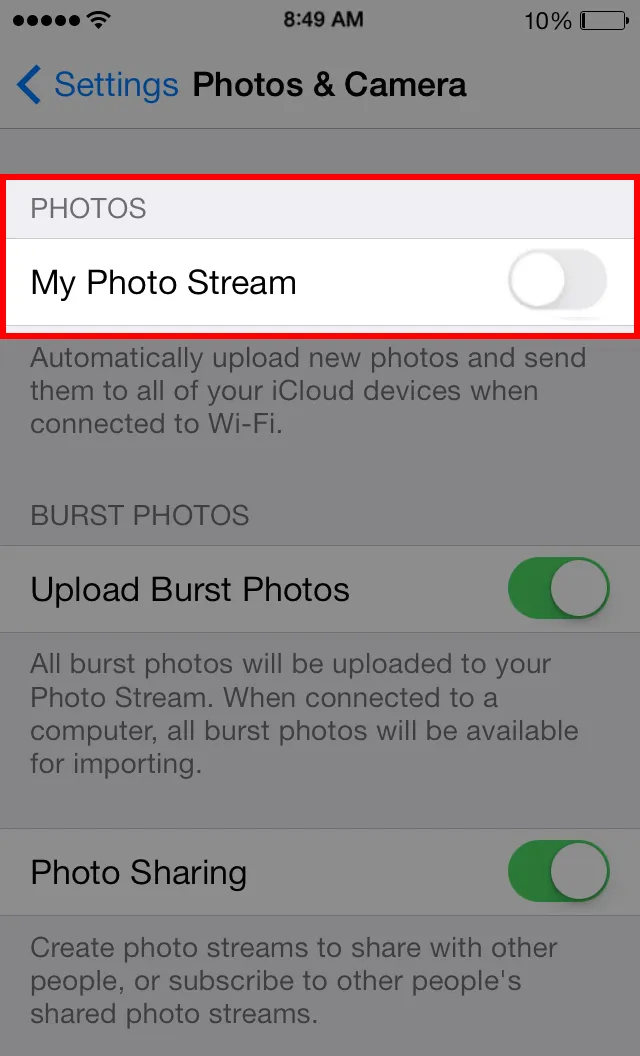
1. Photo Stream Syncing Stops
Once you turn off Photo Stream, any new photos you capture or import on one device will no longer be automatically synced to your other Apple devices. This means that the seamless sharing of photos between your devices will cease, and each device will have its own separate photo library.
2. Previously Synced Photos Remain
The photos that were previously synced via Photo Stream will remain on your devices even after you disable the feature. These photos will still be accessible and viewable within the Photos app or gallery on each device.
3. Deleted Photos Stay Deleted
If you delete a photo from one device, it will no longer be synced or appear on other devices that were previously connected via Photo Stream. Disabling Photo Stream does not restore deleted photos or bring them back to your other devices.
4. iCloud Storage
Disabling Photo Stream does not affect your iCloud storage. The photos that were synced via Photo Stream will still count towards your iCloud storage quota. If you are running low on storage, it's advisable to explore alternative methods of backup or consider managing your iCloud storage settings.
Retention of Photos
It's important to note that turning off Photo Stream does not lead to the deletion of your photos. The photos that were previously synced through Photo Stream will remain on your devices. However, it's always a good practice to have multiple backups of your important photos to ensure their safety.
Quick Tip to ensure your Photos never go missing
Photos are precious memories and all of us never want to ever lose them to hard disk crashes or missing drives. PicBackMan is the easiest and simplest way to keep your photos safely backed up in one or more online accounts.
Simply Download PicBackMan (it's free!), register your account, connect to your online store and tell PicBackMan where your photos are - PicBackMan does the rest, automatically. It bulk uploads all photos and keeps looking for new ones and uploads those too. You don't have to ever touch it.
Alternative Methods for Photo Backup
Now that we understand the implications of disabling Photo Stream, it's essential to explore alternative methods for backing up your photos. Here are a few options to consider:
1. iCloud Photo Library
Enabling iCloud Photo Library allows your photos and videos to be stored in iCloud, making them accessible on all your Apple devices. This provides a more comprehensive and synchronized backup solution compared to Photo Stream.
2. External Hard Drives
Backing up your photos to an external hard drive ensures that you have a physical copy of your memories. This method provides an additional layer of protection and allows you to keep your photos safe even if you encounter issues with cloud storage.
3. Cloud Storage Services
Several cloud storage services, such as Google Drive, Dropbox, and OneDrive, offer photo backup options. Uploading your photos to these services provides an off-site backup solution, allowing you to access your photos from anywhere with an internet connection.
Conclusion
In conclusion, when you turn off your Photo Stream, the syncing of photos between your devices comes to a halt. However, the previously synced photos will remain on each device, and disabling Photo Stream does not delete them. To ensure the safety and accessibility of your photos, consider alternative backup methods such as iCloud Photo Library, external hard drives, or cloud storage services. Remember to regularly back up your precious memories to avoid any potential loss.
FAQs
Q1: How do I turn off Photo Stream without deleting photos?
To turn off Photo Stream without deleting your photos, follow these steps:
- On your iOS device, go to "Settings."
- Scroll down and tap on "Photos" or "Photos & Camera."
- Under the "My Photo Stream" section, toggle the switch to turn it off.
- Confirm your selection when prompted.
Disabling Photo Stream will stop the synchronization of new photos, but it won't delete the previously synced photos from your device.
Q2: What is the difference between Photos and My Photo Stream?
The main difference between Photos and My Photo Stream is how they handle photo synchronization:
- Photos: The "Photos" app on your device stores all the photos you capture or import. It organizes them into different albums and provides more extensive management options.
- My Photo Stream: My Photo Stream is a feature that syncs your most recent 1,000 photos across all your Apple devices. It doesn't organize photos into albums and has a limited storage duration of 30 days.
Q3: What is the point of My Photo Stream?
The purpose of My Photo Stream is to provide a convenient way to view and access your recent photos across multiple Apple devices. It allows you to quickly sync and share your photos without the need for manual transfers or cloud storage.
Q4: What happens if I turn off photo sharing?
If you turn off photo sharing, you will no longer be able to share your photos with others through shared albums or other photo-sharing features. However, this action does not affect the photos stored in your device's camera roll or other albums.
Q5: Will deleting photos from the Camera Roll delete them from a shared album?
No, deleting photos from your Camera Roll or device's albums will not automatically delete them from shared albums. Shared albums are separate from your local photo library and will retain the shared photos even if you delete them from your device.
Q6: How do I stop my pictures from going to other devices?
To prevent your pictures from being automatically synced to other devices, you can disable the Photo Stream feature. Here's how:
- On your iOS device, go to "Settings."
- Scroll down and tap on "Photos" or "Photos & Camera."
- Under the "My Photo Stream" section, toggle the switch to turn it off.
By disabling Photo Stream, new photos you capture or import will no longer be automatically synced to other Apple devices connected to the same iCloud account.
Backup & Transfer your Photos in Minutes
Automate backup & migration of your photos & videos with support for all top services.
Trusted by users in 125+ countries.









