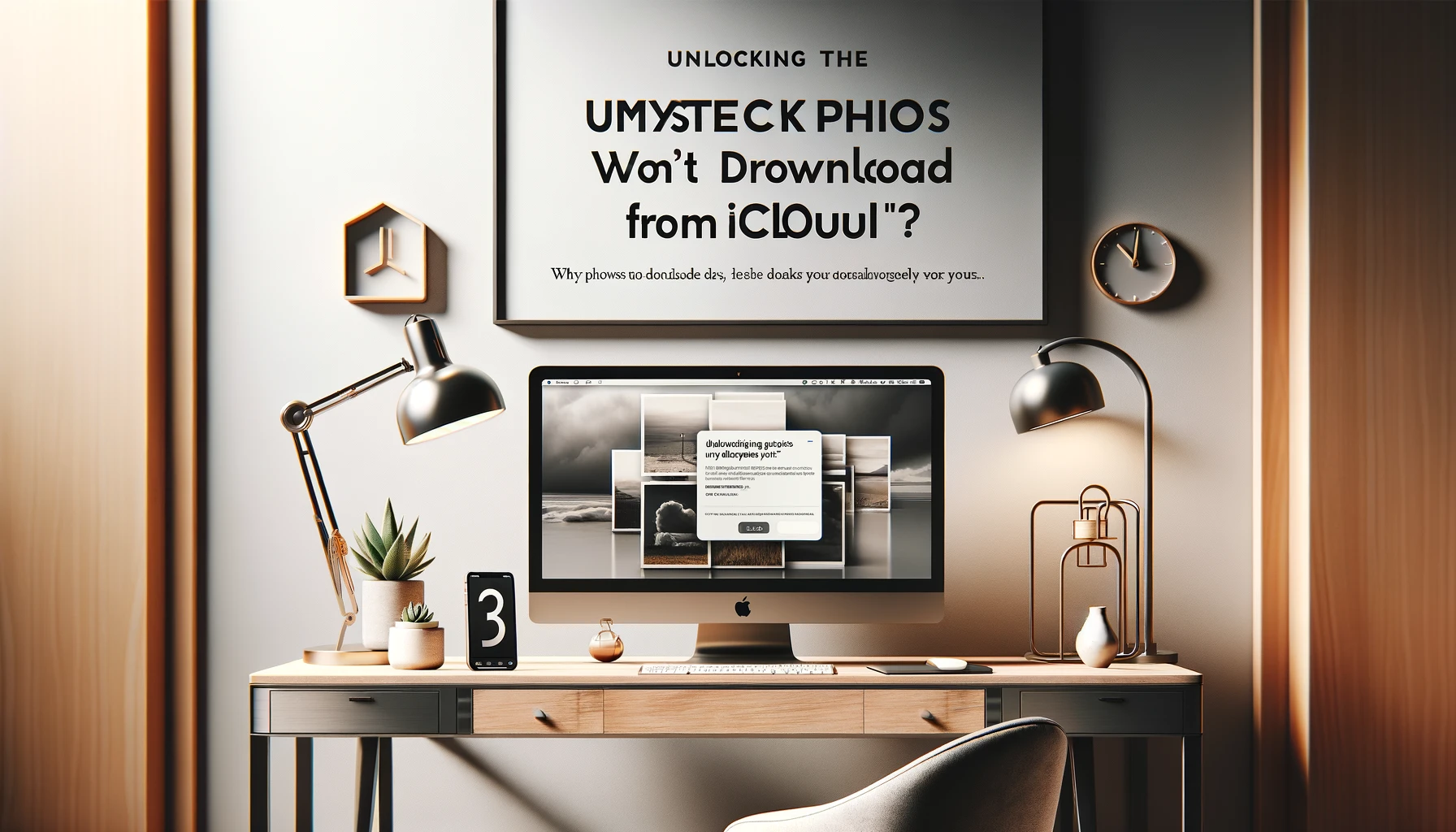
Unlocking the Mystery: Why Photos Won't Download from iCloud

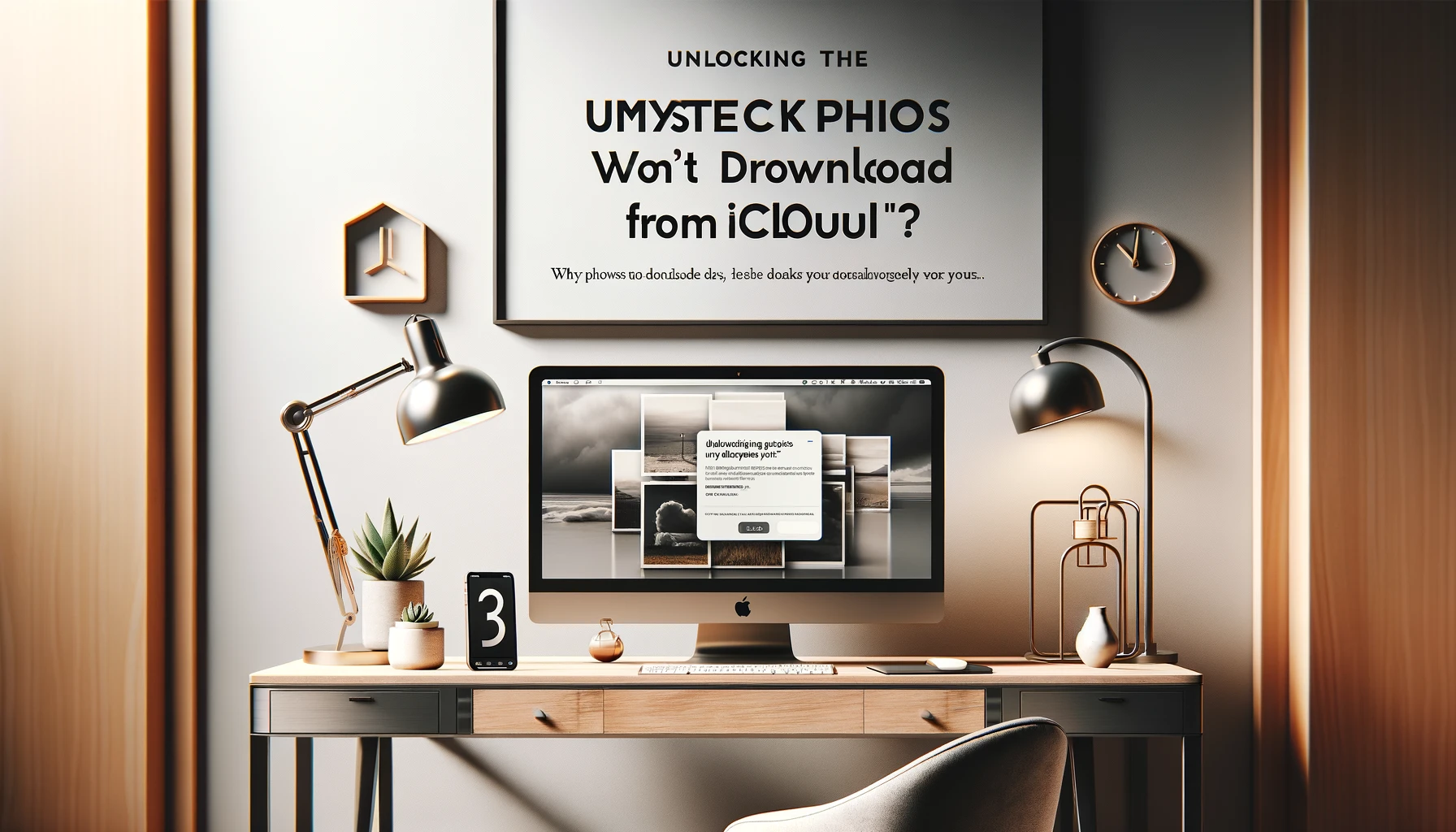
In today's digital age, cloud storage services like iCloud have become an indispensable tool for safeguarding our precious memories in the form of photos. However, sometimes users face frustrating issues where their photos simply won't download from iCloud to their devices. This can be a major inconvenience, especially when you need to access those cherished moments quickly. Fear not, as this comprehensive guide aims to unravel the mysteries behind this vexing problem and provide you with effective solutions to ensure your photos download from iCloud smoothly.
Photos Won't Download from iCloud: Understanding the Issue
Before delving into the solutions, it's essential to understand the potential causes behind this issue. Some common reasons why photos may not download from iCloud include:
- Network Connectivity Issues: Weak or unstable internet connections can lead to incomplete or failed downloads from iCloud.
- Insufficient Storage Space: If your device's storage is full or nearly full, it may prevent new photos from downloading from iCloud.
- Software Glitches or Bugs: Occasional software glitches or bugs in the iCloud service or your device's operating system can disrupt the download process.
- Sync Settings: Incorrect sync settings or conflicts can prevent photos from downloading from iCloud to your devices.
By identifying the root cause, you can better tailor the solutions to resolve the issue effectively.
Troubleshooting Steps: Fixing Photos That Won't Download from iCloud
Restart Your Devices and Router
Sometimes, a simple restart can work wonders in resolving connectivity issues and clearing temporary glitches. Turn off your devices and router, wait for a minute, and then turn them back on. This simple step can often resolve minor software hiccups and connectivity problems, allowing your photos to download from iCloud seamlessly.
Check Your Internet Connection
A stable and reliable internet connection is crucial for downloading photos from iCloud. Ensure that your Wi-Fi or cellular data connection is working correctly by running a speed test or trying to load a website. If the connection is weak or intermittent, try moving closer to the router or resetting your network settings.
Free Up Storage Space
If your device is running low on storage space, iCloud may not be able to download new photos. Free up space by deleting unnecessary apps, files, or media. You can also leverage cloud storage services like iCloud or Google Photos to offload some of your existing photos and videos, freeing up valuable space on your device.
Update Software and Apps
Outdated software or apps can sometimes cause compatibility issues, leading to download failures from iCloud. Ensure that your device's operating system, iCloud app, and other relevant apps are up-to-date by checking for and installing any available updates.
Check and Adjust iCloud Settings
Incorrect or conflicting iCloud settings can prevent photos from downloading correctly. Open the Settings app on your device, navigate to the iCloud section, and ensure that the "Photos" toggle is enabled. Additionally, check that the "iCloud Photo Library" or "iCloud Photo Stream" option is turned on, depending on your preference.
Reset iCloud Sync
If the issue persists, resetting the iCloud sync process can sometimes resolve stubborn download issues. On your device, go to Settings > iCloud > Photos and toggle the "iCloud Photo Library" or "iCloud Photo Stream" option off and back on. This action should prompt a fresh sync and potentially resolve any underlying sync conflicts.
Contact Apple Support
If you've tried all the above steps and your photos still won't download from iCloud, it's time to seek professional assistance. Contact Apple Support and provide them with detailed information about the issue, including any error messages or relevant details. Their knowledgeable support staff can help diagnose and resolve more complex or persistent issues.
Optimizing Your iCloud Experience
While addressing the specific issue of photos not downloading from iCloud is crucial, there are several additional tips and best practices to optimize your overall iCloud experience:
Manage Your iCloud Storage
iCloud offers a limited amount of free storage, and if you exceed that limit, it can impact the functionality of various iCloud services, including photo syncing. Regularly review your iCloud storage usage and consider upgrading to a paid plan or offloading older photos and videos to an external storage device or another cloud service.
Enable iCloud Photo Library or iCloud Photo Stream
Apple's iCloud Photo Library and iCloud Photo Stream features are designed to seamlessly sync your photos across all your devices. Enabling one of these options can ensure that your photos are always up-to-date and accessible, regardless of which device you're using.
Optimize Photo Upload and Download Settings
Within the iCloud settings, you can adjust preferences for photo upload and download quality, which can impact the speed and efficiency of the sync process. While higher quality settings may be desirable for preserving image details, lower quality settings can be helpful when dealing with limited storage or slow internet connections.
Regularly Back Up Your Photos
Even with iCloud's reliable sync capabilities, it's always a good practice to maintain local backups of your precious photos. Regularly back up your photo libraries to an external hard drive or another cloud storage service to ensure redundancy and protect against potential data loss.
Quick Tip to ensure your videos never go missing
Videos are precious memories and all of us never want to ever lose them to hard disk crashes or missing drives. PicBackMan is the easiest and simplest way to keep your videos safely backed up in one or more online accounts. Simply Download PicBackMan (it's free!), register your account, connect to your online store and tell PicBackMan where your videos are - PicBackMan does the rest, automatically. It bulk uploads all videos and keeps looking for new ones and uploads those too. You don't have to ever touch it.
Frequently Asked Questions (FAQs)
Why are my photos not downloading from iCloud?
There could be several reasons why your photos are not downloading from iCloud, including network connectivity issues, insufficient storage space, software glitches, or incorrect sync settings.
How do I fix photos not downloading from iCloud?
Try restarting your devices and router, checking your internet connection, freeing up storage space, updating software and apps, adjusting iCloud settings, resetting iCloud sync, or contacting Apple Support for further assistance.
How much storage space do I need for iCloud photo sync?
The amount of storage space required for iCloud photo sync depends on the number and size of your photos and videos. It's recommended to have at least a few gigabytes of free space available on your device for smooth syncing.
Can I use iCloud to sync photos across all my devices?
Yes, iCloud's Photo Library or Photo Stream features allow you to sync your photos across all your Apple devices, including iPhones, iPads, and Macs, ensuring seamless access to your memories.
Is iCloud photo sync secure?
Yes, Apple employs robust encryption and security measures to protect your data stored in iCloud, including your photos and videos.
Can I access my iCloud photos from a web browser?
Yes, you can access your iCloud photos from any web browser by visiting iCloud.com and signing in with your Apple ID.
Conclusion:
Dealing with photos that won't download from iCloud can be frustrating, but with the right troubleshooting steps and optimization techniques, you can resolve this issue and enjoy a seamless photo syncing experience across all your devices. By following the solutions outlined in this guide, from checking network connectivity and storage space to adjusting iCloud settings and resetting sync processes, you'll be well-equipped to overcome any hurdles and ensure your precious memories are always at your fingertips. Remember, regularly backing up your photos and staying up-to-date with software updates can go a long way in preventing and mitigating potential issues with iCloud photo sync. Embrace the convenience of cloud storage while safeguarding your cherished moments with confidence.Backup & Transfer your Photos in Minutes
Automate backup & migration of your photos & videos with support for all top services.
Trusted by users in 125+ countries.










