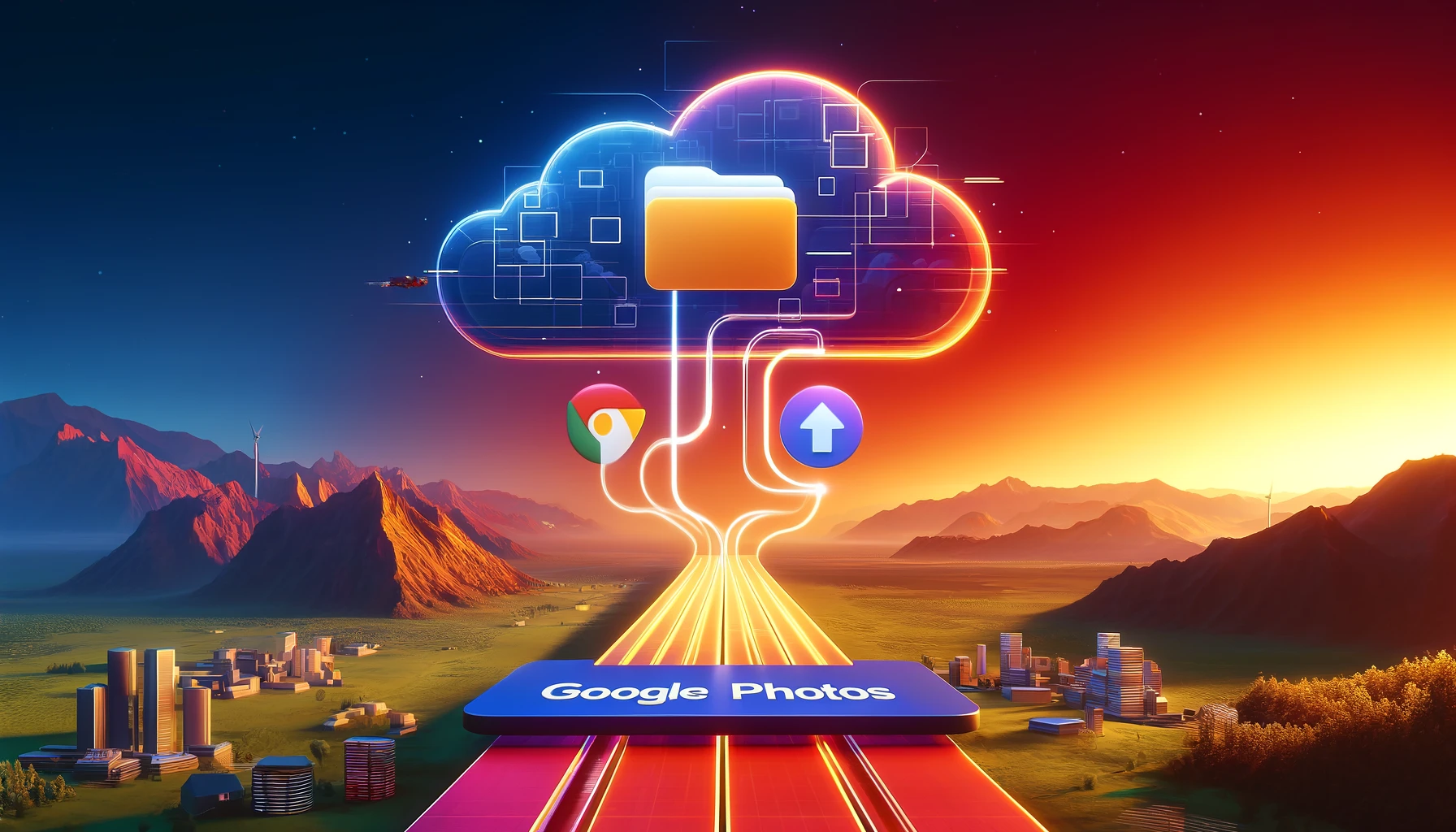
Transfer Amazon Photos to Google Photos: The Complete Guide

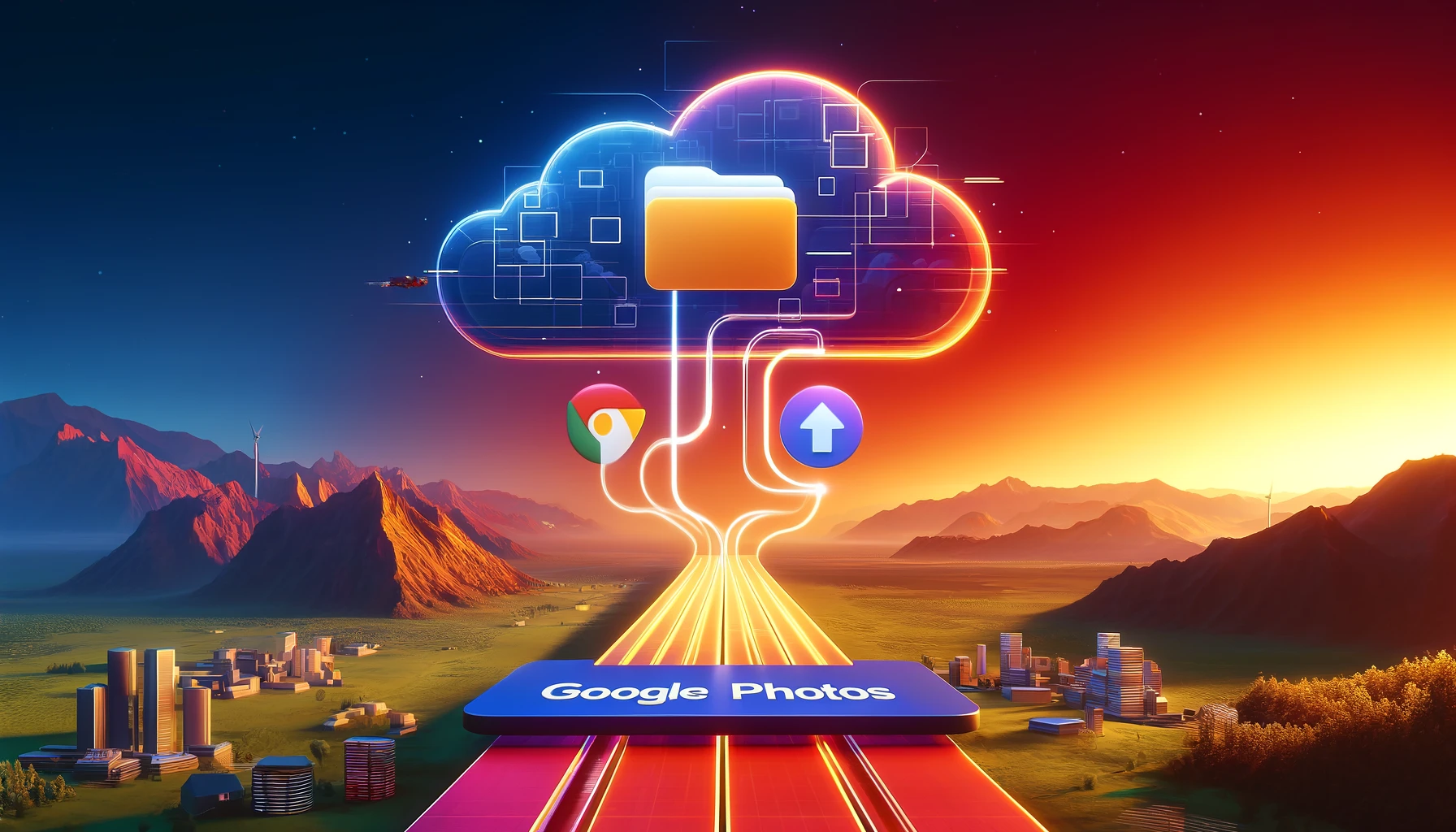
In today's digital age, photos hold immense value, capturing precious moments and memories. With the abundance of cloud storage options available, managing and transferring photos between platforms has become increasingly important. Among the popular cloud storage services, Amazon Photos and Google Photos stand out for their robust features and user-friendly interfaces. However, transferring photos from Amazon Photos to Google Photos may seem daunting at first glance. Fear not, as in this comprehensive guide, we'll walk you through the process, ensuring a seamless transition without compromising the integrity of your cherished memories.
Understanding the Need for Transfer
Before delving into the intricacies of transferring photos, it's crucial to understand why you might want to migrate from Amazon Photos to Google Photos. Both platforms offer distinct features and benefits, and your decision to switch could be driven by various factors such as:
- Enhanced Features: Google Photos may offer features or functionalities that better suit your needs compared to Amazon Photos.
- Integration: You may prefer to consolidate your photo library within a single ecosystem, simplifying access and management.
- Storage Limitations: If you've exceeded the storage capacity on Amazon Photos or prefer Google's pricing plans, migrating becomes imperative.
Preparing Your Photos for Transfer
Before initiating the transfer process, it's essential to prepare your photos to ensure a smooth transition. Follow these steps to streamline the process:
-
Organize Your Photos: Take some time to organize your photos within Amazon Photos, categorizing them into albums or folders for easy identification.
-
Review and Delete: Review your photo collection and delete any redundant or unnecessary images to minimize clutter and optimize storage space.
-
Backup: As an added precaution, consider creating a backup of your photos either locally or using a secondary cloud storage service.
Initiating the Transfer Process
Now that you've prepared your photos, it's time to initiate the transfer process from Amazon Photos to Google Photos. Follow these step-by-step instructions:
-
Access Amazon Photos: Log in to your Amazon Photos account using your credentials.
-
Select Photos: Navigate to the photos you wish to transfer and select them. You can choose individual photos or entire albums for transfer.
-
Export Photos: Look for the option to export or download your selected photos. Amazon Photos typically allows you to download photos in bulk or by album.
-
Save to Device: Once downloaded, save the photos to your device's local storage for easy access during the transfer process.
-
Upload to Google Photos: Access your Google Photos account and navigate to the upload section. Select the photos you saved earlier and initiate the upload process.
-
Organization: Upon completion of the upload, organize your photos within Google Photos by creating albums or using tags for efficient management.
Tips for a Seamless Transition
While transferring photos from Amazon Photos to Google Photos is relatively straightforward, here are some additional tips to ensure a seamless transition:
-
Verify Compatibility: Ensure that the file formats and resolutions of your photos are compatible with Google Photos to prevent any issues during the transfer process.
-
Check for Duplicates: Before finalizing the transfer, check for duplicate photos to avoid cluttering your Google Photos library.
-
Monitor Progress: Stay informed about the progress of the transfer to address any potential errors or interruptions promptly.
Quick Tip to ensure your videos never go missing
Videos are precious memories and all of us never want to ever lose them to hard disk crashes or missing drives. PicBackMan is the easiest and simplest way to keep your videos safely backed up in one or more online accounts. Simply Download PicBackMan (it's free!), register your account, connect to your online store and tell PicBackMan where your videos are - PicBackMan does the rest, automatically. It bulk uploads all videos and keeps looking for new ones and uploads those too. You don't have to ever touch it.
FAQs
How long does the transfer process take?
The duration of the transfer process varies depending on the number and size of the photos being transferred. Generally, it can range from a few minutes to several hours.
Are there any fees associated with transferring photos?
No, transferring photos from Amazon Photos to Google Photos typically does not incur any additional fees. However, it's advisable to check the terms of service of both platforms for any updates or changes.
Can I transfer videos along with photos?
Yes, the transfer process supports both photos and videos. You can select and transfer videos in the same manner as photos, ensuring a comprehensive migration of your media library.
Will my photo metadata be preserved during the transfer?
Yes, most metadata such as date, time, and location tags associated with your photos should be preserved during the transfer process. However, it's recommended to double-check post-transfer to ensure accuracy.
Is there a limit to the number of photos I can transfer?
Both Amazon Photos and Google Photos offer generous storage limits, allowing you to transfer a vast number of photos. However, it's advisable to review the storage capacities of your chosen plan to avoid exceeding limits.
What happens to my Amazon Photos account after transferring?
Transferring photos from Amazon Photos to Google Photos does not deactivate or delete your Amazon Photos account. You can continue using it as a backup or for other purposes as needed.
Conclusion
In conclusion, transferring photos from Amazon Photos to Google Photos is a manageable task with the right approach and guidance. By following the steps outlined in this guide and leveraging the tips provided, you can seamlessly migrate your photo library while preserving the integrity of your cherished memories. Embrace the convenience and versatility of Google Photos as you embark on this journey of digital transformation.
Backup & Transfer your Photos in Minutes
Automate backup & migration of your photos & videos with support for all top services.
Trusted by users in 125+ countries.










