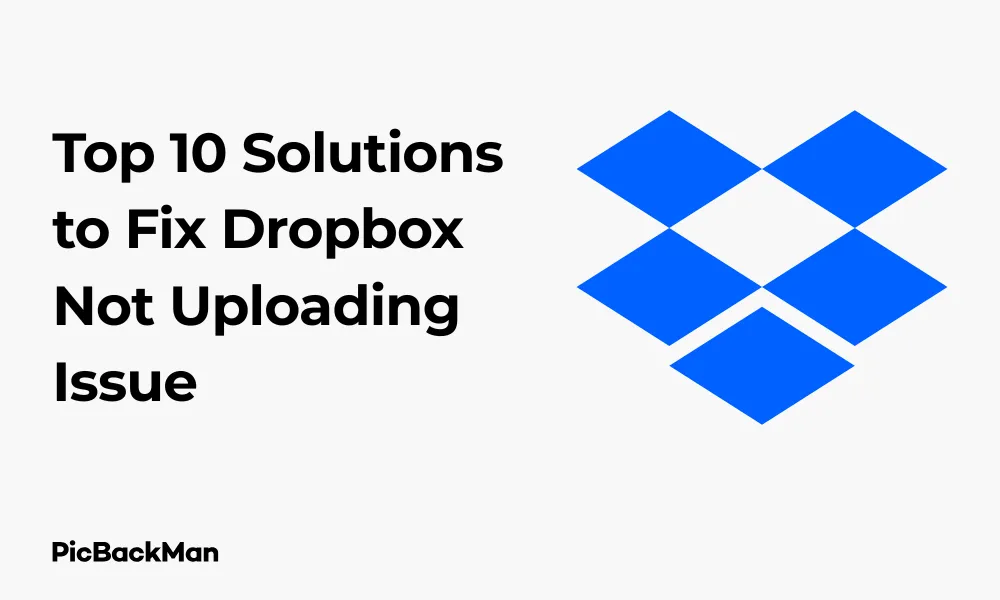
Why is it the #1 bulk uploader?
- Insanely fast!
- Maintains folder structure.
- 100% automated upload.
- Supports RAW files.
- Privacy default.
How can you get started?
Download PicBackMan and start free, then upgrade to annual or lifetime plan as per your needs. Join 100,000+ users who trust PicBackMan for keeping their precious memories safe in multiple online accounts.
“Your pictures are scattered. PicBackMan helps you bring order to your digital memories.”
Top 10 Solutions to Fix Dropbox Not Uploading Issue

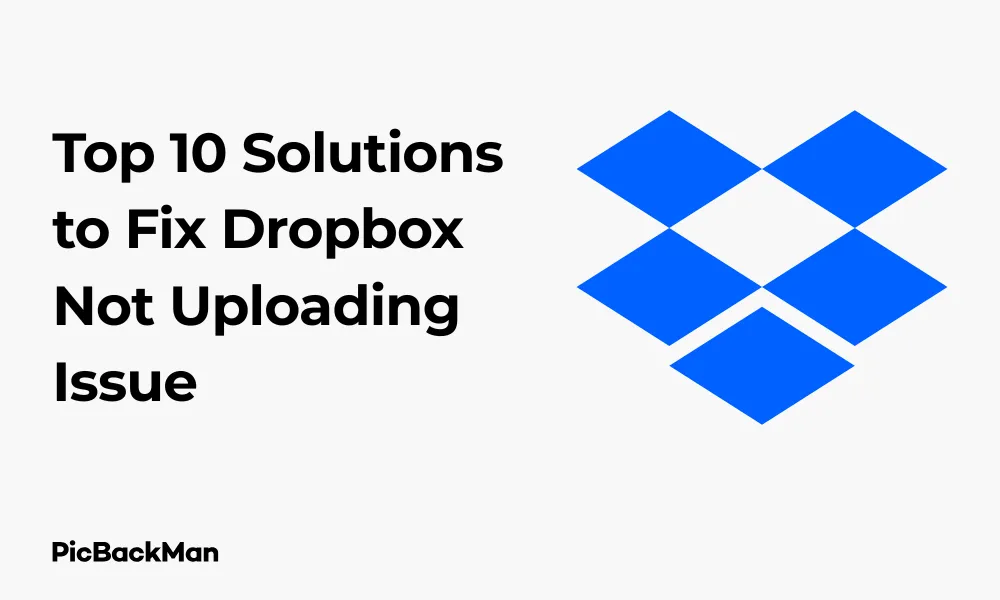
Having trouble with Dropbox not uploading your files? You're not alone. This common issue can be frustrating, especially when you need to share important documents or back up your data quickly. The good news is that most Dropbox upload problems can be fixed with some simple troubleshooting steps.
In this guide, I'll walk you through the top 10 solutions to get your Dropbox uploading again. From basic fixes like checking your internet connection to more advanced solutions like reinstalling the application, we've got you covered with step-by-step instructions.
Why Is My Dropbox Not Uploading Files?
Before diving into the solutions, it's helpful to understand what might be causing your Dropbox upload issues. Common causes include:
- Poor internet connectivity
- Insufficient storage space
- Outdated Dropbox application
- File permission problems
- Sync conflicts
- Corrupted cache files
- Firewall or antivirus interference
Now let's look at how to fix these issues with our top 10 solutions.
Solution 1: Check Your Internet Connection
The most common reason for Dropbox upload failures is a poor internet connection. Dropbox needs a stable connection to upload your files to the cloud.
How to Test and Fix Your Connection:
- Open your web browser and try loading a few websites to see if they work properly
- Run a speed test at speedtest.net to check your upload speed
- If your connection is slow or unstable, try the following: restart your router and modem, connect to a different network if possible, move closer to your Wi-Fi router, or use a wired connection instead of Wi-Fi
If your internet speed test shows very low upload speeds (less than 1 Mbps), you might need to contact your internet service provider or wait until you have access to a faster connection, especially if you're trying to upload large files.
Solution 2: Check Dropbox Storage Space
If you've run out of storage space in your Dropbox account, new files won't upload. Free Dropbox accounts have limited storage (2GB), so it's easy to hit this limit.
How to Check and Free Up Dropbox Space:
- Sign in to your Dropbox account on the website
- Look at the bottom of the left sidebar to see your storage usage
- If you're near or at your limit, free up space by: Deleting unnecessary files / Moving large files to local storage / Removing shared folders you no longer need
To empty your Dropbox trash:
- Click on "Deleted files" in the left sidebar
- Click the "Permanently delete" button at the top
- Confirm the deletion
Solution 3: Update Dropbox to the latest version
Outdated Dropbox software can cause sync and upload problems. Keeping your app updated ensures you have the latest bug fixes and improvements.
How to Update Dropbox:
On Windows:
- Click the Dropbox icon in your system tray
- Click your profile picture or initials
- Select "Preferences"
- Go to the "General" tab
- Click "About Dropbox" to check your version
- If an update is available, you'll see an option to update
On Mac:
- Click the Dropbox icon in the menu bar
- Click your profile picture or initials
- Select "Preferences"
- Go to the "General" tab
- Click "About Dropbox" to check your version
- If an update is available, you'll see an option to update
On Mobile Devices:
- Open your app store (Google Play Store or Apple App Store)
- Search for Dropbox
- If an update is available, you'll see an "Update" button
Solution 4: Restart the Dropbox App
Sometimes, the simplest solution is to restart the Dropbox application. This can resolve temporary glitches that may be preventing uploads.
How to Restart Dropbox:
On Windows:
- Right-click the Dropbox icon in the system tray
- Select "Quit Dropbox"
- Wait 30 seconds
- Open Dropbox again from your Start menu or desktop shortcut
On Mac:
- Click the Dropbox icon in the menu bar
- Click your profile picture or initials
- Select "Quit"
- Wait 30 seconds
- Open Dropbox again from your Applications folder
On Mobile Devices:
- Close the Dropbox app completely (swipe it away from recent apps)
- Wait a few seconds
- Reopen the app
Solution 5: Clear Dropbox Cache
Dropbox stores temporary files in a cache to improve performance. Sometimes these cache files can become corrupted and cause upload issues.
How to Clear Dropbox Cache:
On Windows:
- Close Dropbox completely
- Press Windows key + R to open the Run dialog
- Type: %LOCALAPPDATA%Dropboxinstance1 and press Enter
- Delete all files in this folder (no subfolders)
- Restart Dropbox
On Mac:
- Quit Dropbox completely
- Open Finder
- Press Cmd + Shift + G
- Enter: ~/.dropbox/instance1
- Delete all files in this folder (no subfolders)
- Restart Dropbox
On Mobile Devices:
- Go to your device settings
- Find the Apps or Applications section
- Locate and tap on Dropbox
- Select "Storage" or "Storage & cache"
- Tap "Clear cache" (not "Clear data" as this will log you out)
Solution 6: Check File Permissions and Lock Status
If specific files aren't uploading, they might be locked by another application or have permission issues.
How to Check and Fix File Permissions:
For Files in Use:
- Close any programs that might be using the file
- Check if the file has a lock icon or “Read Only” status
- Try making a copy of the file and uploading the copy instead
On Windows:
- Right-click the file
- Select "Properties"
- Uncheck "Read-only" if it's checked
- Click "Apply" and then "OK"
On Mac:
- Right-click the file
- Select "Get Info"
- Expand the "Sharing & Permissions" section
- Make sure your user account has "Read & Write" permissions
- Click the lock icon and enter your password if needed to make changes
Solution 7: Disable Selective Sync for Problematic Folders
Selective Sync lets you choose which folders to sync to your computer. Sometimes this feature can cause conflicts with uploads.
How to Check and Modify Selective Sync:
On Windows and Mac:
- Click the Dropbox icon in your system tray or menu bar
- Click your profile picture or initials
- Select "Preferences"
- Go to the "Sync" tab
- Click "Selective Sync"
- Check if the folder you're trying to upload to is selected
- Make changes if needed and click "Update"
- Restart Dropbox
Solution 8: Check Firewall and Antivirus Settings
Security software can sometimes block Dropbox from connecting to its servers, preventing uploads.
How to Configure Your Security Software:
For Windows Firewall:
- Open Windows Security (or Control Panel > System and Security > Windows Defender Firewall)
- Click "Allow an app through firewall" or "Allow an app or feature through Windows Defender Firewall"
- Click "Change settings" (requires admin privileges)
- Find Dropbox in the list and make sure it's checked for both private and public networks
- If Dropbox isn't listed, click "Allow another app" and browse to the Dropbox executable (usually in C:Program Files (x86)DropboxClient)
For Antivirus Software:
- Open your antivirus program
- Look for settings related to "Application Control," "Firewall," or "Web Protection"
- Add Dropbox to the trusted or allowed applications list
- Temporarily disable your antivirus to test if it's causing the issue (remember to turn it back on afterward)
Solution 9: Reinstall Dropbox
If you've tried everything else, reinstalling Dropbox can resolve persistent issues by giving you a fresh installation.
How to Reinstall Dropbox:
On Windows:
- Close Dropbox completely
- Open Control Panel > Programs > Programs and Features
- Find Dropbox in the list and select "Uninstall"
- Follow the prompts to complete the uninstallation
- Restart your computer
- Download the latest version of Dropbox from the official website
- Install and sign in to your account
On Mac:
- Quit Dropbox completely
- Open Finder and go to Applications
- Drag Dropbox to the Trash
- Empty the Trash
- Restart your Mac
- Download the latest version of Dropbox from the official website
- Install and sign in to your account
On Mobile Devices:
- Uninstall the Dropbox app
- Restart your device
- Install Dropbox again from your app store
- Sign in to your account
Solution 10: Try Alternative Upload Methods
If the desktop or mobile app continues to have issues, try using the web interface or another device to upload your files.
Alternative Upload Methods:
Using the Web Interface:
- Go to dropbox.com in your web browser
- Sign in to your account
- Navigate to the folder where you want to upload files
- Click the "Upload" button
- Select files from your computer to upload
Using the Mobile App:
- Open the Dropbox app on your mobile device
- Navigate to the folder where you want to upload
- Tap the "+" button
- Select "Upload file" or "Upload photos or videos"
- Choose the files you want to upload
Comparison of Dropbox Upload Methods
| Upload Method | Pros | Cons | Best For |
|---|---|---|---|
| Desktop App |
- Automatic syncing - Background uploading - Offline access |
- Can have sync issues - Uses system resources |
Regular users who need constant syncing |
| Web Interface |
- Works on any computer - No installation needed - Good for troubleshooting |
- No automatic syncing - Requires internet connection |
Occasional uploads or when the app is not working |
| Mobile App |
- Convenient on the go - Camera upload feature - Share files easily |
- Limited by mobile data - Battery consumption |
Uploading photos or quick file sharing while mobile |
Preventing Future Dropbox Upload Issues
Once you've fixed your current upload problems, here are some tips to prevent future issues:
- Keep Dropbox updated: Enable automatic updates or check for updates regularly
- Monitor your storage space: Set up alerts or regularly check your usage
- Maintain a good internet connection: Upload large files when you have a stable connection
- Close files before uploading: Make sure other applications aren't using the files you're trying to upload
- Regularly restart the app: This can prevent memory issues from developing
- Use selective sync wisely: Don't change settings frequently as this can cause conflicts
- Keep your operating system updated: This ensures compatibility with the latest Dropbox version
Quick Tip to ensure your videos never go missing
Videos are precious memories and all of us never want to lose them to hard disk crashes or missing drives. PicBackMan is the easiest and simplest way to keep your videos safely backed up in one or more online accounts.
Simply download PicBackMan (it's free!) , register your account, connect to your online store and tell PicBackMan where your videos are - PicBackMan does the rest, automatically. It bulk uploads all videos and keeps looking for new ones and uploads those too. You don't have to ever touch it.
Conclusion
Dropbox upload issues can be frustrating but are usually fixable with the right approach. Start with the simplest solutions like checking your internet connection and storage space before moving on to more complex fixes like clearing cache files or reinstalling the application.
Remember that different problems require different solutions, so you might need to try several of these methods before finding the one that works for your specific situation. If all else fails, Dropbox's support team can provide personalized help for persistent issues.
By following the preventive measures outlined above, you can minimize future upload problems and enjoy a smoother Dropbox experience. Keep your software updated, manage your storage wisely, and maintain good file practices to get the most out of this popular cloud storage service.
Frequently Asked Questions
Why is my Dropbox stuck on "uploading"?
If your Dropbox is stuck on “uploading” status, it could be due to a large file size, slow internet connection, or a sync conflict. Try pausing and resuming the sync, checking your internet speed, or restarting the Dropbox application. For very large files, it may simply need more time to complete the upload.
Can file size affect Dropbox uploads?
Yes, file size can significantly impact uploads. Dropbox has a 50GB file size limit for Pro and Business accounts (2GB for basic accounts when uploading through the website). Large files take longer to upload, especially with slower internet connections. If you're having trouble with large files, try compressing them first or using the desktop app instead of the web interface.
Does Dropbox work differently on different operating systems?
While the core functionality is the same across platforms, there are some differences in how Dropbox integrates with different operating systems. Windows and macOS versions have slightly different interfaces and settings locations. Mobile apps (iOS and Android) have more limited functionality compared to desktop versions but offer mobile-specific features like camera uploads.
What should I do if none of these solutions work?
If you've tried all the solutions in this guide without success, contact Dropbox support directly. They can provide personalized assistance based on your account details and specific issues. You can reach them through the Help Center on the Dropbox website. Also consider checking the Dropbox status page to see if there are any known service outages affecting all users.
Can I upload to Dropbox using command line or scripts?
Yes, advanced users can use the Dropbox API to create scripts for automated uploads. Dropbox also offers a command-line interface called Dropbox CLI that allows you to manage uploads through terminal commands. This approach is helpful for server environments or automated workflows, but requires some programming knowledge to implement effectively.






