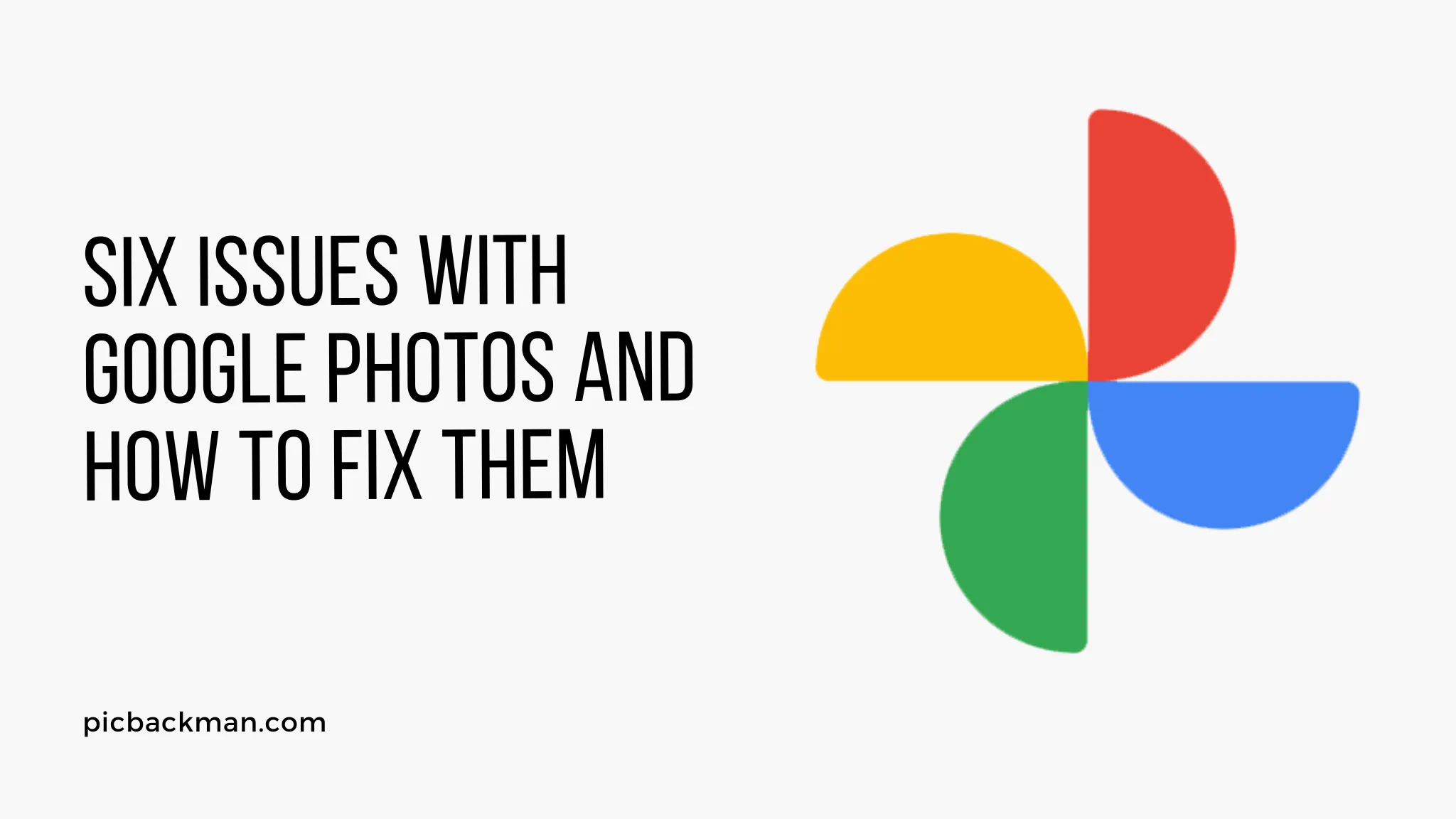
Why is it the #1 bulk uploader?
- Insanely fast!
- Maintains folder structure.
- 100% automated upload.
- Supports RAW files.
- Privacy default.
How can you get started?
Download PicBackMan and start free, then upgrade to annual or lifetime plan as per your needs. Join 100,000+ users who trust PicBackMan for keeping their precious memories safe in multiple online accounts.
“Your pictures are scattered. PicBackMan helps you bring order to your digital memories.”
Six Issues With Google Photos And How To Fix Them

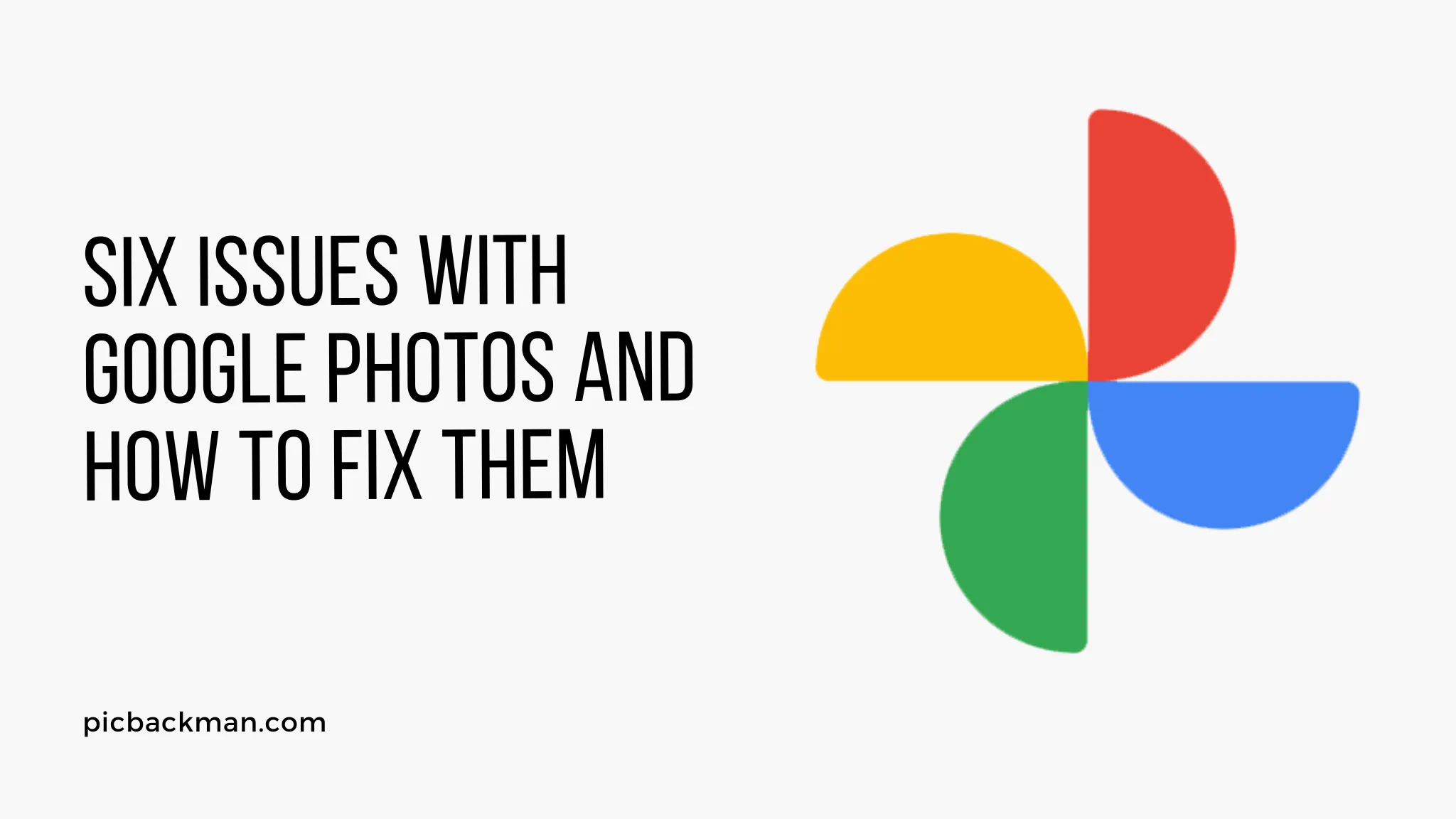
Google Photos has become one of the most popular platforms for storing and organizing our precious memories. However, like any technology, it's not without its issues. In this article, we will explore six common problems that users face with Google Photos and provide you with practical solutions to fix them.
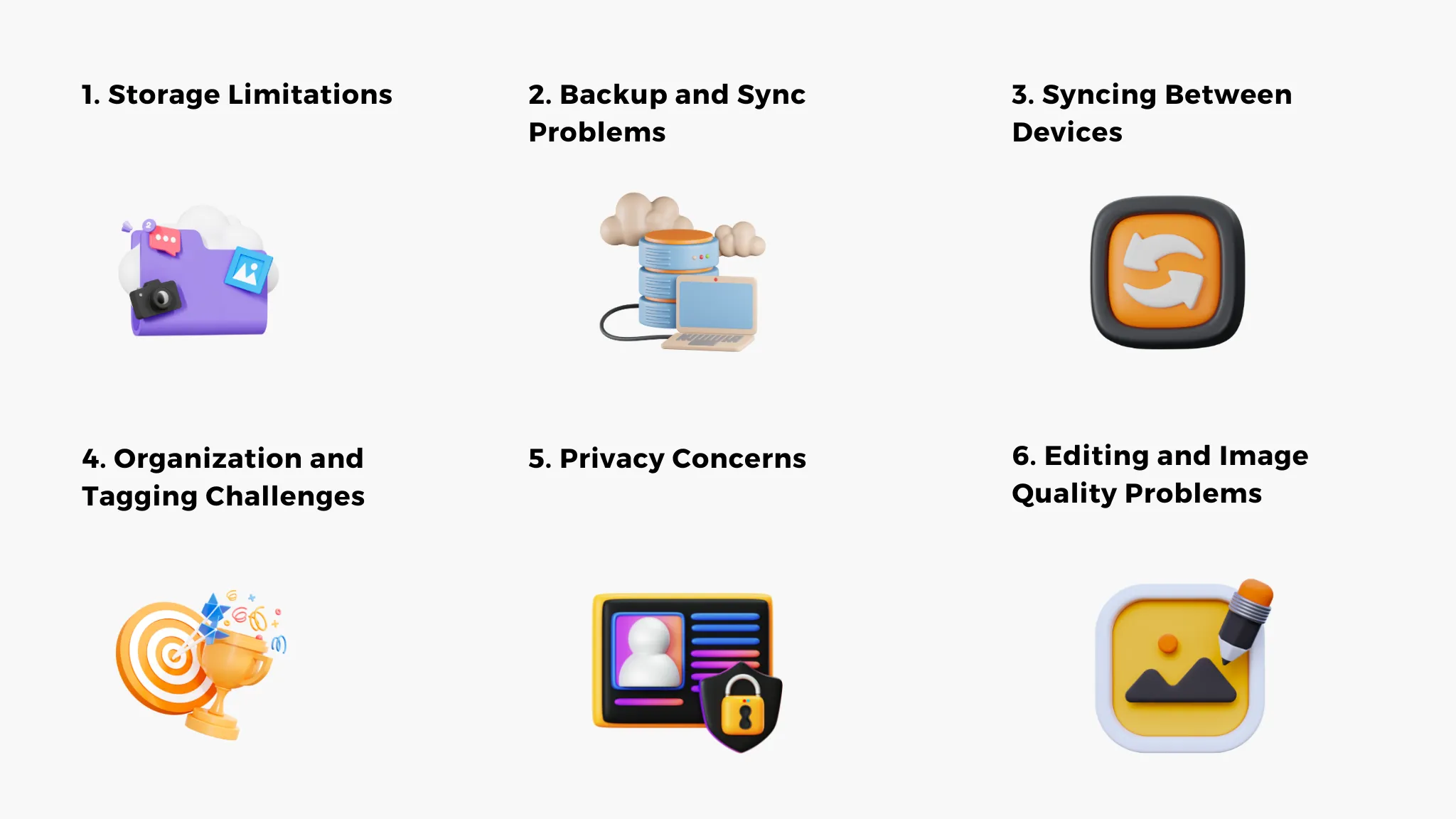
Issue 1: Storage Limitations
One of the main issues users encounter with Google Photos is the limited storage capacity. By default, Google provides 15 GB of free storage shared across Gmail, Google Drive, and Google Photos. This limit can fill up quickly, especially if you capture a lot of photos and videos. To overcome this issue, you have a few options. First, you can purchase additional storage from Google. Alternatively, you can optimize your storage by enabling the "High-Quality" option, which compresses photos and videos to save space.
Issue 2: Backup and Sync Problems
Another common problem is backup and sync failures. Sometimes, Google Photos may fail to back up your photos or sync them across your devices. To resolve this, ensure that you have a stable internet connection and check if you have sufficient storage available. Additionally, make sure that you have enabled the backup and sync feature in the Google Photos settings. If the issue persists, try signing out and signing back in or reinstalling the Google Photos app.
Issue 3: Syncing Between Devices
Syncing photos between different devices can also be a challenge. If you're not seeing your photos on all your devices, make sure that you're using the same Google account on each device. Check if the sync settings are enabled and if the Google Photos app is up to date. You can also try manually refreshing the app or restarting your devices to trigger the synchronization process.
Issue 4: Organization and Tagging Challenges
Google Photos offers powerful organization features, but users sometimes face difficulties in managing their photo libraries. If you're struggling with organizing your photos or finding specific images, consider using the search bar and applying relevant tags to your photos. You can also create albums and add photos to them for better organization. Additionally, explore the "Assistant" tab, which suggests automatic creations based on your photos.
Issue 5: Privacy Concerns
As with any online service, privacy concerns are important to address. Google Photos uses advanced algorithms to analyze and categorize your photos, which may raise privacy questions for some users. To enhance privacy, review your Google account's privacy settings and make sure you're comfortable with the data that Google collects. You can also choose to keep your photos private or share them only with selected individuals.
Issue 6: Editing and Image Quality Problems
Google Photos offers various editing tools to enhance your photos, but users occasionally encounter issues with image quality or editing functions. If you're experiencing poor image quality after editing, try using different editing tools or revert the changes to the original photo. It's also advisable to check if you have the latest version of the Google Photos app installed and ensure that your device's software is up to date.
Quick Tip to ensure your videos never go missing
Videos are precious memories and all of us never want to ever lose them to hard disk crashes or missing drives. PicBackMan is the easiest and simplest way to keep your videos safely backed up in one or more online accounts.
Simply Download PicBackMan (it's free!), register your account, connect to your online store and tell PicBackMan where your videos are - PicBackMan does the rest, automatically. It bulk uploads all videos and keeps looking for new ones and uploads those too. You don't have to ever touch it.
Conclusion
Google Photos is an incredibly useful platform for managing and preserving your photo collection. However, it's important to be aware of the common issues that users face and know how to address them effectively. By following the solutions provided in this article, you can overcome storage limitations, fix backup and sync problems, improve organization, address privacy concerns, and resolve editing and image quality issues. With these tips, you'll be able to make the most of your Google Photos experience and cherish your memories hassle-free.
FAQs
Why are my photos not going to Google Photos?
There could be several reasons for this issue. Make sure you have a stable internet connection and sufficient storage space in your Google account. Check if you have enabled the backup and sync feature in the Google Photos settings. Additionally, ensure that you're signed in to the correct Google account on your device.
Why are my photos not syncing?
If your photos are not syncing across devices, first verify that you're using the same Google account on all devices. Check if the sync settings are enabled in the Google Photos app. Restarting the app or your device can also help trigger the syncing process. If the issue persists, try signing out and signing back in or reinstalling the Google Photos app.
Why are my photos not uploading?
When photos are not uploading to Google Photos, it's important to check your internet connection. Make sure you have a stable and reliable connection. Additionally, ensure that you have sufficient storage space available in your Google account. If the issue continues, try uploading the photos in smaller batches or using a different internet network.
How do I fix "failed to load" photos?
If you encounter the "failed to load" error when trying to view or access your photos in Google Photos, try the following troubleshooting steps:
- Check your internet connection to ensure it's stable.
- Close and reopen the Google Photos app or refresh the webpage.
- Clear the cache and data of the Google Photos app and restart it.
- Update the Google Photos app to the latest version available.
- If the issue persists, contact Google Photos support for further assistance.
What do you do when a file won't upload?
If a file, including photos, won't upload to Google Photos, try the following solutions:
- Check the file size and format. Some files may exceed the upload limits or may not be supported.
- Verify that you have a stable internet connection and sufficient storage space in your Google account.
- Rename the file to remove any special characters or symbols that may cause conflicts.
- Try uploading the file from a different device or using a different web browser.
- If the issue persists, consider compressing the file or converting it to a different format before uploading.






