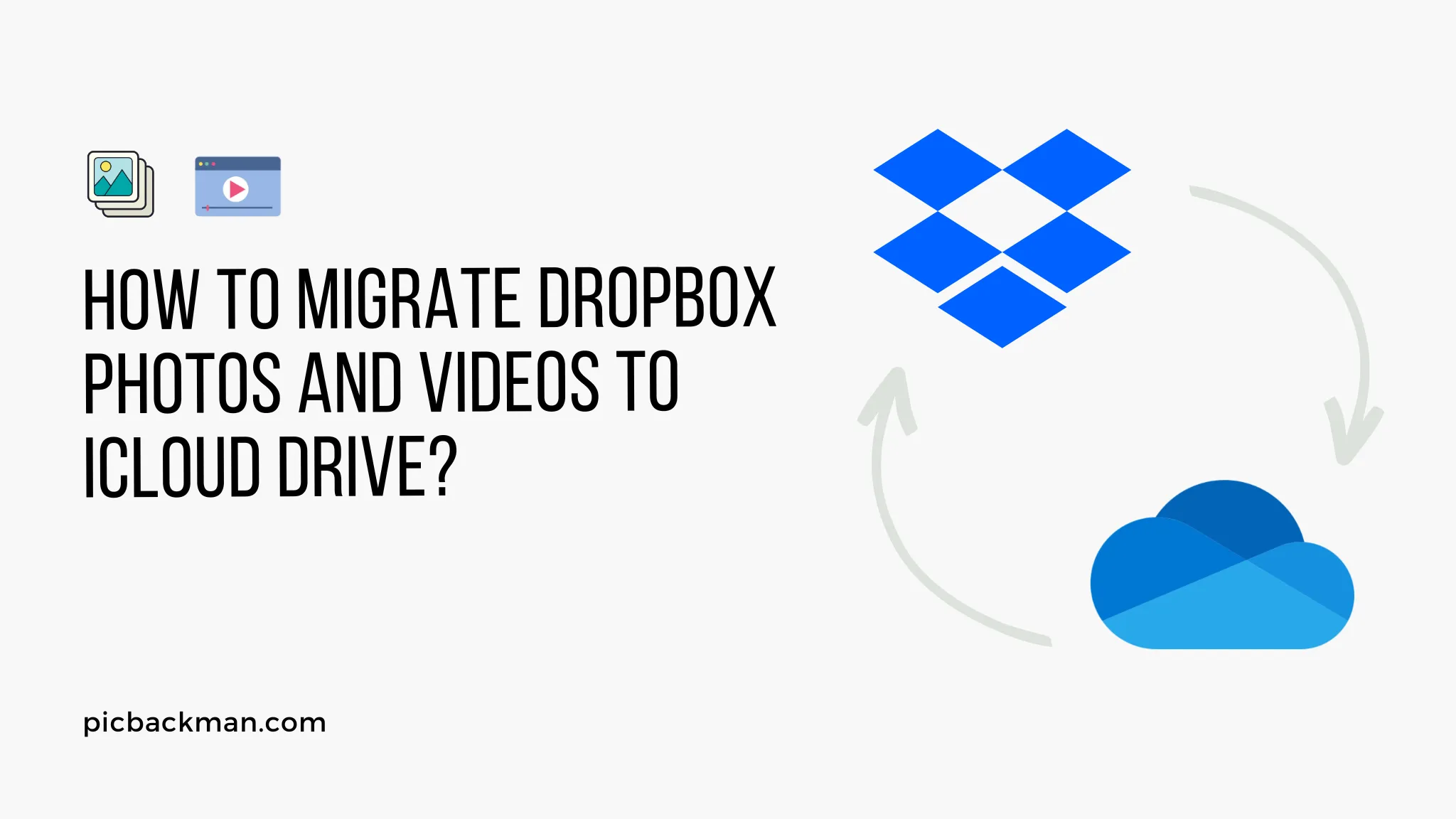
Why is it the #1 bulk uploader?
- Insanely fast!
- Maintains folder structure.
- 100% automated upload.
- Supports RAW files.
- Privacy default.
How can you get started?
Download PicBackMan and start free, then upgrade to annual or lifetime plan as per your needs. Join 100,000+ users who trust PicBackMan for keeping their precious memories safe in multiple online accounts.
“Your pictures are scattered. PicBackMan helps you bring order to your digital memories.”
How to Migrate Dropbox Photos and Videos to iCloud Drive?

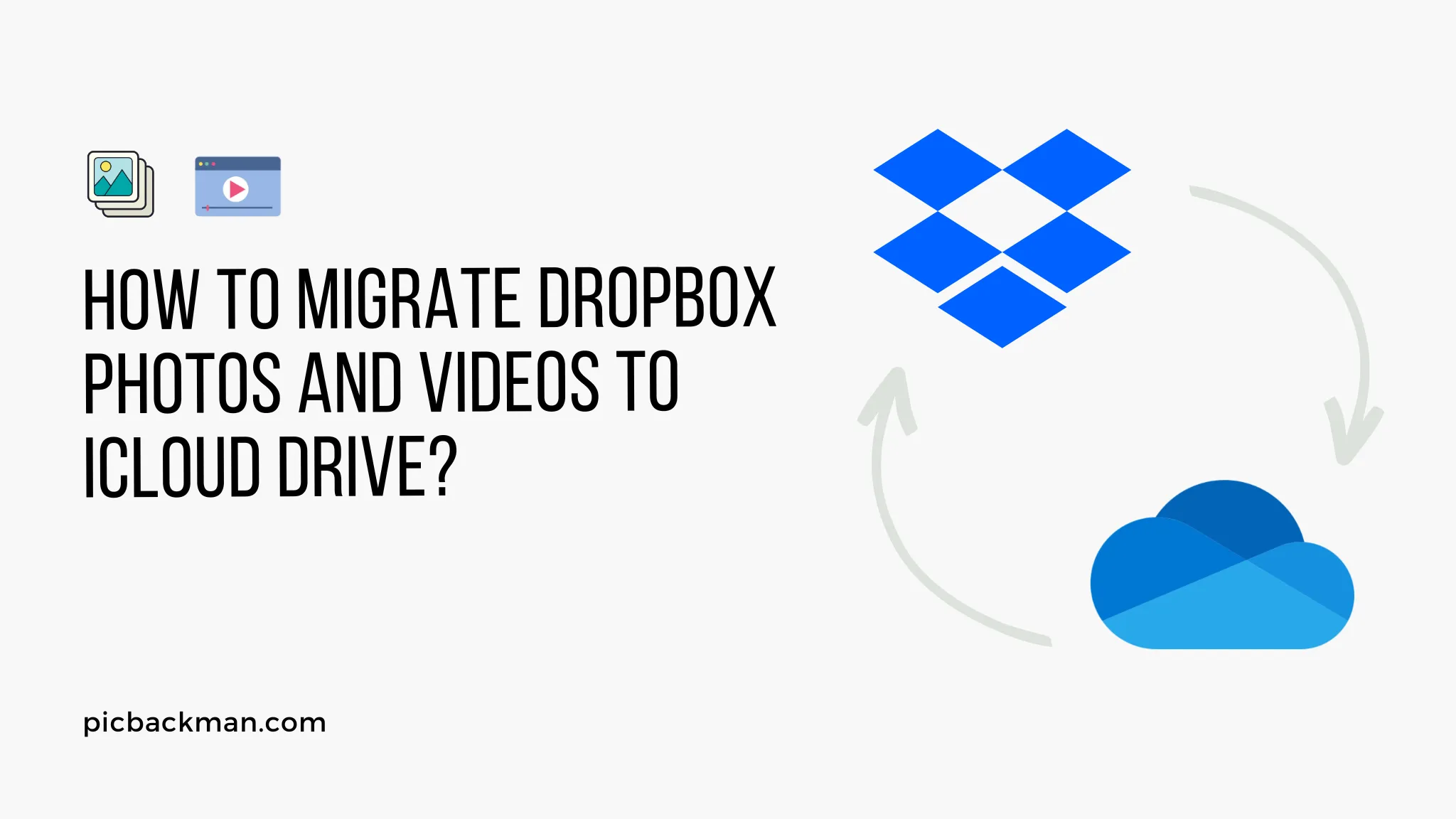
Moving from one cloud storage service to another can seem like a daunting task, but it doesn't have to be. Here, we'll guide you on how to migrate your Dropbox photos and videos to iCloud Drive. Don't worry, we'll break down everything into simple, actionable steps!
Understanding the Basics
What is Dropbox?
Dropbox is a file hosting service that offers cloud storage, file synchronization, personal cloud, and client software. It's a great place to keep photos, videos, and other files. But what if you want to move your media files to iCloud Drive?
What is iCloud Drive?
iCloud Drive is Apple's cloud storage solution. It keeps your photos, videos, files, and more safely stored and available across all your Apple devices.
Pre-migration steps
BackupYour Data
It's always better to be safe than sorry. So, first, make a backup of your Dropbox photos and videos. You never know when you might need it!
Check Storage Availability
Before starting the migration, check how much storage you have available on iCloud Drive. You don't want to run out of space halfway through!
Migration Process
Direct Method: Using a PC/Mac
Step 1: Download Dropbox Files
To start, open Dropbox in a web browser or via the Dropbox desktop app . Download all the photos and videos you want to move to iCloud Drive.
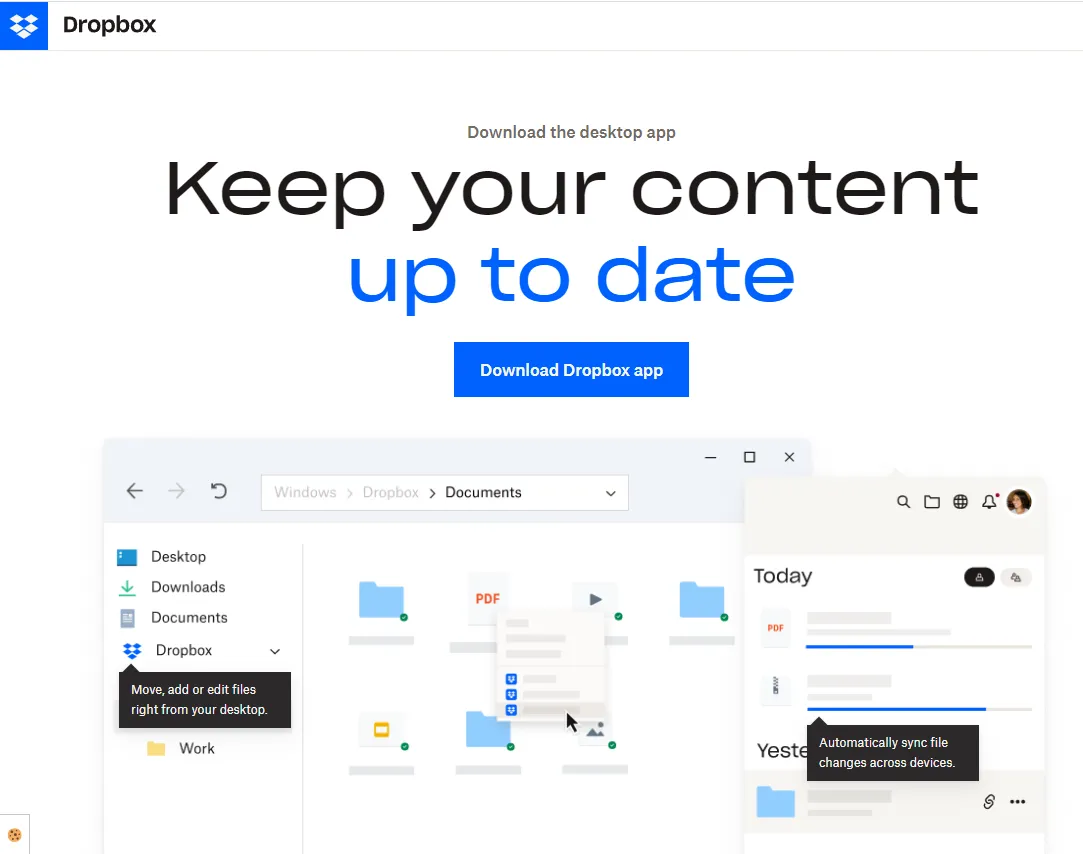
Step 2: Upload to iCloud Drive
Next, go to iCloud.com or open the Files app (on Mac) and upload all the downloaded files from Dropbox.
Using a Third-Party Service
Step 1: Connect Accounts
There are several online services available that can automate the migration process. First, you'll need to connect both your Dropbox and iCloud accounts.
Step 2: Select Files
Once both accounts are connected, choose the photos and videos you wish to transfer.
Step 3: Start Transfer
Initiate the transfer. The time it takes will depend on the amount of data being transferred.
Post-migration steps
Check for Successful Transfer
After the transfer, verify if all your photos and videos have been successfully moved to iCloud Drive.
Organize your iCloud Drive
Now that all your files are on iCloud Drive, it's a good idea to organize them. Create folders, categorize files, make your new cloud space user-friendly.
Advantages of migration
Increased Storage Space
iCloud Drive offers more free storage than Dropbox, giving you more space for your photos and videos.
Enhanced Security
Apple's iCloud Drive comes with enhanced security features to protect your precious files.
Seamless Apple Ecosystem Integration
If you're an Apple user, having your files in iCloud Drive ensures a seamless experience across all your devices.
Quick Tip to ensure your videos never go missing
Videos are precious memories and all of us never want to lose them to hard disk crashes or missing drives. PicBackMan is the easiest and simplest way to keep your videos safely backed up in one or more online accounts.
Simply Download PicBackMan (it's free!) , register your account, connect to your online store and tell PicBackMan where your videos are - PicBackMan does the rest, automatically. It bulk uploads all videos and keeps looking for new ones and uploads those too. You don't have to ever touch it.
Conclusion
Migration from Dropbox to iCloud Drive may seem daunting, but with this guide, it can be a breeze. Remember to back up your data, check storage availability, and decide on the best method for you. Whether you choose to manually transfer files or use a third-party service, the end result will be a more streamlined, secure, and expansive cloud storage solution.
FAQs
How do I transfer everything from Dropbox to iCloud?
You can transfer everything from Dropbox to iCloud by first downloading the desired content from your Dropbox account to your local storage. Next, upload those files to iCloud Drive either through the iCloud website or the Files app on Mac.
Can I sync Dropbox to iCloud?
While there's no direct method to sync Dropbox and iCloud, you can use third-party services like MultCloud or CloudFuze to help facilitate this process. However, keep in mind that there might be costs associated with these services.
Should I switch from Dropbox to iCloud?
Switching from Dropbox to iCloud depends on your specific needs. If you're deeply integrated into the Apple ecosystem and use multiple Apple devices, iCloud might offer more seamless access to your files. It also offers more free storage at the basic level compared to Dropbox.
How do I move photos from Dropbox to Apple Photos?
To move photos from Dropbox to Apple Photos, download the photos from Dropbox to your local storage. Then, open Apple Photos and import the photos into the app.
How do I download all my photos from Dropbox?
In the Dropbox website or app, select the photos you want to download. Then click on the 'Download' button. The photos will be downloaded as a .zip file to your local storage. You can then unzip the file to access your photos.
How do I move photos from Dropbox?
To move photos from Dropbox, you will need to download them first. Select the photos, click 'Download', and save them to your local storage. Once downloaded, you can move these photos to any location or service of your choice, such as iCloud Drive or another cloud storage service.






