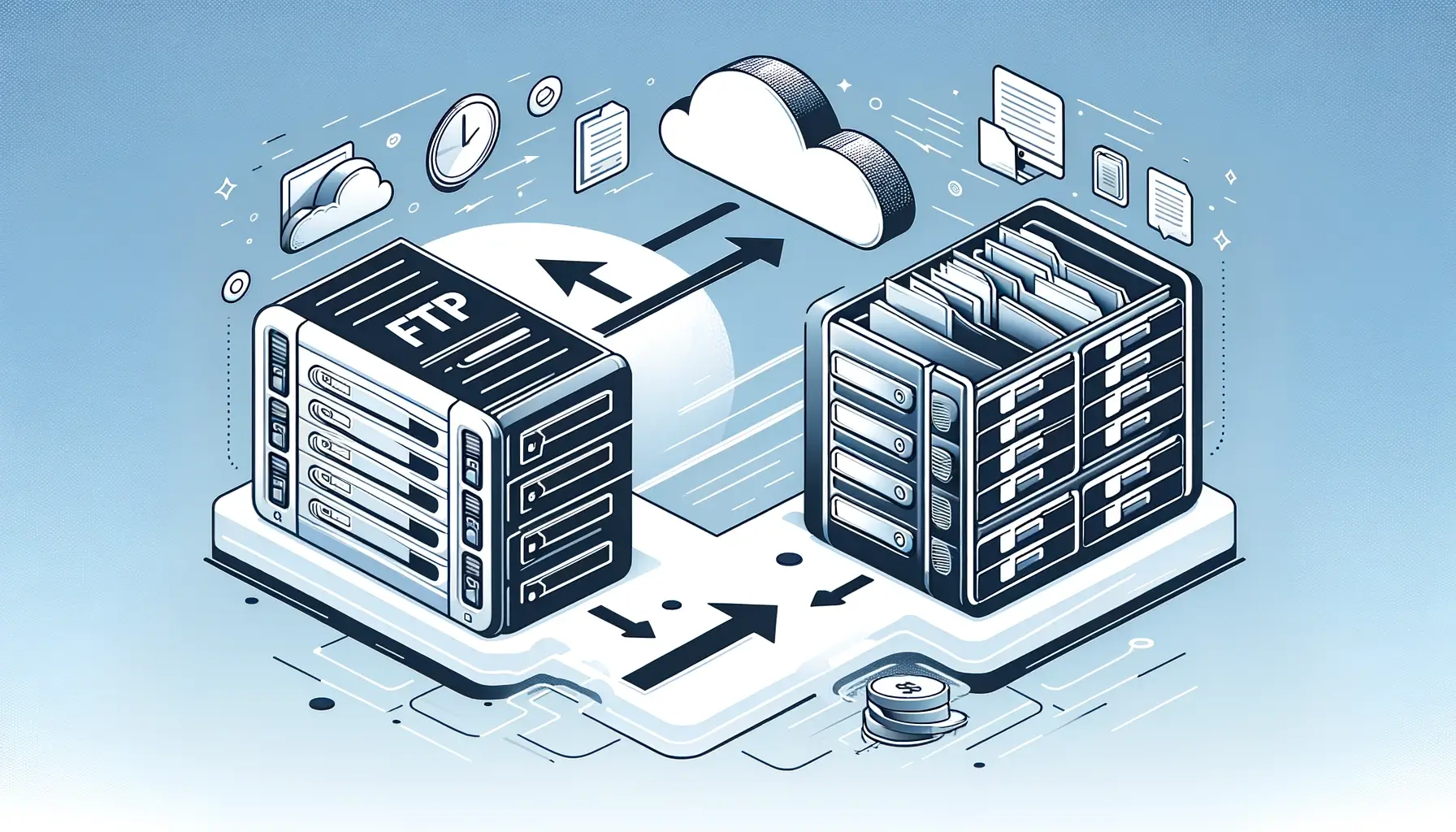
Why is it the #1 bulk uploader?
- Insanely fast!
- Maintains folder structure.
- 100% automated upload.
- Supports RAW files.
- Privacy default.
How can you get started?
Download PicBackMan and start free, then upgrade to annual or lifetime plan as per your needs. Join 100,000+ users who trust PicBackMan for keeping their precious memories safe in multiple online accounts.
“Your pictures are scattered. PicBackMan helps you bring order to your digital memories.”
Seamless File Transfer: Migrating from FTP to OneDrive

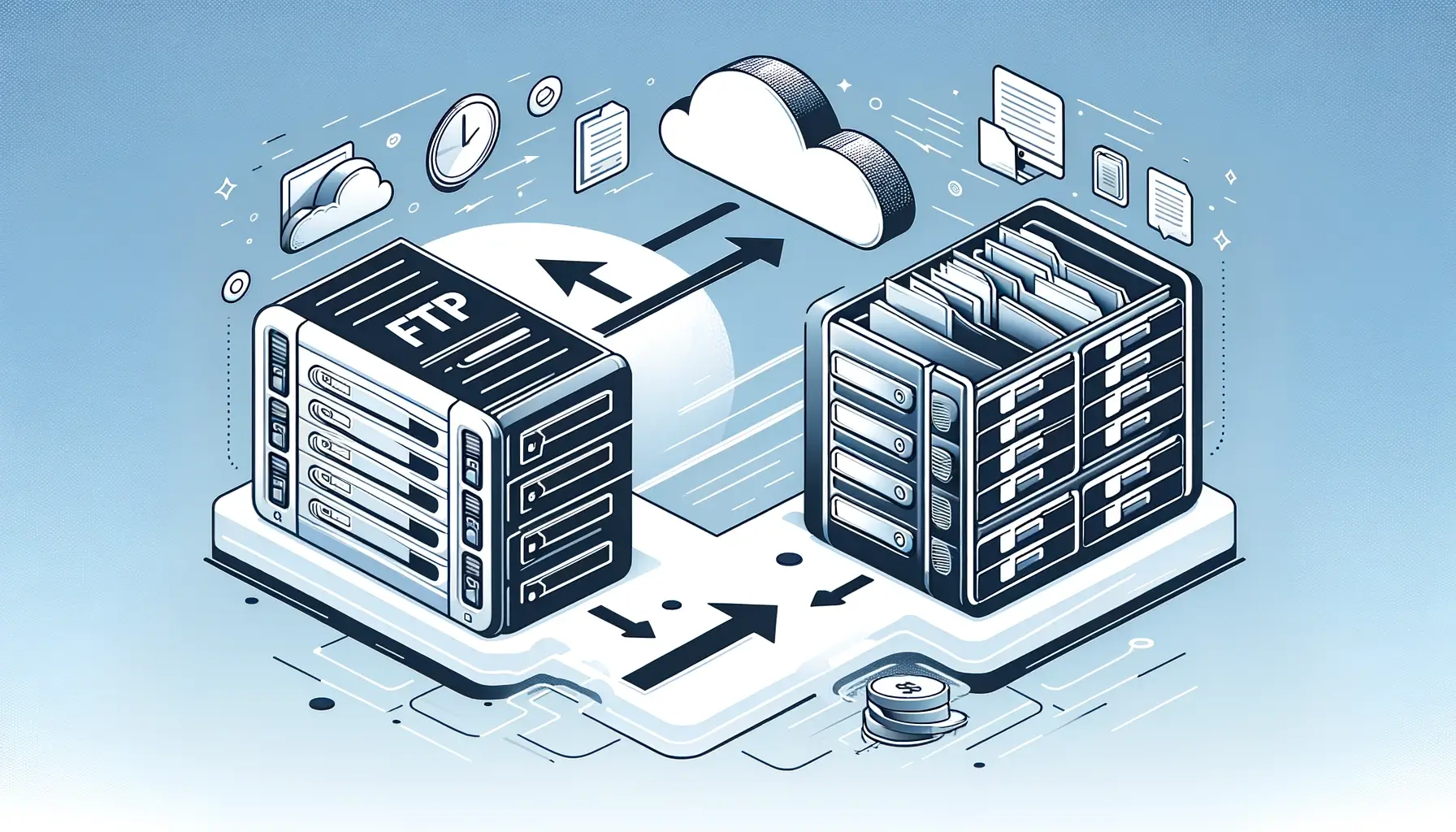
In the ever-evolving digital landscape, organizations are constantly seeking efficient and secure ways to manage and share data. While File Transfer Protocol (FTP) has been a long-standing solution for file transfers, it often falls short in terms of security, accessibility, and collaboration features. Enter Microsoft OneDrive, a cloud-based storage and file-sharing platform that offers a comprehensive solution for modern businesses. In this article, we'll explore the benefits of migrating from FTP to OneDrive and provide a comprehensive guide to ensure a seamless transition.
ftp to onedrive: Embracing the Future of File Management
The traditional FTP system, while reliable for basic file transfers, lacks the robust features and security measures required by today's businesses. OneDrive, on the other hand, leverages the power of cloud computing to provide a secure, accessible, and collaborative platform for file management. By transitioning from FTP to OneDrive, organizations can unlock a wealth of advantages:
-
Enhanced Security: OneDrive employs advanced encryption techniques and multi-factor authentication to safeguard data from unauthorized access, ensuring the highest level of protection for sensitive information.
-
Increased Accessibility: With OneDrive, users can access and share files from anywhere, anytime, using various devices, including desktops, laptops, tablets, and smartphones, fostering a mobile and agile workforce.
-
Seamless Collaboration: OneDrive's built-in collaboration tools enable real-time file sharing, co-authoring, and version control, streamlining teamwork and improving productivity.
-
Automatic Backup and Synchronization: OneDrive automatically backs up and synchronizes files across devices, ensuring data integrity and preventing costly data loss scenarios.
-
Scalability and Cost-Efficiency: As a cloud-based solution, OneDrive eliminates the need for on-premises hardware and maintenance, providing scalable storage capacity and cost-effective pricing models.
Planning Your ftp to onedrive Migration
Transitioning from FTP to OneDrive requires careful planning and execution to ensure a smooth and successful migration. Here are some key steps to consider:
-
Assess Your Current Environment: Evaluate your existing FTP infrastructure, including the number of users, file sizes, and bandwidth requirements, to determine the appropriate OneDrive subscription plan and storage needs.
-
Involve Stakeholders: Engage with relevant stakeholders, including IT teams, department heads, and end-users, to gather requirements, address concerns, and ensure a seamless transition.
-
Develop a Migration Strategy: Based on your assessment, create a detailed migration strategy that outlines the stages, timelines, and responsibilities for each phase of the migration process.
-
Conduct User Training: Provide comprehensive training to end-users on how to effectively utilize OneDrive's features, such as file sharing, collaboration, and mobile access, to ensure a smooth adoption and maximize productivity gains.
-
Test and Validate: Perform thorough testing and validation of the migration process, addressing any issues or compatibility concerns before the final rollout.
-
Communicate and Monitor: Maintain clear communication with all stakeholders throughout the migration process, and closely monitor the progress to identify and resolve any potential roadblocks promptly.
Migrating Data from FTP to OneDrive
Once the planning phase is complete, the next step is to migrate your data from the FTP server to OneDrive. Here are some proven methods for seamless data migration:
-
Batch File Transfer: For large-scale migrations, consider using Microsoft's migration tools or third-party solutions that allow batch file transfers from FTP to OneDrive, minimizing manual effort and ensuring data integrity.
-
Manual Upload: For smaller-scale migrations or specific file sets, users can manually upload files from their local devices to OneDrive using the web interface, desktop client, or mobile app.
-
Automated Synchronization: Leverage OneDrive's built-in synchronization capabilities to automatically sync files and folders from local devices to the cloud, ensuring a continuous and up-to-date migration process.
-
Third-Party Integration: Explore third-party tools and services that offer FTP-to-OneDrive migration capabilities, allowing for customized workflows and automated processes tailored to your specific requirements.
Optimizing OneDrive for Collaboration and Productivity Once the migration is complete, it's essential to leverage OneDrive's powerful collaboration and productivity features to maximize the benefits of the platform:
-
File Sharing: Easily share files and folders with colleagues, partners, or external stakeholders, while maintaining control over access permissions and expiration dates.
-
Co-authoring: Collaborate in real-time on documents, spreadsheets, and presentations, with built-in version control and conflict resolution capabilities.
-
Mobile Access: Access and work on files from anywhere, using the OneDrive mobile app on smartphones and tablets, enabling a truly mobile and agile workforce.
-
Intelligent Search: Leverage OneDrive's advanced search capabilities to quickly locate files based on content, metadata, or even optical character recognition (OCR) for scanned documents.
-
Integration with Microsoft 365: Seamlessly integrate OneDrive with other Microsoft 365 applications, such as Word, Excel, PowerPoint, and Teams, for a streamlined and cohesive productivity experience.
Best Practices for ftp to onedrive Migration
To ensure a successful ftp to onedrive migration and maximize the benefits of the platform, consider implementing the following best practices:
-
Develop a Data Governance Strategy: Establish clear policies and guidelines for data management, access controls, retention periods, and compliance requirements to maintain order and security within your OneDrive environment.
-
Implement Robust Backup and Recovery: While OneDrive offers built-in backup and versioning capabilities, implement additional backup and recovery measures to protect against data loss or accidental deletion.
-
Leverage Advanced Security Features: Explore and implement OneDrive's advanced security features, such as multi-factor authentication, data loss prevention (DLP), and information rights management (IRM), to enhance data protection and compliance.
-
Encourage User Adoption: Foster a culture of collaboration and productivity by actively promoting OneDrive's features and benefits, providing ongoing training, and celebrating user success stories.
-
Continuously Monitor and Optimize: Regularly monitor usage patterns, performance metrics, and user feedback to identify areas for improvement and optimize the OneDrive environment for your organization's evolving needs.
Quick Tip to ensure your videos never go missing
Videos are precious memories and all of us never want to ever lose them to hard disk crashes or missing drives. PicBackMan is the easiest and simplest way to keep your videos safely backed up in one or more online accounts. Simply Download PicBackMan (it's free!), register your account, connect to your online store and tell PicBackMan where your videos are - PicBackMan does the rest, automatically. It bulk uploads all videos and keeps looking for new ones and uploads those too. You don't have to ever touch it.
FAQs
Is it possible to FTP to OneDrive?
While OneDrive does not natively support FTP (File Transfer Protocol), it is possible to transfer files from an FTP server to OneDrive using various third-party tools or custom scripts. However, it's important to note that Microsoft recommends using more secure and modern file transfer methods, such as OneDrive's built-in sync client or web interface, for improved security and collaboration features.
Can you SFTP to OneDrive?
Similar to FTP, OneDrive does not directly support SFTP (Secure File Transfer Protocol). However, you can use third-party tools or custom scripts to transfer files from an SFTP server to OneDrive. It's crucial to ensure that these tools adhere to proper security protocols and best practices when handling sensitive data.
Does FileZilla work with OneDrive?
FileZilla is a popular FTP client, and while it does not have built-in support for OneDrive, you can use it in conjunction with third-party tools or scripts to transfer files from an FTP server to OneDrive. However, this process may be more complex and require additional configuration compared to using OneDrive's native sync client or web interface.
Can you FTP to Google Drive?
Google Drive, like OneDrive, does not natively support FTP or SFTP protocols. However, you can use third-party tools or custom scripts to transfer files from an FTP server to Google Drive. It's important to note that Google Drive offers its own set of collaboration and file management features, which may be more suitable for many use cases than relying on FTP.
How do I upload FTP to Google Drive for free?
To upload files from an FTP server to Google Drive for free, you can explore various open-source or free third-party tools that support FTP-to-Google-Drive transfers. These tools typically require some configuration and may have limitations in terms of file size or transfer bandwidth. Alternatively, you can develop custom scripts or applications to automate the transfer process.
How do I sync FTP with Google Drive?
Google Drive does not provide built-in support for syncing with FTP servers. However, you can use third-party tools or custom scripts to establish a one-way or two-way synchronization between an FTP server and your Google Drive account. This process may involve setting up automated tasks or schedules to ensure that files are kept in sync between the two locations.
Conclusion
Migrating from FTP to OneDrive represents a significant step forward in data management and collaboration for modern organizations. By embracing this cloud-based solution, businesses can unlock enhanced security, accessibility, and productivity features, while fostering a more collaborative and agile workforce. With careful planning, effective migration strategies, and adherence to best practices, organizations can seamlessly transition to OneDrive and unlock its full potential for secure, efficient, and collaborative file management.






