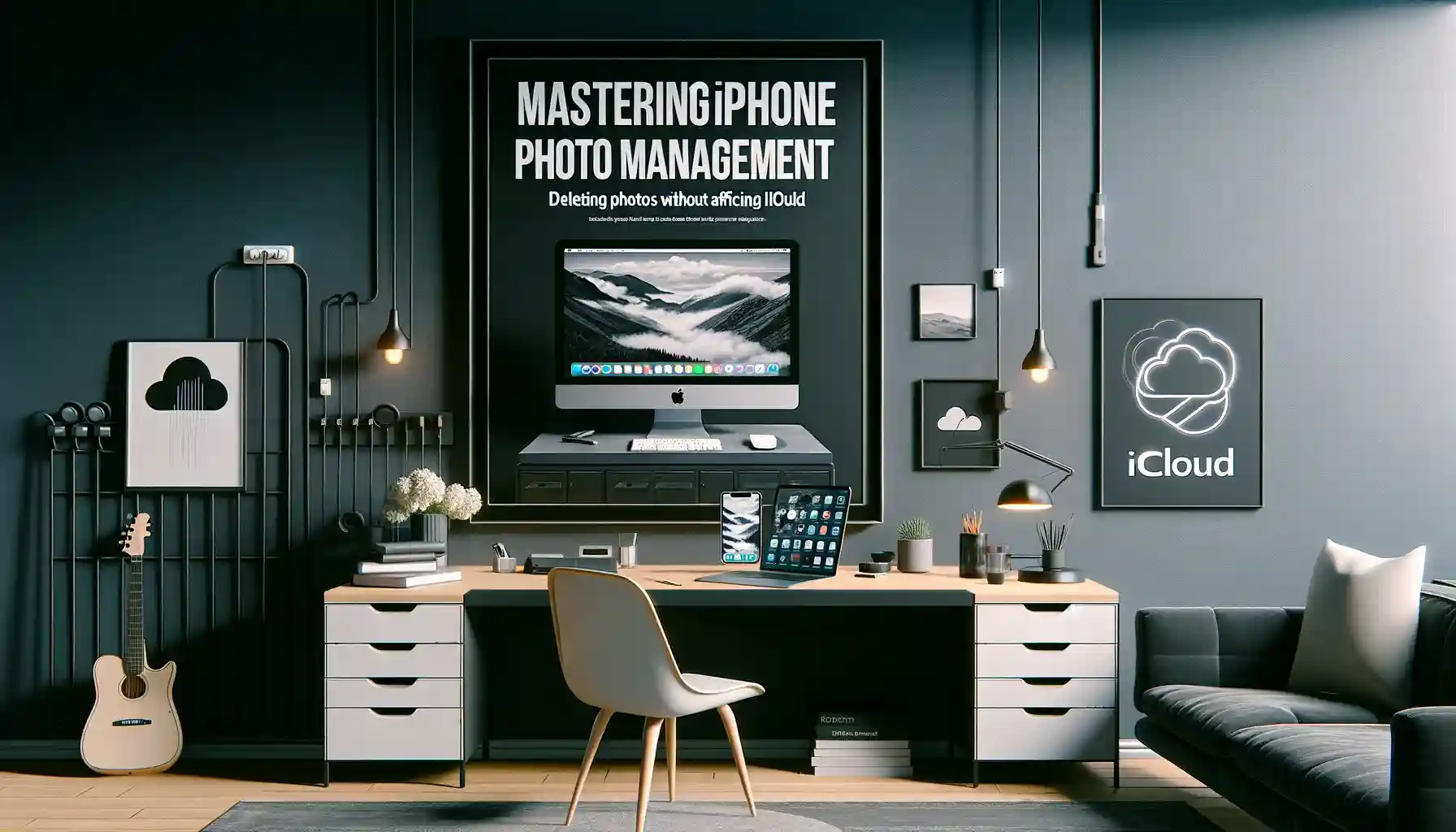
Why is it the #1 bulk uploader?
- Insanely fast!
- Maintains folder structure.
- 100% automated upload.
- Supports RAW files.
- Privacy default.
How can you get started?
Download PicBackMan and start free, then upgrade to annual or lifetime plan as per your needs. Join 100,000+ users who trust PicBackMan for keeping their precious memories safe in multiple online accounts.
“Your pictures are scattered. PicBackMan helps you bring order to your digital memories.”
Mastering iPhone Photo Management: Deleting Photos Without Affecting iCloud

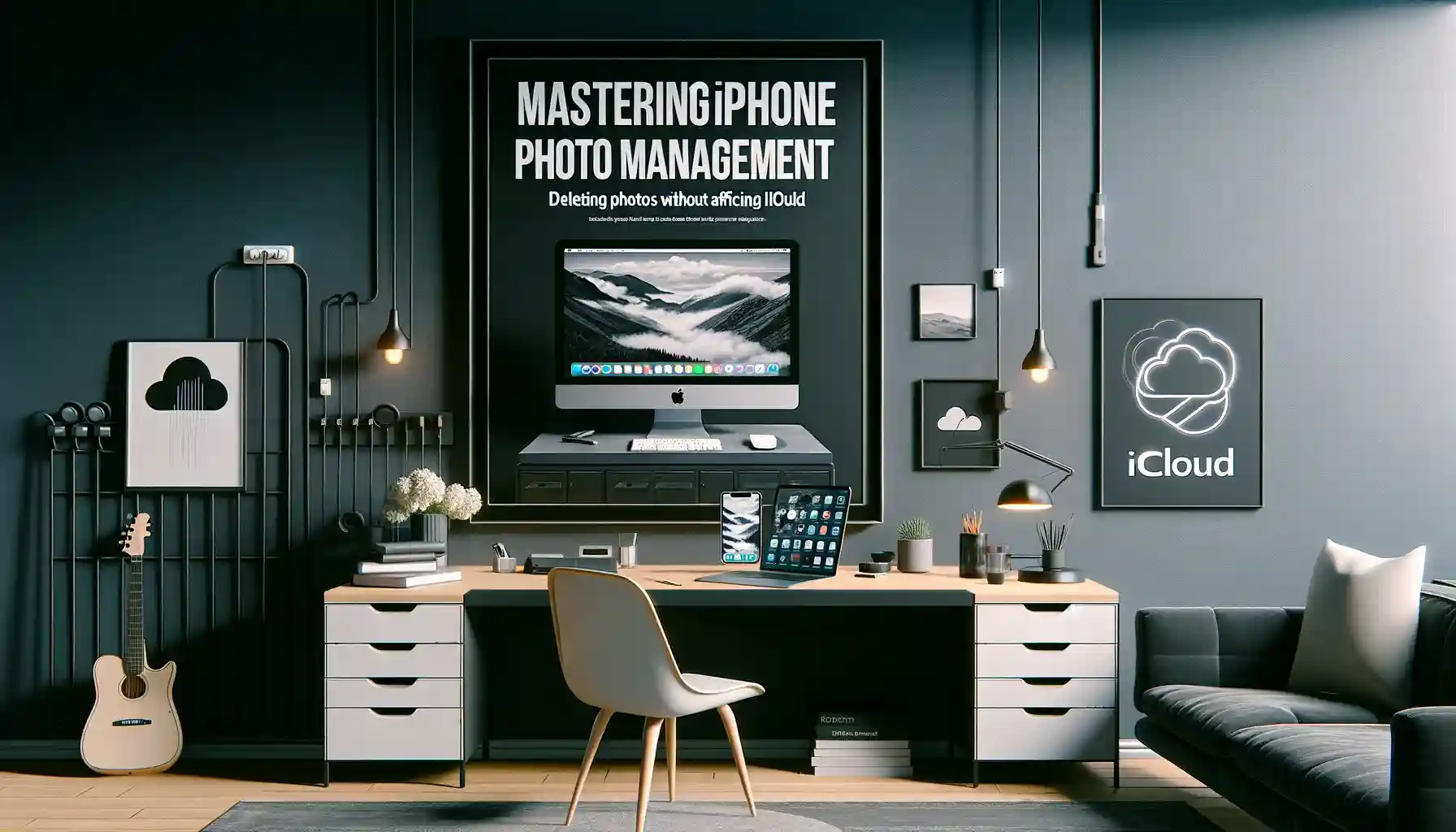
Introduction: Navigating iPhone Photo Deletion and iCloud Preservation
In the era of smartphones, photos have become more than just memories; they are the essence of our digital lives. With iPhones being at the forefront of this revolution, managing storage without losing precious memories becomes a balancing act. This article delves into the nuances of iPhone photo management, specifically addressing a common dilemma: how to delete photos from an iPhone but not iCloud. Whether you're a photography enthusiast or a casual smartphone user, understanding this process is crucial for efficient storage management while keeping your memories intact in iCloud.
Understanding the Synchronization: How iPhone and iCloud Work Together
Before we dive into the steps of deleting photos, it's essential to understand the symbiotic relationship between your iPhone and iCloud. This section explores the underlying mechanisms of photo synchronization, clarifying how images are stored, shared, and managed across devices. By grasping this concept, you'll appreciate the importance of each step in the deletion process.
How to Delete Photos from iPhone but Not iCloud: A Step-by-Step Guide
Here lies the heart of our topic: a detailed, user-friendly guide on deleting photos from your iPhone while keeping them safe in iCloud. This section will walk you through each step, from preliminary settings adjustments to the final deletion, ensuring clarity and ease of understanding.
Optimizing iPhone Storage: Tips and Tricks Beyond Photo Deletion
Deleting photos is just one aspect of managing your iPhone's storage. This section provides additional strategies to optimize your storage space. From understanding storage analytics to exploring alternative photo management apps, we cover a range of tips to keep your iPhone running smoothly.
Troubleshooting Common Issues: When Photos Won't Delete or Disappear from iCloud
Sometimes, things don't go as planned. In this segment, we address common issues users face when trying to delete photos from their iPhones but not from iCloud. This includes solutions for when photos refuse to delete or mistakenly disappear from iCloud.
Protecting Your Memories: Backup Strategies for iPhone Photos
While iCloud is a robust platform for photo storage, relying solely on it can be risky. This section discusses various backup strategies, from external hard drives to cloud services, ensuring your memories are safeguarded against all odds.
Future-Proofing Your Photo Management: Keeping Up with iOS Updates
Apple's continuous iOS updates can affect how photo management works. This section keeps you abreast of the latest changes and how they might impact your photo deletion and storage strategies.
Personal Experience: Navigating the Photo Deletion Journey
Sharing first-hand experiences and insights from real-life scenarios enhances the authenticity of the advice provided. This section delves into personal stories and lessons learned in managing iPhone photos and iCloud storage.
Conclusion: Balancing iPhone Storage and Memory Preservation
Wrapping up, we revisit the significance of efficiently managing iPhone storage while keeping your memories safe in iCloud. This conclusion reinforces the importance of understanding and applying the discussed strategies for a hassle-free digital experience.
Quick Tip to ensure your videos never go missing
Videos are precious memories and all of us never want to ever lose them to hard disk crashes or missing drives. PicBackMan is the easiest and simplest way to keep your videos safely backed up in one or more online accounts. Simply Download PicBackMan (it's free!), register your account, connect to your online store and tell PicBackMan where your videos are - PicBackMan does the rest, automatically. It bulk uploads all videos and keeps looking for new ones and uploads those too. You don't have to ever touch it.
FAQs
Can I recover a photo after deleting it from my iPhone but not from iCloud?
Yes, you can recover deleted photos from iCloud, provided they are still within the recovery window set by iCloud's deletion policy.
How do I stop my iPhone from automatically uploading photos to iCloud?
You can disable this feature by going to your iPhone's Settings, selecting iCloud, and then Photos, and turning off the 'iCloud Photos' option.
Will deleting photos from my iPhone free up a lot of space?
Yes, especially if you have a large number of high-resolution photos and videos, deleting them can significantly free up space.
How can I ensure my photos are safely stored in iCloud before I delete them from my iPhone?
Verify by accessing iCloud through a web browser or another Apple device to ensure your photos are there before deletion.
What should I do if my photos are still taking up space after deletion?
Sometimes, deleted photos move to a 'Recently Deleted' album. Ensure they are deleted from there as well.
Can I select multiple photos to delete at once, or do I have to do it individually?
You can select multiple photos to delete simultaneously by tapping 'Select' in your Photos app and choosing the photos you want to delete.






