
Why is it the #1 bulk uploader?
- Insanely fast!
- Maintains folder structure.
- 100% automated upload.
- Supports RAW files.
- Privacy default.
How can you get started?
Download PicBackMan and start free, then upgrade to annual or lifetime plan as per your needs. Join 100,000+ users who trust PicBackMan for keeping their precious memories safe in multiple online accounts.
“Your pictures are scattered. PicBackMan helps you bring order to your digital memories.”
Deleting Photos from iPhone but Not iCloud


Are you running out of storage on your iPhone due to the countless photos and videos that have accumulated over time? Deleting photos from your iPhone is a common solution to free up space, but what if you want to keep those precious memories safely stored in iCloud? In this comprehensive guide, we will explore the ins and outs of deleting photos from your iPhone while ensuring they remain safely stored in iCloud.
Understanding the Dilemma: iPhone vs. iCloud
Before we dive into the step-by-step process, let's understand the dilemma many iPhone users face. Your iPhone's storage is limited, and with every snap of the camera, the available space dwindles. To combat this issue, you might consider deleting photos. However, if you've set up iCloud, you probably want those photos to remain accessible from any device. Herein lies the challenge – how to remove photos from your iPhone without affecting your iCloud storage.
Deleting Photos from iPhone but Not iCloud: Step by Step
Let's get right into it. We'll walk you through the process of decluttering your iPhone while preserving your cherished memories in iCloud.
1. Open the Photos App
First, unlock your iPhone and locate the "Photos" app on your home screen. Tap to open it.
2. Select the Photos You Want to Delete
Now that you're in the Photos app, navigate to the album containing the photos you wish to delete. You can select individual photos or multiple ones by tapping on them.
3. Tap the Trash Icon
Once you've chosen the photos you want to delete, look for the trash can icon (usually at the bottom right corner) and tap it.
Backup & Transfer your Photos in Minutes
Trusted by users in 125+ countries.
4. Confirm Deletion
A confirmation message will appear, asking if you want to delete the selected photos. Confirm by tapping "Delete [X] Photos," where [X] represents the number of photos you've selected.
5. Check iCloud Settings
Here's where the magic happens. To ensure these deleted photos are still safely stored in iCloud, you need to check your iCloud settings. To do this:
- Open your iPhone's settings.
- Scroll down and tap on "Photos."
- Toggle on "iCloud Photos" to ensure your photos are synced with iCloud.
By following these steps, you've successfully removed photos from your iPhone while keeping them securely backed up in iCloud.
6. Verify on iCloud.com
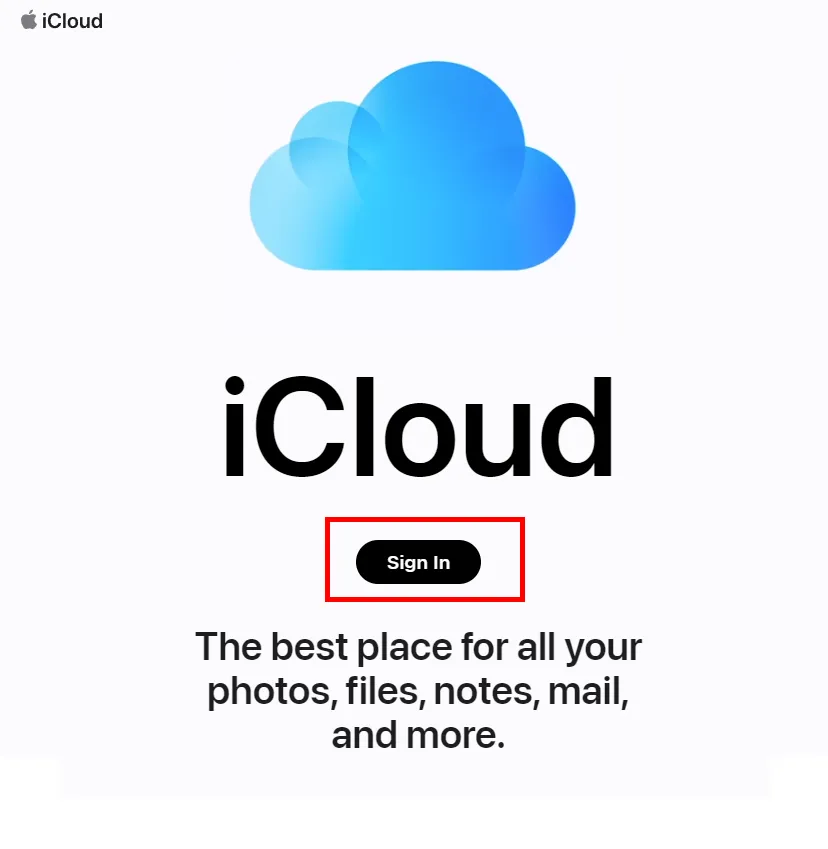
For added peace of mind, you can log in to iCloud.com from a web browser. Sign in with your Apple ID, and you'll find your photos in the "Photos" section, assuring you that they are indeed safe in the cloud.
Quick Tip to ensure your videos never go missing
Videos are precious memories and all of us never want to ever lose them to hard disk crashes or missing drives. PicBackMan is the easiest and simplest way to keep your videos safely backed up in one or more online accounts. Simply Download PicBackMan (it's free!), register your account, connect to your online store and tell PicBackMan where your videos are - PicBackMan does the rest, automatically. It bulk uploads all videos and keeps looking for new ones and uploads those too. You don't have to ever touch it.
Frequently Asked Questions (FAQs)
Now, let's address some common questions about managing photos on your iPhone and iCloud:
Q: Can I delete photos from my iPhone without deleting them from iCloud?
A: Yes, by following the steps mentioned in this guide, you can delete photos from your iPhone while preserving them in iCloud.
Q: Will deleted photos from my iPhone be deleted from iCloud after some time?
A: No, iCloud retains deleted photos for 30 days in the "Recently Deleted" album. After that period, they are permanently deleted.
Q: What if I want to delete photos from both my iPhone and iCloud?
A: You can achieve this by disabling iCloud Photos in your iPhone's settings before deleting the photos.
Q: How can I recover photos that were deleted from my iPhone but not from iCloud?
A: If you've deleted photos from your iPhone but want them back, you can recover them from the "Recently Deleted" album in the Photos app within 30 days.
Q: Are there any third-party apps that can help with managing iPhone photos and iCloud storage?
A: Yes, there are several third-party apps available on the App Store that offer advanced photo management features and can help you manage both your iPhone and iCloud photos more effectively.
Q: What happens if my iCloud storage is full?
A: If your iCloud storage is full, you won't be able to sync new photos. You can either upgrade your iCloud storage plan or free up space by deleting unnecessary files or photos.
In conclusion, managing your iPhone and iCloud photos doesn't have to be a daunting task. By following the steps outlined in this guide and understanding the nuances of deleting photos from your iPhone but not iCloud, you can enjoy a clutter-free device while keeping your cherished memories safe and accessible in the cloud. If you have any more questions or need further assistance, feel free to explore Apple's official support resources for detailed guidance. Happy photo management!






