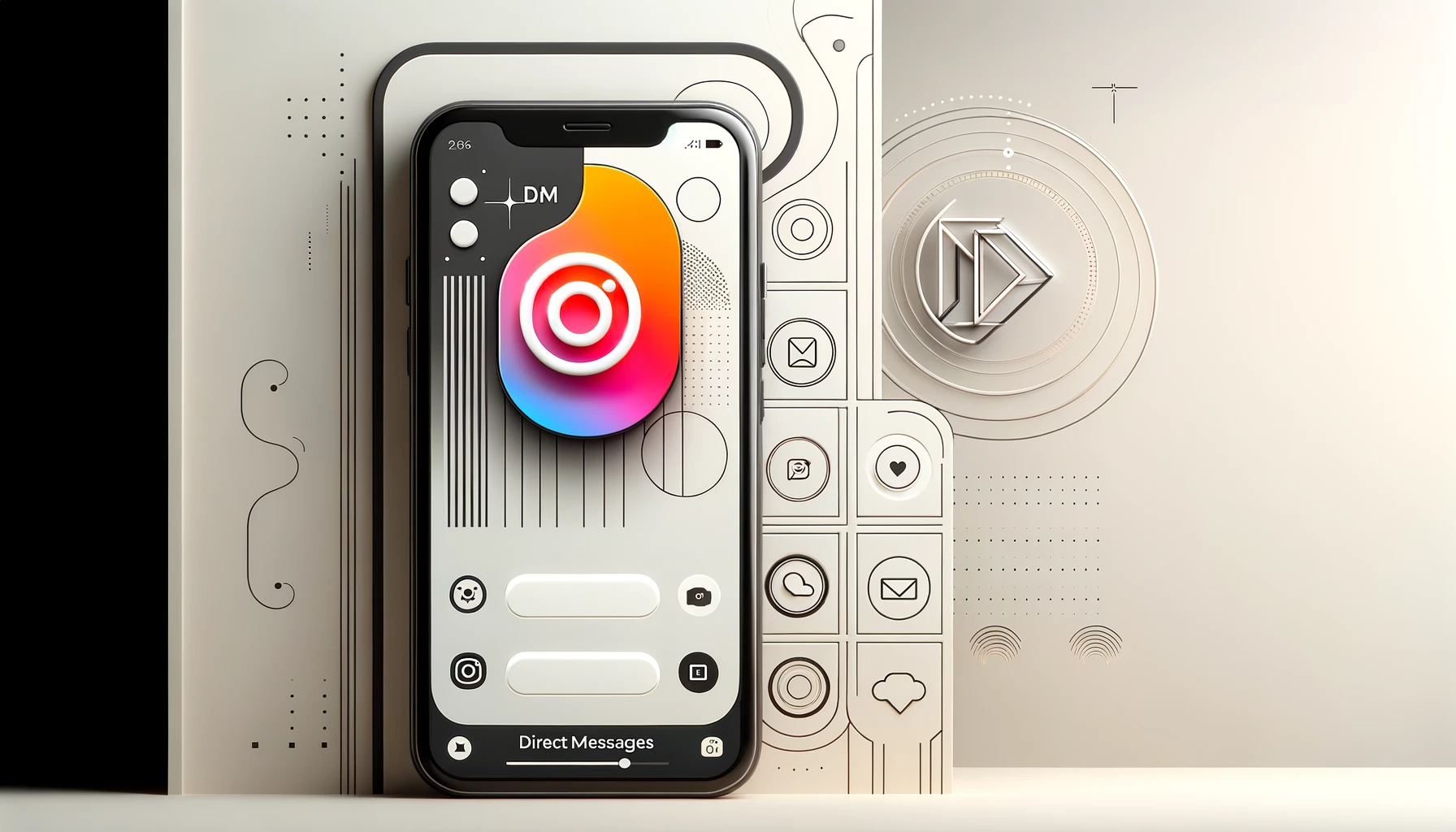
Why is it the #1 bulk uploader?
- Insanely fast!
- Maintains folder structure.
- 100% automated upload.
- Supports RAW files.
- Privacy default.
How can you get started?
Download PicBackMan and start free, then upgrade to annual or lifetime plan as per your needs. Join 100,000+ users who trust PicBackMan for keeping their precious memories safe in multiple online accounts.
“Your pictures are scattered. PicBackMan helps you bring order to your digital memories.”
How to use Instagram Direct?

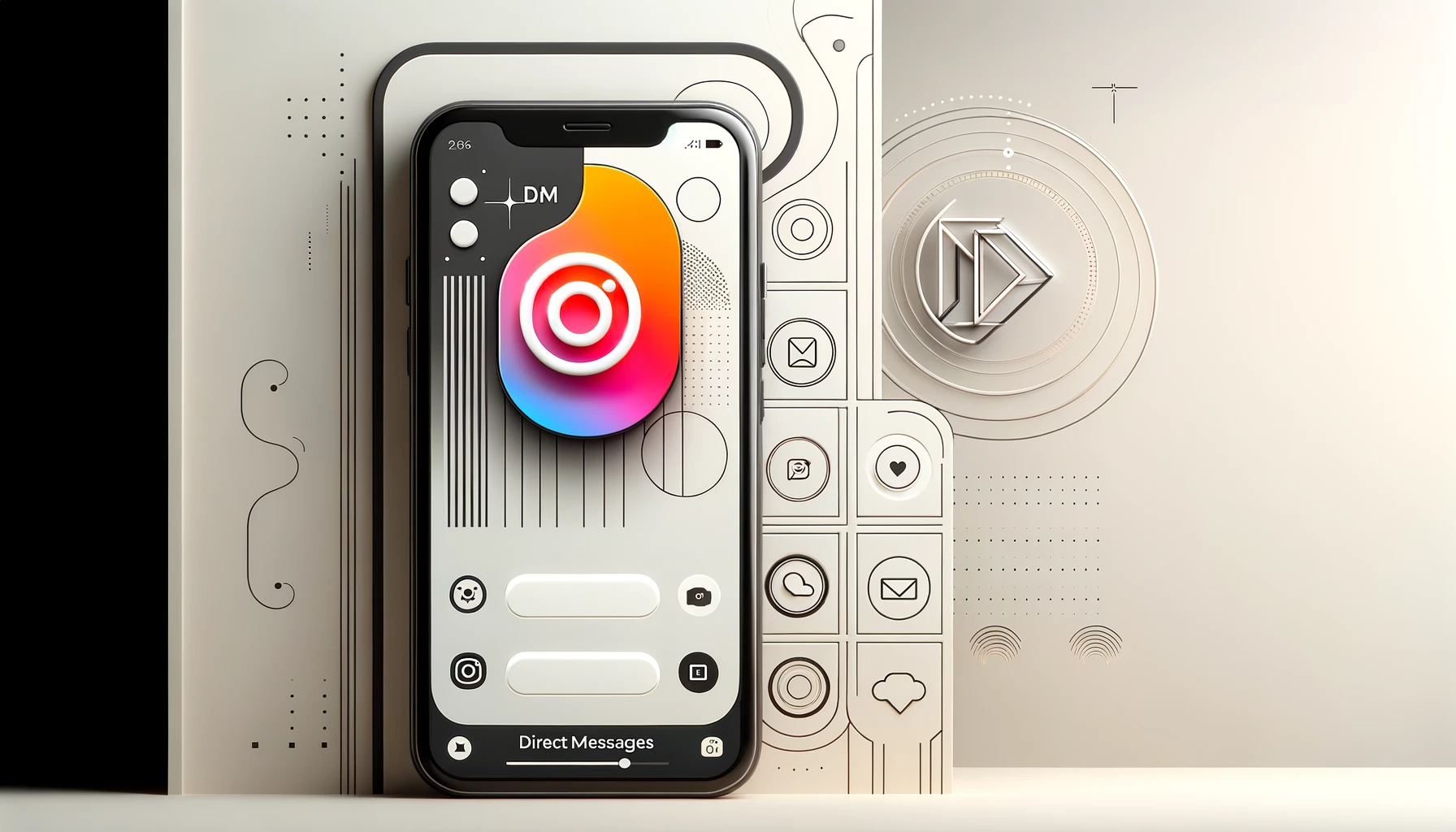
Instagram Direct is a powerful messaging feature that lets you connect privately with friends, family, and followers. Whether you want to share posts, send photos, or have a private conversation, Instagram's direct messaging system makes it easy to stay in touch. In this guide, I'll walk you through everything you need to know about using Instagram Direct effectively.
From sending your first message to managing group chats, I've got you covered with step-by-step instructions that will help you master Instagram Direct. Let's jump right in!
What is Instagram Direct?
Instagram Direct is the platform's private messaging system that allows users to send messages, photos, videos, posts, stories, and other content directly to individuals or groups. Unlike public comments or posts, these messages are only visible to the people included in the conversation.
This feature has become increasingly popular as users look for more private ways to connect on social media. Whether you're sharing a funny meme with a friend or coordinating plans with a group, Instagram Direct provides a convenient way to communicate without leaving the app.
Getting Started with Instagram Direct
How to Access Instagram Direct Messages
Before you can start messaging, you need to know how to find the Direct Message section in Instagram. Here's how to access it:
- Open the Instagram app on your phone
- Look for the paper airplane icon in the top-right corner of your feed
- Tap on this icon to enter your Direct Message inbox
If you're using Instagram on desktop, you can access Direct Messages by clicking on the paper airplane icon at the top of the page or by clicking on the messenger icon in the sidebar.
Sending Your First Direct Message
Ready to send your first message? Follow these simple steps:
- Open your Direct Message inbox by tapping the paper airplane icon
- Tap the + button in the top-right corner (or the pencil icon on some versions)
- Search for the person you want to message or select them from the suggested list
- Tap "Next"
- Type your message in the text field at the bottom
- Tap "Send" to deliver your message
That's it! You've now sent your first Instagram Direct Message. The recipient will receive a notification and can reply to start a conversation.
Types of Content You Can Send via Instagram Direct
Instagram Direct isn't just for text messages. You can share a variety of content types with your friends:
Sending Photos and Videos
Sharing photos and videos privately is one of the most popular uses of Instagram Direct. Here's how to do it:
- Open a Direct Message conversation
- Tap the camera icon next to the message field
- Take a photo/video or select one from your gallery
- Add any effects, filters, or text if desired
- Tap "Send" to share it privately
You can also send disappearing photos and videos that can only be viewed once:
- Open a Direct Message conversation
- Tap the camera icon
- Take a photo or video
- Tap "View Once" at the bottom of the screen
- Tap "Send"
Sharing Posts from Your Feed
Found a post you want to share with a friend? Here's how:
- Find the post you want to share
- Tap the paper airplane icon below the post
- Select the person or group you want to share it with
- Add a message if you want
- Tap "Send"
Sending Voice Messages
Sometimes typing isn't convenient, so Instagram allows voice messages:
- Open a conversation
- Press and hold the microphone icon next to the message field
- Record your message
- Release to send, or slide to the trash can icon to cancel
Sharing Reels and Stories
You can also share Reels and Stories via Direct Messages:
- When viewing a Reel or Story, tap the paper airplane icon
- Select the recipient(s)
- Add a message if desired
- Tap "Send"
Sending GIFs and Stickers
Add some fun to your conversations with GIFs and stickers:
- Open a conversation
- Tap the sticker icon next to the message field
- Browse or search for GIFs/stickers
- Tap on your selection to send it
Creating and Managing Group Chats
Instagram Direct isn't limited to one-on-one conversations. You can create group chats with multiple people:
How to Create a Group Chat
- Open your Direct Message inbox
- Tap the + button or pencil icon in the top-right corner
- Select multiple people from your followers list (up to 32 people)
- Tap "Chat" or "Next"
- Type your first message and tap "Send"
Managing Group Conversations
Once you've created a group chat, you can manage it in several ways:
- Name your group: Tap the group name at the top and select "Group Name" to give it a custom name
- Add members: Tap the group name at the top, select "Members," and then "Add People"
- Leave a group: Tap the group name, scroll down and select "Leave Chat"
- Mute notifications: Tap the group name and toggle "Mute Messages" on
Group Chat Features
Group chats have some special features worth knowing about:
- Polls: Create quick polls for group members to vote on
- Video chat: Start a video call with up to 8 people in your group
- Shared media gallery: View all shared media in one place by tapping the group name and selecting "View Media"
- Emoji reactions: Double-tap on any message to add a heart reaction, or long-press to choose from other emoji reactions
Advanced Instagram Direct Features
Once you've mastered the basics, try these advanced features to get the most out of Instagram Direct:
Message Controls and Privacy Settings
Instagram gives you control over who can message you:
- Go to your profile and tap the three lines in the top-right corner
- Select "Settings"
- Tap "Privacy"
- Select "Messages"
- Choose who can message you: "Your Followers," "Followers you follow back," or "No one"
You can also control message requests from people you don't follow:
- Primary: Messages from people you follow
- General: Messages from people you don't follow but who are connected to you
- Requests: Messages from people you don't follow with no connection to you
Using Notes in Direct Messages
Instagram Notes are short status updates that appear at the top of your Direct inbox:
- Open your Direct Message inbox
- Tap "Your Note" at the top
- Type a short message (up to 60 characters)
- Choose who can see your note: "Followers you follow back" or "Close friends"
- Tap "Share"
Notes disappear after 24 hours, making them perfect for quick updates or thoughts.
Message Effects and Themes
Make your conversations more colorful with message effects:
- Open a conversation
- Tap the name at the top
- Select "Theme"
- Choose from available themes to customize your chat background
For message effects:
- Type your message
- Tap and hold the send button
- Select an effect like "Loud" or "Gentle"
- Release to send with the effect
Vanish Mode for Temporary Conversations
Vanish Mode allows messages to disappear after they're seen:
- Open a conversation
- Swipe up from the bottom of the chat
- This activates Vanish Mode (you'll see the screen change)
- Send messages as normal
- Swipe up again to exit Vanish Mode
In Vanish Mode, messages disappear after they're seen and the chat is closed. Instagram will notify you if someone takes a screenshot in Vanish Mode.
Using Direct Messages for Business
If you're a business owner or content creator, Instagram Direct offers valuable ways to connect with your audience:
Responding to Customer Inquiries
Many customers reach out via Direct Messages with questions about products or services:
- Set up quick replies for common questions (in Business Settings)
- Try to respond within 24 hours to maintain good customer relations
- Use saved replies for frequently asked questions
- Be personal and helpful in your responses
Creating Quick Replies
If you have a business account, you can create quick replies to save time:
- Go to your profile and tap the three lines
- Select "Settings"
- Tap "Creator" or "Business"
- Select "Saved Replies"
- Tap "+" to create a new reply
- Enter a shortcut and your message
- Tap "Save"
To use a quick reply, type the shortcut in a message and select the quick reply that appears.
Using Direct for Promotions and Exclusive Content
Direct Messages can be a great way to share exclusive content:
- Send special offers or discount codes to loyal followers
- Share sneak peeks of upcoming products
- Create VIP groups for your most engaged followers
- Run contests or giveaways through Direct Messages
Troubleshooting Common Instagram Direct Issues
Even the best features sometimes have problems. Here are solutions to common Instagram Direct issues:
Messages Not Sending
If your messages aren't sending, try these fixes:
- Check your internet connection
- Close and reopen the Instagram app
- Update Instagram to the latest version
- Clear the app cache (in your device settings)
- Restart your device
Can't Find a Message
Lost a message? Try these steps:
- Check the "Requests" folder for messages from people you don't follow
- Use the search function at the top of your inbox to search by username
- Check if you've accidentally archived the conversation (tap your username at the top and select "Archive")
- See if the other person has deleted the message or their account
Notification Problems
Not getting notifications for messages? Try these solutions:
- Check your notification settings in the Instagram app (Settings > Notifications > Direct Messages)
- Verify your device notification settings for Instagram
- Make sure you haven't muted the conversation
- Check if Do Not Disturb mode is enabled on your device
Instagram Direct vs. Other Messaging Apps
How does Instagram Direct compare to other popular messaging platforms? Let's look at the key differences:
| Feature | Instagram Direct | Facebook Messenger | Snapchat | |
|---|---|---|---|---|
| Maximum Group Size | 32 people | 1024 people | 250 people | 100 people |
| Disappearing Messages | Yes (Vanish Mode) | Yes (View Once) | Yes (Vanish Mode) | Yes (Default) |
| Voice/Video Calls | Yes | Yes | Yes | Yes |
| Web Version | Limited | Full-featured | Full-featured | No |
| Content Sharing | Photos, Videos, Posts, Stories, Reels | Photos, Videos, Documents | Photos, Videos, Posts | Photos, Videos, Snaps |
When to Use Instagram Direct vs. Other Apps
Instagram Direct works best when:
- You want to discuss Instagram content specifically
- You're connecting with someone you know through Instagram
- You want to share posts, Stories, or Reels in a conversation
- You prefer keeping all your social interactions in one app
Consider other messaging apps when:
- You need to share large files or documents
- You're creating very large group chats
- You need more advanced features like scheduled messages
- You're communicating with people who don't use Instagram
Instagram Direct Safety and Etiquette
Using Instagram Direct responsibly is important for a positive experience:
Protecting Your Privacy
- Be selective about who you accept message requests from
- Don't share personal information with people you don't know
- Use the block feature for unwanted contacts
- Report inappropriate messages to Instagram
- Be careful about sharing your location in messages
How to Block or Report Users
If someone is bothering you in Direct Messages:
- Open the conversation
- Tap their username at the top
- Scroll down and select "Block" or "Report"
- Follow the prompts to complete the action
When you block someone, they won't be able to send you messages, and they won't see when you're active on Instagram.
Direct Message Etiquette
Follow these etiquette tips for better messaging experiences:
- Introduce yourself when messaging someone for the first time
- Respect people's time and don't expect immediate responses
- Ask before adding someone to a group chat
- Don't spam people with multiple messages if they don't respond
- Be mindful of time zones when messaging international friends
- Use proper language and avoid all caps (which can seem like shouting)
Instagram Direct Updates and New Features
Instagram frequently updates Direct with new features. Here are some recent additions:
Recent Feature Updates
- Message Editing: You can now edit sent messages within a limited time window
- Emoji Reactions: React to messages with any emoji, not just hearts
- Broadcast Channels: Follow creator broadcast channels for one-way communication
- Voice Messages: Record voice messages up to 1 minute long
- Message Themes: Customize the look of your conversations
Staying Updated on New Features
To stay current with Instagram Direct features:
- Keep your app updated to the latest version
- Follow the official @Instagram account for announcements
- Check Instagram's blog for feature updates
- Look for in-app notifications about new features
Quick Tip to ensure your videos never go missing
Frequently Asked Questions
Can I use Instagram Direct on my computer?
Yes, you can access Instagram Direct Messages on your computer through the Instagram website or desktop app. Click on the paper airplane icon in the top right corner or the messenger icon in the sidebar to view and send messages. However, some features might be limited compared to the mobile app.
How do I know if someone has read my Direct Message?
When someone reads your message, you'll see "Seen" appear below your message along with the time it was viewed. If the message has been delivered but not yet read, it will show "Delivered." In group chats, you can see which members have seen your message by tapping on the "Seen by" indicator.
What happens when I unsend a message on Instagram Direct?
When you unsend a message, it's removed from the conversation for everyone, not just you. The recipient might have already seen the message before you unsend it, but they won't be able to view it again afterward. Instagram doesn't send a notification when you unsend a message, but the action might still be noticeable in the conversation.
Is there a limit to how many people I can message at once?
Yes, Instagram limits group chats to 32 people maximum. If you need to message more people at once, you might consider creating a broadcast channel (if you're eligible) or using multiple group chats. For businesses wanting to reach larger audiences, Instagram's broadcast features or marketing tools might be more appropriate.
Can I schedule messages to send later on Instagram Direct?
No, Instagram Direct doesn't currently offer a native feature to schedule messages for later. Messages are sent immediately when you tap the send button. If you need to schedule messages, you might need to use third-party tools or apps, though these often come with limitations and potential privacy concerns. For business communications that need scheduling, consider using a dedicated customer relationship management (CRM) platform.
Conclusion
Instagram Direct is a versatile messaging system that offers much more than basic text communication. From sharing posts and media to creating group chats and using business features, Direct Messages provide a complete communication solution within the Instagram ecosystem.
By following the steps and tips in this guide, you can make the most of Instagram Direct to connect with friends, family, customers, and followers in meaningful ways. Remember to respect others' privacy and follow good messaging etiquette for the best experience.
Whether you're just getting started with Instagram or looking to use its messaging features more effectively, I hope this guide has given you the information you need to communicate with confidence. Happy messaging!






