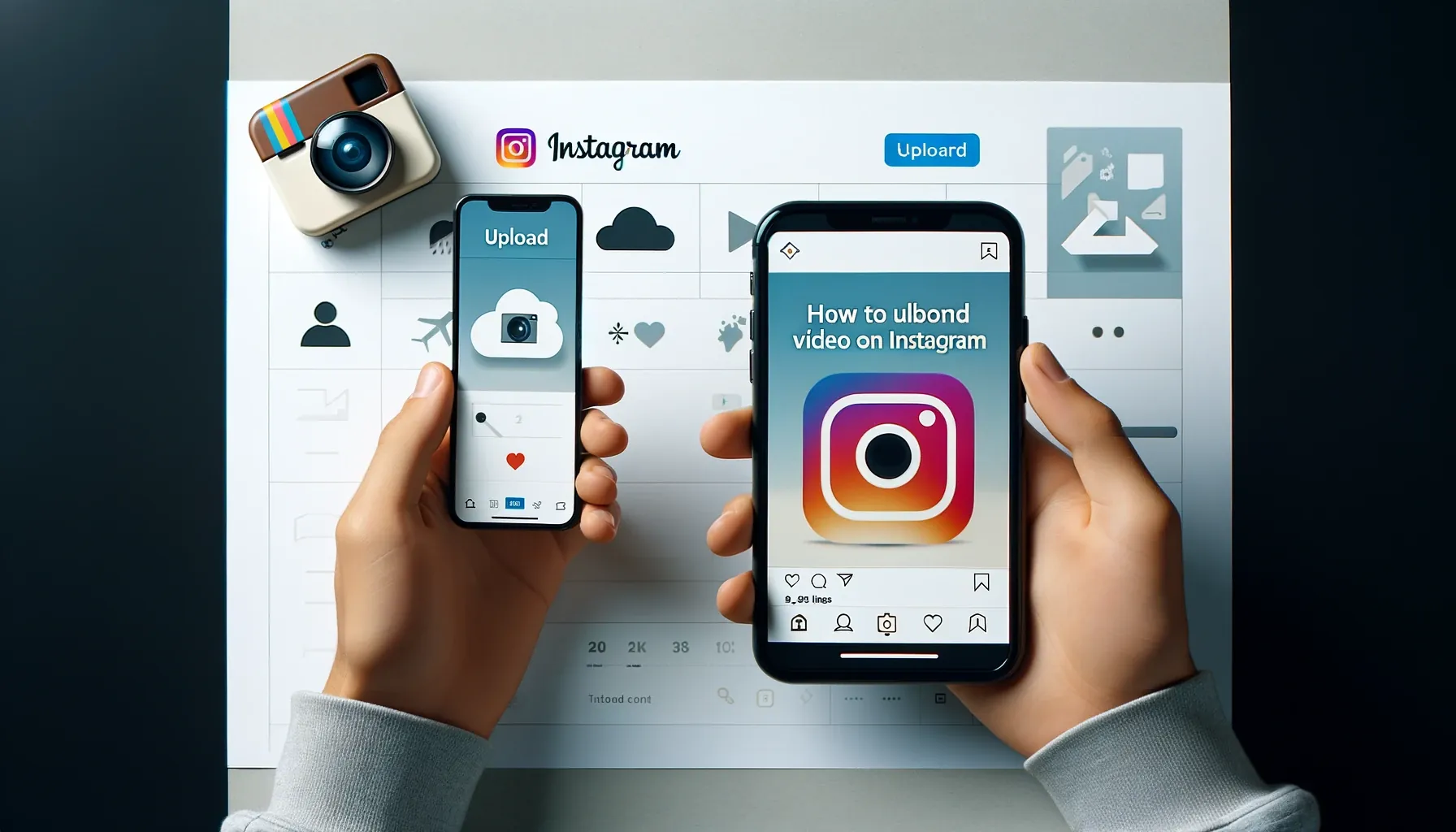
Why is it the #1 bulk uploader?
- Insanely fast!
- Maintains folder structure.
- 100% automated upload.
- Supports RAW files.
- Privacy default.
How can you get started?
Download PicBackMan and start free, then upgrade to annual or lifetime plan as per your needs. Join 100,000+ users who trust PicBackMan for keeping their precious memories safe in multiple online accounts.
“Your pictures are scattered. PicBackMan helps you bring order to your digital memories.”
How to Upload Videos on Instagram?

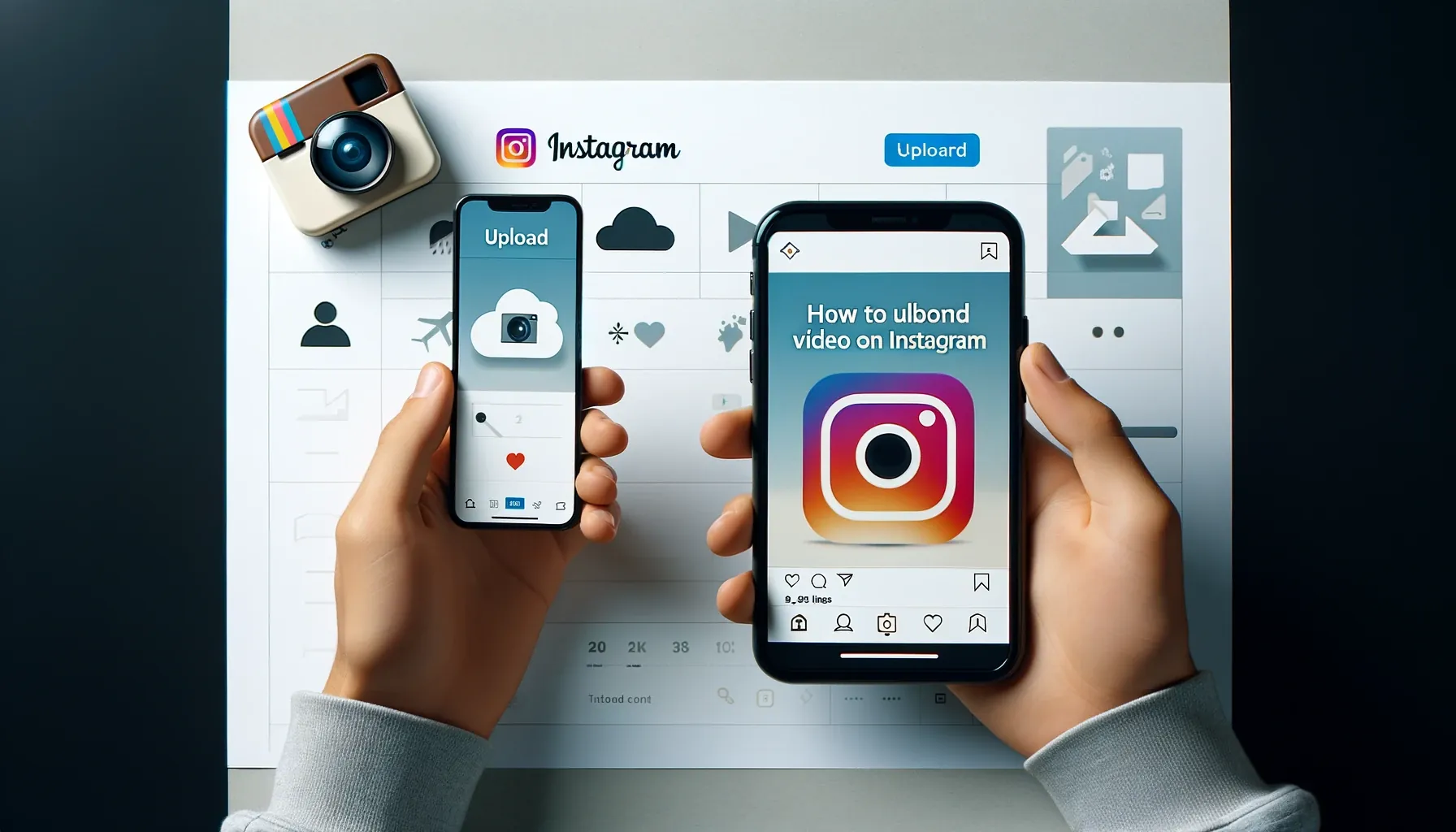
Instagram, a leading social media platform, has evolved beyond just photo sharing. With its ever-expanding features, video content has become a vital part of its ecosystem. Whether you are a business owner, influencer, or a casual user, knowing how to upload videos on Instagram can significantly enhance your engagement and reach. This comprehensive guide will take you through every aspect of video uploads on Instagram, ensuring you make the most of this powerful tool.
The Basics of How to Upload Videos on Instagram
Uploading videos on Instagram might seem straightforward, but there are several nuances to ensure your content is optimized and engaging. Here's a detailed guide on how to do it.
Why Upload Videos on Instagram?
Instagram videos can increase engagement, reach a broader audience, and provide a more dynamic way to share your story or message. Videos can capture attention quickly and convey information more effectively than static images.
Understanding Instagram Video Formats
Before uploading, it's crucial to understand the supported formats. Instagram supports MP4 files, with H.264 Codec, AAC audio, and a frame rate of 30fps.
Preparing Your Video for Instagram
Ensure your video meets Instagram's specifications. Videos should be no longer than 60 seconds for standard posts, with a maximum file size of 4GB.
How to Upload Videos on Instagram from Your Phone
- Open the Instagram app.
- Tap the '+' icon at the bottom center.
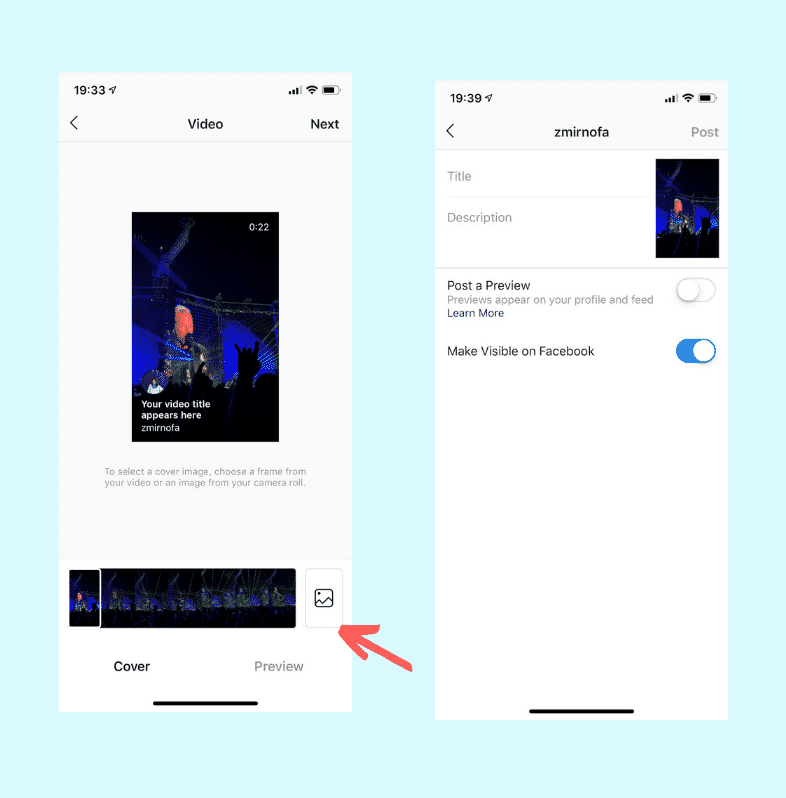
- Select 'Video' from your gallery or record a new one.
- Edit your video with filters, trim options, and cover frame selection.
- Write a compelling caption, add hashtags, and tag relevant people or locations.
- Tap 'Share'.
How to Upload Videos on Instagram from Your Computer
Using the desktop version of Instagram or third-party tools like Later or Hootsuite can streamline this process.
Instagram Stories: How to Upload Videos
Stories are a great way to keep your followers engaged with time-sensitive content. Here's how to upload:
- Swipe right from your feed or tap the camera icon.
- Record a new video or upload one from your gallery.
- Add stickers, text, and other interactive elements.
- Tap 'Your Story' to share.
How to Upload Longer Videos on Instagram
For videos longer than 60 seconds, use IGTV:
- Open the IGTV app or tap the IGTV icon in the Instagram app.
- Tap the '+' icon and select your video.
- Fill out the title and description.
- Choose whether to share a preview on your feed.
- Tap 'Post'.
Best Practices for Instagram Video Content
To maximize engagement, ensure your videos are high quality, relevant, and engaging. Use captions and tags strategically.
Editing Your Video Before Uploading
Editing tools like Adobe Premiere Pro, Final Cut Pro, or mobile apps like InShot and Adobe Rush can enhance your video.
Using Instagram's Built-In Editing Features
Instagram provides basic editing tools like filters, trimming, and cover frame selection to improve your video before posting.
How to Add Captions to Instagram Videos
Adding captions can improve accessibility and engagement. Use tools like Kapwing or Rev to create and embed captions in your video.
Tagging and Descriptions
Tagging relevant users and adding a detailed description can increase your video's reach and engagement.
Optimal Times to Upload Videos on Instagram
Posting at times when your audience is most active can significantly impact your engagement rates. Use Instagram Insights to determine these times.
Using Hashtags Effectively
Hashtags can increase the discoverability of your videos. Use a mix of popular and niche hashtags relevant to your content.
Engaging Your Audience with Video Content
Interactive elements like polls, questions, and sliders in Stories can increase viewer interaction.
Analyzing Video Performance on Instagram
Use Instagram Insights to track the performance of your videos and adjust your strategy accordingly.
Monetizing Instagram Videos
For influencers and businesses, understanding monetization options through sponsored posts and IGTV ads is crucial.
Legal Considerations for Uploading Videos
Ensure you have the rights to any music or content in your video to avoid copyright issues.
How to Promote Your Instagram Videos
Promote your videos across other social media platforms and through collaborations with other users.
Dealing with Video Upload Errors
Common issues include unsupported formats or large file sizes. Ensure your video meets Instagram's requirements.
How to Use Instagram Live
Live videos can engage your audience in real-time. Announce your live sessions in advance to maximize attendance.
Integrating Instagram Videos into Your Marketing Strategy
Incorporate videos into a broader marketing strategy for a more cohesive brand presence.
Creating Video Content That Resonates
Understand your audience and create content that appeals to their interests and needs.
Future Trends in Instagram Video Content
Stay ahead by keeping up with the latest trends and features introduced by Instagram.
How to Upload Videos on Instagram: Advanced Tips
Explore advanced features like Instagram Reels, IGTV series, and collaboration tools for enhanced engagement.
Quick Tip to ensure your videos never go missing
Videos are precious memories and all of us never want to ever lose them to hard disk crashes or missing drives. PicBackMan is the easiest and simplest way to keep your videos safely backed up in one or more online accounts. Simply Download PicBackMan (it's free!), register your account, connect to your online store and tell PicBackMan where your videos are - PicBackMan does the rest, automatically. It bulk uploads all videos and keeps looking for new ones and uploads those too. You don't have to ever touch it.
FAQs
How do I post videos on Instagram?
To post videos on Instagram, open the app and tap the '+' icon at the bottom center. Select 'Video' from your gallery or record a new one. Edit your video using Instagram's built-in tools, write a caption, add hashtags, tag relevant people or locations, and tap 'Share' to upload your video.
How do I post a movie clip on Instagram?
To post a movie clip on Instagram, ensure the clip meets Instagram's video requirements (MP4 format, H.264 Codec, AAC audio, and a maximum length of 60 seconds for standard posts). Open the app, tap the '+' icon, select the movie clip from your gallery, edit if necessary, write a caption, and tap 'Share'. For longer clips, consider using IGTV.
How to post a video on Instagram without reels?
To post a video on Instagram without using Reels, open the app and tap the '+' icon at the bottom center. Select 'Video' from your gallery or record a new one. Edit the video if needed, write a caption, add hashtags, tag relevant people or locations, and tap 'Share' to upload the video as a standard post or to your story.
Can I post a movie sketch on Instagram?
Yes, you can post a movie sketch on Instagram as long as it adheres to Instagram's video guidelines. Ensure the sketch is in MP4 format, H.264 Codec, AAC audio, and the appropriate length. Follow the standard video upload process by tapping the '+' icon, selecting your movie sketch, editing if needed, adding a caption, and sharing it with your followers.
How do I share saved videos on Instagram?
To share saved videos on Instagram, open the app and tap the '+' icon at the bottom center. Navigate to your saved videos in your gallery, select the video you want to share, edit it using Instagram's tools, write a caption, add hashtags, tag relevant people or locations, and tap 'Share'.
How to download and repost Instagram videos?
Downloading and reposting Instagram videos requires third-party tools or apps, as Instagram does not provide a built-in download feature. Apps like Repost for Instagram or websites like DownloadGram allow you to download videos. Once downloaded, open Instagram, tap the '+' icon, select the video from your gallery, edit if necessary, add a caption, and repost the video.
How do I add a video to an Instagram story with a sidebar?
To add a video to an Instagram story with a sidebar, open the app and swipe right to access the story camera. Record a new video or select one from your gallery. After selecting or recording the video, use the sticker icon to add interactive elements like polls, questions, or sliders. You can adjust the placement of these elements to create a sidebar effect. Tap 'Your Story' to share it.
How to create a collection on Instagram?
To create a collection on Instagram, go to your profile and tap the bookmark icon (saved posts). Tap the '+' icon to create a new collection, name your collection, and then select the posts you want to add. You can save posts to this collection by tapping the bookmark icon on any post and choosing the collection.
Conclusion
Uploading videos on Instagram is more than just a simple task; it's an opportunity to connect with a broader audience and convey your message effectively. By following this comprehensive guide, you'll be well-equipped to create and share high-quality videos that engage and resonate with your audience. Keep experimenting, stay updated with new features, and most importantly, have fun with your content creation.






