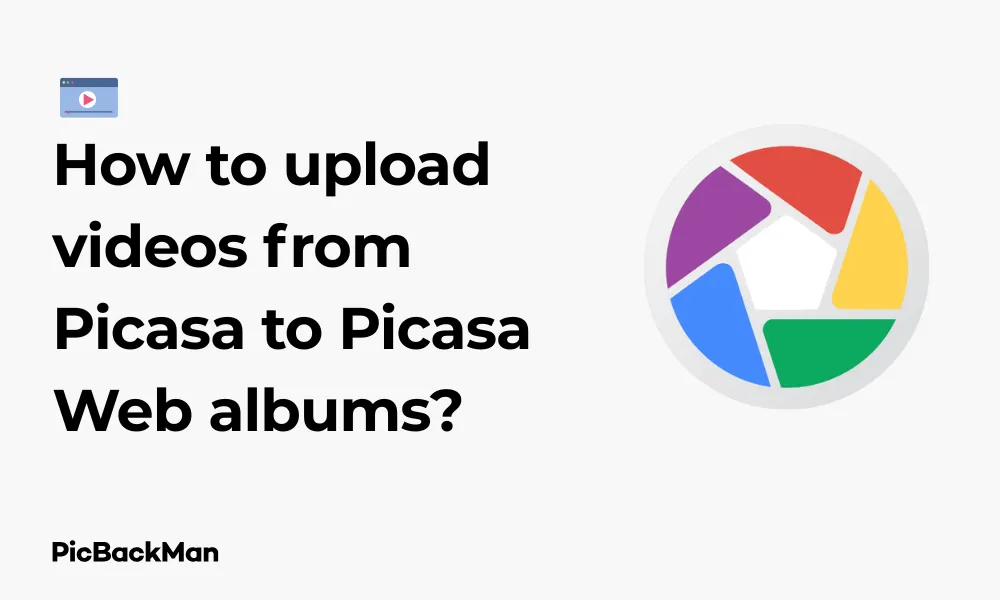
Why is it the #1 bulk uploader?
- Insanely fast!
- Maintains folder structure.
- 100% automated upload.
- Supports RAW files.
- Privacy default.
How can you get started?
Download PicBackMan and start free, then upgrade to annual or lifetime plan as per your needs. Join 100,000+ users who trust PicBackMan for keeping their precious memories safe in multiple online accounts.
“Your pictures are scattered. PicBackMan helps you bring order to your digital memories.”
How to upload videos from Picasa to Picasa Web albums?

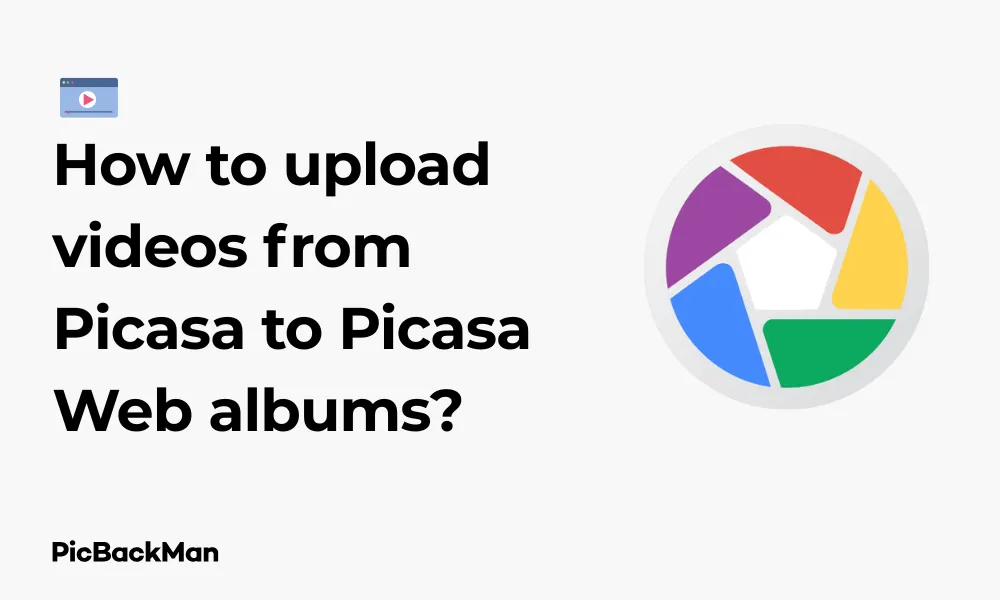
If you've been using Picasa for organizing your photos and videos, you might want to share some of those memories online through Picasa Web Albums. While Google has officially discontinued both Picasa and Picasa Web Albums, many users still have the software installed and want to make the most of it while it works. This guide will walk you through the process of uploading videos from your Picasa desktop application to Picasa Web Albums in simple, easy-to-follow steps.
What You Need Before Starting
- Picasa software installed on your computer
- A Google account (which gives you access to Picasa Web Albums)
- Videos you want to upload
- Internet connection
Step-by-Step Guide to Upload Videos from Picasa to Picasa Web Albums
Step 1: Launch Picasa on Your Computer
First things first, you need to open the Picasa application on your computer. Look for the Picasa icon in your programs list or on your desktop. Once you click on it, the program will start and show you the photos and videos it has indexed from your computer.
Step 2: Sign in to Your Google Account
To upload videos to Picasa Web Albums, you need to be signed in to your Google account within Picasa.
- Go to the “Tools” menu at the top of the Picasa window
- Select "Settings"
- Click on the "Web Albums" tab
- Click “Sign In” and enter your Google account credentials
- Click "OK" to save your settings
Step 3: Find the Videos You Want to Upload
Now that you're signed in, you need to locate the videos you want to upload to Picasa Web Albums.
- Use the folder tree on the left side of Picasa to navigate to where your videos are stored
- If you can't find your videos, you might need to add the folder to Picasa by going to "File" → "Add Folder to Picasa"
- Browse through your videos and select the ones you want to upload
Step 4: Select Your Videos
Before you can upload videos, you need to select them in Picasa:
- Click on a video to select it
- To select multiple videos, hold down the Ctrl key (or Command key on Mac) while clicking on each video
- You can also select all videos in a folder by clicking on the folder and then pressing Ctrl+A (or Command+A on Mac)
Step 5: Upload Videos to Picasa Web Albums
Now comes the actual uploading process:
- With your selected videos, click on the “Share” button in the bottom panel of Picasa
- A dialog box will appear with several sharing options
- Select "Web Album" from the options
- Choose whether to create a new album or add to an existing one
- If creating a new album, enter a name for it
- Set your privacy settings (Public, Unlisted, or Private)
- Click "Upload" to begin the process
Step 6: Monitor the upload progress
After clicking "Upload," Picasa will start transferring your videos to Picasa Web Albums:
- A progress bar will appear showing you how much of each video has been uploaded
- The time required depends on your internet speed and the size of your videos
- Don't close Picasa during this process as it will interrupt the upload
Step 7: Verify Your Uploads
Once the upload is complete, you should verify that your videos have been successfully uploaded to Picasa Web Albums:
- Click on the “Web Albums” button in the left panel of Picasa
- This will open your Picasa Web Albums in your default web browser
- Navigate to the album where you uploaded the videos
- Check that all your videos are there and play correctly
Understanding Video Limitations in Picasa Web Albums
Before you start uploading lots of videos, it's important to understand some limitations of Picasa Web Albums for video content:
| Limitation | Details |
|---|---|
| File Size | Videos must be under 1GB in size |
| Length | Videos cannot exceed 15 minutes in length |
| Format | Supported formats include AVI, WMV, MOV, MPEG, and MP4 |
| Storage Space | Videos count against your Google storage quota |
Troubleshooting Common Issues
Upload Fails or Gets Stuck
If your video upload fails or gets stuck, try these solutions:
- Check your internet connection and try again
- Make sure your video file isn't corrupted
- Verify that your video meets the size and format requirements
- Restart Picasa and try uploading again
- Try uploading a smaller video to test if the issue is with a specific file
Videos Not Showing in Web Albums
If you've uploaded videos but they're not appearing in your Web Albums:
- Allow some time for processing (larger videos can take longer)
- Check that you're signed in to the same Google account in your browser
- Verify you're looking in the correct album
- Try clearing your browser cache and reloading the page
Poor Video Quality After Upload
If your videos look lower quality after uploading:
- Picasa Web Albums may compress videos to save space
- Higher resolution videos might be downscaled
- Try uploading in MP4 format for better quality preservation
Tips for Better Video Uploads
Optimize Your Videos Before Uploading
To make the upload process smoother and ensure better quality:
- Trim unnecessary parts of your videos using Picasa's basic video editing tools
- Convert videos to MP4 format if possible, as it tends to maintain better quality
- Consider reducing the resolution if your videos are too large
- Split longer videos into shorter segments to avoid the 15-minute limit
Organize Your Videos Effectively
Good organization makes your videos easier to find and share:
- Create specific albums for different events or topics
- Use descriptive album names
- Add captions to your videos
- Tag people in your videos when possible
- Set appropriate privacy settings for each album
Alternative Methods for Uploading Videos
Using the Web Interface
If you're having trouble with the Picasa desktop application, you can try uploading directly through the web interface:
- Go to picasaweb.google.com (redirects to Google Photos now)
- Sign in with your Google account
- Click on the album you want to add videos to (or create a new one)
- Click the "Upload" button
- Select the video files from your computer
- Wait for the upload to complete
Using Google Photos as an alternative
Since Picasa and Picasa Web Albums have been discontinued, you might want to consider switching to Google Photos:
- Go to photos.google.com
- Sign in with your Google account
- Click the "Upload" button in the top right
- Select "Computer" to upload from your device
- Choose your videos and click "Open"
- Your videos will upload to Google Photos, which replaces Picasa Web Albums
Managing Your Videos in Picasa Web Albums
Editing Video Information
After uploading, you might want to add or edit information about your videos:
- Go to your Picasa Web Albums
- Navigate to the album containing your videos
- Click on the video you want to edit
- Click the "Edit" or "Info" button (usually represented by an "i" icon or pencil)
- Add or change the title, description, location, or tags
- Save your changes
Sharing Your Videos
One of the main reasons to upload videos is to share them with others:
- Navigate to the video or album you want to share
- Click the "Share" button
- Choose your sharing method:
- Get a shareable link
- Share via email
- Share to social media
- Set appropriate permissions (who can view, comment, etc.)
- Send your share invitation or copy the link
Deleting Videos from Web Albums
If you need to remove videos you've uploaded:
- Go to the video in your Picasa Web Albums
- Click on the video to select it
- Look for the trash or delete icon (often in the top menu)
- Confirm that you want to delete the video
- Note that deleting from Web Albums does not delete the original from your computer
Comparison: Picasa Web Albums vs. Other Video Hosting Services
| Feature | Picasa Web Albums | YouTube | Google Photos | Vimeo |
|---|---|---|---|---|
| Maximum video length | 15 minutes | Unlimited (with verified account) | Unlimited | Varies by plan |
| Maximum file size | 1GB | 128GB | Unlimited (but counts toward storage) | Up to 7GB weekly (free plan) |
| Storage limit | Uses Google account storage | Unlimited | 15GB free, then paid | Limited by plan |
| Privacy options | Public, Unlisted, Private | Public, Unlisted, Private | Private, Shared, Album links | Public, Private, Password-protected |
| Integration with photos | Yes | No | Yes | No |
The Future of Your Videos: What to Know About Picasa's Discontinuation
Since Google has officially discontinued Picasa and Picasa Web Albums, it's important to understand what this means for your videos:
- The desktop application still works if you have it installed, but is no longer supported or updated
- Picasa Web Albums content has been migrated to Google Photos
- You can still access your content, but through Google Photos instead
- Some features from Picasa may not be available in Google Photos
- Consider backing up your videos to another service or your local storage
Quick Tip to ensure your videos never go missing
Videos are precious memories and all of us never want to lose them to hard disk crashes or missing drives. PicBackMan is the easiest and simplest way to keep your videos safely backed up in one or more online accounts.
Simply download PicBackMan (it's free!) , register your account, connect to your online store and tell PicBackMan where your videos are - PicBackMan does the rest, automatically. It bulk uploads all videos and keeps looking for new ones and uploads those too. You don't have to ever touch it.
Frequently Asked Questions
1. Can I still use Picasa and Picasa Web Albums even though Google discontinued them?
Yes, if you already have Picasa installed on your computer, you can continue using it. The software will still function, but it won't receive updates or support. Picasa Web Albums has been replaced by Google Photos, but your content has been migrated there and remains accessible.
2. What happens to my videos if they exceed the 15-minute limit?
Videos that exceed the 15-minute limit won't upload successfully to Picasa Web Albums. You'll need to either trim them to be under 15 minutes using Picasa's video editing tools or split them into multiple smaller videos. Alternatively, you could use YouTube or Google Photos, which have more generous time limits.
3. Why are my videos taking so long to upload?
Video upload times depend on several factors: your internet connection speed, the size and resolution of your videos, and the current load on Google's servers. Large, high-resolution videos can take a significant amount of time to upload, especially with slower internet connections. Try uploading during off-peak hours or optimizing your videos to reduce their file size.
4. Can I edit my videos after uploading them to Picasa Web Albums?
Once videos are uploaded to Picasa Web Albums, you can't edit their content directly online. You would need to edit the video in Picasa or another video editing program on your computer, then re-upload the edited version. You can, however, edit the video's information such as title, description, and tags after uploading.
5. Is there a limit to how many videos I can upload to Picasa Web Albums?
There's no specific limit to the number of videos you can upload, but your videos count against your Google account's storage quota. Free Google accounts come with 15GB of storage shared across Google Drive, Gmail, and Google Photos/Picasa Web Albums. If you need more space, you can purchase additional storage through Google One subscription plans.
Conclusion
Uploading videos from Picasa to Picasa Web Albums is a straightforward process that allows you to share your memories with friends and family online. While both Picasa and Picasa Web Albums have been discontinued by Google, many users still find value in using the desktop application and the web service while they remain functional.
Remember to be mindful of the video limitations, organize your content effectively, and consider alternatives like Google Photos for long-term video storage and sharing. By following the steps outlined in this guide, you can make the most of Picasa while it's still available and ensure your videos are safely shared and stored online.
If you encounter any issues during the upload process, try the troubleshooting tips provided or consider using one of the alternative methods suggested. Happy uploading!






