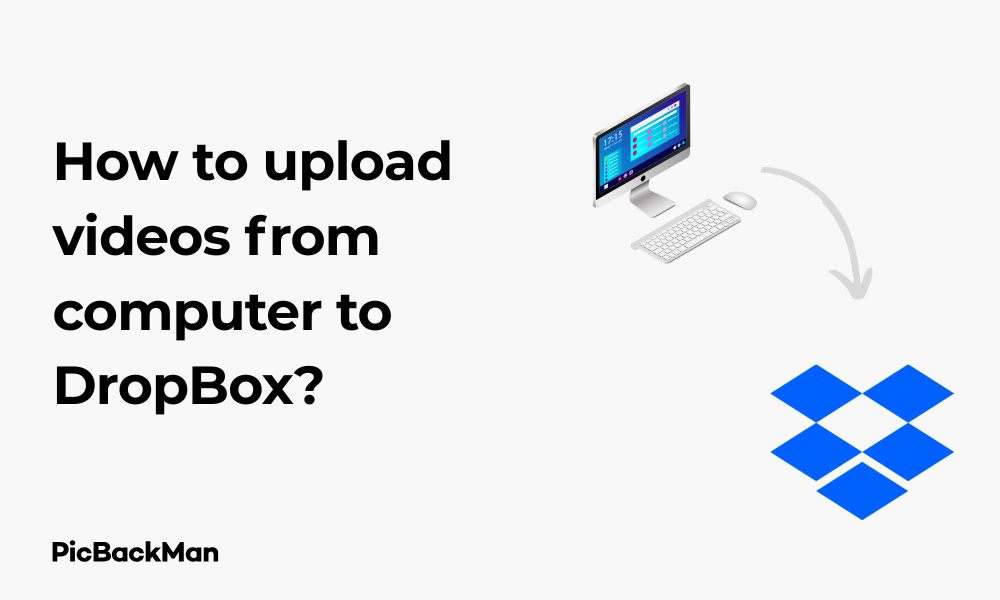
Why is it the #1 bulk uploader?
- Insanely fast!
- Maintains folder structure.
- 100% automated upload.
- Supports RAW files.
- Privacy default.
How can you get started?
Download PicBackMan and start free, then upgrade to annual or lifetime plan as per your needs. Join 100,000+ users who trust PicBackMan for keeping their precious memories safe in multiple online accounts.
“Your pictures are scattered. PicBackMan helps you bring order to your digital memories.”
How to upload videos from computer to DropBox?

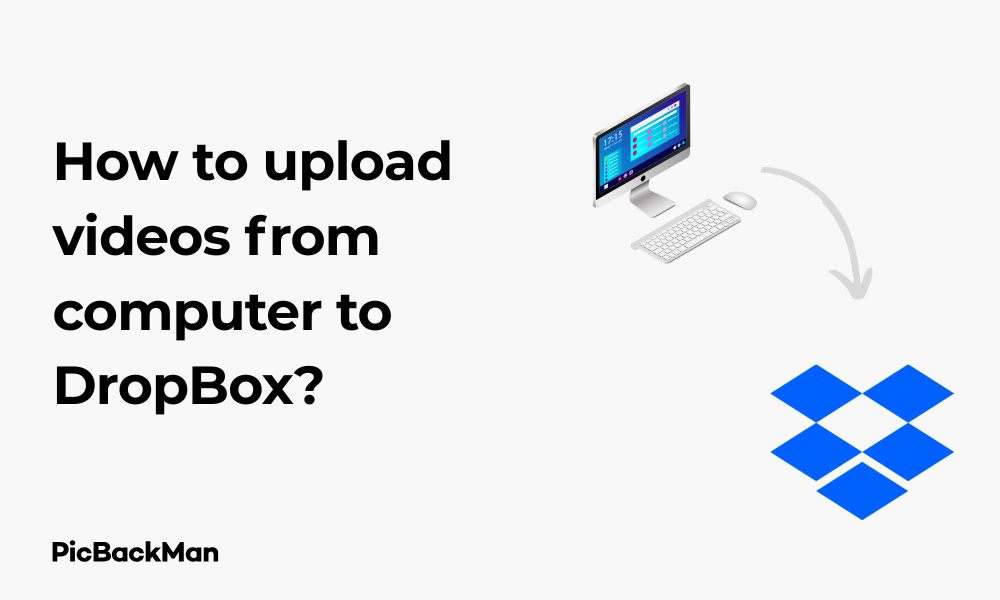
Uploading videos from your computer to Dropbox is a straightforward process that can help you store, share, and access your videos from anywhere. Whether you're looking to free up space on your computer, create a backup of your videos, or share them with friends and family, Dropbox offers a reliable solution. In this guide, I'll walk you through various methods to upload videos to Dropbox, troubleshoot common issues, and manage your uploads effectively.
Why Upload Videos to Dropbox?
Before diving into the how-to steps, let's quickly look at why Dropbox is a good choice for storing your videos:
- Cloud storage keeps your videos safe if your computer crashes
- Easy sharing with friends, family, or colleagues
- Access your videos from any device with internet connection
- Free up valuable storage space on your computer
- Organize videos in folders for better management
Methods to Upload Videos to Dropbox
There are several ways to upload videos from your computer to Dropbox. I'll cover each method in detail:
- Using the Dropbox website
- Using the Dropbox desktop app
- Using drag and drop
- Using the upload folder feature
- Using automatic camera uploads
Method 1: Uploading Videos Using the Dropbox Website
This method works on any computer with internet access and doesn't require installing any software.
Step-by-Step Instructions:
- Open your web browser and go to www.dropbox.com
- Sign in to your Dropbox account (or create one if you don't have it)
- Navigate to the folder where you want to upload your videos
- Click the "Upload" button (usually shown as a blue button with an up arrow)
- Select "Files" from the dropdown menu
- Browse your computer for the video files you want to upload
- Select the video files and click "Open"
- Wait for the upload to complete
You can track the upload progress in the upload status window that appears in the bottom-right corner of the screen. The time required depends on your internet speed and the size of your videos.
Method 2: Using the Dropbox Desktop Application
The desktop app creates a special folder on your computer that automatically syncs with your Dropbox account.
Installing the Dropbox Desktop App:
- Go to www.dropbox.com/install
- Download the appropriate version for your operating system (Windows or Mac)
- Run the installer and follow the on-screen instructions
- Sign in to your Dropbox account when prompted
- Choose the setup type (typically "Typical" is recommended)
- Wait for the installation to complete
Uploading Videos Using the Desktop App:
- Open the Dropbox folder on your computer (it's created during installation)
- Navigate to or create the subfolder where you want to store your videos
- Copy or move your video files into this folder
- The files will automatically upload to your Dropbox account
- Check the Dropbox icon in your system tray/menu bar to see sync status
The desktop app method is great because once set up, you simply need to copy files to your Dropbox folder, and the syncing happens automatically in the background.
Method 3: Using Drag and Drop
This is perhaps the simplest method if you're comfortable with drag and drop operations.
Using Drag and Drop on the Website:
- Open your web browser and sign in to Dropbox
- Navigate to the folder where you want to upload videos
- Open File Explorer (Windows) or Finder (Mac) and locate your videos
- Arrange your windows so you can see both Dropbox and your file browser
- Click and hold on the video files you want to upload
- Drag them directly into the Dropbox browser window
- Release the mouse button to start the upload
Using Drag and Drop with Desktop App:
- Open File Explorer (Windows) or Finder (Mac)
- Navigate to where your videos are stored
- Open another File Explorer/Finder window and navigate to your Dropbox folder
- Drag the video files from the source location to your Dropbox folder
- The files will automatically start syncing to your Dropbox account
Method 4: Using the Upload Folder Feature
If you have multiple videos organized in folders, you can upload entire folders at once.
Uploading a Folder of Videos:
- Sign in to Dropbox on the web
- Navigate to where you want to add the folder
- Click the "Upload" button
- Select "Folder" from the dropdown menu
- Browse your computer and select the folder containing your videos
- Click "Upload" or "Open" to begin the process
- Wait for all files to upload (this may take some time for large folders)
This method preserves your folder structure, making it easier to keep your videos organized the same way they were on your computer.
Method 5: Using Camera Uploads Feature
While primarily designed for photos, the Camera Uploads feature can also help with videos if they're from your camera or phone.
- Connect your camera or phone to your computer
- Open the Dropbox desktop app
- Click the Dropbox icon in your system tray/menu bar
- Click your profile picture or initials
- Select "Preferences" or "Settings"
- Go to the "Import" tab
- Enable "Camera Uploads"
- Choose the source (your connected device)
- Click "Start Import"
Managing Large Video Files
Videos can be quite large, which presents challenges when uploading. Here are some tips for handling large video files:
Check Your Dropbox Storage Space
Before uploading large videos, make sure you have enough space in your Dropbox account:
- Sign in to Dropbox
- Click on your profile picture/initials in the top-right corner
- Look at the storage bar that shows how much space you've used
- If needed, upgrade your plan or free up space by deleting unnecessary files
Compress Videos Before Uploading
To save space and speed up uploads, consider compressing your videos:
- Use video compression software like HandBrake (free and open-source)
- Choose a balance between quality and file size
- Save the compressed version
- Upload the smaller file to Dropbox
Split Large Video Files
If a single video is extremely large, you might want to split it into smaller parts:
- Use video editing software like VLC or Windows Movie Maker
- Split the video into manageable chunks (e.g., 1GB each)
- Upload each part separately
- Create a text file in the same folder explaining the order of the parts
Troubleshooting Common Upload Issues
Sometimes you might encounter problems when uploading videos. Here are solutions to common issues:
Slow Upload Speeds
If your videos are uploading too slowly:
- Check your internet connection speed (use a site like speedtest.net)
- Close other applications that might be using your bandwidth
- Try uploading during off-peak hours when your internet might be faster
- Connect to a wired ethernet connection instead of using Wi-Fi if possible
- Compress your videos to make them smaller
Upload Failures
If your uploads keep failing:
- Check if your internet connection is stable
- Try refreshing the page if using the web interface
- Restart the Dropbox desktop application
- Try uploading smaller batches of videos instead of many at once
- Ensure your Dropbox account has enough storage space
- Check if the video file isn't corrupted by playing it before uploading
File Size Limitations
Be aware of these limitations:
- The Dropbox website has a 50GB file size limit per file
- The desktop app doesn't have a file size limit, but very large files may take a long time to upload
- Free accounts have limited storage space (typically 2GB without referrals)
Organizing Your Videos in Dropbox
Once you've uploaded your videos, keeping them organized will help you find them easily later:
Creating a Folder Structure
- Sign in to your Dropbox account
- Click the "New folder" button (folder icon with a + sign)
- Name your folder (e.g., "Family Videos" or "Project Footage")
- Create subfolders as needed (e.g., by year, event, or project)
- Move your videos into the appropriate folders
Renaming Video Files
A consistent naming convention makes videos easier to find:
- Hover over the video file in Dropbox
- Click the "..." (more options) button
- Select "Rename"
- Use a consistent format like "YYYY-MM-DD_EventName" or "ProjectName_SceneName"
- Click "Rename" to save the changes
Using Tags and Stars
Dropbox allows you to mark important files:
- Star important videos by clicking the star icon next to the file
- Use the "Starred" filter to quickly find your important videos
- Add descriptions to videos by clicking "..." and selecting "View details"
Sharing Your Videos from Dropbox
One of the main benefits of uploading videos to Dropbox is the ability to share them easily:
Creating Sharing Links
- Locate the video you want to share
- Click the "Share" button (or right-click and select "Share")
- Choose whether to allow anyone with the link to view the file or only specific people
- Copy the generated link
- Send the link via email, messaging apps, or social media
Setting Permissions
Control who can access your videos:
- Set links to expire after a certain time
- Require a password for accessing shared links
- Disable downloads if you only want people to view but not save your videos
- Grant edit permissions if you want others to be able to modify the file
Sharing with Non-Dropbox Users
Anyone can view your shared videos, even if they don't have a Dropbox account:
- Create a sharing link as described above
- Send the link to anyone you want to share with
- They can view the video in their browser without signing up
- They can download the video if you've enabled that option
Quick Tip to ensure your videos never go missing
Accessing Your Videos
After uploading your videos, you can access them from anywhere:
From the Dropbox Website
- Go to dropbox.com and sign in
- Navigate to the folder containing your videos
- Click on a video to preview it
- Use the download button to save it back to your computer if needed
From the Mobile App
- Download the Dropbox app from your device's app store
- Sign in to your account
- Browse to find your videos
- Tap a video to play it
- Use the offline access feature to save videos for viewing without internet
From the Desktop App
- Open your Dropbox folder on your computer
- Navigate to where your videos are stored
- Double-click to open and play them with your default video player
- Files opened this way are already on your computer if fully synced
Comparison of Video Upload Methods
| Method | Pros | Cons | Best For |
|---|---|---|---|
| Dropbox Website | No installation needed, works on any computer | Slower for multiple files, requires active monitoring | Occasional uploads, using public/shared computers |
| Desktop App | Automatic syncing, background uploads | Requires installation, uses computer resources | Regular uploads, large files, many videos |
| Drag and Drop | Simple and intuitive | Can be interrupted if browser closes | Quick uploads of a few files |
| Folder Upload | Preserves organization, uploads multiple videos at once | Can be slower, may fail with very large folders | Organized collections of videos |
| Camera Uploads | Automatic, handles photos and videos | Limited to camera/phone content | Importing directly from cameras or phones |
Tips for Efficient Video Management in Dropbox
Use Selective Sync
If you have the desktop app but limited computer storage:
- Click the Dropbox icon in your system tray/menu bar
- Go to Preferences/Settings
- Select the "Sync" tab
- Click "Choose folders"
- Uncheck folders with videos you don't need on your local computer
- Click "Update" to apply changes
This keeps the videos in your Dropbox account but not on your computer, saving space.
Use Smart Sync (Paid Plans Only)
For Dropbox Plus, Professional, or Business users:
- Files appear in your file explorer but don't take up local space until opened
- Right-click a file or folder and select "Smart Sync" > "Online Only"
- Access files as if they're on your computer without using storage space
- Files download automatically when you open them
Regular Cleanup
To manage your Dropbox storage effectively:
- Periodically review your videos and delete ones you no longer need
- Check for duplicate videos that might be taking up extra space
- Move less frequently accessed videos to an external hard drive if space is limited
- Use the "Rewind" feature (on paid plans) to restore deleted files if needed
Frequently Asked Questions
1. How long does it take to upload a video to Dropbox?
The upload time depends on your internet connection speed and the size of the video. For example, a 1GB video might take about 15 minutes to upload with a 10Mbps upload speed. You can estimate your upload time by dividing the file size by your upload speed.
2. Can I stream videos directly from Dropbox without downloading them?
Yes, Dropbox allows you to stream videos directly from their website or mobile app without downloading the entire file first. Just click on the video file, and it will open in Dropbox's built-in player. However, streaming quality depends on your internet connection.
3. What video formats does Dropbox support for playback?
Dropbox supports playback for most common video formats including MP4, MOV, AVI, MKV, and WMV. However, for the best compatibility across all devices, MP4 format with H.264 encoding is recommended.
4. Will uploading videos to Dropbox reduce their quality?
No, Dropbox stores your videos in their original quality. Unlike some social media platforms, Dropbox doesn't compress or reduce the resolution of your videos during upload. What you upload is exactly what you'll get when you download it again.
5. How can I recover a video if I accidentally delete it from Dropbox?
Dropbox keeps deleted files for 30 days on free accounts and 180 days on paid accounts. To recover deleted videos, go to dropbox.com, click on "Deleted files" in the left sidebar, find your video, select it, and click "Restore." If you need longer recovery periods, consider upgrading to a paid plan with extended version history.
Conclusion
Uploading videos from your computer to Dropbox is a simple process that offers many benefits. Whether you prefer the web interface, the desktop application, or simple drag-and-drop methods, Dropbox provides flexible options to meet your needs. By following the steps outlined in this guide, you can efficiently store, organize, and share your videos while keeping them safe in the cloud.
Remember to consider file sizes and your available storage space when uploading videos, and take advantage of organization features to keep your collection manageable. With proper setup and management, Dropbox can be an excellent solution for your video storage and sharing needs.






