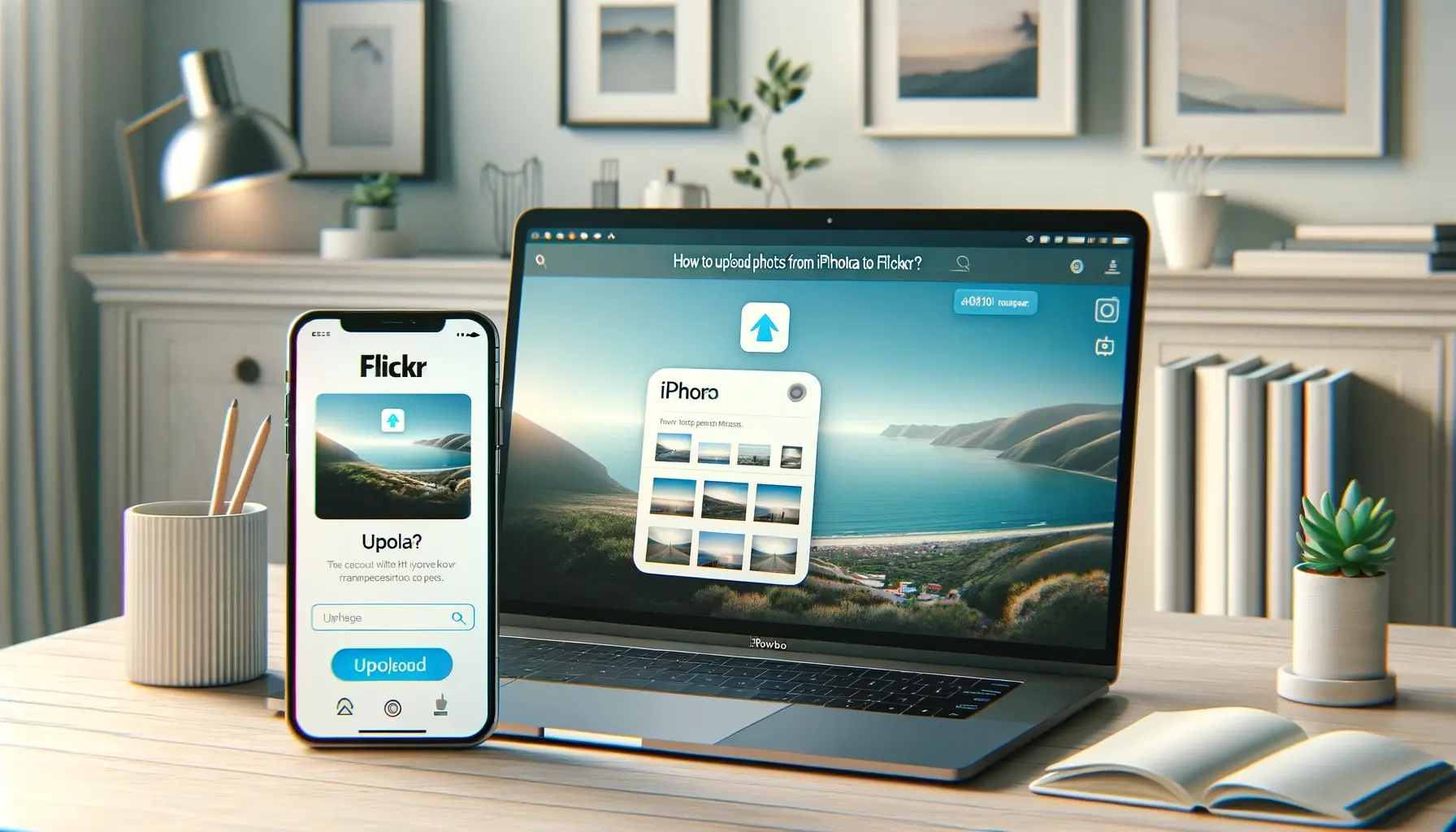
Why is it the #1 bulk uploader?
- Insanely fast!
- Maintains folder structure.
- 100% automated upload.
- Supports RAW files.
- Privacy default.
How can you get started?
Download PicBackMan and start free, then upgrade to annual or lifetime plan as per your needs. Join 100,000+ users who trust PicBackMan for keeping their precious memories safe in multiple online accounts.
“Your pictures are scattered. PicBackMan helps you bring order to your digital memories.”
How to Upload Photos from iPhoto to Flickr?

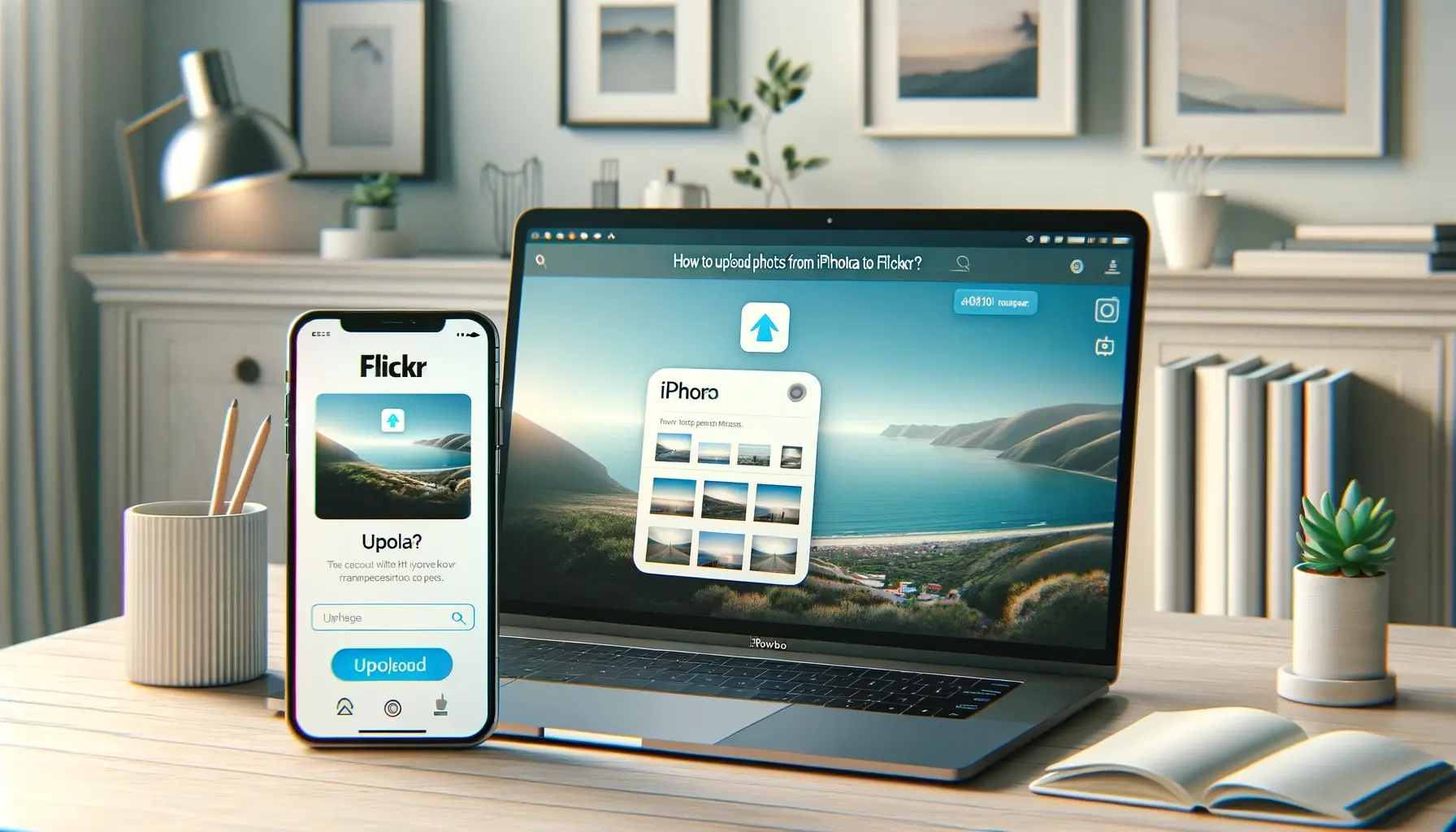
Are you an avid iPhoto user looking to share your favorite moments with the world on Flickr? Look no further! In this comprehensive guide, we'll walk you through the step-by-step process of uploading photos from iPhoto to Flickr. Whether you're a photography enthusiast or just someone who wants to showcase their memories, we've got you covered. Let's dive right in and make your photo-sharing experience seamless and enjoyable.
Getting Started: Understanding iPhoto and Flickr
Before we delve into the nitty-gritty of uploading photos, let's take a moment to understand the two platforms we'll be working with.
What is iPhoto?
iPhoto is a photo management application developed by Apple Inc. It's designed to help users organize, edit, and share their photos effortlessly. iPhoto offers a user-friendly interface and a range of editing tools, making it a popular choice among Mac users.
What is Flickr?
Flickr, on the other hand, is a widely-used online photo-sharing platform. It allows users to upload, store, and share their photos with a global community of photography enthusiasts. Flickr offers features like albums, tags, and privacy settings, making it a versatile platform for showcasing your photographic artistry.
How to Upload Photos from iPhoto to Flickr?
Now, let's get down to the main event – uploading your cherished photos from iPhoto to Flickr. We'll break down the process into easy-to-follow steps:
Step 1: Launch iPhoto
- Open your Mac and click on the iPhoto icon in your Applications folder or the Dock.
Step 2: Select Photos
- Browse through your iPhoto library and select the photos you want to upload to Flickr. You can hold down the Command key and click on multiple photos to select them simultaneously.
Step 3: Choose the Share Option
- Once you've selected your photos, navigate to the top menu and click on "File." From the dropdown menu, select "Share" and then choose "Flickr."
Step 4: Sign in to Flickr
- If you're not already signed in to your Flickr account, you'll be prompted to do so. Enter your Flickr credentials and click "Sign In."
Step 5: Configure Upload Settings
- After signing in, you'll have the option to configure your upload settings. You can choose the album where you want to upload your photos, add a title, description, and tags to your images. Make any desired adjustments and click "Upload."
Step 6: Monitor Upload Progress
- iPhoto will start uploading your selected photos to your Flickr account. You can monitor the progress, and once the upload is complete, you'll receive a notification.
Step 7: Verify Upload on Flickr
- To ensure your photos have been successfully uploaded, head over to your Flickr account and check the designated album. Your images should be waiting for you there, ready to be shared with the world!
Quick Tip to ensure your videos never go missing
Videos are precious memories and all of us never want to ever lose them to hard disk crashes or missing drives. PicBackMan is the easiest and simplest way to keep your videos safely backed up in one or more online accounts. Simply Download PicBackMan (it's free!), register your account, connect to your online store and tell PicBackMan where your videos are - PicBackMan does the rest, automatically. It bulk uploads all videos and keeps looking for new ones and uploads those too. You don't have to ever touch it.
FAQs: Clearing Your Doubts
Let's address some common questions that might arise during the process of uploading photos from iPhoto to Flickr.
Can I upload multiple photos at once?
Absolutely! iPhoto allows you to select and upload multiple photos in one go. Just hold down the Command key and click on the photos you want to upload.
What if I don't have a Flickr account?
Before you can upload photos to Flickr, you'll need to create a Flickr account. It's a simple and free process, and you can sign up using your Yahoo, Google, or Facebook account.
Can I edit my photos before uploading?
Yes, iPhoto provides editing tools to enhance your photos before uploading them to Flickr. You can adjust colors, crop, and make other edits as needed.
Are my photos private by default?
By default, photos uploaded to Flickr are set as private. You can adjust the privacy settings for each photo or album to control who can see your images.
Can I organize my photos on Flickr?
Certainly! Flickr offers features like albums and tags, allowing you to organize your photos effectively. You can create albums for different themes or events and add tags for easy categorization.
Is Flickr accessible on mobile devices?
Yes, Flickr has a mobile app available for both iOS and Android devices, making it convenient to access and manage your photos on the go.
Conclusion: Sharing Your Moments with the World
In this guide, we've walked you through the process of uploading photos from iPhoto to Flickr, from understanding the platforms to the step-by-step instructions. Now, you're equipped to share your cherished moments, artistic creations, and memories with a global community of photography enthusiasts.
So, why wait? Dive into the world of photo sharing, showcase your talent, and connect with like-minded individuals on Flickr. Your photographic journey awaits, and it begins with a simple click – "Upload Photos from iPhoto to Flickr." Happy sharing!






