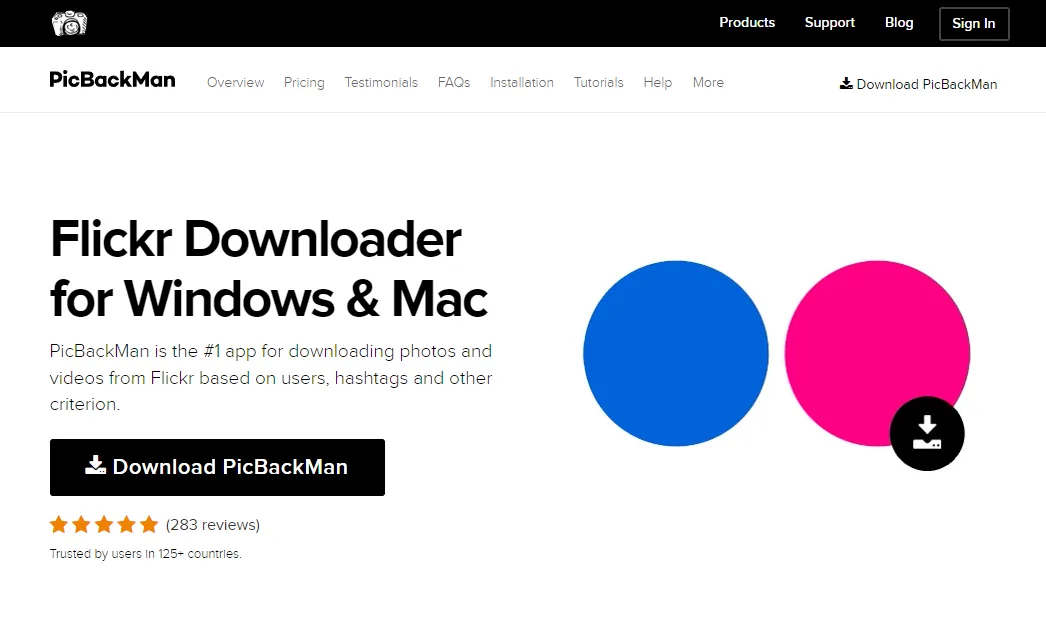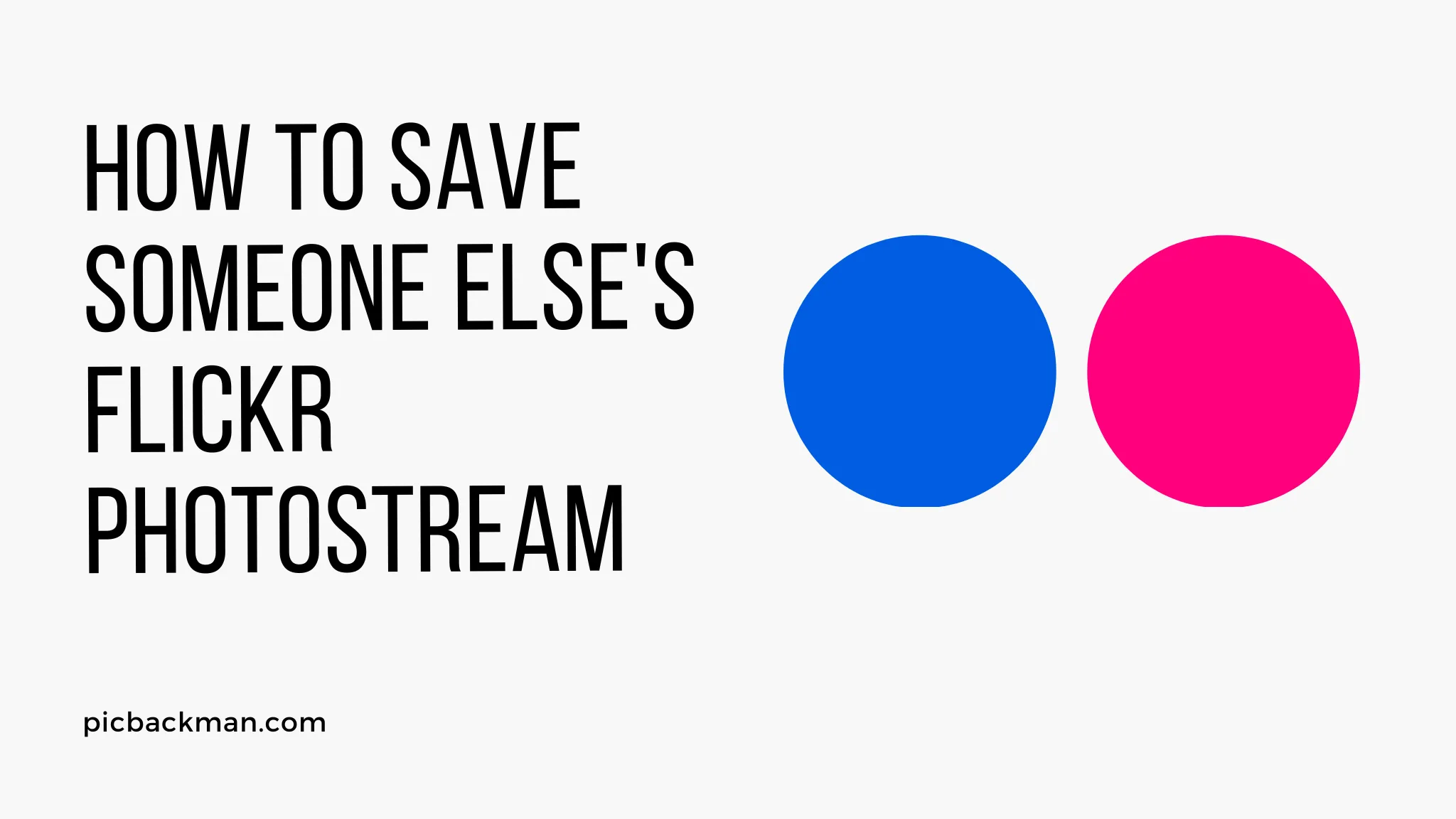
Why is it the #1 bulk uploader?
- Insanely fast!
- Maintains folder structure.
- 100% automated upload.
- Supports RAW files.
- Privacy default.
How can you get started?
Download PicBackMan and start free, then upgrade to annual or lifetime plan as per your needs. Join 100,000+ users who trust PicBackMan for keeping their precious memories safe in multiple online accounts.
“Your pictures are scattered. PicBackMan helps you bring order to your digital memories.”
How to Save someone else's Flickr photostream?

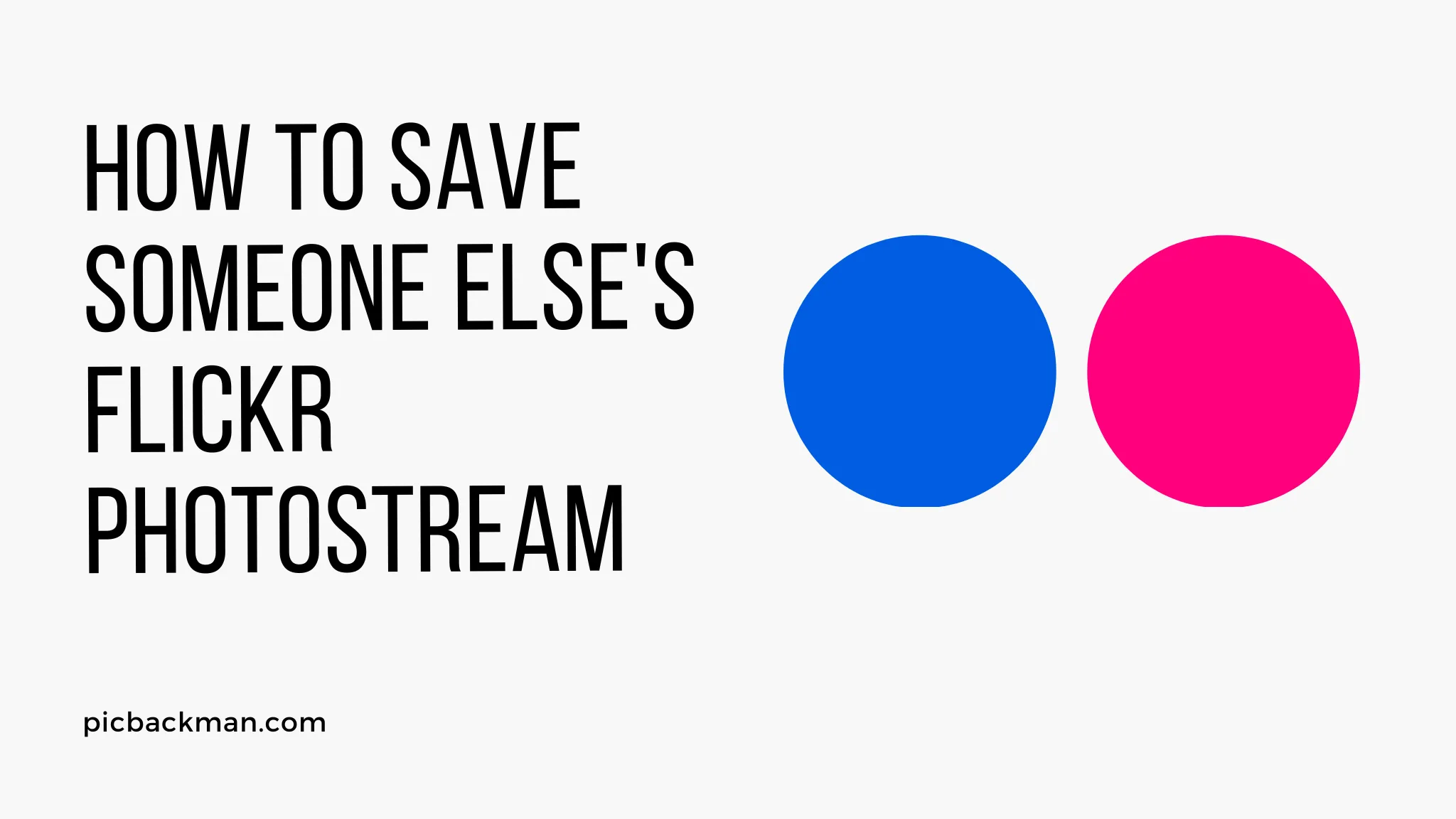
Have you ever come across a captivating photostream on Flickr and wished you could save it for later inspiration? Maybe it's a collection of stunning landscapes, adorable pet photos, or an artist's portfolio that you'd like to explore offline.
While Flickr doesn't offer a direct option to download someone else's entire photostream, there are ways to accomplish this with proper permission and the use of third-party tools.
In this article, we'll guide you through the process of saving someone else's Flickr photostream, ensuring you respect the photographer's work and maintain proper attribution.
Flickr is a popular photo-sharing platform that hosts millions of breathtaking images uploaded by talented photographers worldwide.
Exploring the vast collection of photos can be an endless source of inspiration. However, there may be instances when you stumble upon a photostream that you want to save and access offline, either for personal use or to study the techniques employed by the photographer.
Understanding Flickr Photostream
Before diving into the process of saving someone else's Flickr photostream, let's understand the concept of a photostream. In simple terms, a photostream is a collection of photos uploaded by a user on Flickr.
It serves as a visual diary or portfolio that showcases the photographer's work, arranged chronologically or by sets and albums.
Benefits of Saving Someone Else's Flickr Photostream
Saving someone else's Flickr photostream can be beneficial for various reasons. It allows you to:
- Offline Inspiration: By saving a captivating photostream, you can revisit it even without an internet connection, drawing inspiration from the photos whenever you desire.
- Study Photography Techniques: Saving a photographer's collection enables you to study their composition, lighting, post-processing techniques, and overall style, which can enhance your own skills.
- Share with Others: If you find a photostream that you believe others would appreciate, saving it enables you to share it with friends, colleagues, or your social media followers.
Step 1: Finding the Flickr Photostream
The first step in saving someone else's Flickr photostream is to find the photostream you wish to save.
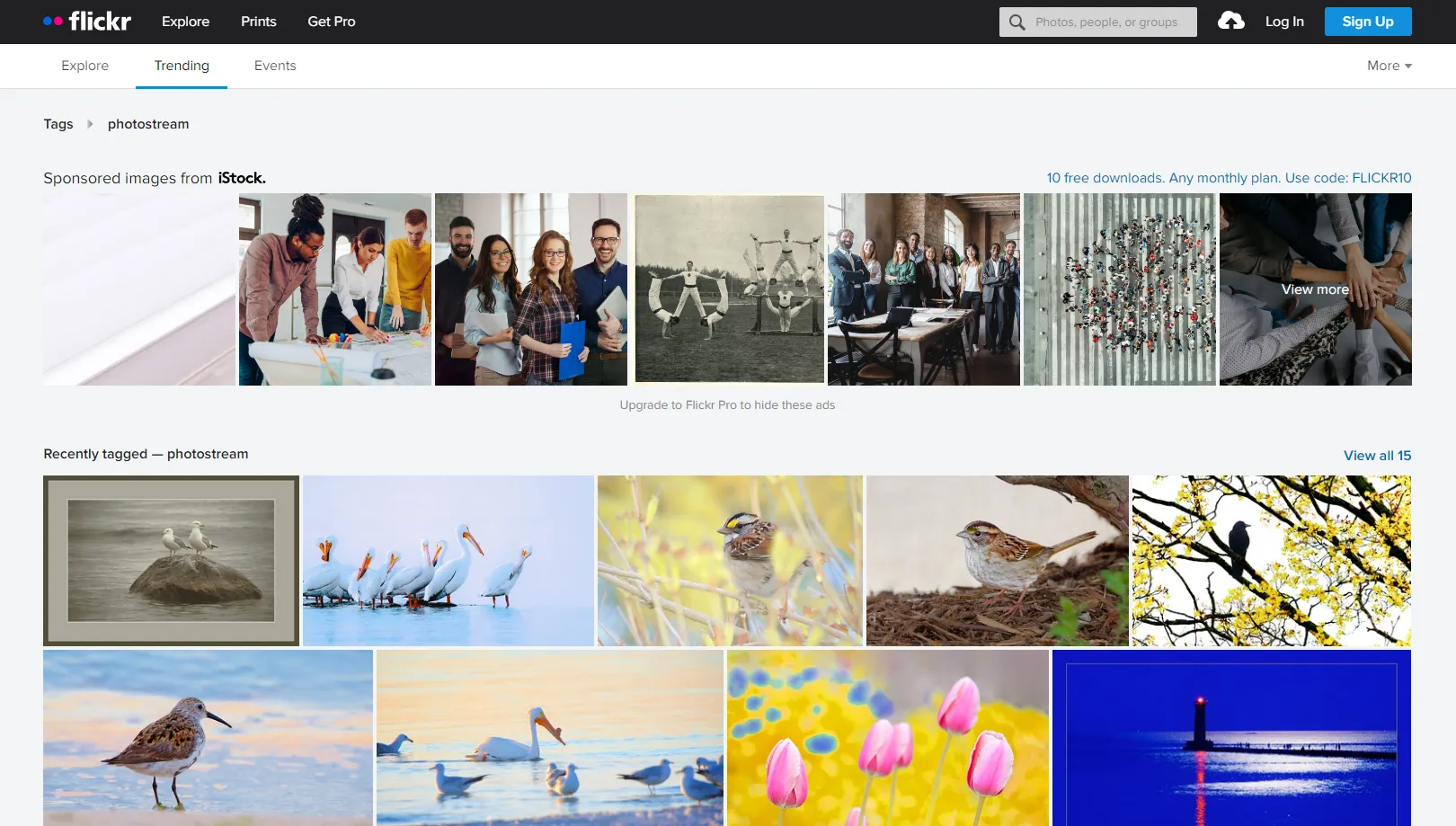
You can do this by searching for specific photographers, browsing through groups, or exploring curated collections. Once you've found the desired photostream, make a note of the photographer's username or URL.
Step 2: Requesting Permission
Respecting the photographer's work is essential when saving their photostream. Reach out to the photographer through Flickr's messaging system or any contact information provided on their profile.
Politely explain your intentions and request permission to save their photostream for personal use or study purposes.
Step 3: Using Third-Party Tools
While waiting for the photographer's response, familiarize yourself with third-party tools that can assist in saving Flickr photostreams.
Tools like "Flickr Downloader" can help you save individual photos or even entire albums. Remember to use these tools responsibly and solely for personal use or non-commercial purposes.
Step 4: Saving the Photostream
Once you have received permission from the photographer, or if the photographer's profile indicates that their work is available for download, you can proceed with saving the photostream. Using the previously mentioned third-party tools, follow the instructions to download the desired photos or the entire photostream.
Step 5: Ensuring Proper Attribution
When you save someone else's Flickr photostream, it's crucial to give credit where it's due. Ensure that you maintain proper attribution by including the photographer's name and a link back to their original work. This ensures that the photographer receives the recognition they deserve for their talent and effort.
Tips and Best Practices
- Respect Copyright: Always respect the copyright and licensing terms associated with the photos you save. Only save photos that are explicitly allowed for personal use or have a Creative Commons license that permits downloading.
- Keep Organized: As you save multiple photostreams, create a well-organized system to store them, making it easier to access and revisit the collections in the future.
- Engage with the Community: Flickr has a vibrant photography community. Engage with other photographers, join groups, and participate in discussions to enhance your knowledge and network with like-minded individuals.
Conclusion
Saving someone else's Flickr photostream allows you to preserve captivating collections of photos for personal inspiration and study. By following the steps outlined in this article, you can save photostreams responsibly, respecting the photographer's work and ensuring proper attribution.
Remember to obtain permission, use third-party tools responsibly, and maintain the photographer's attribution in your saved collection.
Frequently Asked Questions (FAQs)
How do I share my Flickr Photostream?
You can share your Flickr Photostream by generating a shareable link and sending it to others or by using the built-in sharing options on the platform.
Can other people add photos to my Flickr album?
No, only the owner of the Flickr album can add or remove photos from it. Others can comment, favorite, or share the album, but not contribute photos.
Can friends download photos from Flickr?
It depends on the settings chosen by the owner. If the owner allows downloads, friends can download photos from Flickr; otherwise, they won't be able to download them.
Can I share a Flickr album with non-members?
Yes, you can share a Flickr album with non-members by generating a shareable link and sending it to them. They can view the album without needing a Flickr account.
Can you see who viewed your Flickr photos?
No, Flickr doesn't provide a feature to see who specifically viewed your photos. However, you can see the number of views and engagement statistics for each photo.
How do I share someone else's shared album?
To share someone else's shared album on Flickr, you can use the share options provided within the album or generate a shareable link to send to others.
Are all photos on Flickr public?
No, not all photos on Flickr are public. Users have the option to choose the privacy settings for their photos, making them visible to everyone, only friends and family, or only themselves.